Visual Studio 2013後加入一個新功能叫Using Browser Link in Visual Studio。
它可以設定同時開啟多種不同的瀏覽器,並且可要求這些瀏覽器同步。
Browser Refresh
To use Browser Refresh, first create an ASP.NET application, using any of the project templates. Debug the application by pressing F5 or clicking the arrow icon in the toolbar:

You can also use the dropdown to select a specific browser for debugging.
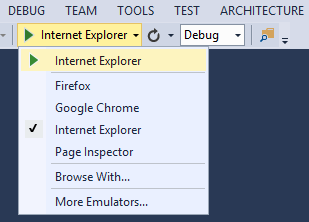
To debug with multiple browsers, select Browse With. In the Browse With dialog, hold down the CTRL key to select more than one browser. Click Browse to debug with the selected browsers. Browser Link also works if you launch a browser from outside Visual Studio and navigate to the application URL.

The Browser Link controls are located in the dropdown with the circular arrow icon. The arrow icon is the Refresh button.

To see which browsers are connected, hover the mouse over the Refresh button while debugging. The connected browsers are shown in a ToolTip window.

To refresh the connected browsers, click the Refresh button or press CTRL+ALT+ENTER. For example, the following screenshot shows an ASP.NET project, which I created using the MVC 5 project template. You can see the application running in two browsers at the top. At the bottom, the project is open in Visual Studio.
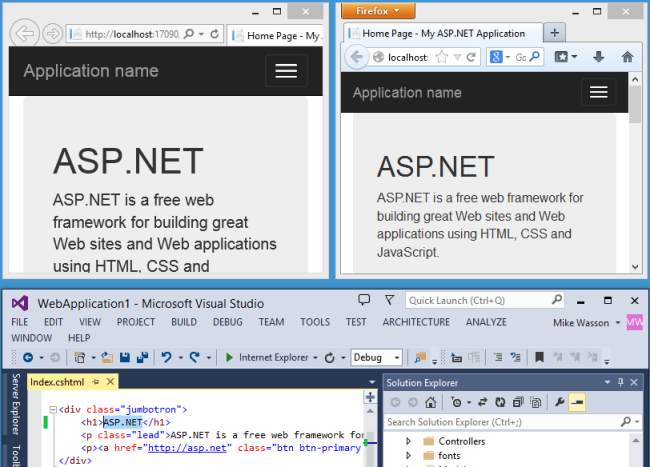
Ref
https://docs.microsoft.com/en-us/aspnet/visual-studio/overview/2013/using-browser-link
http://lovecoding.logdown.com/posts/285220-visual-studio-browser-link
