[Xamarin Android] 連接MSSQL
Xamarin Android透過WebService連到遠端資料庫(Remote Database) -Microsoft SQL
[Xamarin Android] 連接MSSQL
WebService建置分為三步驟
Step 1. 建置WebService
先建置空網站,點選專案右鍵->加入->加入新項目->Web服務(ASMX),檔案名稱將會成為Class,如下圖所示!
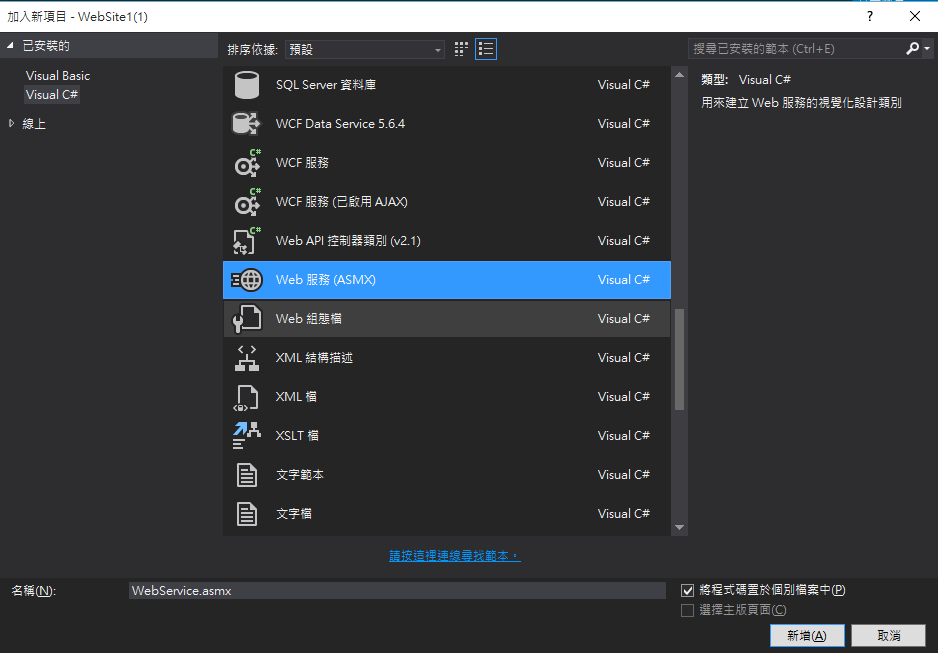
Step 2. 編輯WebService內容
建置完成後,.cs檔內有預設HelloWorld方法。依照HelloWorld方法撰寫新方法,參考下面範例Code。撰寫完成後,本地執行測試或複製至Server執行測試。
[WebMethod]
public string HelloWorld()
{ //預設產生的方法
return "Hello World";
}
[WebMethod]
public string SNQuery(string SN)
{
//SQL 連接資訊,連接資訊內容依現況自行更換
SqlConnection conn = new SqlConnection("server=伺服器IP;database=資料庫名稱;uid=資料庫帳號;pwd=資料庫密碼");
conn.Open();
SqlCommand str_com = new SqlCommand();
//SQL Command
str_com.CommandText = "SELECT M_Name,M_Jobtitle FROM Member where M_AN = '" + SN + "'";
str_com.Connection = conn;
//SQL Read物件
SqlDataReader s_read = str_com.ExecuteReader();
//判斷有無值
bool result = s_read.HasRows;
string job = "";
while (s_read.Read())
{
job =s_read["M_Name"].ToString()+"職位是\""+ s_read["M_Jobtitle"].ToString()+"\"";
}
//關閉連線資源
s_read.Close();
conn.Close();
if (result)
return job;
else
return SN + "NOT Found";
}
Step 3. WebService測試頁面
WebService內有兩個方法,預設與自行撰寫的方法
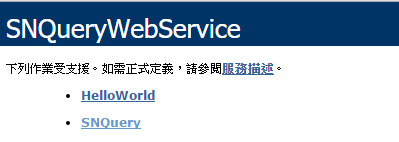
點擊撰寫的方法,進入後可以測試WebService是否正常
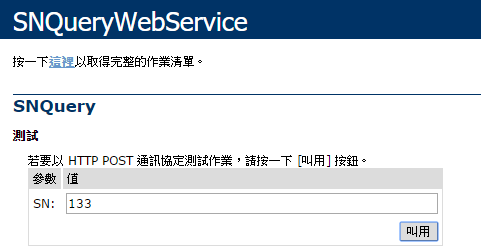
輸入值後點選叫用,將會顯示結果

Android從此開始
Step 1.建置空專案,在Main內新增EditView、TextView和Button

Step 2.加入WebService參考

在URL內貼上Service網址,點選移至目的網址,右邊框這個url中的Web服務內將會顯示網站檔案名稱,下方Web參考名稱可以重新命名(將作為類別方法名稱使用),
確認後點選加入參考。
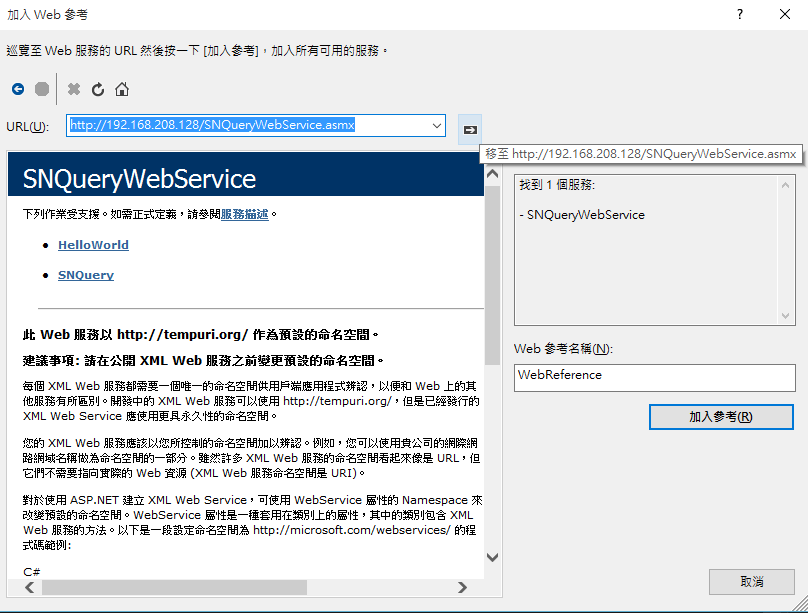
Step 3.編輯Activity
protected override void OnCreate(Bundle bundle)
{
base.OnCreate(bundle);
// Set our view from the "main" layout resource
SetContentView(Resource.Layout.Main);
// Get our button from the layout resource,
// and attach an event to it
Button btn_output = FindViewById<Button>(Resource.Id.btn_output);
TextView txtView = FindViewById<TextView>(Resource.Id.txtView);
EditText edtxt = FindViewById<EditText>(Resource.Id.edTxt);
btn_output.Click += (sender, e) =>
{//呼叫WebReference內的類別SNQueryWebService的SNQuery方法
txtView.Text = new WebReference.SNQueryWebService().SNQuery(edtxt.Text);
};
}
Step 4.執行Activity
