How To Remotely Control iPhone, iPad From Your PC / Mac. 但 iPhone需先Jailbreak
How To Remotely Control iPhone, iPad From Your PC / Mac [Video]
By Ben Reid | January 10th, 2015 [source]
Here’s a step-by-step guide how you can remotely control iPhone, iPad from your PC / Mac. Complete instructions, including video tutorial, can be found after the jump.
If the idea of remotely controlling your iPhone, iPad or iPod touch through your computer is one that piques your interest, then we’ve got a little tutorial that’ll guide you through how it’s done. It’s fairly simple to set up, requires very little prior knowledge, and provided you have a computer, a jailbroken iOS device and can download Google’s Chrome browser, you’re good to go.
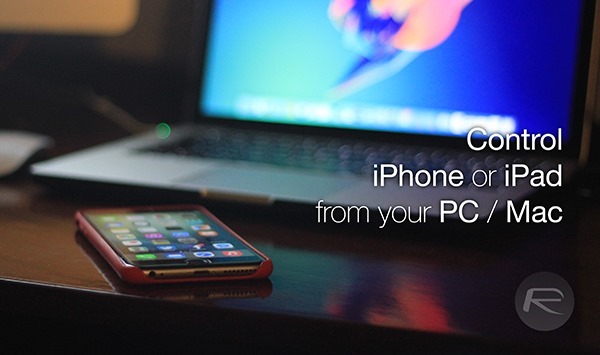
The Chrome extension permitting this remote viewing of an iOS device in real time is called VNC Viewer, and is created by none other than Saurik aka Jay Freeman. For those unaware, Freeman is the author of Cydia, the focal point for all things jailbreak, and so as you might expect, jailbreaking your subject iOS device is a prerequisite to using VNC Viewer.
If you haven’t yet jailbroken, you’ll find links to the tutorials at the foot of this article, and without further ado, here are the steps that you need to follow.
Step 1: Assuming you’ve jailbroken, open up Cydia and search for “Veency.” Install and respring.
Step 2: Fire up the Settings app, then Wi-Fi, and hit the “i” icon next to your network which you’re connected to. Make note of the IP address.
Step 3: Download the VNC Viewer extension from the Chrome Web Store from here on your computer. When you launch it, assuming your computer and iOS device are hooked up to the same Wi-Fi network, type in the IP address you noted back in Step 2.
Step 4: Finally, accept any pop-ups that appear on your iPhone, iPad or iPod touch, and after a brief pause, you’ll be able to control your device right from the comfort of your computer.
Here’s a video tutorial of the whole process:
There are a number of reasons why you may wish to use your iOS device through your computer. Responding to messages through your desktop is a rather obvious one, for example, and simply having the functionality there will hopefully relieve the compulsion to pick up your iPhone or iPad every ten seconds.
(Source: YouTube) Thanks, Patrick for the hat tip!
For tutorials on how to jailbreak and install Cydia:
- How To Jailbreak iOS 8.1.2 Using TaiG [Guide]
- How To Jailbreak iOS 8.1.1 Untethered With Taig [Tutorial]
You may also like to check out:
Be sure to check out our iPhone Apps Gallery and iPad Apps Gallery to explore more apps for your iPhone and iPad.
You can follow us on Twitter, add us to your circle on Google+ or like our Facebook page to keep yourself updated on all the latest from Microsoft, Google, Apple and the web.