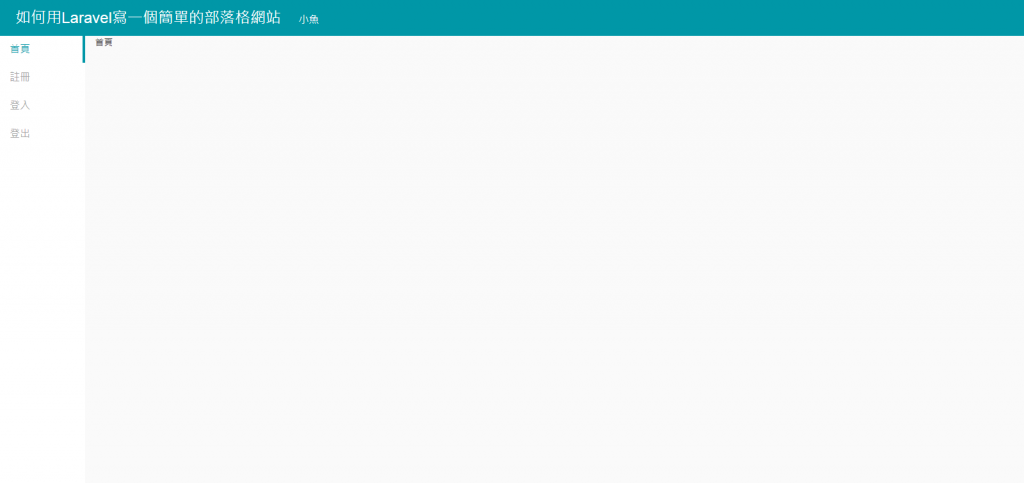Laravel的主板頁面(Layout)介紹
在正式寫註冊跟登入頁面之前,
我們會先寫一個主板頁面(layout),
很多網站都會有前台跟後台,
前台是給使用者看的,
後台是給管理員看的,
前台跟後台常常會使用不同的layout,
不過我們這30天著重在Laravel的部分,
為了方便起見就把前台跟後台寫在一起,
css稍微美化的部分也直接寫結果,
不特別多做說明.
我們建立一個layout檔案resources/views/layout/master.blade.php並加入以下內容
<!DOCTYPE html>
<html>
<head>
<meta charset="utf-8">
<title>@yield('title')</title>
<script src="/js/app.js"></script>
<link href="https://maxcdn.bootstrapcdn.com/bootstrap/3.3.5/css/bootstrap.min.css" rel="stylesheet" type="text/css" />
<script src="https://maxcdn.bootstrapcdn.com/bootstrap/3.3.5/js/bootstrap.min.js"></script>
<link rel="stylesheet" href="/css/app.css?<?php echo date("mj", time())?>">
</head>
<boby>
<div class="toolbar_section">
<span class="toolbar_title">@yield('title')</span>
<span class="toolbar_title2">小魚</span>
</div>
<div class="container">
<div class="col-sm-1 form background_white">
<ul class="nav nav-pills nav-stacked">
<!-- 首頁 -->
<li
@if($name == "home")
class="active"
@endif
>
<a href="/">首頁</a>
</li>
<!-- 註冊 -->
<li
@if($name == "sign_up")
class="active"
@endif
>
<a href="/user/auth/sign-up">註冊</a>
</li>
<!-- 登入 -->
<li
@if($name == "sign_in")
class="active"
@endif
>
<a href="/user/auth/sign-in">登入</a>
</li>
<!-- 登出 -->
<li>
<a href="/user/auth/sign-out">登出</a>
</li>
</ul>
</div>
<div class="col-sm-11 background_white2">
@yield('content')
</div>
</div>
</body>
</html>
我們可以看到@yield('title')和@yield('content'),
這個title和content要在繼承master的模板裡面定義,
我們這30天的所有模板都會繼承這個模板,
我們新建一個檔案resources/views/home.blade.php並加入以下內容
<!-- 指定繼承 layout.master 母模板 -->
@extends('layout.master')
<!-- 傳送資料到母模板,並指定變數為title -->
@section('title', $title)
<!-- 傳送資料到母模板,並指定變數為content -->
@section('content')
首頁
@endsection
可知我們要繼承模板有兩種方式,
一種是直接一行解決 @section('title', $title)
另外一種是包在@section('content')和@endsection之間
這裡再附上resources/sass/app.scss檔案的內容
$mainTitleHeight: 56px;
$loginFormWidth: 360px;
$mainColor: #0097A7;
$textColor: #FFF;
//背景顏色
$BackWhiteColor: #FFFFFF;
$BackWhiteColor2: #FAFAFA;
$lightgrayColor: #A7A7A7;
$mainFont: 24px;
$mainFont2: 16px;
$toolBarFont: 16px;
$loginTitleFont: 32px;
$formMainFont: 20px;
$formTextBoxTextFont: 16px;
$formTextBoxBorderFont: 40px;
$mainLeftMargin: 24px;
//上面Bar的樣式
.toolbar_section{
height: $mainTitleHeight;
background: $mainColor;
.toolbar_title{
line-height: $mainTitleHeight;
font-size: $mainFont;
margin-left: $mainLeftMargin;
color: $textColor;
}
.toolbar_title2{
line-height: $mainTitleHeight;
font-size: $mainFont2;
margin-left: $mainLeftMargin;
color: $textColor;
}
.toolbar_right{
float: right;
height: $mainTitleHeight;
margin-right: 24px;
font-size: $toolBarFont;
}
.toolbar_text{
margin-left: 12px;
color: $textColor;
line-height: $mainTitleHeight;
}
}
//登入表單
.login_form{
width: $loginFormWidth;
margin: autto;
.login_title{
margin-top: 15px;
margin-bottom: 30px;
font-size: $loginTitleFont;
font-weight: 600;
text-align: center;
}
.login_label{
font-size: $formMainFont;
font-weight: 600;
margin-bottom: 12px;
}
.login_textbox{
font-size: $formTextBoxTextFont;
line-height: $formTextBoxBorderFont;
margin-bottom: 20px;
.form_textbox{
padding-left: 12px;
}
}
.btn_group{
text-align: right;
.btn_login{
font-size: $formMainFont;
height: 40px;
width: 120px;
color: $textColor;
box-shadow: none;
border-radius: 3px;
border-width: 0;
background: $mainColor;
}
}
}
.background_white {
min-height: calc(100vh - #{$mainTitleHeight});
background: $BackWhiteColor;
}
.background_white2 {
min-height: calc(100vh - #{$mainTitleHeight});
background: $BackWhiteColor2;
}
/****************改變Bootstrap樣式****************/
.container {
width: 100vw;
padding: 0;
background: $BackWhiteColor2;
}
//排版
.form.col-sm-1 {
padding: 0;
}
//選單
.nav-pills>li{
&>a{
border-radius: 0;
color: $lightgrayColor;
font-size: $formTextBoxTextFont;
&:hover{
background: #E9E9E9;
}
}
&.active{
border-right: solid 4px $mainColor;
&>a, {
color: $mainColor;
background: transparent;
&:hover{
color: $mainColor;
background: #E9E9E9;
}
}
}
}
scss檔案編輯完記得執行npm run dev才能正常顯示,
我們還要修改原來的HomeController檔案,
不過為了讓所有的畫面都用同樣的Title,
我們建立一個App/Module/ShareData.php檔案放所有的共用資料,
Module資料夾是我放所有自定義資料的地方,
ShareData.php檔案內容如下
<?PHP
namespace App\Module;
class ShareData {
const TITLE = '如何用Laravel寫一個簡單的部落格網站';
}
?>
記得前面的命名空間跟資料夾名稱路徑一樣,
然後修改HomeController如下
<?PHP
namespace App\Http\Controllers;
use App\Http\Controllers\Controller;
use App\Module\ShareData;
class HomeController extends Controller
{
//首頁
public function indexPage()
{
$name = 'home';
$binding = [
'title' => ShareData::TITLE,
'name' => $name,
];
return view('home', $binding);
}
}
?>
要引用ShareData的資料需要加入這一行
use App\Module\ShareData;
我們用$binding將我們要傳到模板的變數寫在裡面,
'name' => $name,
我們就可以在blade模板檔案中用$name來使用這個變數的內容,
也可以傳陣列等等任何的物件到模板,
我們輸入首頁的網址可以看到簡單的畫面完成了,
http://localhost:8915/