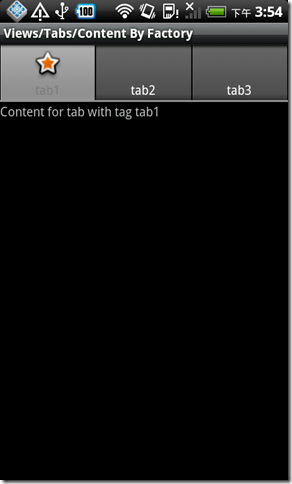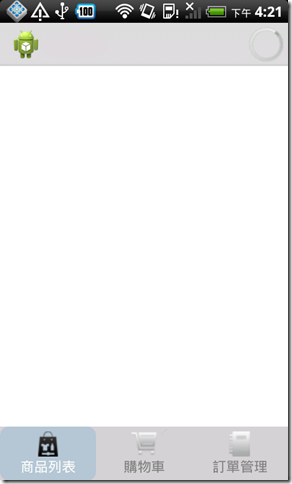Android裡提供了TabHost,讓開發人員可以製做Tab版型;但是預設的樣式一點都不討喜。如果要自己重新設計版面其實也不太難,先來了解一下Tab裡面到底有哪些東西。
API Level 8
Android裡提供了TabHost,讓開發人員可以製做Tab版型;但是預設的樣式一點都不討喜。如果要自己重新設計版面其實也不太難,先來了解一下Tab裡面到底有哪些東西。
在TabHost裡面,最主要的二個物件就是TabWidget以及FrameLayout,TabWidget就是上圖看到的Tab頁籤,而FrameLayout則是頁籤內容放置的地方。如果要調整APP整個畫面底色,就可以從TabHost的background屬性下手;或是想要把TabWidget置底,那就可以把TabWidget和FrameLayout的位置互換;不過今天我要自訂的是TabWidget的樣式。
<TabHost
android:id="@android:id/tabhost"
android:layout_width="match_parent"
android:layout_height="match_parent"
android:layout_weight="1" >
<LinearLayout
android:layout_width="match_parent"
android:layout_height="match_parent"
android:orientation="vertical" >
<TabWidget
android:id="@android:id/tabs"
android:layout_width="match_parent"
android:layout_height="wrap_content" >
</TabWidget>
<FrameLayout
android:id="@android:id/tabcontent"
android:layout_width="match_parent"
android:layout_height="match_parent" >
<LinearLayout
android:id="@+id/tab1"
android:layout_width="match_parent"
android:layout_height="match_parent" >
</LinearLayout>
</FrameLayout>
</LinearLayout>
</TabHost>
TabWidget的xml:custom_tab.xml,我放了一個圖和文字,打算用來顯示每個Tab的icon和說明文字;TabWidget基本會有二種狀態:已選、沒選。所以顏色和圖示以及底色也可以依據狀態自動切換,在這裡先設定來源為@drawable物件。
<?xml version="1.0" encoding="utf-8"?>
<LinearLayout xmlns:android="http://schemas.android.com/apk/res/android"
android:layout_width="fill_parent"
android:layout_height="fill_parent"
android:background="@drawable/background_color"
android:paddingTop="5dp"
android:paddingBottom="5dp"
android:orientation="vertical" >
<ImageView
android:id="@+id/icon"
android:layout_width="wrap_content"
android:layout_height="wrap_content"
android:layout_gravity="center"
/>
<TextView
android:id="@+id/text"
android:layout_width="match_parent"
android:layout_height="wrap_content"
android:gravity="center"
android:layout_gravity="bottom"
android:textSize="15sp"
android:textColor="@drawable/text_color"
android:text="TextView"/>
</LinearLayout>
在res資料夾內新增一個drawable資料夾,然後新增以下幾個xml:
background_color.xml:TabWidget的底色切換,selector中可以設定判斷的條件,這邊用的是state_selected,為了有所區別,我額外幫被選取的tab做個圓角。
<?xml version="1.0" encoding="utf-8"?>
<selector xmlns:android="http://schemas.android.com/apk/res/android">
<!-- When selected, use grey -->
<item android:state_selected="true">
<shape>
<solid android:color="@drawable/lightsteelblue" />
<corners
android:bottomLeftRadius="10dp"
android:bottomRightRadius="10dp"
android:topLeftRadius="10dp"
android:topRightRadius="10dp" />
</shape></item>
<!-- When not selected, use white -->
<item android:drawable="@drawable/lightgrey"/>
</selector>text_color.xml:切換文字顏色
<?xml version="1.0" encoding="utf-8"?>
<selector xmlns:android="http://schemas.android.com/apk/res/android">
<item android:state_selected="true" android:color="#ffffff"></item>
<item android:color="#808080"></item>
</selector>icon_cart.xml:icon當然也可以啦,以下這個是購物車的圖示,如果有幾個tab就要建幾個相對應的icon drawable xml。
<?xml version="1.0" encoding="utf-8"?>
<selector xmlns:android="http://schemas.android.com/apk/res/android" >
<!-- When selected, use grey -->
<item android:drawable="@drawable/ic_cart_black"
android:state_selected="true" />
<!-- When not selected, use white-->
<item android:drawable="@drawable/ic_cart_white" />
</selector>
另外為了讓顏色統一使用,所以我在res/values新增了color資源檔:
<?xml version="1.0" encoding="utf-8"?>
<resources>
<drawable name="white">#ffffff</drawable>
<drawable name="black">#000000</drawable>
<drawable name="gray">#7F808080</drawable>
<drawable name="lightsteelblue">#dfb0c4de</drawable>
<drawable name="lightgrey">#d3d3d3</drawable>
</resources>
準備好XML檔,接下來就是程式撰寫:(我是整理成方法了,依照傳入的Activity Class、tab 名稱、tab 標籤文字、圖示的drawable id之後建立TabWidget,之後指定到TabSpec裡。
private void setupTab(Class<?> ccls, String name, String label, Integer iconId) {
Intent intent = new Intent().setClass(this, ccls);
View tab = LayoutInflater.from(this).inflate(R.layout.custom_tab, null);
ImageView image = (ImageView) tab.findViewById(R.id.icon);
TextView text = (TextView) tab.findViewById(R.id.text);
if(iconId != null){
image.setImageResource(iconId);
}
text.setText(label);
TabSpec spec = tabHost.newTabSpec(name).setIndicator(tab).setContent(intent);
tabHost.addTab(spec);
}
全部做完就會長這樣,還不錯吧?XD
以上!