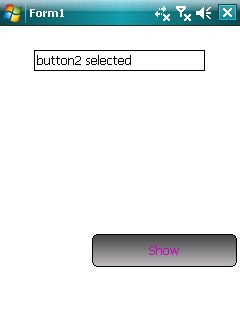首先今天會使用到的是Graphics.DrawAlpha這個功能,Graphics.DrawAlpha可以繪製半透明的效果,例如下面的程式碼
這篇接著繼續說明Microsoft.Control.dll的功能,同樣的,如果看官還不知道要怎麼加入的話,可以參考之前的[WM]利用Microsoft.Drawing擴充Graphics & 製作我的按鈕這篇文章。
首先今天會使用到的是Graphics.DrawAlpha這個功能,Graphics.DrawAlpha可以繪製半透明的效果,例如下面的程式碼
Dim gOff As Graphics = Graphics.FromImage(_bmpOff)
''清除原先的圖形
gOff.Clear(Color.Black)
''繪圖動作
''繪製具透明度的背景
e.Graphics.DrawAlpha(_bmpOff, _Opacity, 0, 0)其中_bmpOff是一個與Form同樣大小的bitamp,取得bitmap的Graphics之後,會先用黑色去清除整個bitmap;而為什麼是黑色?不是白色、藍色...這邊到沒有限定要用什麼顏色,只是黑色套用半透明後會有感覺像"lightbox"的效果就是了。接下來DrawAlpha的第一個參數是要繪製的圖形,第二個是透明度,255是完全不透明,0則是完全透明,第三、第四個參數就是要繪製的位置了。用這樣就可以簡單的繪製出半透明的效果;有一個部分要特別注意,如果繪製時要"透過去",看到下一層的東西,那麼就要複寫掉OnPaintBackground的事件,讓背景繪製不要發生,不然就會變成"一張有透明效果的圖,畫在白色(背景色)上"。
接下來就來看看今天測試的程式碼,筆者這邊是繼承Form的類別,來做一個可以設定透明度的Form就姑且稱做myForm吧(myPhone..?),之後在myForm上面放了3個myButton來做選擇的功能,選擇後會自行把Form關閉,並且將相關的資訊儲存在property中,程式碼會像下面這樣
Imports Microsoft.Drawing
Public Class myForm
Inherits Windows.Forms.Form
Private _bmpOff As Bitmap
Private _Opacity As Byte = 175
''儲存圖形
Private _imgList As ImageList
''自訂Form的回應情形
Private _Result As myFormResult = myFormResult.Ignore
Public Enum myFormResult As Integer
Ignore = 0
Option1 = 1
Option2 = 2
Option3 = 3
End Enum
#Region "Property"
'''
''' 設定背景透明度(255:不透明,0:全透明)
'''
''' 自行定義的回應狀態
'''
''' 設定要繪製在畫面上的圖形
'''
''' 直接點選Form的其他位置視為取消選擇的動作
'''
''' 一定要複寫才能有透過去的效果
''' 而在"new"的部分,筆者也加了初始化的動作,像是下面這樣
呼叫的時候大概會像下面這樣子
Dim f As New myForm
f.ImageItem.Add(New Bitmap("\Storage Card\1.png"))
f.ImageItem.Add(New Bitmap("\Storage Card\2.png"))
f.ImageItem.Add(New Bitmap("\Storage Card\3.png"))
f.ImageItem.Add(New Bitmap("\Storage Card\4.png"))
f.ShowDialog()
Select Case f.CustomResult
Case Is = myForm.myFormResult.Option1
TextBox1.Text = "button1 selected"
Case Is = myForm.myFormResult.Option2
TextBox1.Text = "button2 selected"
Case Is = myForm.myFormResult.Option3
TextBox1.Text = "button3 selected"
Case Else
TextBox1.Text = "nothing"
End Select
f.Dispose()執行時,呼叫出自訂的form大致會像下面這樣
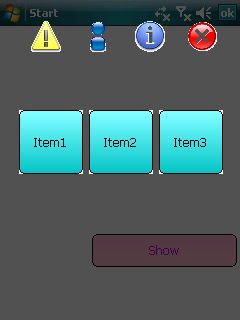
選擇某個按鈕後可以將選擇的值放置在屬性中讓呼叫的form去讀取,大致像下圖