本文將使用 VueFire 套件實作一個簡單的聊天室功能,並用 Firebase 達成 Google 帳戶驗證,包含登入及登出功能。
前言
之前有一個想法是要做一個 Chrome Extension,讓使用者可以在當下開啟的 URL 下一起聊天或留下ㄧ些資訊,在沒有要另外寫後端程式的前提下,就想說用 Firebase 實做看看順便當作技術研究囉。
完整程式碼參考: https://github.com/brian90191/Vue-Firebase-Chat
建立 Vue 專案
使用 Vue-Cli 建立專案,並安裝 vuetify、firebase、vuefire
$ vue create vue-firebase-chat
$ cd vue-firebase-chat
$ npm install vuetify firebase vuefire
新增 Firebase 專案
有 Firebase 帳戶後,在首頁點選新增專案並輸入名稱即可建立專案。

建立 Firestore 資料庫
需要使用資料庫來存放聊天的訊息資料,所以建立一個 Firestore 作為資料庫,並設定為「允許」讀寫作業。
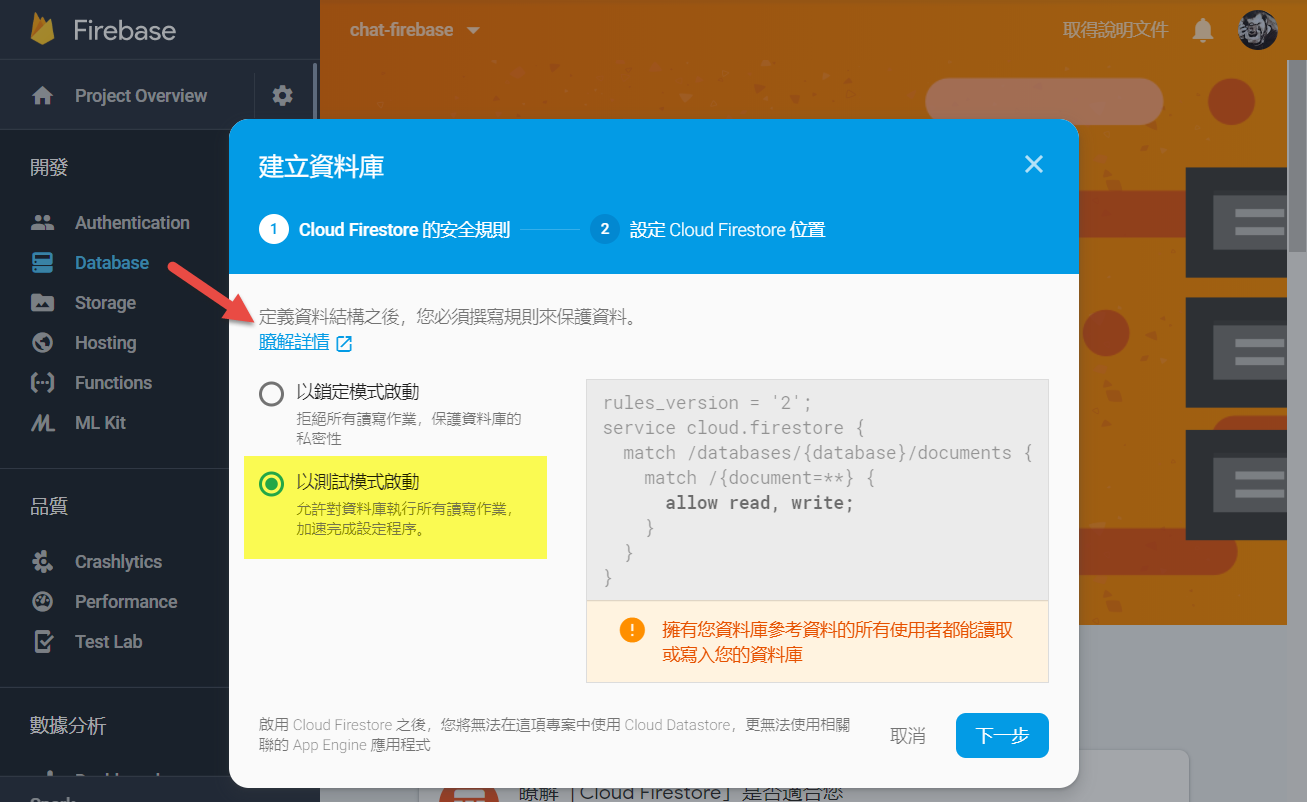
當 Firestore 建立好後,就可以新增集合 Collection ,這個集合 ID 會作為之後程式存取、新增、更新資料的主鍵,所以請務必好好命名。
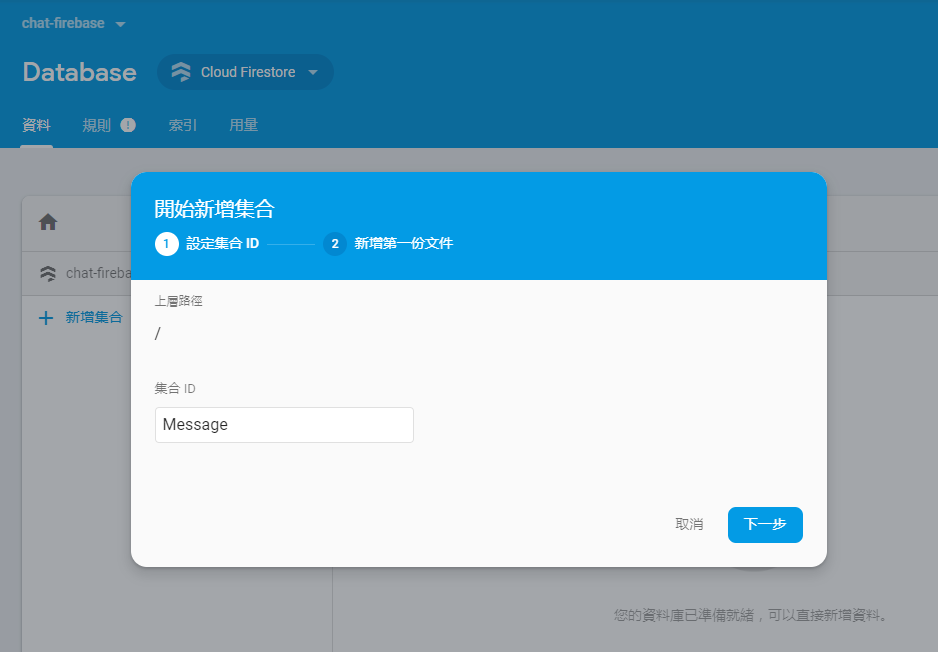
我所規劃的聊天訊息資料格式如下,Author 的內容會由 Google 登入後取得的帳戶資訊得到,Content 為使用者輸入的訊息內容,CreateTime 為訊息被新增的時間。
{
"Message": {
"ID_001": {
"Author": {
"Uid": "",
"Name": "",
"PhotoURL": "",
"Email": ""
},
"Content": "",
"CreateTime": ""
}
}
}
所以就可以依照規劃的格式新增一筆範例文件看看。
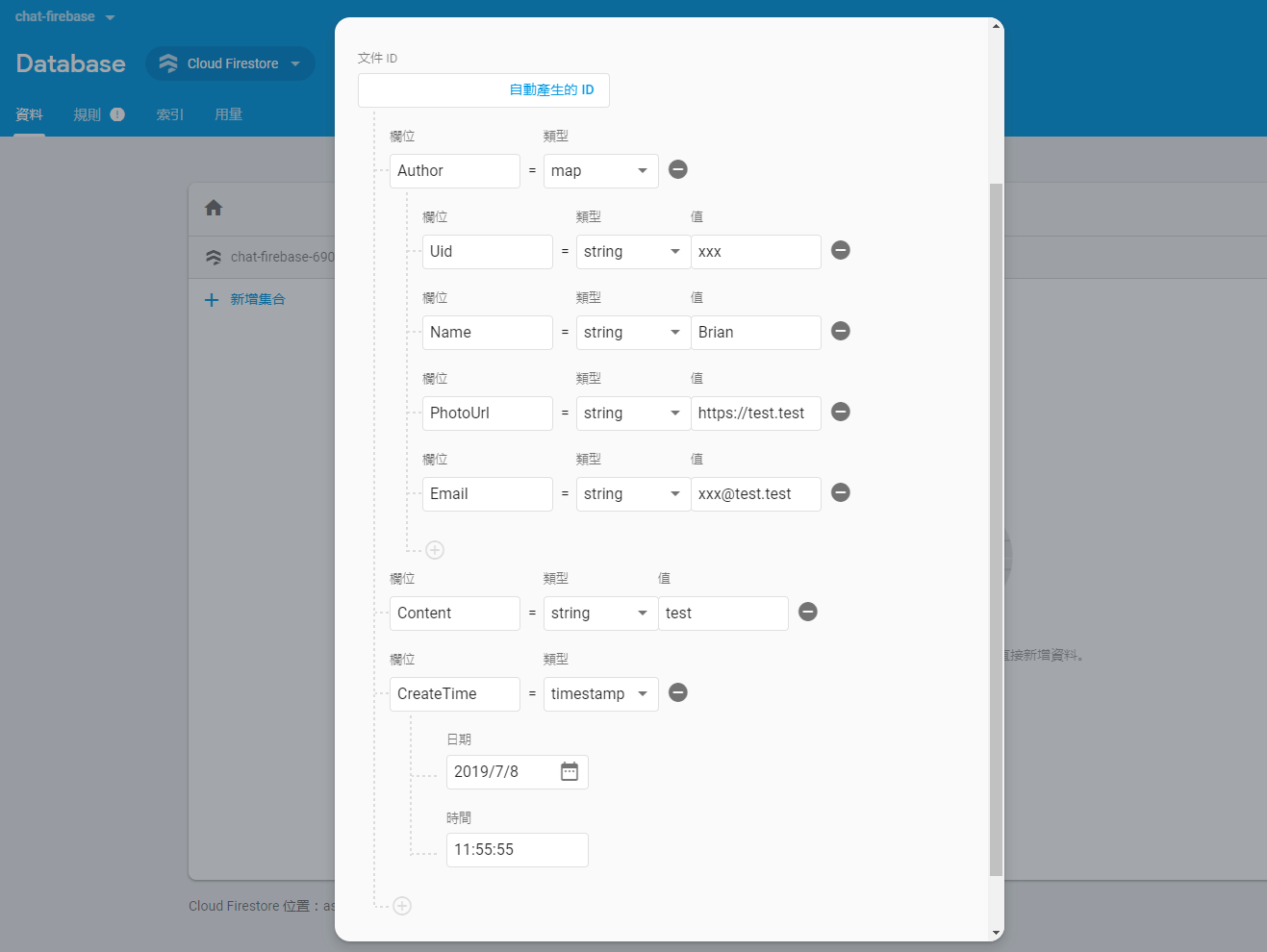
新增文件完成後的樣子,接下來就可以開始寫程式跟 Firestore 溝通囉。

加入 Vuefire 套件
在 Vue 專案的 main.js 加入 Vuefire 套件。
import Vue from 'vue'
import App from './App.vue'
import { firestorePlugin } from 'vuefire'
Vue.use(firestorePlugin)
Vue.config.productionTip = false
new Vue({
render: h => h(App),
}).$mount('#app')
初始化 Firebase 設定
建議新增另一隻 js 檔來做 firebase 初始化,這樣未來就可以在其他地方直接 import 使用。
import firebase from 'firebase/app'
import 'firebase/firestore'
// Firebase configuration
const firebaseConfig = {
apiKey: "",
authDomain: "",
databaseURL: "",
projectId: "",
storageBucket: "",
messagingSenderId: "",
appId: ""
};
// Get a Firestore instance
const firebaseApp = firebase.initializeApp(firebaseConfig)
export const db = firebaseApp
在其他要引用的地方直接 import 並使用 firestore
import { db } from '../db'
const fStore = db.firestore()
Config 是來自於 firebase 的應用程式,所以必須要先在 firebase 上新增應用程式喔。
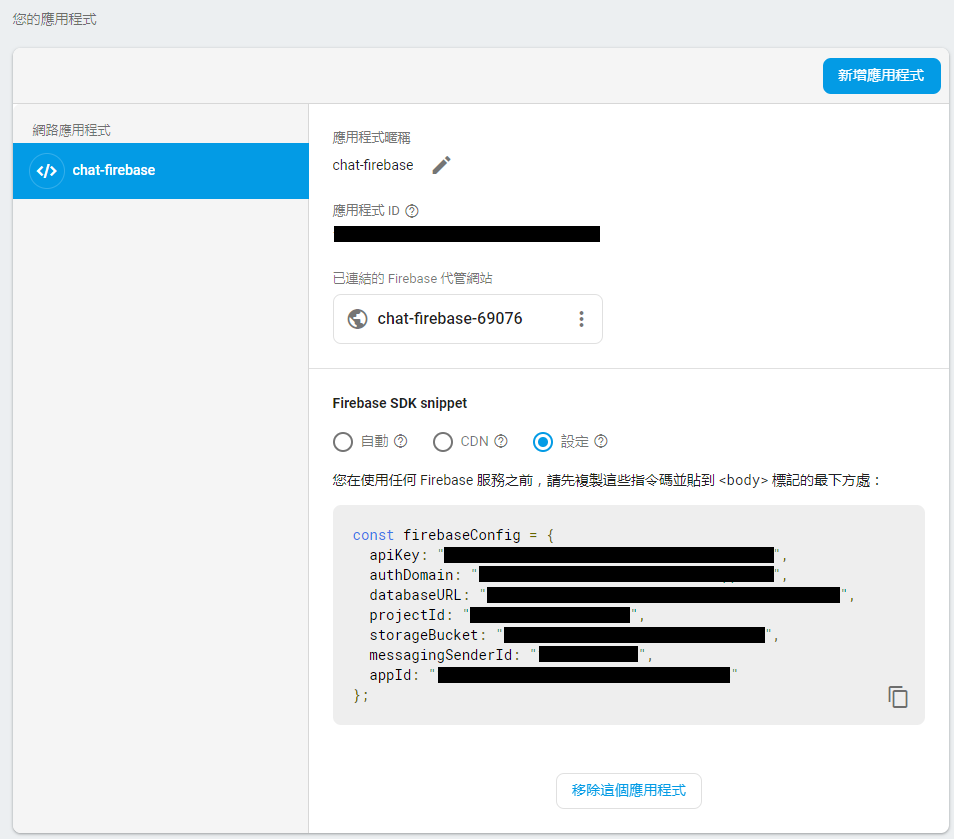
讀取 Firebase的資料
VueFire 主要提供兩種綁定資料的方式。
import { db } from '../db'
const fStore = db.firestore()
export default {
data() {
return {
messages: [],
}
},
firestore: {
documents: fStore.collection('Message'),
},
}
import { db } from '../db'
const fStore = db.firestore()
export default {
data() {
return {
messages: [],
}
},
mounted: function () {
this.$bind(
'messages',
fStore.collection('Message').orderBy('createTime')
)
},
}
差別在於編程式的綁定運用較為靈活,可以在任何需要取得/操控資料的情境下使用,以我的範例來說,我是在 mounted 時去把資料掛起來,所以也可以放到其他生命週期去執行,例如使用 watch 監看使用者的變化,然後去 firebase 重新取得想要的資料。
watch: {
userID: {
immediate: true,
handler(id) {
this.$bind('message', fStore.collection('Message'))
},
},
},
新增資料至 Firebase
使用 Vuefire 新增資料就更簡單了,使用 .add 並插入符合格式的資料即可。
addMessage: function () {
if (this.inputMessage === '') return
// Add message to firestore
fStore.collection('Message').add({
'author': {
'uid': this.user.uid,
'name': this.user.displayName,
'photoURL': this.user.photoURL,
'email': this.user.email
},
'content': this.inputMessage,
'createTime': firebase.firestore.Timestamp.fromDate(new Date())
})
.then(() => {
this.inputMessage = ''
})
}
Firebase 上的 createTime 欄位我是設定為 timestamp 格式,透過 js 可以使用 firebase.firestore.Timestamp.fromDate() 做時間格式化,這裡的 firebase 物件是來自於我在 db.js 匯入的 firebase/app 。
而新增資料後照理說要把新的資料也同步呈現於畫面,這部分可以不用擔心,Vuefire 已經預設使用 Firebase 的 onSnapshot() 來做資料的即時更新。
Firebase 針對 onSnapshot 的說明: https://firebase.google.com/docs/firestore/query-data/listen
加入登入驗證功能
使用 Firebase 做都入驗證非常方便快速,因為服務都已經包好好的了 (笑),基本上想的到的登入供應商都已涵蓋,如 Google, Facebook, Twitter, Yahoo, Microsoft, Github ... 等。
以下我會使用 Googe 登入來示範!
首先到 Authentication 下的登入方式,把需要的登入服務啟用。
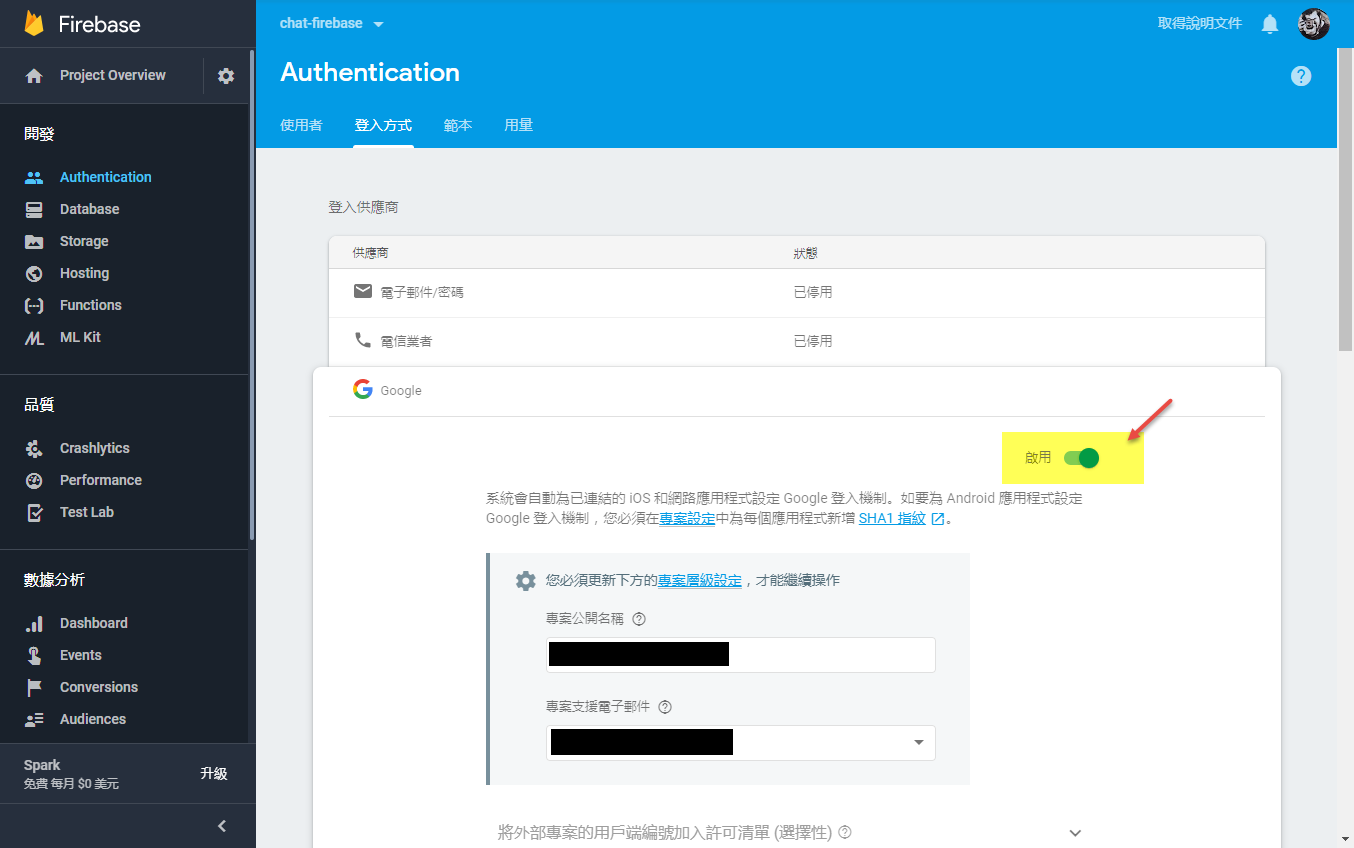
先在 db.js 裡面 import 'firebase/auth' ,接下來在需要作登入的地方就可以接用 db.auth() 來取得 auth 相關功能。
登入使用 signInWithPopup() ,登出則使用 logout() ,並建議在 created 或 mounted 生命週期階段使用 onAuthStateChanged 做權限狀態的判斷。
import firebase from 'firebase/app'
import { db } from '../db'
const fAuth = db.auth()
export default {
data () {
return {
user: {},
isAuth: false
}
},
created () {
fAuth.onAuthStateChanged(user => {
if (user) {
this.user = user
this.isAuth = true
} else {
this.user = {}
this.isAuth = false
}
})
},
methods: {
login () {
const authProvider = new firebase.auth.GoogleAuthProvider()
fAuth.signInWithPopup(authProvider)
.then(result => {
this.user = result.user
this.isAuth = true
})
.catch(err => console.error(err))
},
logout () {
fAuth.signOut()
.then(() => {
this.user = {}
this.isAuth = false
})
.catch(err => console.log(err))
}
}
}
基本上這樣已經接近完成了一個登入的模組,只要在再新增登入及登出按鈕並指派 click 行為就可以完成。
不過我在按下登入按鈕時,彈出的的視窗卻得到以下訊息。
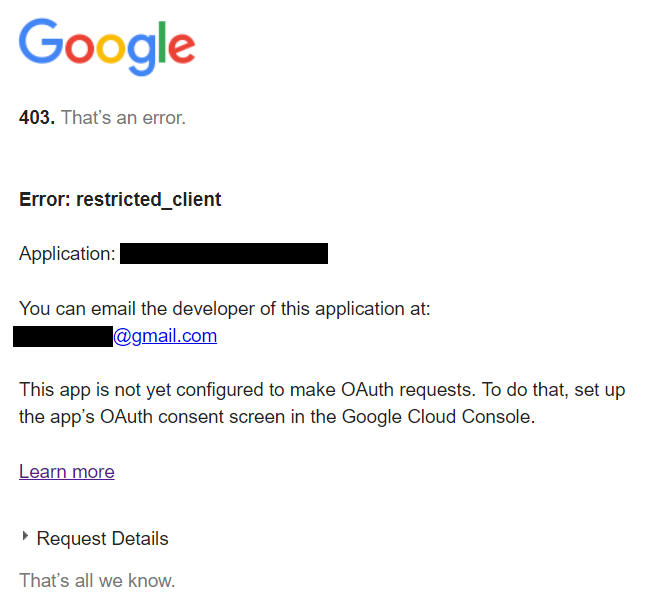
這時候只要按下畫面上的 Learn More 連結,在 OAuth 同意畫面上修改應用程式名稱及支援電子郵件即可解決使此問題。
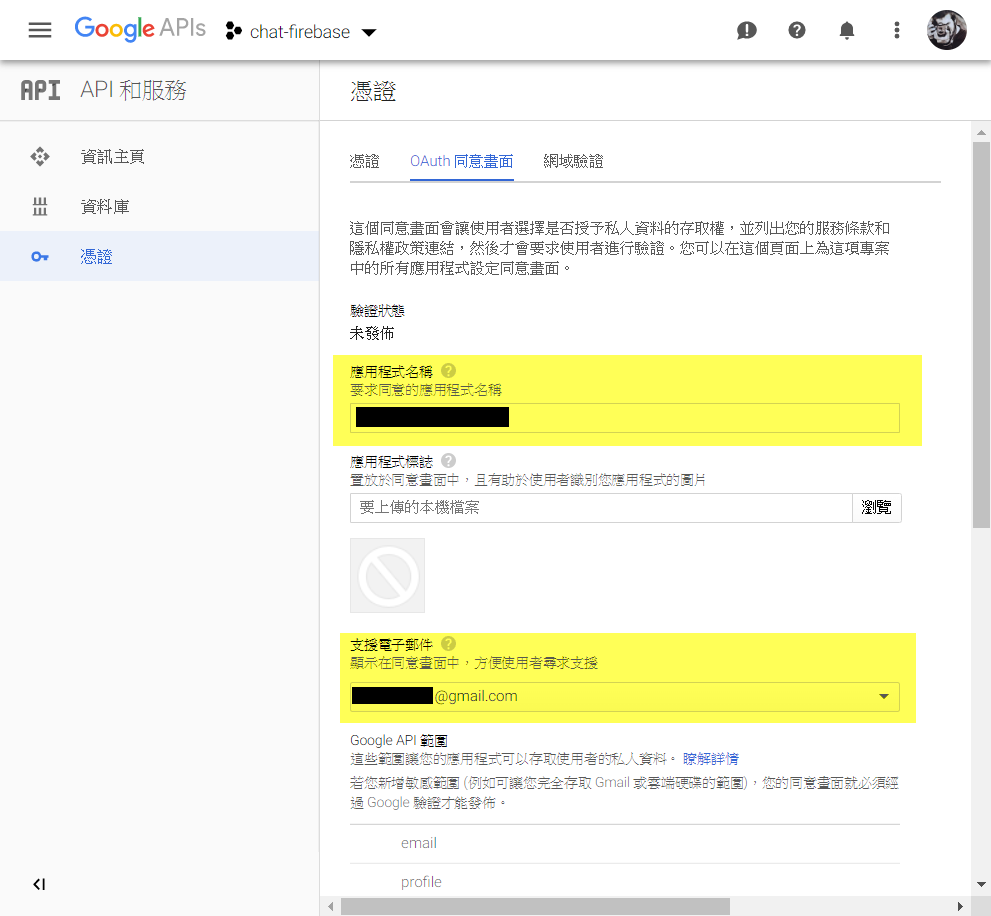
成功登入後,可以在使用者頁籤下看到成功登入過的使用者清單。
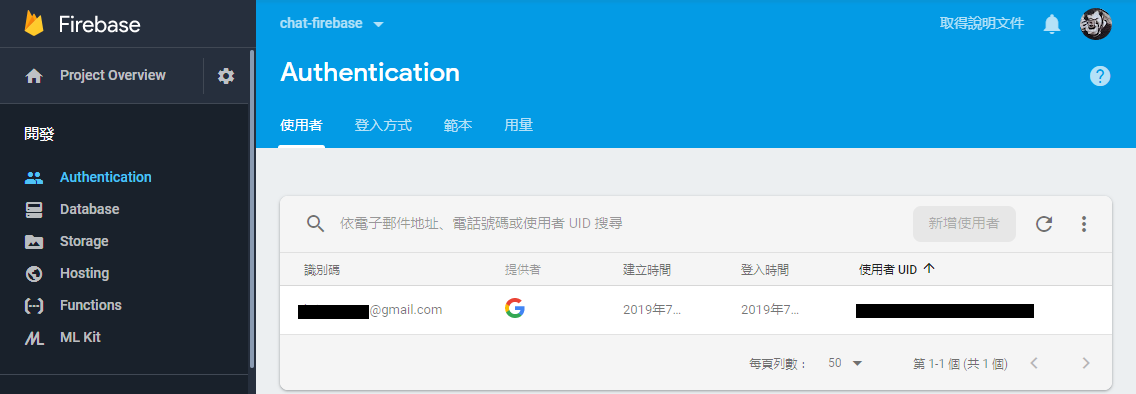
在此建議,當系統已經有採用 Firebase 的 Authentication 的登入方式後,應該要把取存資料的規則改為判斷使用者,而非全部開放,以避免非符合驗證的使用者存取,auth.uid 則是上圖使用者的 UID。
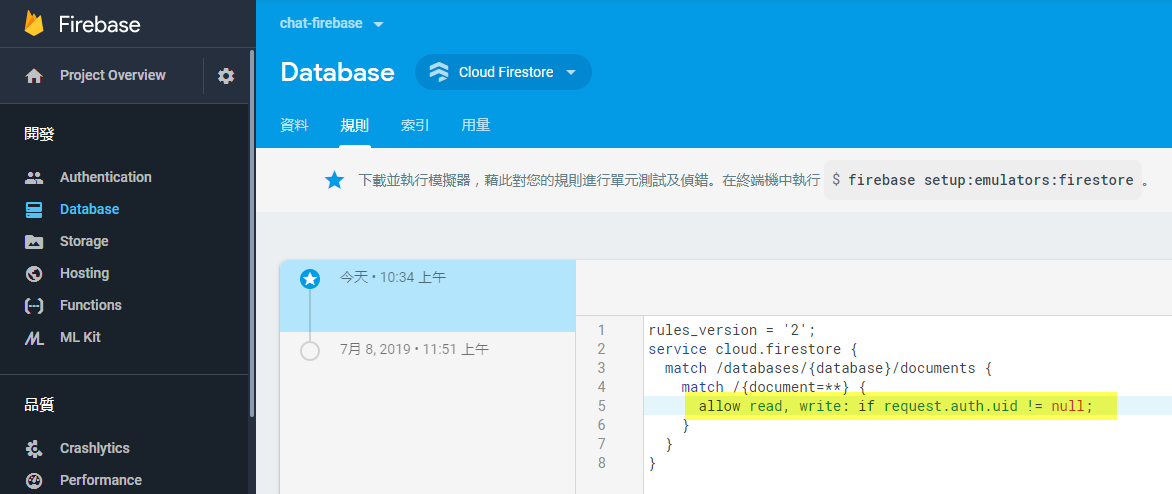
設定完成後,程式如果沒有登入就存取資料,則會返回沒有權限錯誤的訊息,系統設計時需要再對沒有權限的流程做一番規劃囉。
