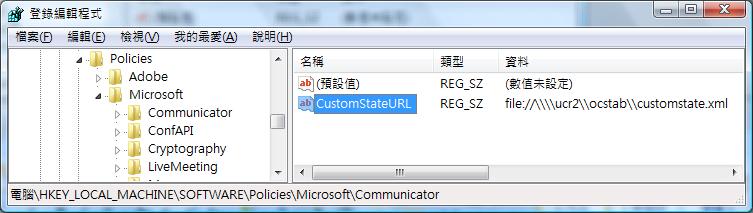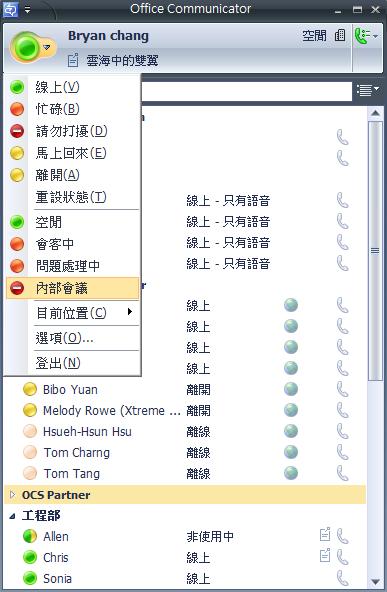您可以在Office Communicator去定義出席者的狀態,你必須設計出席者狀態的XML 設定檔,並且接著在本機位址指定CustomerStateURL的登錄檔機碼。
您可以在Office Communicator去定義出席者的狀態,你必須設計出席者狀態的XML 設定檔,並且接著在本機位址指定CustomerStateURL的登錄檔機碼。
設定檔有幾個如下的特性:
u 三個出席者狀態選項可利用:線上、忙碌、請勿打擾。
u 這個線上決定出席者按鈕是關聯的要歸咎於自訂的狀態本文。在下面的範例,去點選出席者按鈕這個狀態本文空閒是顯示在右邊。
u 本文狀態最大長度是64位元。
u 出席者狀態最大能夠增加四個。
u CustomStateURL登錄檔有效的位址類型是FILE:、HTTP:、HTTPS:。
合法位址的範例如下:
http://lspool.corp.contoso.com/LSFileShare/ClientConfigFolder/Presence.xml
https://lspool.corp.contoso.com/ClientConfigFolder/CustomPresence.xml
file:///c:/LSFileShare/ClientConfigFolder/Group_1_Pres.xml
file://\\\\lspool.corp.contoso.com\\LSFileShare\\ClientConfigFolder\\Presence.xml
Ø 開始將自訂的出席者狀態增加到Office Communicator 2007
1. 設計XML設定檔,格式以及相關參數如下所示:
<?xml version="1.0"?> <customStates xmlns="http://schemas.microsoft.com/09/2005/communicator/customStates" xmlns:xsi="http://www.w3.org/2001/XMLSchema-instance" xsi:schemaLocation= "http://schemas.microsoft.com/09/2005/communicator/customStates http://livecommteam/sites/main/ice/Wave%2012%20Docs/CustomActivities.xsd"> <customState ID="1" availability="online"> <activity LCID="1028">空閒</activity> </customState> <customState ID="2" availability="busy"> <activity LCID="1028">會客中</activity> </customState> <customState ID="3" availability="busy"> <activity LCID="1028">問題處理中</activity> </customState> <customState ID="4" availability="do-not-disturb"> <activity LCID="1028">內部會議</activity> </customState> </customStates> |
] 幾個比較常使用到的語言LCID代碼如下:
Chinese (Taiwan):1028
Chinese (PRC):2052
English (United States):1033
Japanese:1041
2. 儲存XML設定檔到網路上受信任的位址或本地的電腦。我的例子,檔案名稱取為Customstate.xml,網路分享的位址\\ucr2\ocstab。
3. 登出Communicator。
4. 準備一個登錄檔(.REG),內容如下:
Windows Registry Editor Version 5.00 [HKEY_LOCAL_MACHINE\SOFTWARE\Policies\Microsoft\Communicator] @=”” “CustomStateURL”=file://\\\\ucr2\\ocstsb\\customstate.xml |
5. 儲存編輯完的登錄檔,並對它雙擊後將CustomStateURL的值加到電腦的登錄檔裡。
注意:這些原則也能夠開始在 HKEY_LOCAL_MACHINE 或 HKEY_CURRENT_USER 兩者之間建立,但是設定套用會以 HKEY_LOCAL_MACHINE 登錄區中的登錄機碼優先使用。
6. 重開你的電腦後並且開始使用你的Communicator。Communicator 出席者狀態就會如下圖所呈現:
參考資源:
1. Customizing Communicator 2007
2. Office Communicator 2007 Document: Microsoft Office Communicator 2007 Deployment Guide
3. Microsoft Office Communicator 2007 R2 部署指南