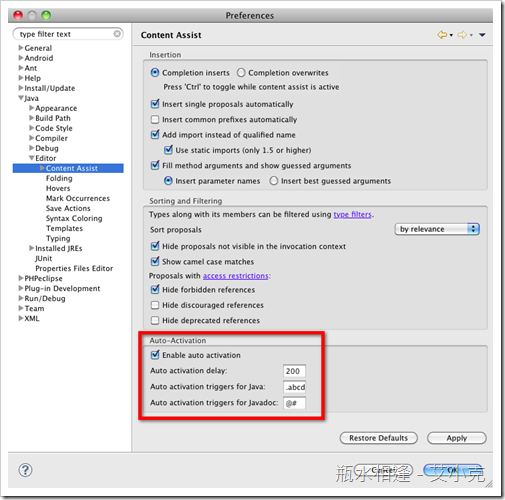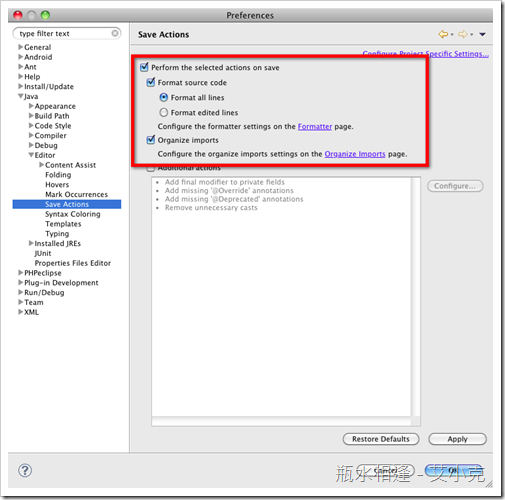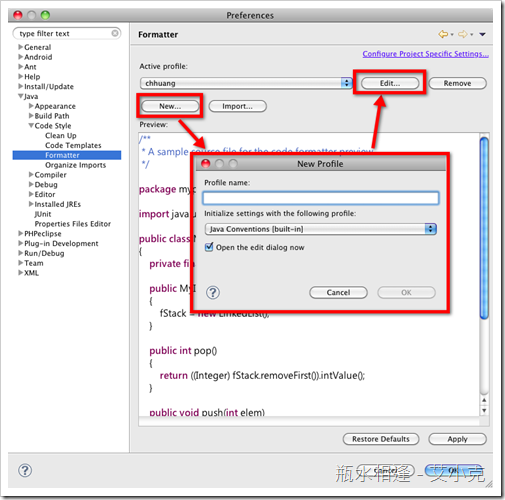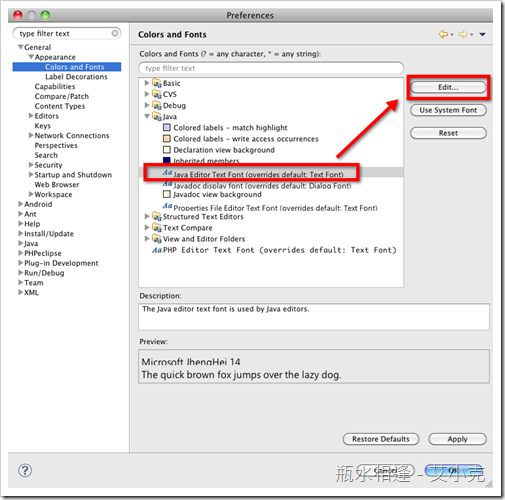Eclipse 設定
Eclipse 雖然是開發 Java 的利器, 但是有許多功能仍不如 Visual Studio 來的親民, 例如: #region 的程式碼摺疊功能、 Pascal Code Search、IntelliSense、Multi-Monitor...等等。
以下是針對開發 Java 時, 一些設定讓 Eclipse 更貼近 Visual Studio 的感覺:
1. Auto Complete:
Java -> Editor -> Content Assist -> Auto-Activation
(1) 勾選 Enable auto activation
(2) Auto activation trigger to java 設定為 .abcdefghijklmnopqrstuvwxyz(,
2. Auto Format:
Java -> Editor -> Save Actions -> Perform the selected actions on save
(1) 勾選 Format Source -> 點選 Format all lines
(2) Organize imports (相當於 Visual Studio 的 Organize Using)
3. Code Style
Java -> Code Style –> Formatter
(1) 按 New 透過現在有的 template 製作屬於自己習慣的 Code Style
(2) 按下 Edit 開始編輯
4. 設定字型
General -> Appearance -> Color and Fonts