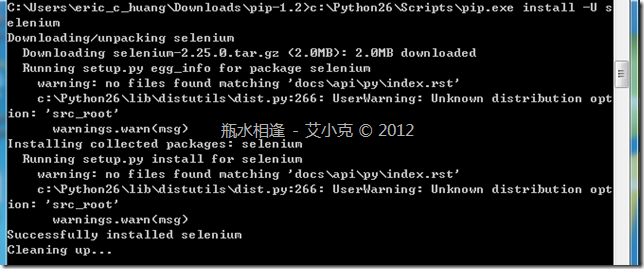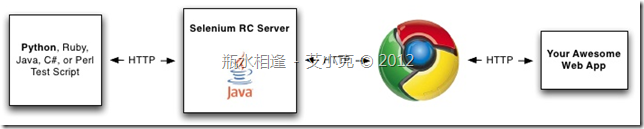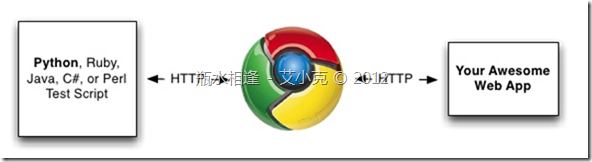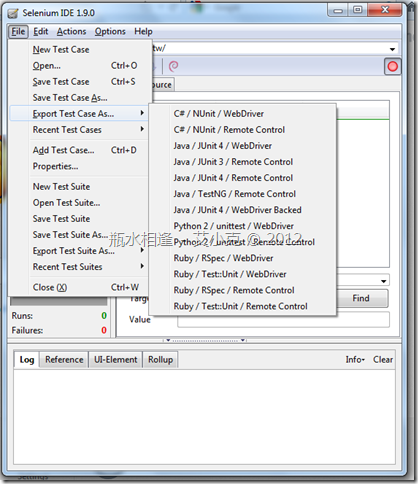python - 撰寫 selenium 自動化測試流程 (一)
最近因為多項產品專案進行,都需要透過 python 撰寫 selenium 自動化測試進行 Regression Test、Acceptance Test 及 Functional Test。
艾小克整理一下 python 撰寫 selenium 自動化測試流程的相關環境設定;
1. 安裝 python (本範例以 python 2.6.6 進行):
請參考「在 Windows 7 環境安裝 Python 2.6.6」
2. 安裝 pip:
pip 是目前最受歡迎的 python 套件管理程式,被視為 easy_install 套件管理的取代品
pip-1.2.1.tar.gz 下載連結:
http://pypi.python.org/packages/source/p/pip/pip-1.2.1.tar.gz
安裝方式:
(1) 解壓縮 pip-1.2.1.tar.gz
(2) 在 command line 下,進入 pip-1.2.1 目錄
(3) 執行指令進行安裝:python setup.py install
3. 安裝 selenium:
在 command line 下輸入以下指令進行安裝:
C:\Python26\Scripts\pip.exe install -U selenium
4. 安裝 purl (optional):
purl 是 python 功能強大方便使用的 url builder 模組,在 web automation test 時建立 url 建議安裝…
在 command line 下輸入以下指令進行安裝:
c:\Python26\Scripts\pip.exe install purl
5. selenium 必要元件(RC & WebDriver )
(1) 使用 RC (remote control) :
RC 需要透過 selenium server 來對瀏覽器進行控制,所以必須下載 selenium server 元件
selenium-server-standalone-2.25.0.jar:
http://selenium.googlecode.com/files/selenium-server-standalone-2.25.0.jar
(2) 使用 WebDriver:
WebDriver 可以視為 API 的集合,不需要 selenium server,但卻要下載瀏覽器相關的 WebDriver。
正因為如此,使用 WebDriver 更加貼近實際瀏覽器的實際動作,可依照需求下載:
IE 32-bit WebDriver:
http://code.google.com/p/selenium/downloads/detail?name=IEDriverServer_Win32_2.25.2.zip
IE 64-bit WebDriver :
http://code.google.com/p/selenium/downloads/detail?name=IEDriverServer_x64_2.25.2.zip
chromedriver_win_23.0.1240.0.zip
http://code.google.com/p/chromedriver/downloads/detail?name=chromedriver_win_23.0.1240.0.zip
7. 測試:
請先確定電腦中有安裝 FireFox、Chrome 或是 IE
(1) RC 測試:
請先在 command line 下,輸入 java –jar selenium-server-standalone-2.25.0.jar 啟動 selenium server
以下範例:進入 google 首頁, 輸入「艾小克」關鍵字,核對搜尋結果第一筆連接名稱是否為「瓶水相逢- 艾小克」
# -*- coding: utf-8 -*-
from selenium import selenium
#sel = selenium('localhost', 4444, '*firefox', 'http://www.google.com.tw/')
#sel = selenium('localhost', 4444, '*iexplore', 'http://www.google.com.tw/')
sel = selenium('localhost', 4444, '*googlechrome', 'http://www.google.com.tw/')
sel.start()
sel.window_focus()
sel.window_maximize()
sel.open('/')
sel.wait_for_page_to_load(10000)
sel.type("//input[@id='lst-ib']", u'艾小克')
sel.click("//input[@name='btnK']")
assert u'瓶水相逢- 艾小克' == sel.get_text("xpath=(//h3[@class='r']/a)[1]"), 'not match'
sel.stop()
(2) Web Driver:
請先確定 IEDriverServer.exe or chromedriver.exe 與以下 python 程式放置同一目錄即可:
以下範例:進入 google 首頁, 輸入「艾小克」關鍵字,核對搜尋結果第一筆連接名稱是否為「瓶水相逢- 艾小克」
# -*- coding: utf-8 -*-
from selenium import webdriver
from selenium.common.exceptions import NoSuchElementException
from selenium.webdriver.common.keys import Keys
import time
import os
#browser = webdriver.Firefox()
#browser = webdriver.Ie('IEDriverServer.exe')
browser = webdriver.Chrome('chromedriver.exe')
browser.get('http://www.google.com.tw/')
elem = browser.find_element_by_xpath("//input[@id='lst-ib']")
elem.send_keys(u'艾小克' + Keys.RETURN)
time.sleep(1)
links = browser.find_elements_by_xpath("//h3[@class='r']/a")
assert links[0].text == u'瓶水相逢- 艾小克', 'not match'
browser.close()
8. Selenium IDE:
如果你覺得使用編寫以上程式碼相當複雜,其實可以透過 FireFox 套件安裝 selenium IDE…
Selenium IDE d可以將你測試的動作錄製起來,並且轉換成相關的程式碼:C#、Java、Python2、Ruby ,甚至分為 RC 及 WebDriver 不同程式碼