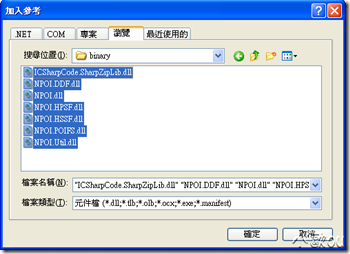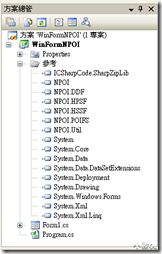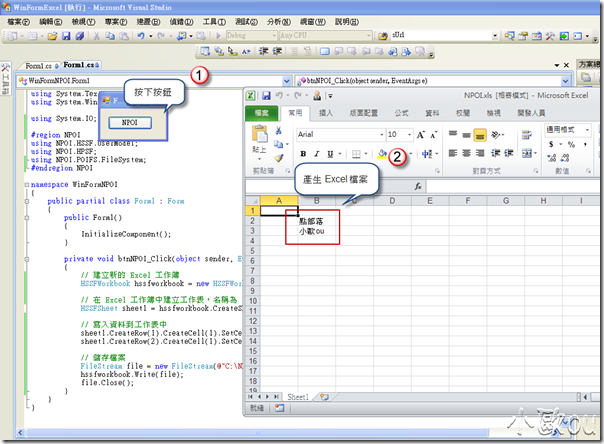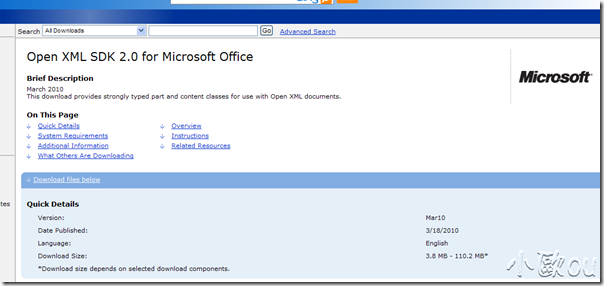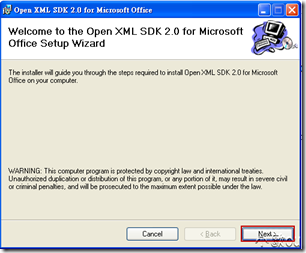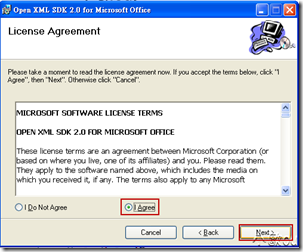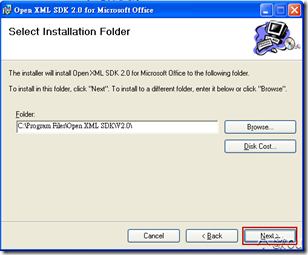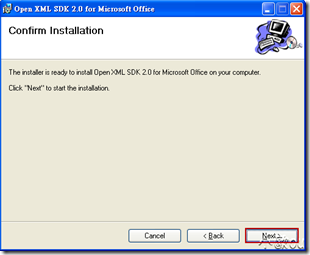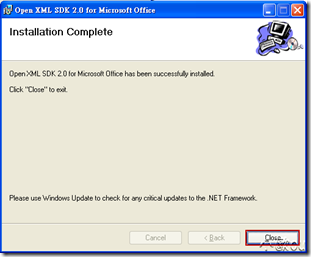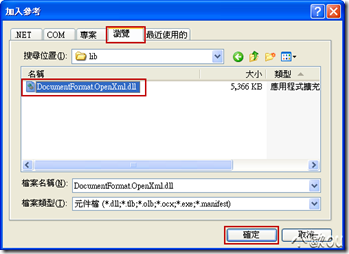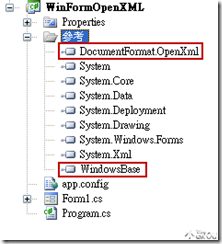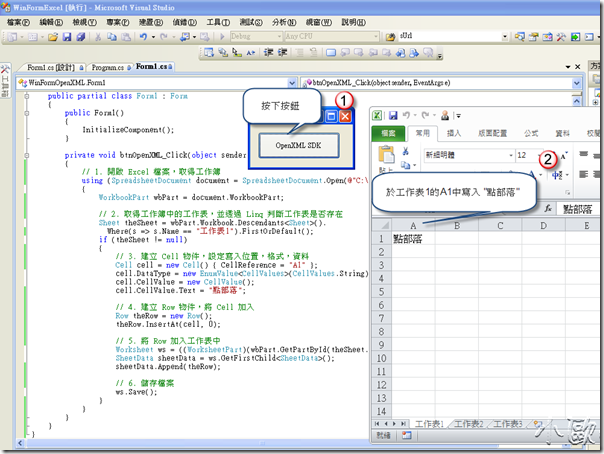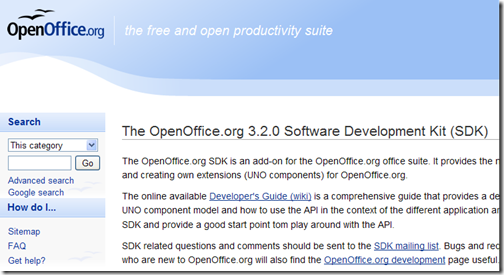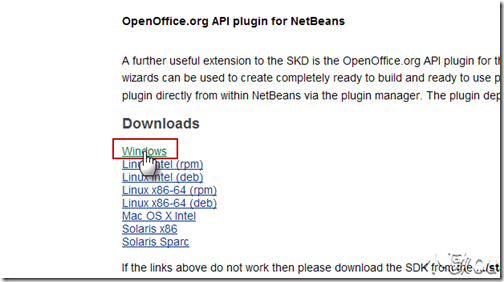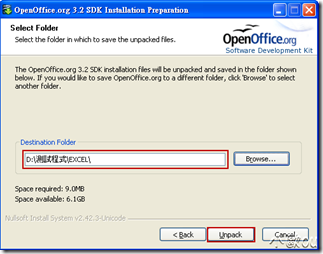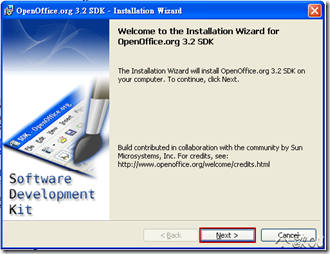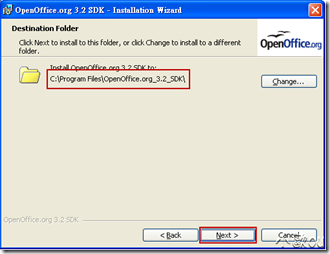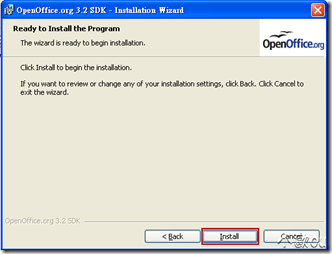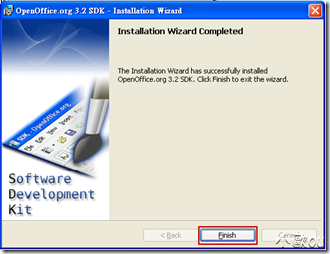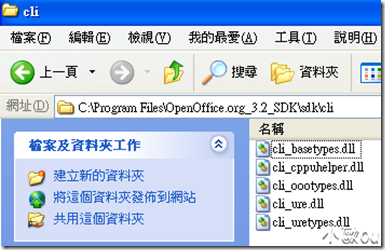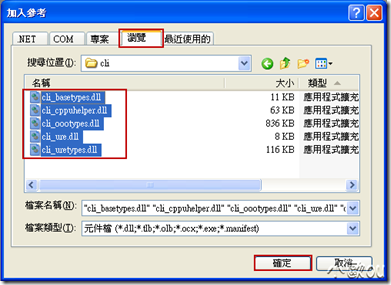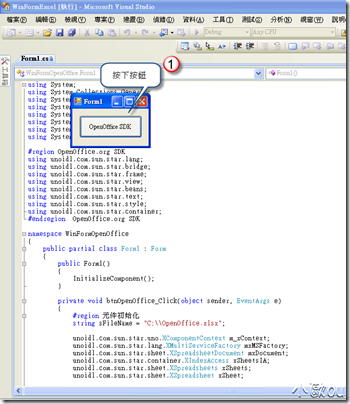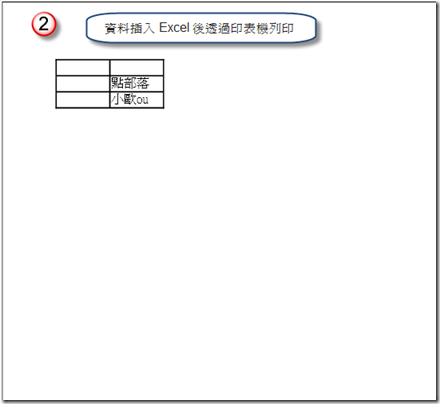[Office][C#] NPOI、OpenXML SDK、OpenOffice.org SDK 寫入資料到 EXCEL 檔案
一、簡介
要將資料寫入 EXCEL 檔案有許多的方法,但假如電腦不想安裝 Microsoft Office EXCEL,又想要寫入資料到 EXCEL,可以使用 NPOI、OpenXML SDK、OpenOffice.org SDK 等方式。本文透過簡單的範例 - 寫入資料到 EXCEL 讓大家初步了解如何使用這些 Library。
附註 : 本文程式為 Windows Forms (.NET Framework 3.5 專案),開發環境為 Windows XP SP3、Visual Studio 2008 SP1。
二、NPOI
NPOI 是可在 .NET 上的處理 Office 檔案的函式庫,由於 NPOI 相當熱門,因此不多加介紹,有興趣的可以參考小朱的文章 在 Server 端存取 Excel 檔案的利器:NPOI Library,而在使用上能讀寫 xls 檔案。接著介紹如何使用 NPOI 寫入資料到 EXCEL (xls) 檔案。
1. NOPI 下載與加入參考
(1) 到 CodePlex 的 NPOI 網站中下載 NPOI Lirary,在此下載的是 NPOI 1.2.2 for .NET 2.0,下載並且壓縮後,會有 7 個 dll 檔案,分別是
- NPOI.dll:NPOI 核心函式庫。
- NPOI.DDF.dll:NPOI 繪圖區讀寫函式庫。
- NPOI.HPSF.dll:NPOI 文件摘要資訊讀寫函式庫。
- NPOI.HSSF.dll:NPOI Excel BIFF 檔案讀寫函式庫。
- NPOI.Util.dll:NPOI 工具函式庫。
- NPOI.POIFS.dll:NPOI OLE 格式存取函式庫。
- ICSharpCode.SharpZipLib.dll:檔案壓縮函式庫。
(2) 解壓縮後,將 NPOI 的 dll 加入參考中。
2. 程式撰寫
請參考以下程式碼與註解,了解如何透過 NPOI 寫入資料到 Excel 檔案,以下程式為建立工作簿、工作表、寫入資料、儲存檔案。
using System;
using System.Collections.Generic;
using System.ComponentModel;
using System.Data;
using System.Drawing;
using System.Linq;
using System.Text;
using System.Windows.Forms;
using System.IO;
#region NPOI
using NPOI.HSSF.UserModel;
using NPOI.HPSF;
using NPOI.POIFS.FileSystem;
#endregion NPOI
namespace WinFormNPOI
{
public partial class Form1 : Form
{
public Form1()
{
InitializeComponent();
}
private void btnNPOI_Click(object sender, EventArgs e)
{
// 建立新的 Excel 工作簿
HSSFWorkbook hssfworkbook = new HSSFWorkbook();
// 在 Excel 工作簿中建立工作表,名稱為 Sheet1
HSSFSheet sheet1 = hssfworkbook.CreateSheet("Sheet1");
// 寫入資料到工作表中
sheet1.CreateRow(1).CreateCell(1).SetCellValue("點部落");
sheet1.CreateRow(2).CreateCell(1).SetCellValue("小歐ou");
// 儲存檔案
FileStream file = new FileStream(@"C:\NPOI.xls", FileMode.Create);
hssfworkbook.Write(file);
file.Close();
}
}
}
3. 執行結果
三、OpenXML SDK
Open XML SDK 是微軟所提供可以用來處理 Office 檔案,但只限 Open XML 檔案格式 (以 Excel 來說副檔名為 xlsx)。
目前 Open XML Format SDK 有以下版本
接著介紹如何使用 OpenXML SDK 寫入資料到 EXCEL (xlsx) 檔案。
1. OpenXML SDK 下載與加入參考
(1) 連結到 Open XML Format SDK 2.0 進行下載
(2) 執行 OpenXMLSDKv2.msi 進行安裝,安裝過程並沒有特別的過程,只是要記得安裝路徑在哪,免得找不到 dll。
(3) 將 DocumentFormat.OpenXml.dll、WindowsBase.dll 加入參考
DocumentFormat.OpenXml.dll 位置在 C:\Program Files\Open XML SDK\V2.0\lib\DocumentFormat.OpenXml.dll
2. 程式撰寫
參考程式碼與註解說明,程式流程如下
(1) 開啟 Excel 檔案,取得工作簿
(2) 取得工作簿中的工作表,並透過 Linq 判斷工作表是否存在
(3) 建立 Cell 物件,設定寫入位置,格式,資料
(4) 建立 Row 物件,將 Cell 加入
(5) 將 Row 加入工作表中
(6) 儲存檔案
using System;
using System.Collections.Generic;
using System.ComponentModel;
using System.Data;
using System.Drawing;
using System.Linq;
using System.Text;
using System.Windows.Forms;
#region OpenXML SDK
using DocumentFormat.OpenXml.Packaging;
using DocumentFormat.OpenXml.Spreadsheet;
using DocumentFormat.OpenXml;
#endregion OpenXML SDK
namespace WinFormOpenXML
{
public partial class Form1 : Form
{
public Form1()
{
InitializeComponent();
}
private void btnOpenXML_Click(object sender, EventArgs e)
{
// 1. 開啟 Excel 檔案,取得工作簿
using (SpreadsheetDocument document = SpreadsheetDocument.Open(@"C:\OpenXML.xlsx", true))
{
WorkbookPart wbPart = document.WorkbookPart;
// 2. 取得工作簿中的工作表,並透過 Linq 判斷工作表是否存在
Sheet theSheet = wbPart.Workbook.Descendants<Sheet>().
Where(s => s.Name == "工作表1").FirstOrDefault();
if (theSheet != null)
{
// 3. 建立 Cell 物件,設定寫入位置,格式,資料
Cell cell = new Cell() { CellReference = "A1" };
cell.DataType = new EnumValue<CellValues>(CellValues.String);
cell.CellValue = new CellValue();
cell.CellValue.Text = "點部落";
// 4. 建立 Row 物件,將 Cell 加入
Row theRow = new Row();
theRow.InsertAt(cell, 0);
// 5. 將 Row 加入工作表中
Worksheet ws = ((WorksheetPart)(wbPart.GetPartById(theSheet.Id))).Worksheet;
SheetData sheetData = ws.GetFirstChild<SheetData>();
sheetData.Append(theRow);
// 6. 儲存檔案
ws.Save();
}
}
}
}
}
3. 執行結果
四、OpenOffice.org SDK
OpenOffice.org 是一套開放原始碼的辦公室軟體,其預設檔案格式為ISO標準開放格式(ODF,OpenDocument Format),使用 OpenOffice.org 也可以開啟與編輯 Microsoft Office 檔案格式,而 OpenOffice.org 有提供 OpenOffice.org SDK 讓我們可以對 OpenOffice.org 檔案與部分 Microsoft Office 檔案做操作。
目前 OpenOffice.org SDK 版本為 OpenOffice.org 3.2.0,假如要執行以 OpenOffice.org SDK 撰寫的程式,電腦必須先安裝 OpenOffice.org 才行。
1. OpenOffice.org SDK 下載與加入參考
(1) 連結到 The OpenOffice.org 3.2.0 Software Development Kit (SDK) 網頁進行下載
(2) 執行 OOo-SDK_3.2.0_Win32Intel_install_en-US.exe,會先進行解壓縮動作
(3) 解壓縮完成後,開始進行安裝。
(4) 將 OpenOffice.org SDK 相關 dll 加入參考,資料夾位置在 C:\Program Files\OpenOffice.org_3.2_SDK\sdk\cli
2. 程式撰寫
請參考以下程式碼與註解,了解如何透過 OpenOffice.org SDK 寫入資料到 Excel 檔案,而使用 OpenOffice.org SDK 配合電腦有安裝 OpenOffice.org 可以做列印 Excel 檔案的動作。
using System;
using System.Collections.Generic;
using System.ComponentModel;
using System.Data;
using System.Drawing;
using System.Linq;
using System.Text;
using System.Windows.Forms;
#region OpenOffice.org SDK
using unoidl.com.sun.star.lang;
using unoidl.com.sun.star.bridge;
using unoidl.com.sun.star.frame;
using unoidl.com.sun.star.view;
using unoidl.com.sun.star.beans;
using unoidl.com.sun.star.text;
using unoidl.com.sun.star.style;
using unoidl.com.sun.star.container;
#endregion OpenOffice.org SDK
namespace WinFormOpenOffice
{
public partial class Form1 : Form
{
public Form1()
{
InitializeComponent();
}
private void btnOpenOffice_Click(object sender, EventArgs e)
{
#region 元件初始化
string sFileName = "C:\\OpenOffice.xlsx";
unoidl.com.sun.star.uno.XComponentContext m_xContext;
unoidl.com.sun.star.lang.XMultiServiceFactory mxMSFactory;
unoidl.com.sun.star.sheet.XSpreadsheetDocument mxDocument;
unoidl.com.sun.star.container.XIndexAccess xSheetsIA;
unoidl.com.sun.star.sheet.XSpreadsheets xSheets;
unoidl.com.sun.star.sheet.XSpreadsheet xSheet;
// OpenOffice.org 使用網址的方式,因此必須先將檔案路徑做轉換
String sUrl = "file:///" + sFileName.Replace(@"\", "/");
// 載入文件前屬性設定,設定文件開啟時隱藏
PropertyValue[] loadDesc = new PropertyValue[1];
loadDesc[0] = new PropertyValue();
loadDesc[0].Name = "Hidden";
loadDesc[0].Value = new uno.Any(true);
m_xContext = uno.util.Bootstrap.bootstrap();
mxMSFactory = (XMultiServiceFactory)m_xContext.getServiceManager();
XComponentLoader aLoader = (XComponentLoader)mxMSFactory.createInstance("com.sun.star.frame.Desktop");
// 載入文件
XComponent xComp = aLoader.loadComponentFromURL(sUrl, "_blank", 0, loadDesc);
mxDocument = (unoidl.com.sun.star.sheet.XSpreadsheetDocument)xComp;
xSheets = mxDocument.getSheets();
xSheetsIA = (unoidl.com.sun.star.container.XIndexAccess)xSheets;
xSheet = (unoidl.com.sun.star.sheet.XSpreadsheet)xSheetsIA.getByIndex(0).Value;
#endregion 元件初始化
#region 寫入資料到 Excel
xSheet.getCellByPosition(1, 1).setFormula("點部落");
xSheet.getCellByPosition(1, 2).setFormula("小歐ou");
#endregion 寫入資料到 Excel
#region 列印 Excel
PropertyValue[] printerProp = new PropertyValue[1];
printerProp[0] = new PropertyValue();
printerProp[0].Name = "Hide";
printerProp[0].Value = new uno.Any(true);
XPrintable xPrintable = (XPrintable)xComp;
// 設定列印參數
xPrintable.setPrinter(printerProp);
printerProp = xPrintable.getPrinter();
PropertyValue[] printOps = new PropertyValue[1];
int indexOps = 0;
int iCopyNum = 1; // 列印一份
printOps[indexOps] = new PropertyValue();
printOps[indexOps].Name = "CopyCount";
printOps[indexOps].Value = new uno.Any(iCopyNum);
xPrintable.print(printOps);
xComp.dispose();
#endregion 列印 Excel
}
}
}
3. 執行結果
五、結語
本文看起來雖然簡短,但實際上花了好幾天時間去嘗試使用,點此可以下載範例。
針對這三個函式庫有幾項心得 :
1. NPOI : 可操作 Excel 97-2003 格式 (.xls) 格式的 Excel 檔案,無法透過程式控制列印檔案。
2. OpenXML SDK : 可操作 Excel XML (.xlsx) 格式的 Excel 檔案,無法透過程式控制列印檔案。
3. OpenOffice.org SDK : 電腦需安裝 OpenOffice.org 才能使用,可以透過程式控制列印檔案。
而如何讓 NPOI 或 OpenXML SDK 編輯好的 Excel 檔案輸出到印表機做列印,請參考 [Office][C#]使用動態資料交換 (DDE) 將 EXCEL 檔案輸出至印表機進行列印。
本文希望能夠對想要操作 Excel 的程式設計者有所幫助。
六、相關參考與連結
MSDN - Welcome to the Open XML SDK 2.0 for Microsoft Office
MSDN - 在 Server 端存取 Excel 檔案的利器:NPOI
OpenOffice.org - OpenOffice.org for Developers