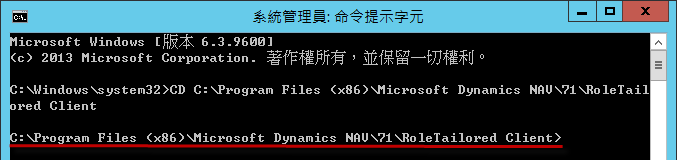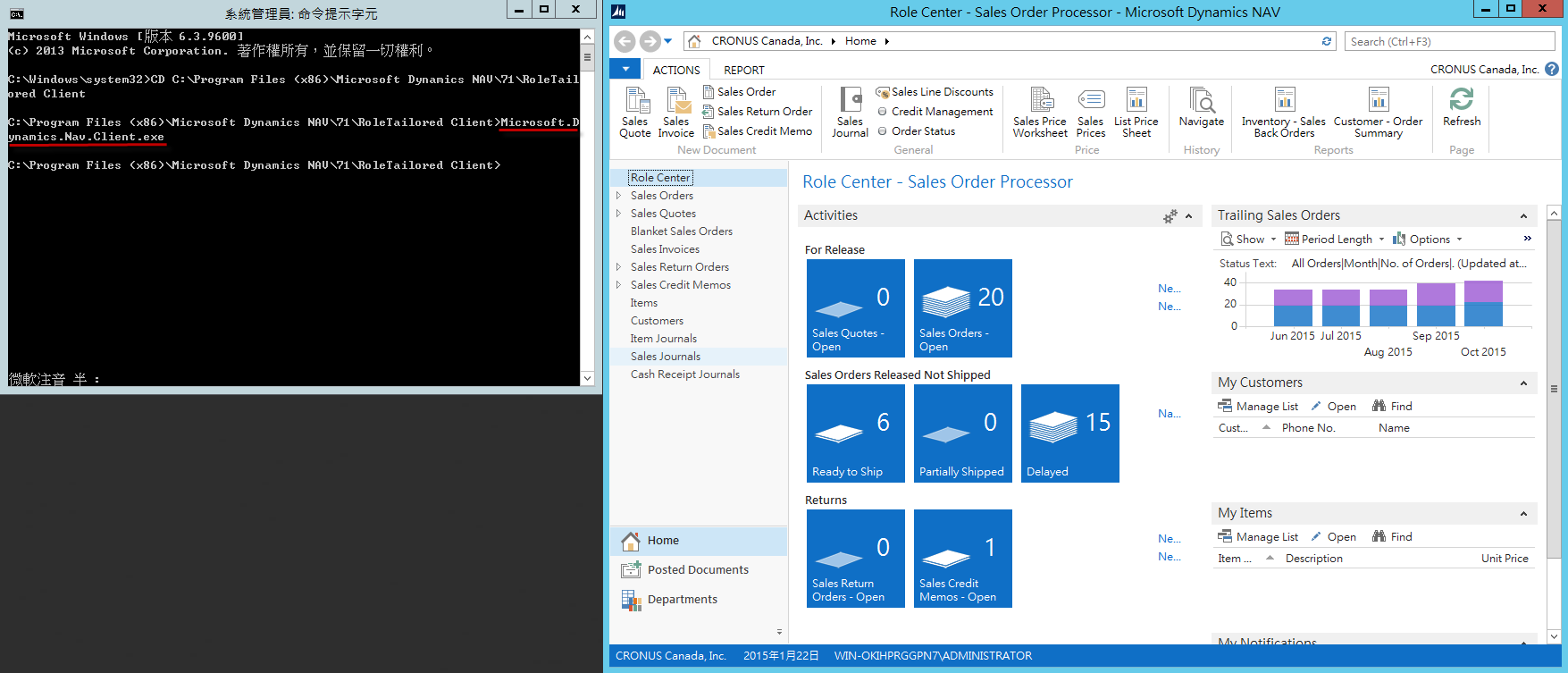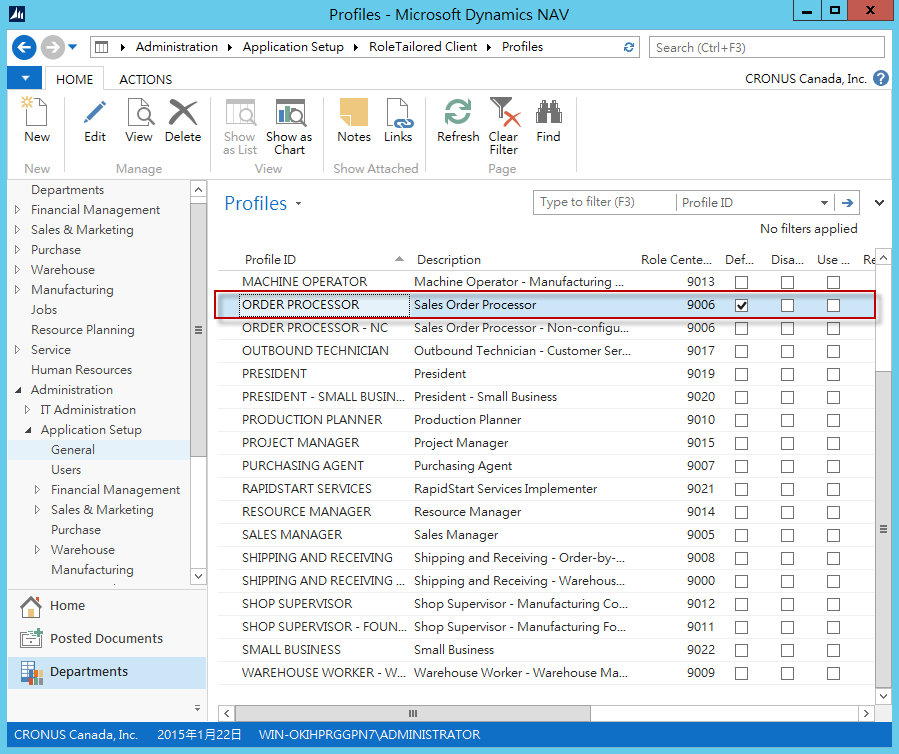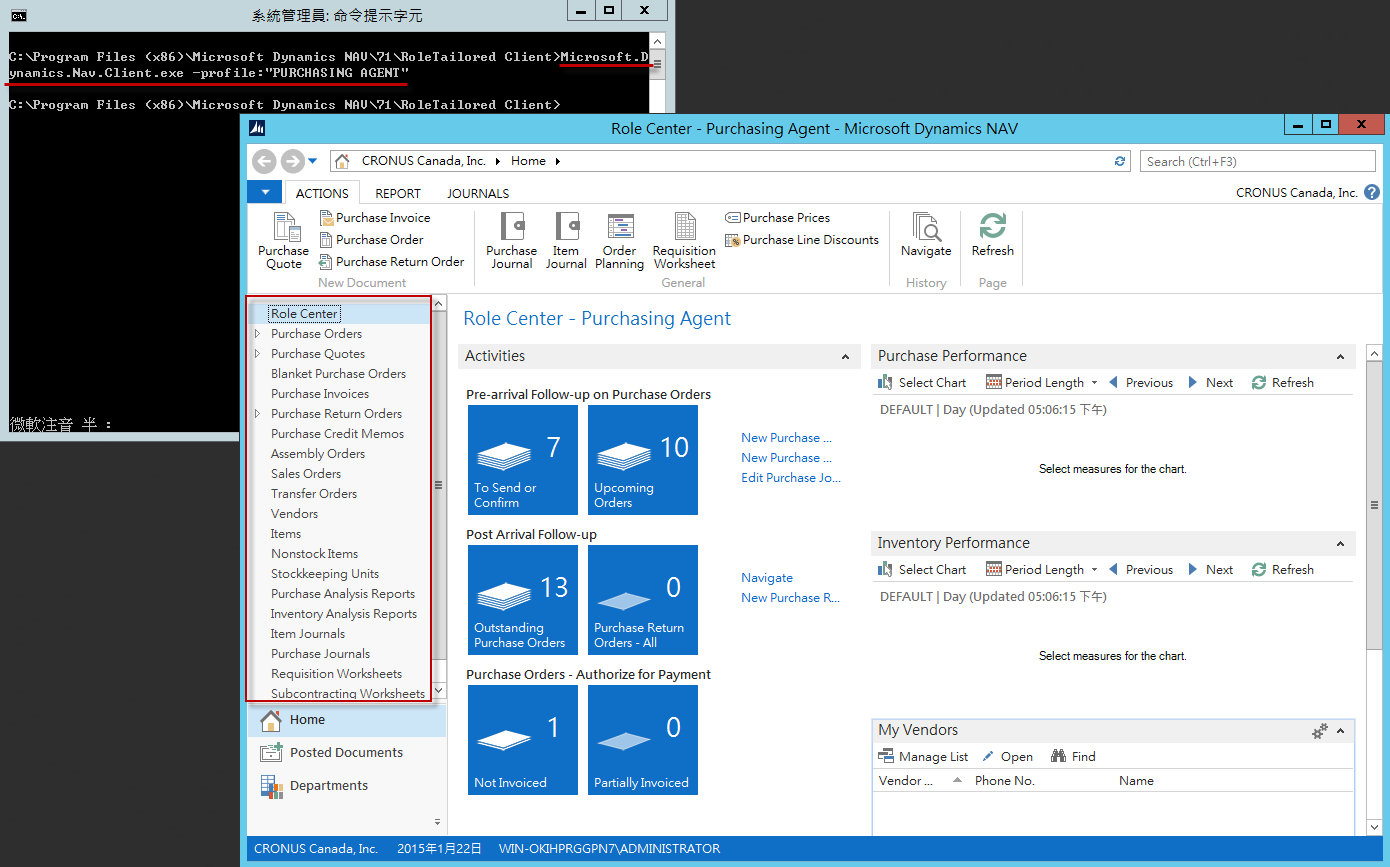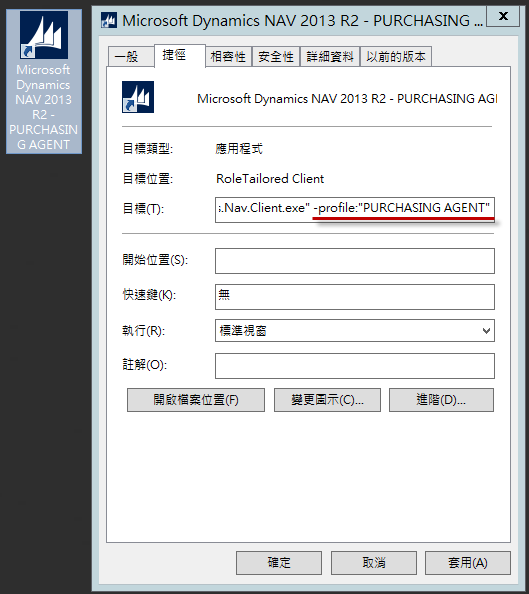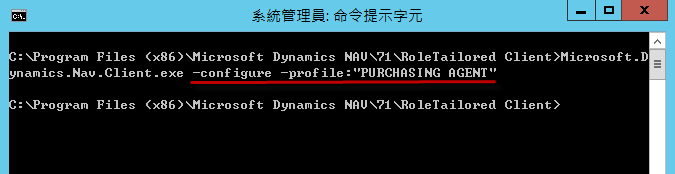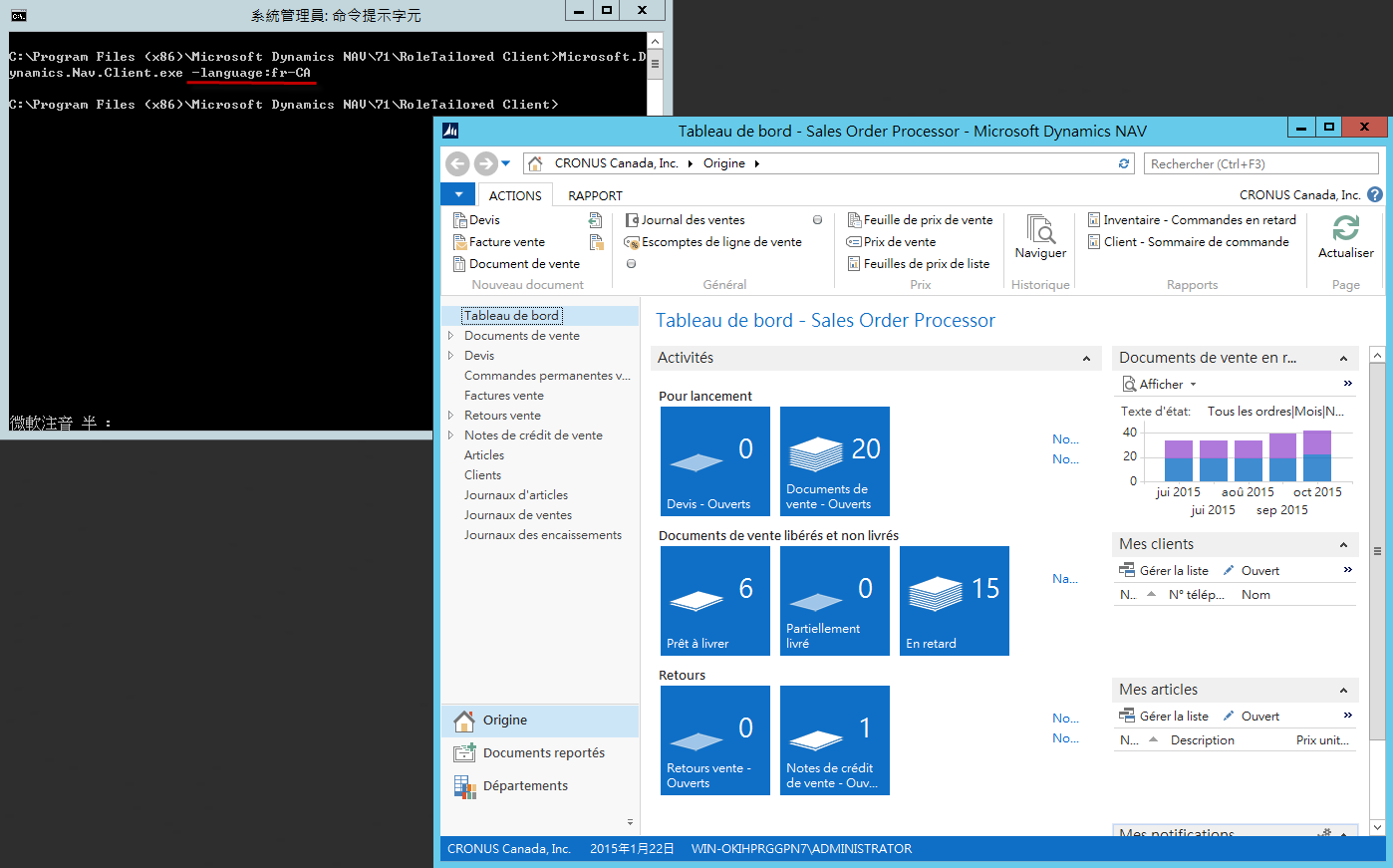您可以使用命令提示字元執行 Microsoft Dynamics NAV Windows Client,並且加入命令列參數,做到開啟指定 Profile、指定語言等事情,善用此功能在客戶端推廣 Microsoft Dynamics NAV 會更加的方便。
概述
您可以使用命令提示字元執行 Microsoft Dynamics NAV Windows Client,並且加入命令列參數,如果想要嘗試的話,請先開啟命令提示字元,切換至目錄:
C:\Program Files (x86)\Microsoft Dynamics NAV\71\RoleTailored Client
執行 Microsoft.Dynamics.Nav.Client.exe 並加入不同的命令列參數做應用,在後續文章中針對實際應用進行說明。
執行 Windows Client 時載入特定的 Profile
先進入 Profiles 設定中,可以看到預設的 Profile 是 ORDER PROCESSOR,我們可以透過命令列參數指定開啟 Windows Client 時指定特定的 Profile。
使用參數 -profiles,我們嘗試指定開啟 Windows Client 時使用 Profile 為 PURCHASING AGENT,指令如下所示:
Microsoft.Dynamics.Nav.Client.exe -profile:"PURCHASING AGENT"
我們也可以直接在捷徑中加入命令列參數,效果相同。
以 Configuration Mode 啟動 Windows Client
透過參數 -configure 以 configuration mode 啟動 Windows Client,搭配參數 -profile 指定要變更組態的 Profile,指令如下所示:
Microsoft.Dynamics.Nav.Client.exe -configure -profile:"PURCHASING AGENT"
執行 Windows Client 時指定語言
我們可以透過參數 -language,指定開啟 Windows Client 的語言,指令如下所示,指定語言為 fr-CA:
Microsoft.Dynamics.Nav.Client.exe -language:fr-CA
執行 Windows Client 時載入特定的 ClientUserSettings.config
透過參數 -settings:file 執行 Microsoft Dynamics NAV Windows client 載入指定的 ClientUserSettings.config 資料,如果對於 ClientUserSettings.config 不了解的話,請參考先前的文章 Microsoft Dynamics NAV Windows Client 設定,參考以下指令,載入位置 C:\Ou 資料夾中的 ClientUserSettings.config 設定檔:
Microsoft.Dynamics.Nav.Client.exe -settings:"C:\Ou\ClientUserSettings.config"