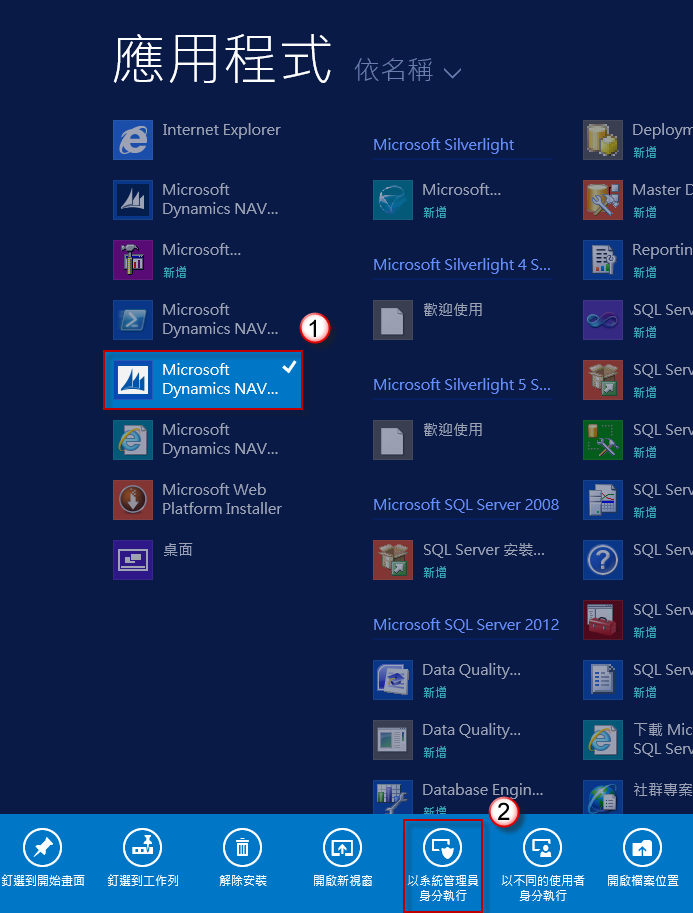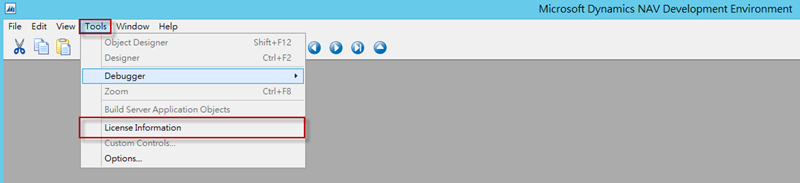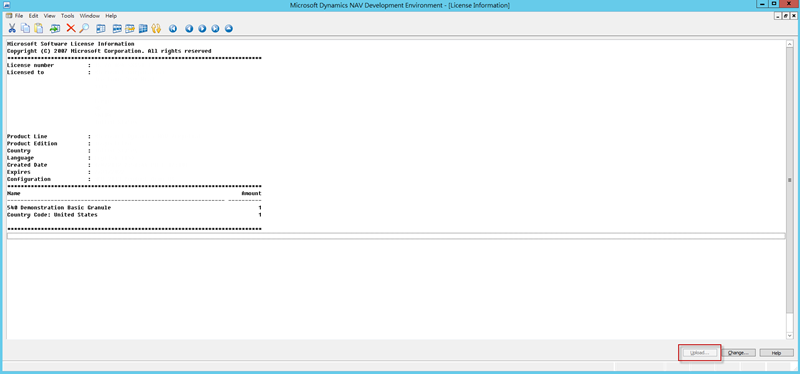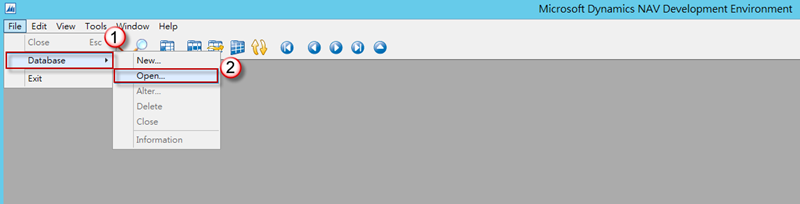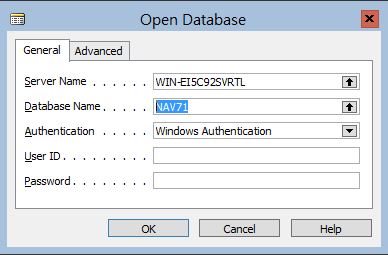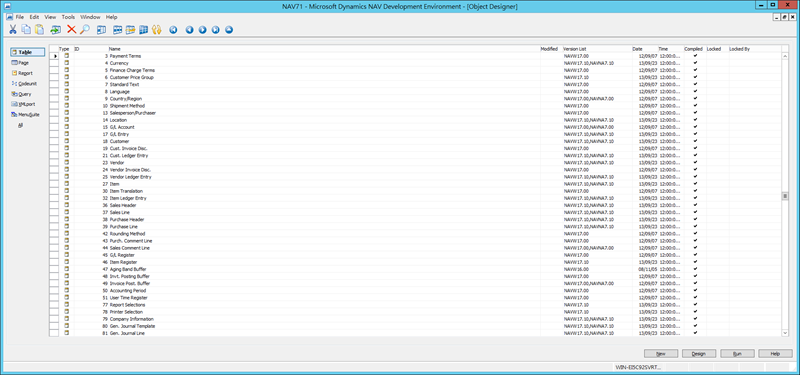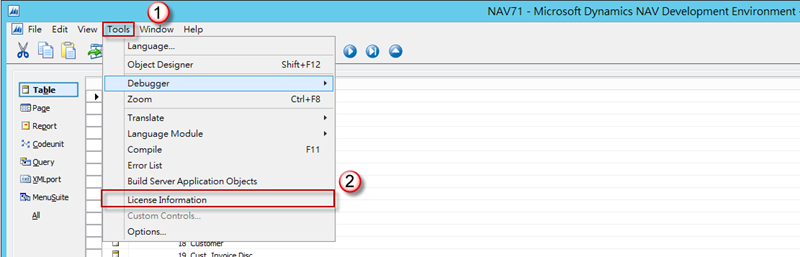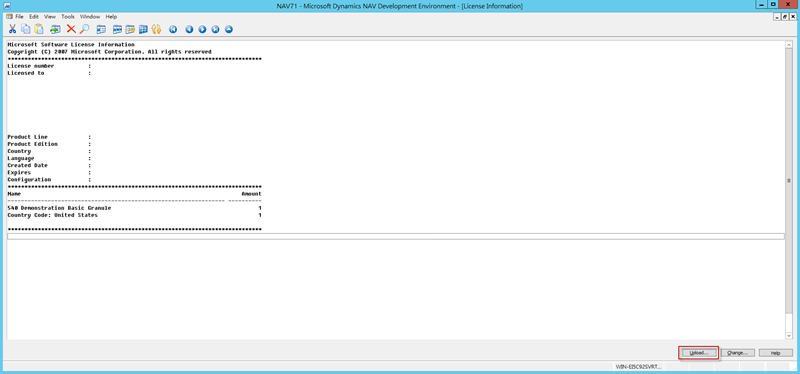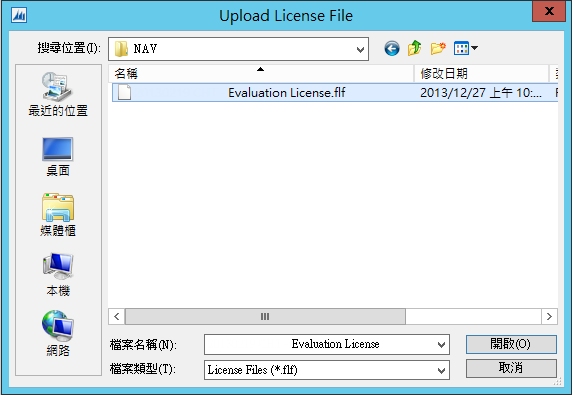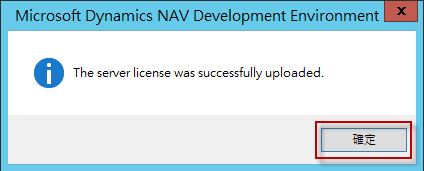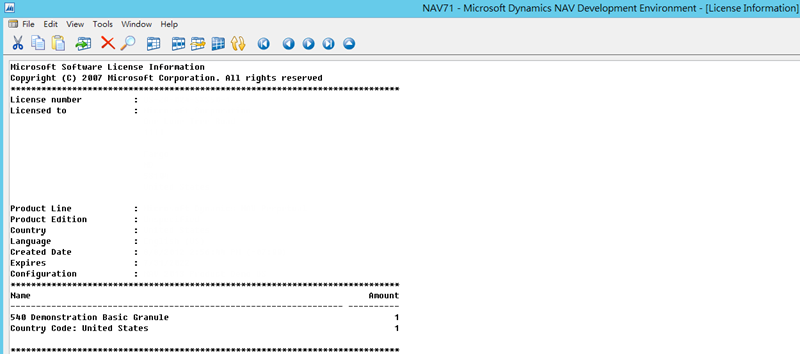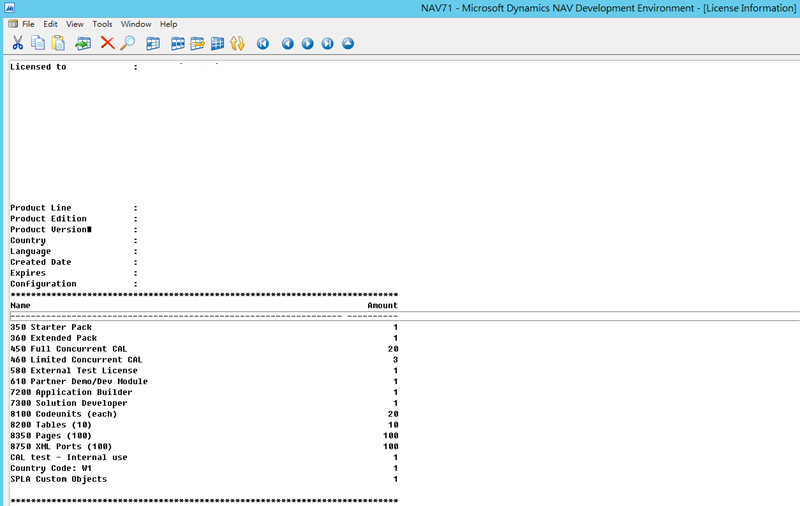在您安裝 Microsoft Dynamics NAV 選擇 Demo 安裝,則會預先載入 License 檔案 CRONUS.flf,如果您需要對 Microsoft Dynamics NAV 進行開發或是查看程式碼,則需要購買並且更新 License 檔案。本文說明當您向微軟購買並且取得 License 檔案後如何做更新。
前言
在您安裝 Microsoft Dynamics NAV 選擇 Demo 安裝,則會預先載入 License 檔案 CRONUS.flf,如果您需要對 Microsoft Dynamics NAV 進行開發或是查看程式碼,則需要購買並且更新 License 檔案。本文說明當您向微軟購買並且取得 License 檔案後如何做更新。
更新步驟
在 Microsoft Dynamics NAV 中 License 是儲存在資料庫中,因此您必須指定您的 Microsoft Dynamics NAV 資料庫才能進行匯入 License。
在 [Dynamics NAV Development Environment] 按滑鼠右鍵,選擇 [以系統管理員身分執行],如果出現使用者帳戶控制視窗,請按 [是]。
選擇 [Tools],按 [License Information]。
在這邊如果 [Update] 無法使用的話,表示尚未設定資料庫。
先指定資料庫,按 [File],選擇 [Database],按 [Open]。
在 [Open Database] 視窗中,設定您的資料庫相關資訊,完成後按 [OK]。
設定後,您可以看到相關資料表與程式。
重新選擇 [Tools],按 [License Information]。
選擇 [Upload]。
選擇您的 License 檔案,按 [開啟]。
更新成功,出現 [The Server license was successfully uploaded.] 訊息,按 [確定]。
如果 License Information 沒有更新的話,請關閉並重新開啟 [Dynamics NAV Development Environment]。
更新 License 完成。