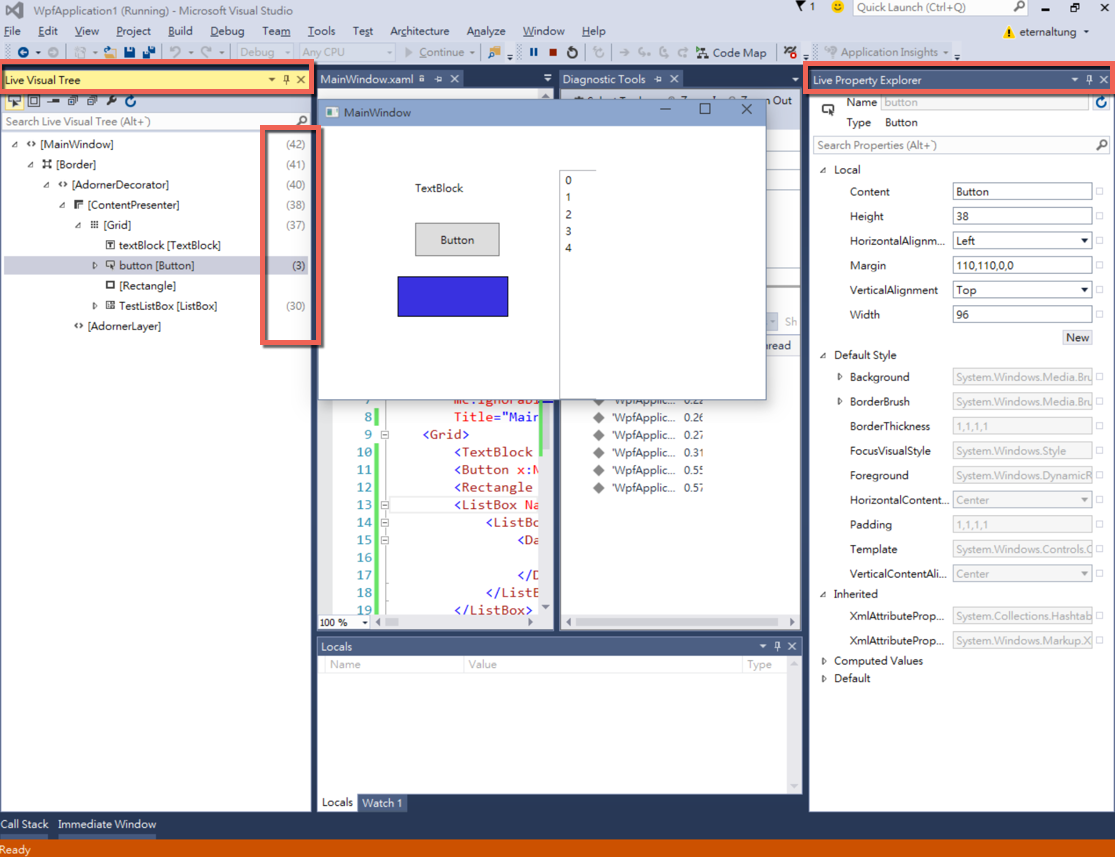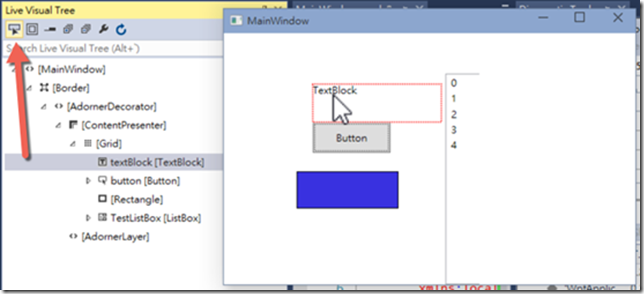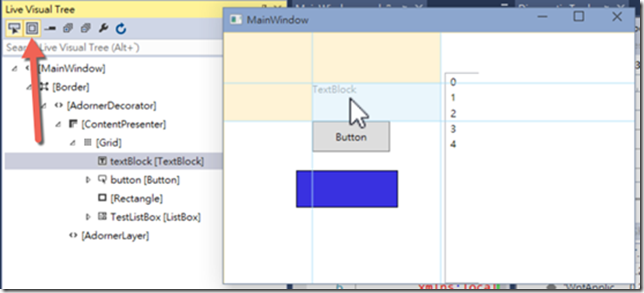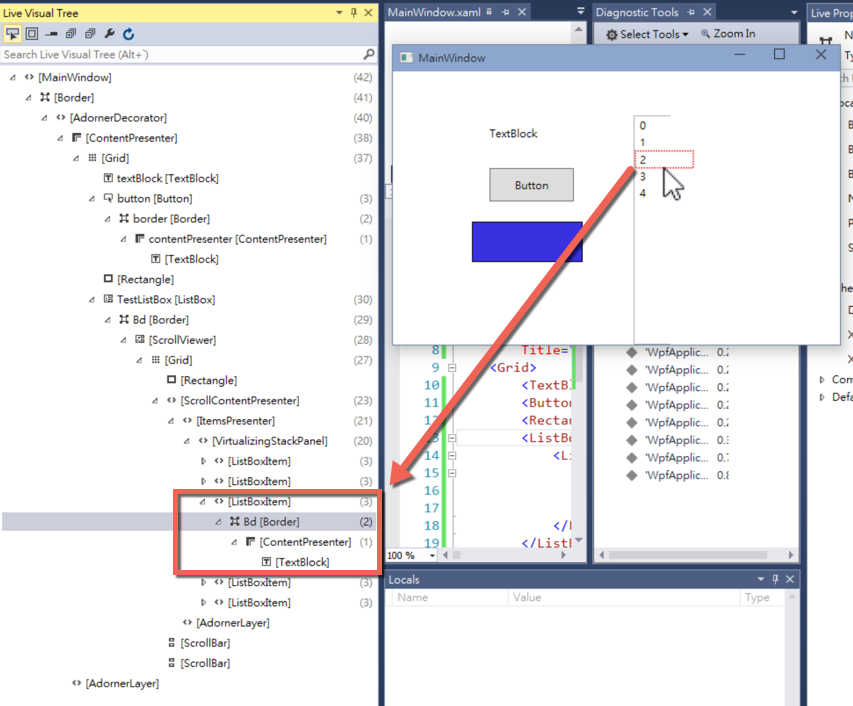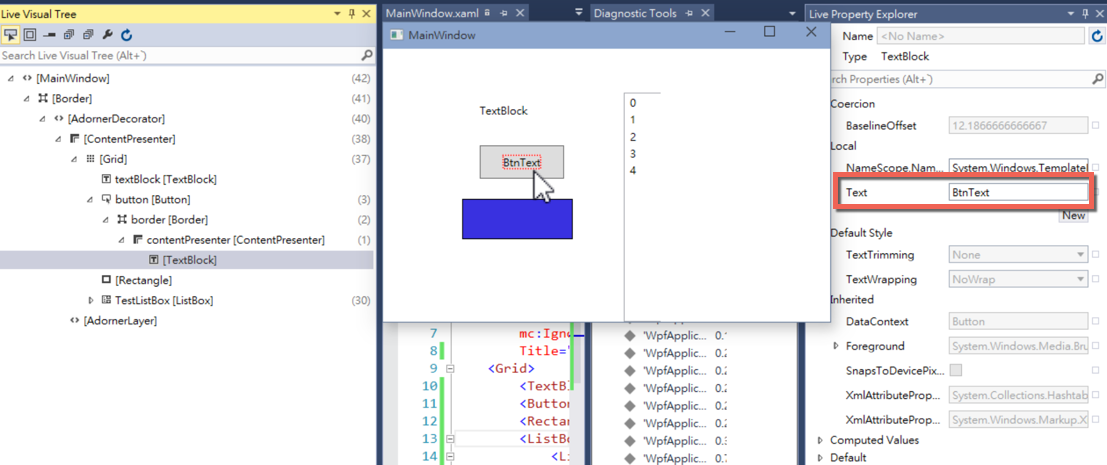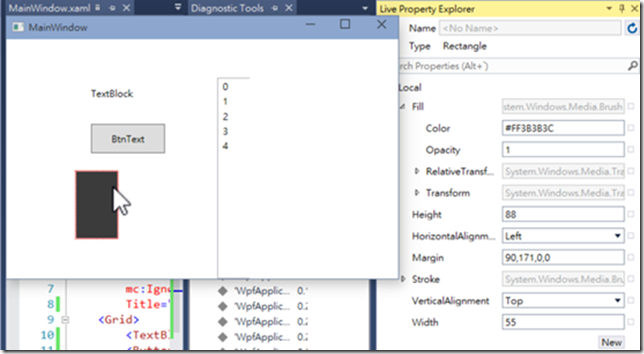[WPF] 新的UI Debugging Tools for XAML簡介
前幾天發佈的Visual Studio 2015 CTP 6版本中,新增了一項很棒的功能UI Debugging Tools for XAML,這功能讓開發者在debug時馬上就可以即時看到當時介面的Visual Tree結構以及property,馬上就做個簡單範例來試用一下
介面的xaml如下:
然後在程式中簡單的給予ListBox幾個數字binding
直接執行debug後,VS介面左右邊會出現Live Visual Tree跟Live Property Explorer兩個panel,Live Visual Tree顯示的就是當時介面的Visual Tree結構,而panel中框起來的數字可以知道裡面的節點個數,右邊的Live Property Explorer則會顯示選到物件的屬性
而Live Visual Tree的第一個按鈕(enable selection in the running application)可以讓我們選取執行程式介面中的物件,跟瀏覽器的開發者工具裡的選取元素(Inspect Element)類似的意思,被選中的會有紅點框起來
另外第二個按鈕(display layout adorners in the running application)按下後,被選中的物件如下圖一樣還會顯示格線
接著再看到Live Visual Tree panel,像ListBox裡面的item我們是databinding來的,並不是原本在xaml裡就一個個宣告,但在這裡顯示的Visual Tree結構真的還是非常完整的解析出來
再看到右邊的Live Property Explorer panel,這是在debug中直接去改變Button的Text屬性,也會立即反應到執行程式中的介面
PS:目前版本在這裡改變的所有值都不會真的去修改原始的xaml
要改變Rectangle的color、width、Height或位置等屬性也沒問題
這功能對開發xaml介面來說真的是非常實用,特別是有時候如果複雜一點的datatemplate,現在都可以在執行時直接看到完整的Visual Tree結構,不過可惜目前這功能只在WPF的開發上才有,Windows APP的開發還沒有,但應該是可以期待未來Windows APP一定也會有所支援(希望可以趕在RTM時XD)
Reference