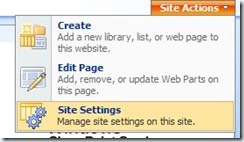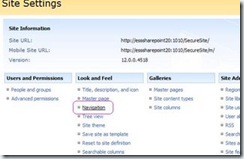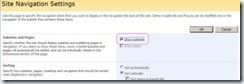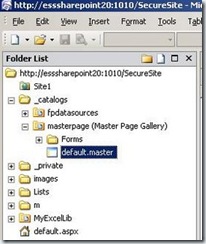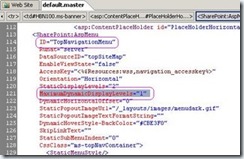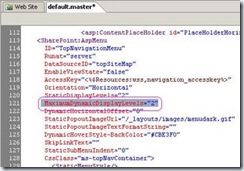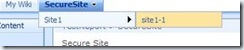Enabling Drop down menu for multi level in SharePoint 2007 sites Top Navigation bar
Let’s check how we can enable the drop down menu in SharePoint 2007 site in the top navigation bar.
Here you can see the top navigation bar of a SharePoint site, the securesite is the parent here for site1 subsite and under the site1 we site1-1 as its own subsite. Let’s see how these subsites are shown as dropdown menu in the top navigation bar.
Go to site actions and select site settings,
Under the Look and feel select Navigation to proceed.
In the subsites and pages check the check box show subsites and click ok to continue.
Now you can see the drop down menu for single level is enabled.
By default SharePoint as single level of drop down menu. To enable multi level we need to do small change in the master page of the particular site using Microsoft SharePoint Designer.
Open your SharePoint site in SharePoint designer and navigate through the folder and open the default.master page.
Check out the code snippet screen shot.
The MaximumDynamicDisplayLevels=”1” is the attribute which as default value of one, this is where you need to change, enter as much level you wanted in your drop down menu. In our explanation we will set it as two.
Now the save the changes and close the master page and close the SharePoint site in the designer. Now open your SharePoint site in Internet Explorer
Now you can see the second level in the site drop down menu is enabled and it shows successfully.
Posted by vivekthangaswamy