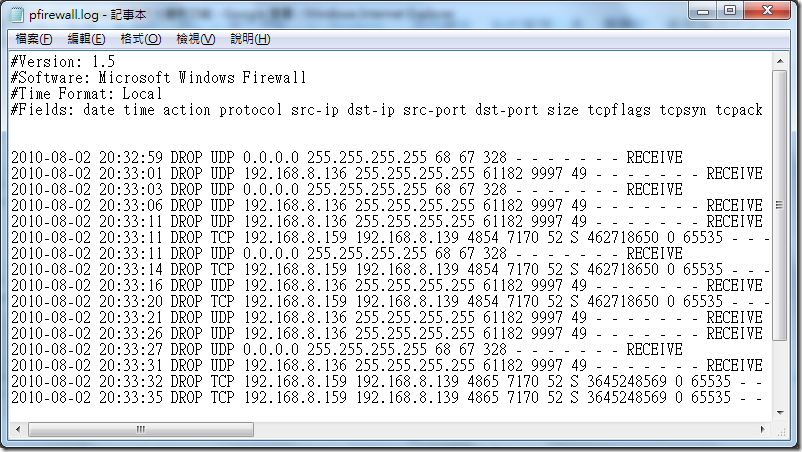如何檢視 Windows Vista/7/2008 內建防火牆記錄檔
由於預設 Windows 內建防火牆的紀錄功能是不啟用的,所以必須先開啟,不然看空白內容也沒啥意義,這邊以 Windows 7 操作為例,Vista/2008 操作一模一樣,請由「系統管理工具」選單中「具有進階安全性的 Windws 防火牆」項目進入設定畫面,參見底下連續圖示:

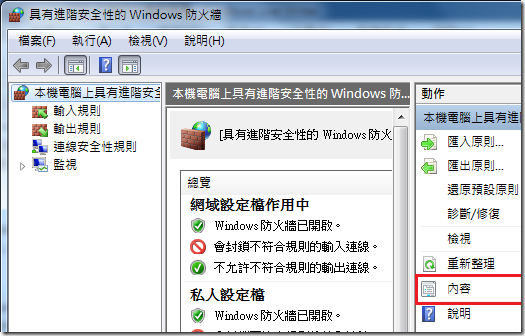
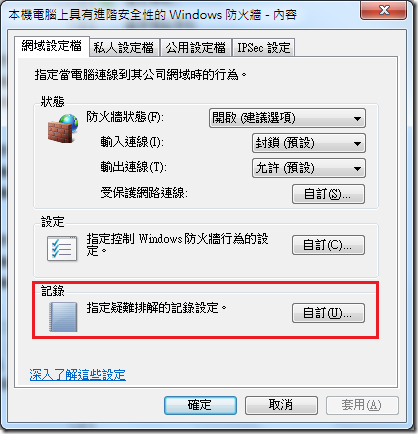
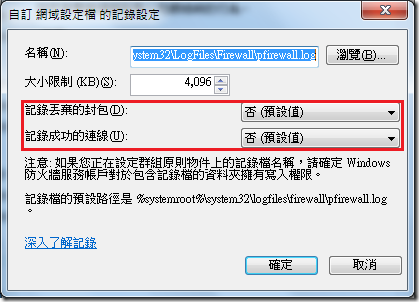
將『記錄丟棄的封包』或『記錄成功的連線』啟用,此時你可以看到上方預設的記錄檔路徑是 "%systemroot%\system32\LogFiles\Firewall\pfirewall.log",可自行決定要不要修改,建議是保持預設即可。
啟用後就會開始寫入 log,要查看內容請以系統管理身分執行記事本,用開啟舊檔方式找到剛剛的 log 檔:
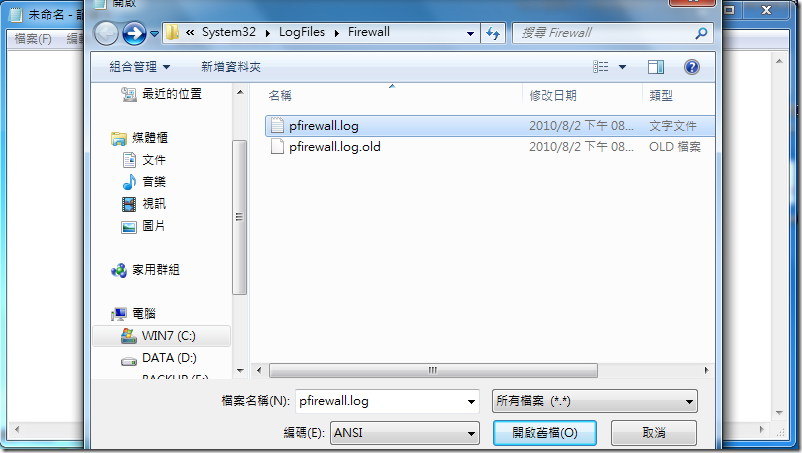
記錄內容大概像這樣: