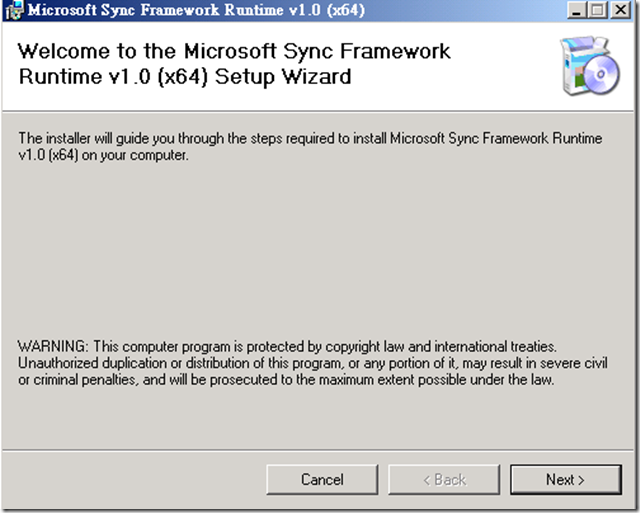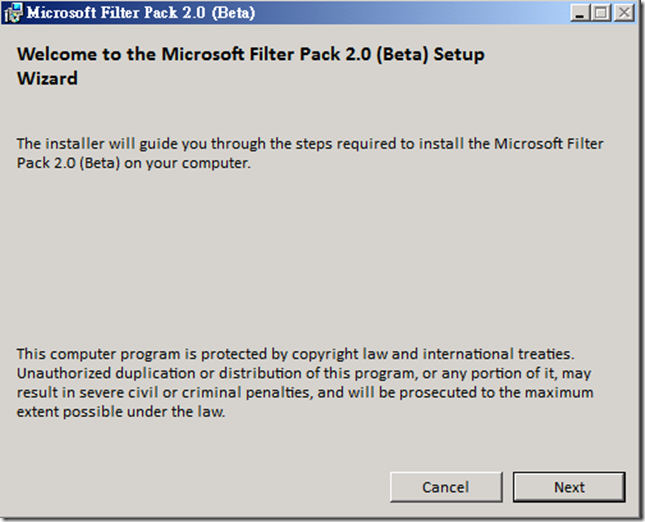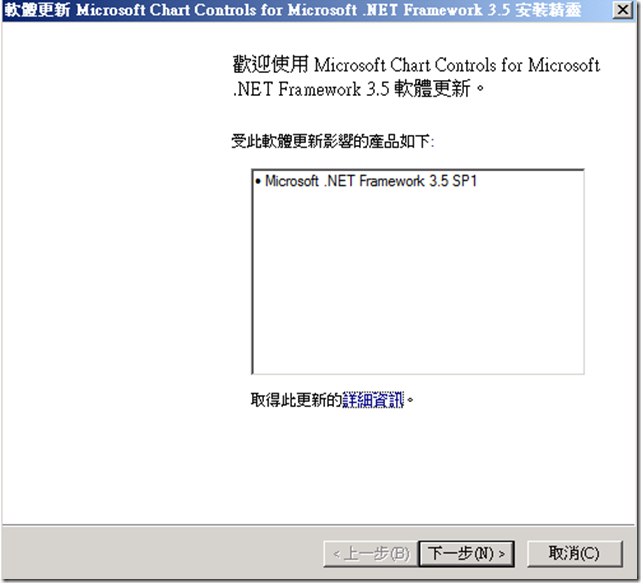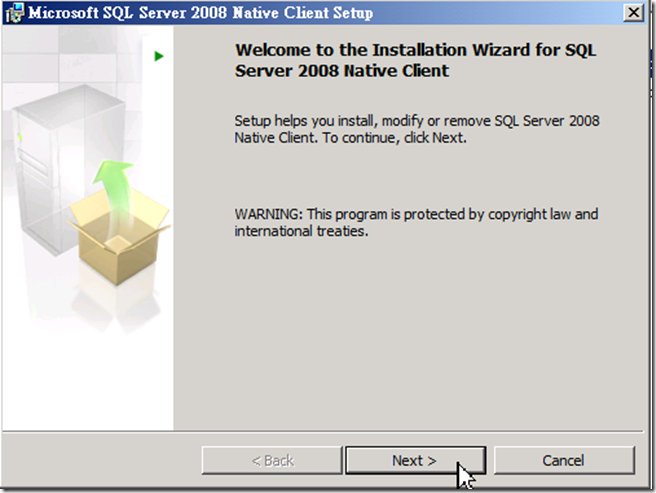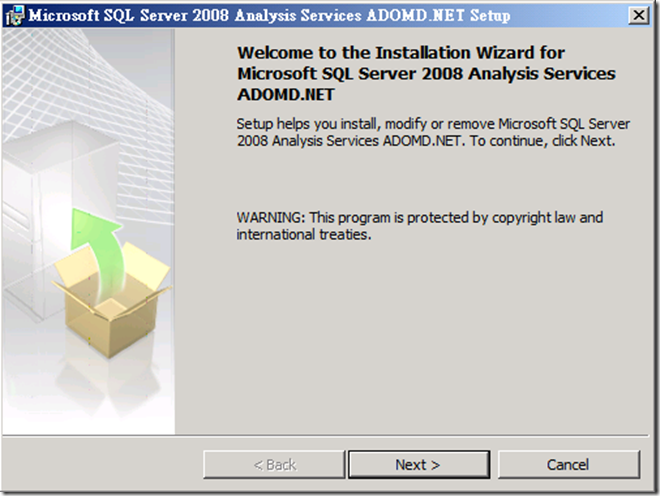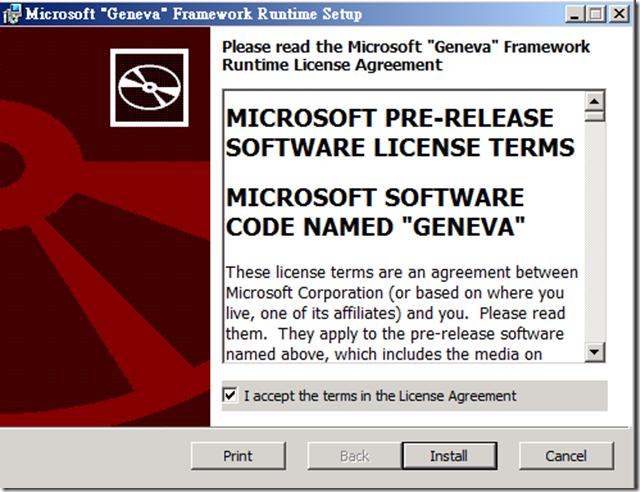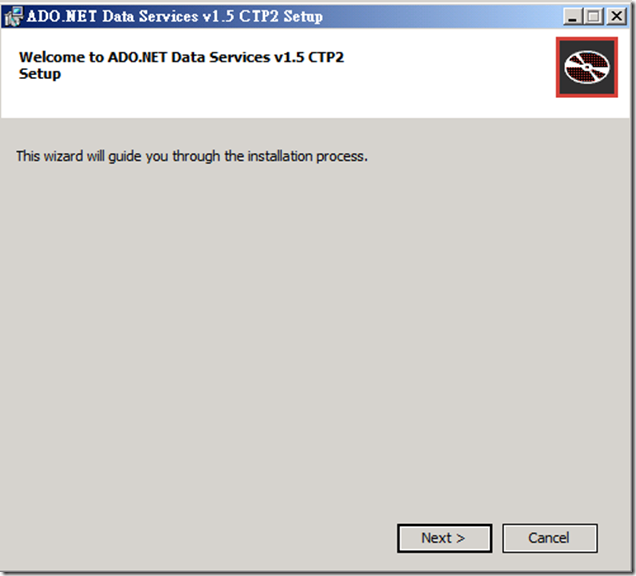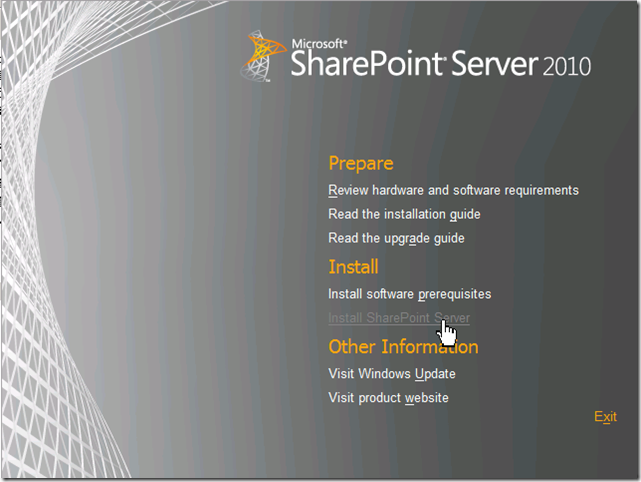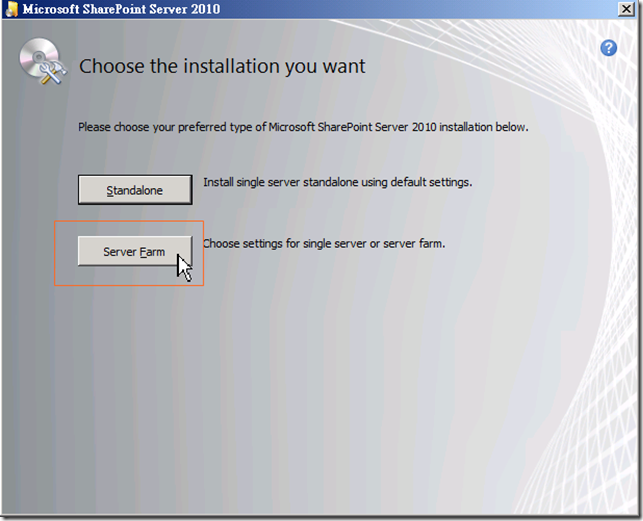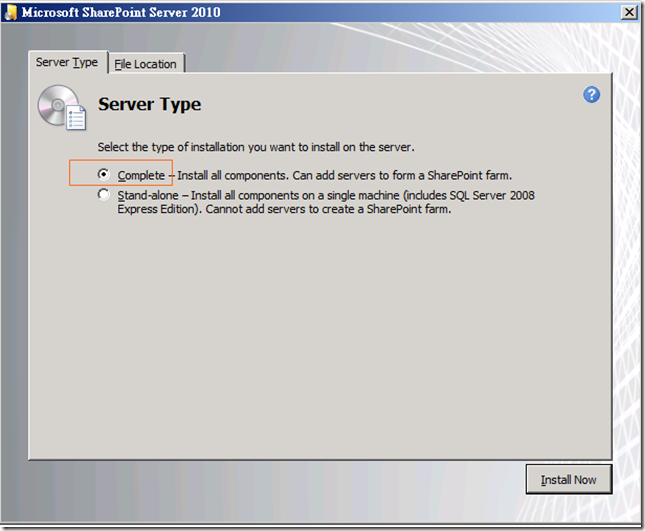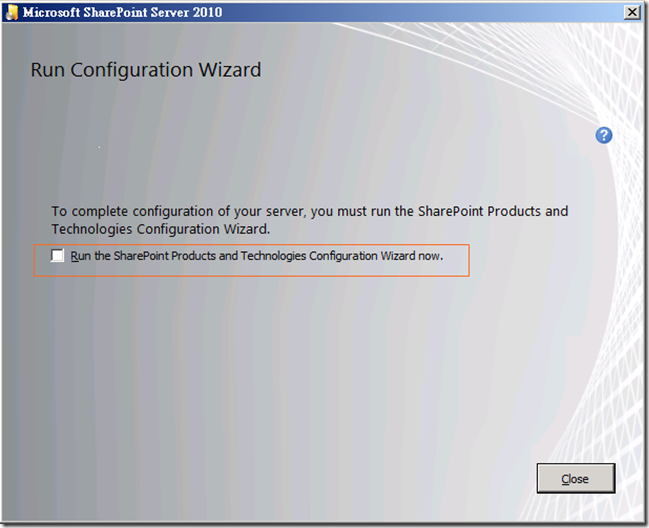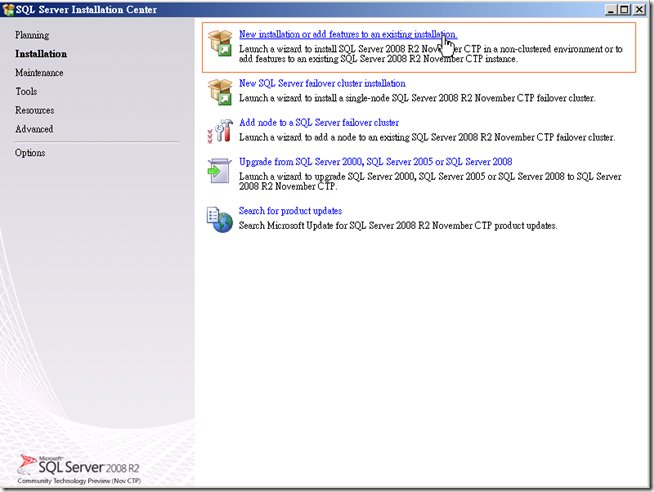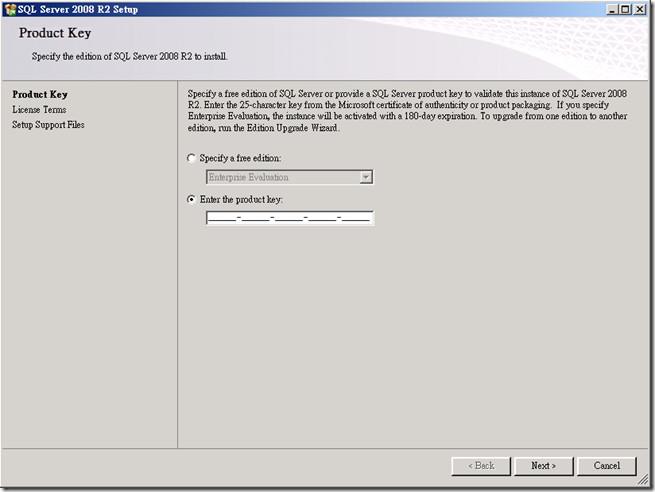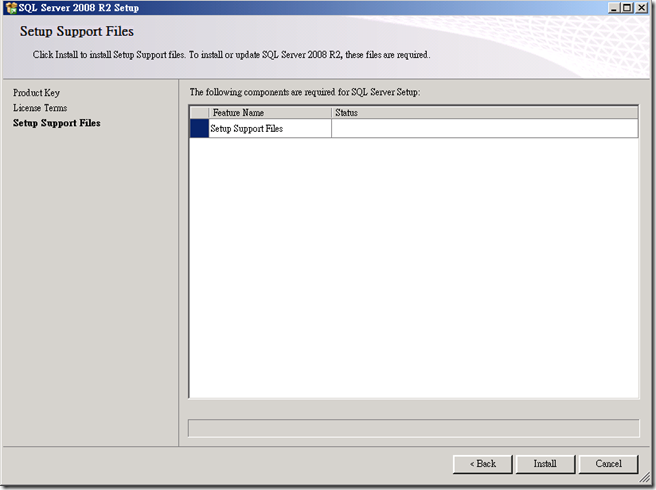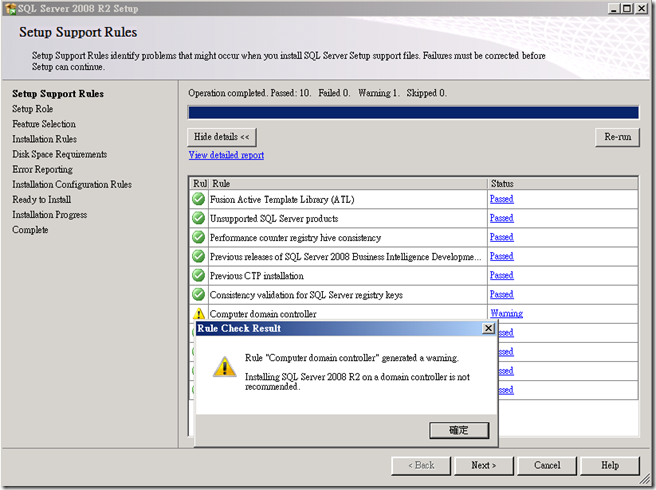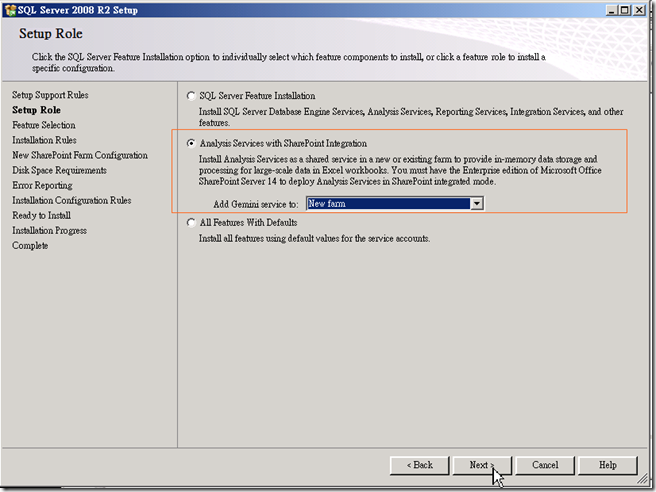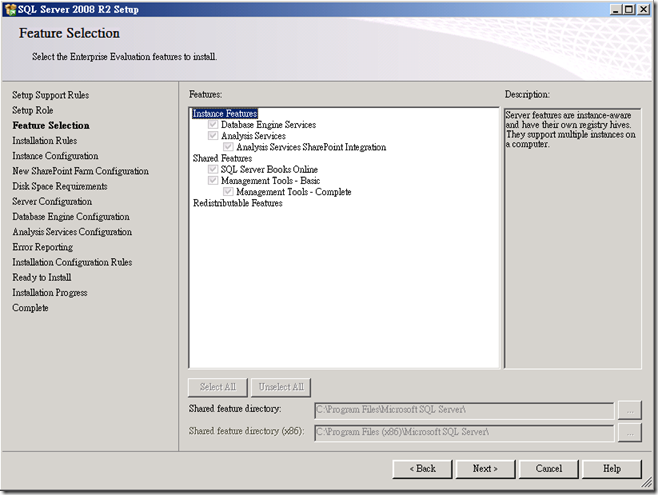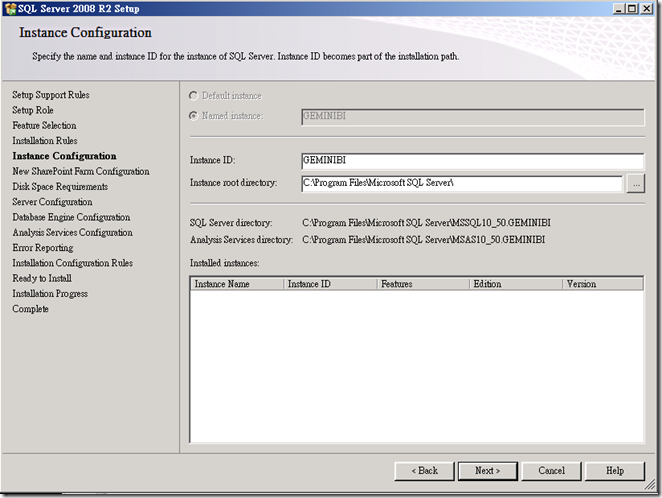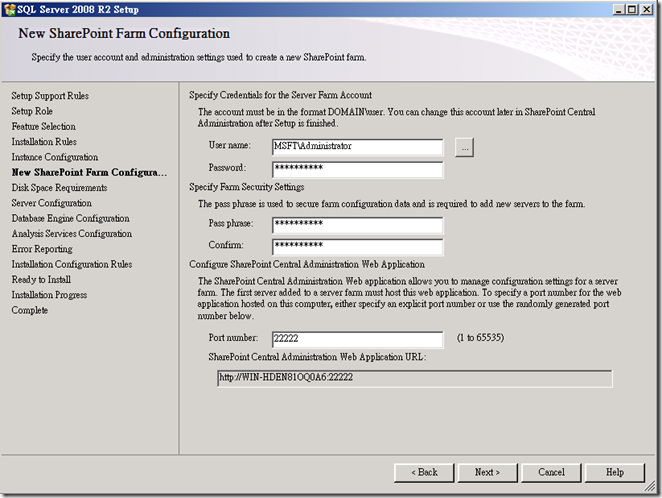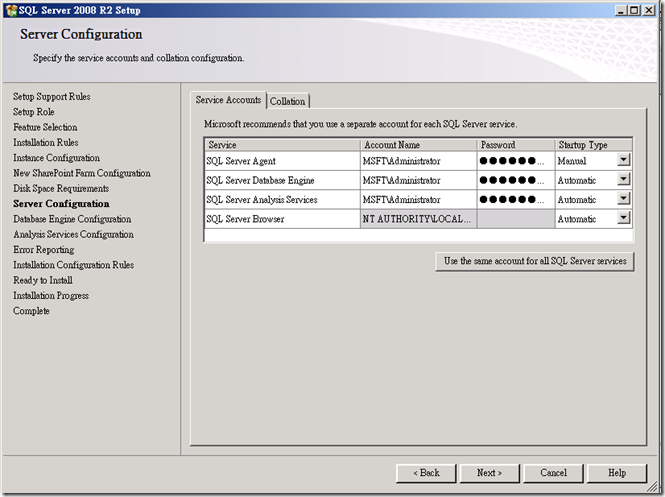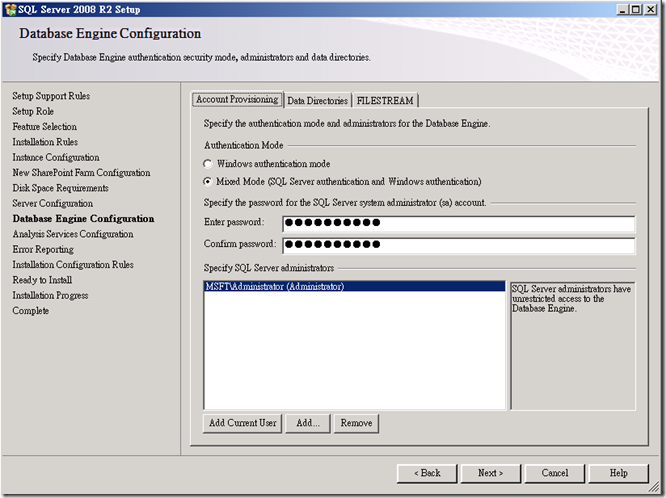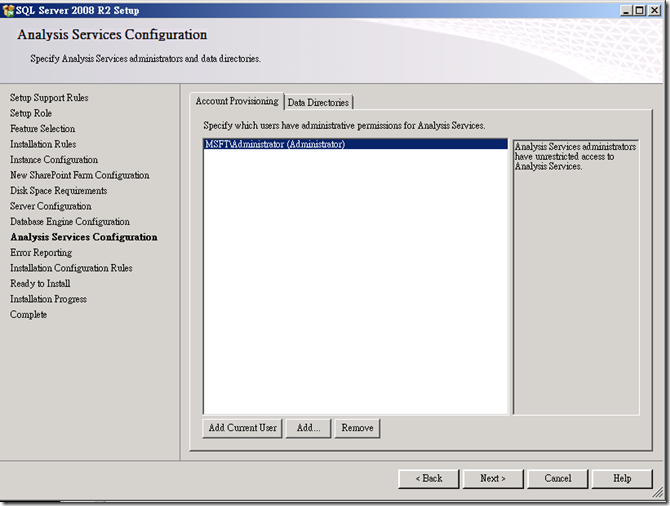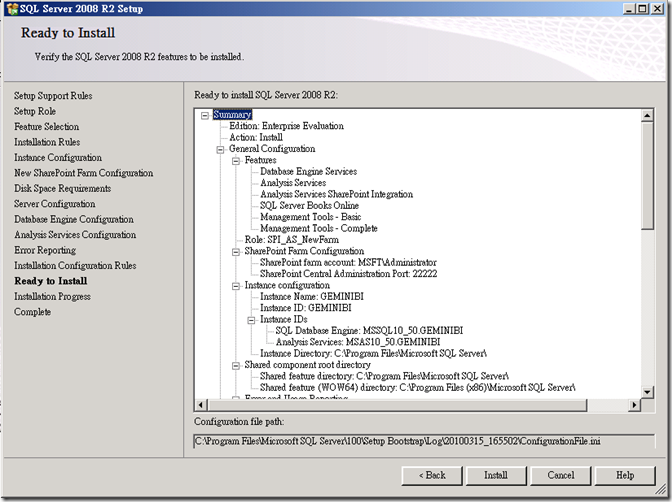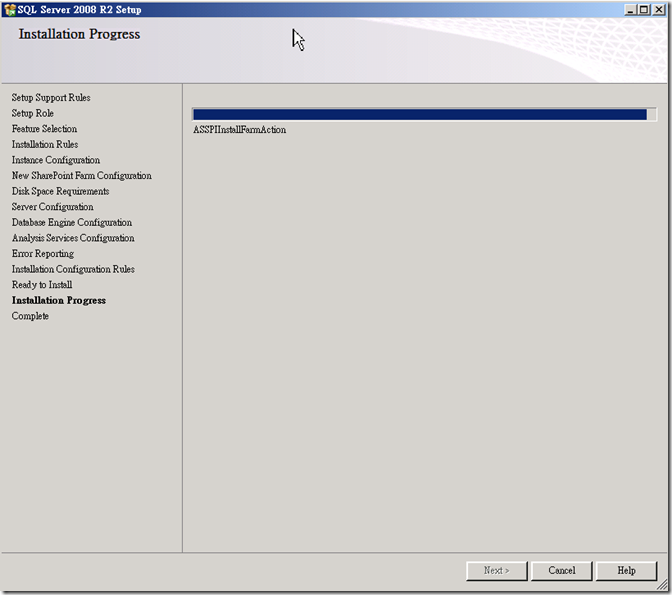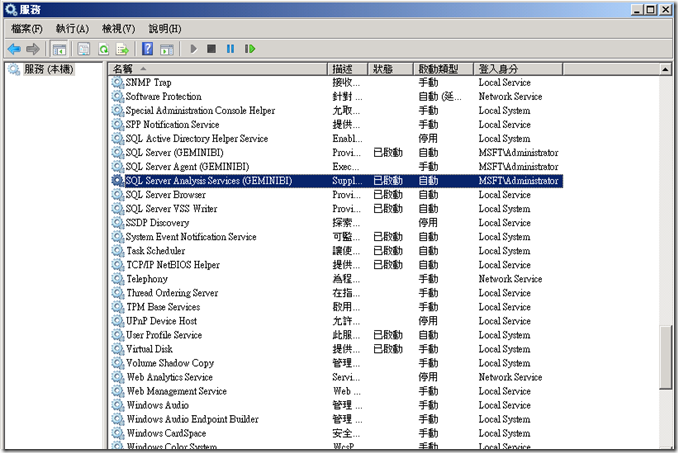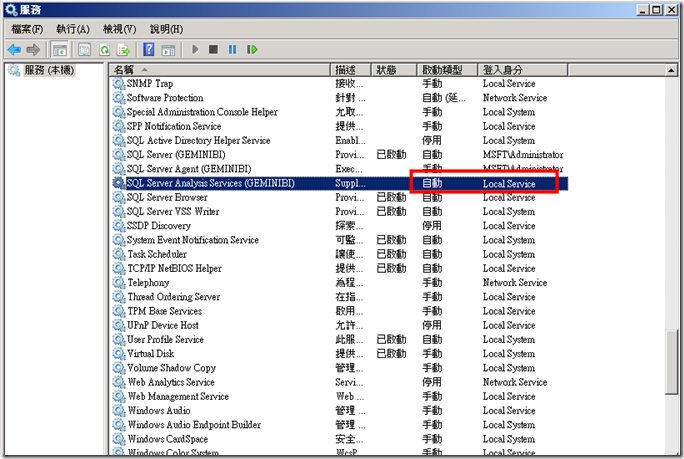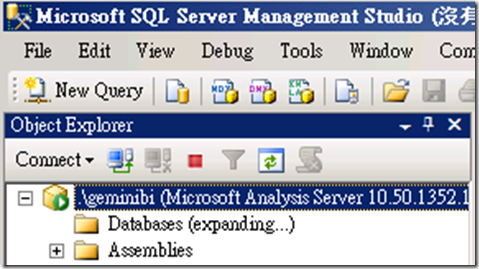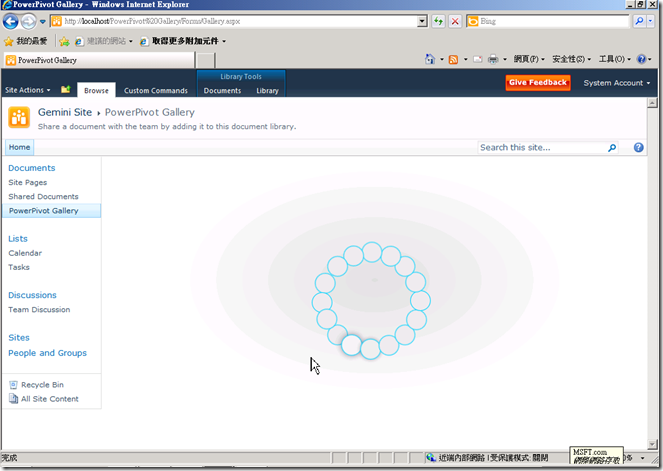[PowerPivot][安裝3]如何PowerPivot安裝在Domain Controller 上(SharePoint 2010 SQL 2008 R2同一台)
1.請準備下內容安裝
A. Microsoft .NET Framework 3.5 SP1
Windows 2008 R2 Server 為角色安裝.
B. Windows® Installer 4.5
C. Microsoft Sync Framework Runtime v1.0 (x64)
D. Microsoft Filter Pack 2.0
E. Microsoft chart controls for .NET Framework 3.5
F. Windows PowerShell 2.0 CTP3 (Windows 2008 R2預設為PowerShell 2.0)
G. SQL Server 2008 Native Client
H. SQL Server 2008 Analysis Services ADOMD.NET
I. Sliverlight 3.0
J. Microsoft “Geneva” Framework Runtime
K. ado.Net Data Services v1.5 CTP2
P.S. SharePoint Install prepare 可安裝部份的軟體.
2. 安裝OS相關HOTFIX.
- Windows Server 2008 with SP2,
 see FIX: A hotfix that provides a method to support the token authentication without transport security or message encryption in WCF is available for the .NET Framework 3.5 SP1 (http://go.microsoft.com/fwlink/?LinkID=160770).
see FIX: A hotfix that provides a method to support the token authentication without transport security or message encryption in WCF is available for the .NET Framework 3.5 SP1 (http://go.microsoft.com/fwlink/?LinkID=160770).- Windows 2008 R2
see FIX: A hotfix that provides a method to support the token authentication without transport security or message encryption in WCF is available for the .NET Framework 3.5 SP1 (http://go.microsoft.com/fwlink/?LinkID=166231).
3.安裝SharePoint 2010
4.選擇Server Farm
5.選擇完整安裝
6.請取消執行設定SharePoint Server
7.選擇安裝SQL 2008 R2
8.選擇下一步
9.預設SQL 2008 R2會警告.這台安裝機器不能為Domain controller所以理論上安裝會有問題.(問題在哪後續跟告訴大家)
10.選擇安裝New Farm
11.下一步
12.請先使用預設GEMINIBI instance Name.(之前我在安裝不成功時發現有資料寫不能用其它名字.但我會在確認是否屬實.不過我這樣子安裝都會成功)
13.輸入SharePoint的管理者帳號,密碼.及設定Secure Store Services 密碼.及管理網站連接PORT.
14.設定Services 帳號密碼.
13.設定資料庫管理者密碼及驗證模式
14.設定Analysis 整合SharePoint 模式服務的管理者帳號.
15.安裝SQL 2008 R2
16.在安裝SQL 2008 R2到了下列的設定時請注意.不要放著不管.他會因為Analysis Services for GeminiBI 帳號會從原先的Administrator 換成Local Service 而造成無法順利安裝完成.
所以請記得開啟Services.msc一直監控下列的服務有沒有變更.
這個會需要一點時間.(所以請不要放著不管跑去喝咖啡.).請把.服務帳戶變更為原先的Administrator在啟用(請馬上啟用)
17.使用SQL Server Management Studio 登入Geminibi測試.
18.確認網站服務是否正常.完成安裝
請大家永躍參與Facebook MSBI 粉思團:http://www.facebook.com/#!/group.php?gid=303757165010