最近開始研究 Power BI 就找到了 Azure 前陣子Power BI Embedded 的新功能
而微軟有提供完整的MVC測試網站,因此就動手玩了一下
首先我們來看微軟官網對於 Power BI Embedded 的說明
Power BI Embedded is an Azure service that enables ISVs and app developers to surface Power BI data experiences within their applications. As a developer, you've built applications, and those applications have their own users and distinct set of features. Those apps may also happen to have some built-in data elements like charts and reports that can now be powered by Microsoft Power BI Embedded. Users don’t need a Power BI account to use your app. They can continue to sign in to your application just like before, and view and interact with the Power BI reporting experience without requiring any additional licensing.
舉例來說,原本的使用者,可以再不需要額外的授權或是Power BI的帳戶,就可以在我們既有的應用程式(例如網站)上,體驗Power BI互動式圖表的功能!
為了能夠快速了解,官網提供了完整的範例可以操作
https://docs.microsoft.com/zh-tw/azure/power-bi-embedded/power-bi-embedded-get-started-sample
實際我用 Azure(繁體中文),測試的步驟如下
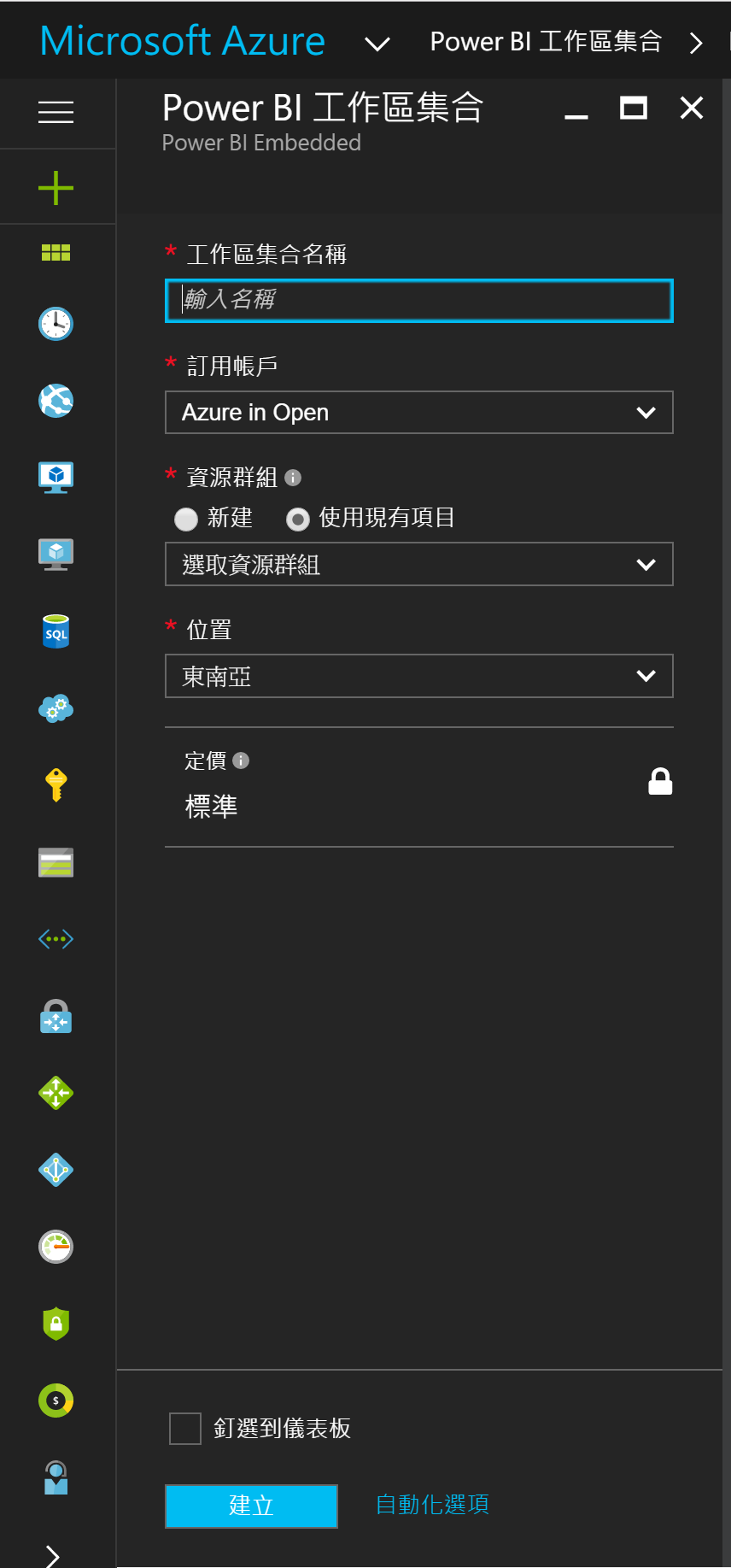
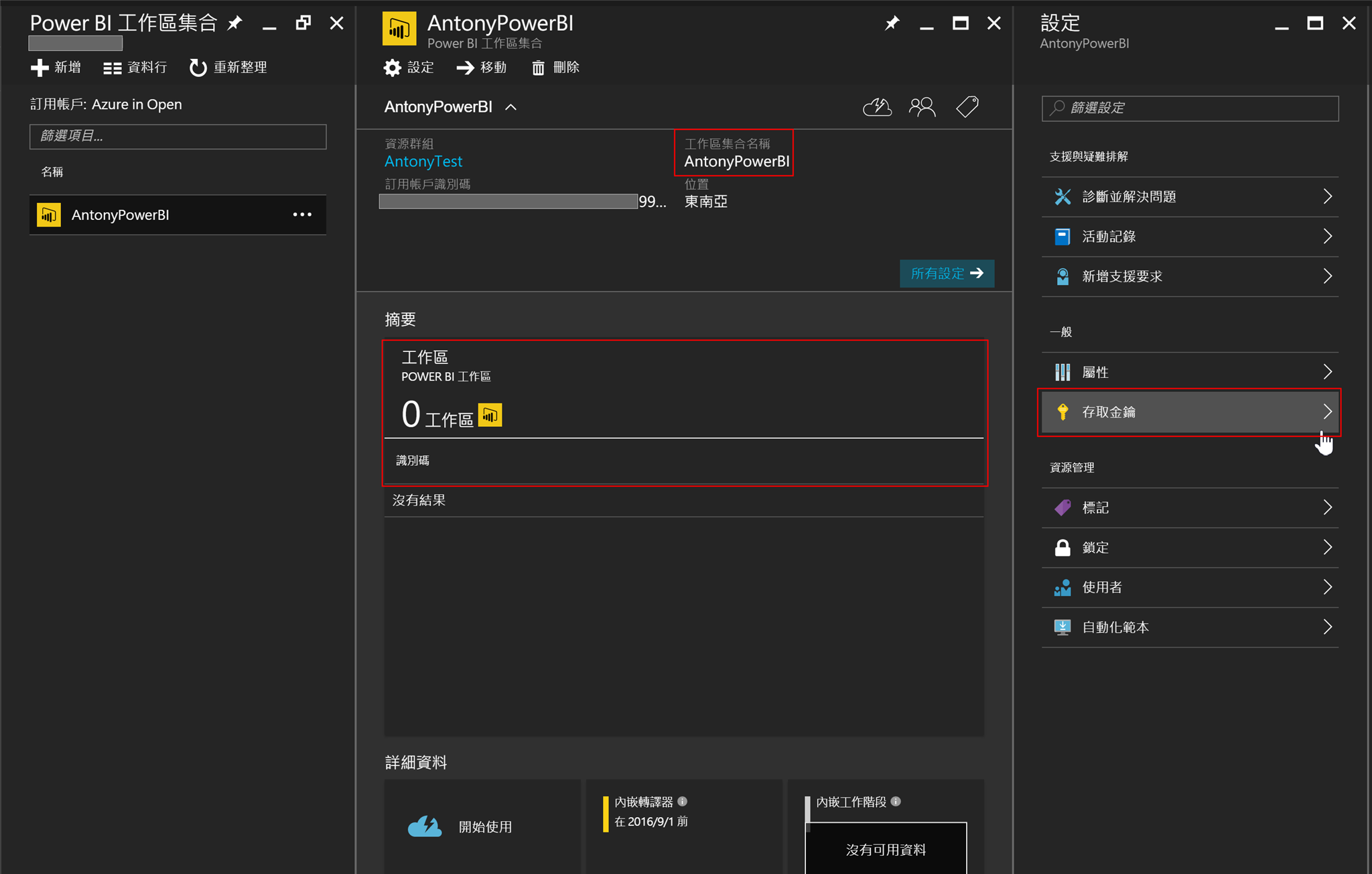
※需執行 NuGET 套件管理器主控台中的 Update-Package 以更新此方案中使用的套件,不然會建置失敗
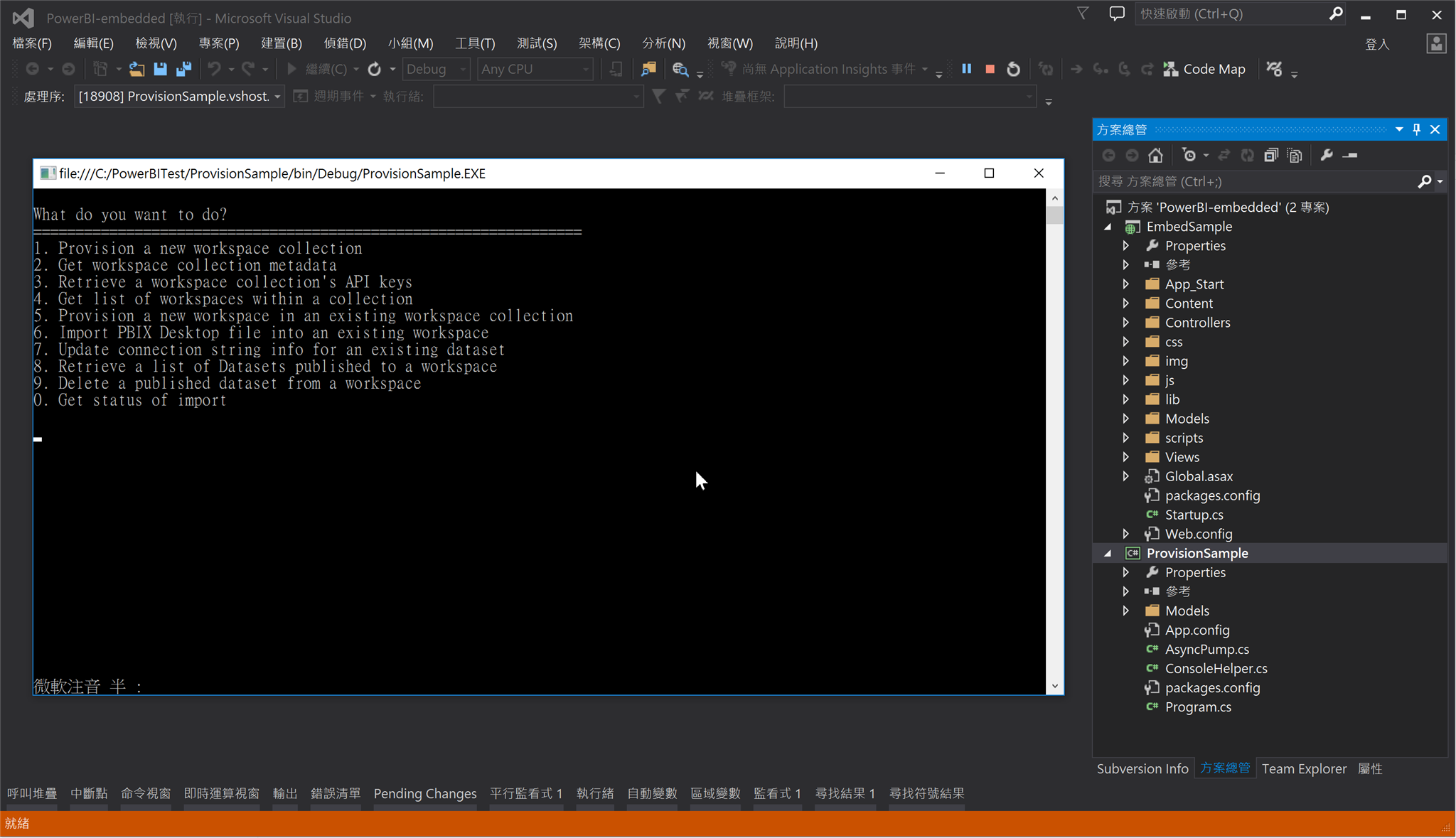
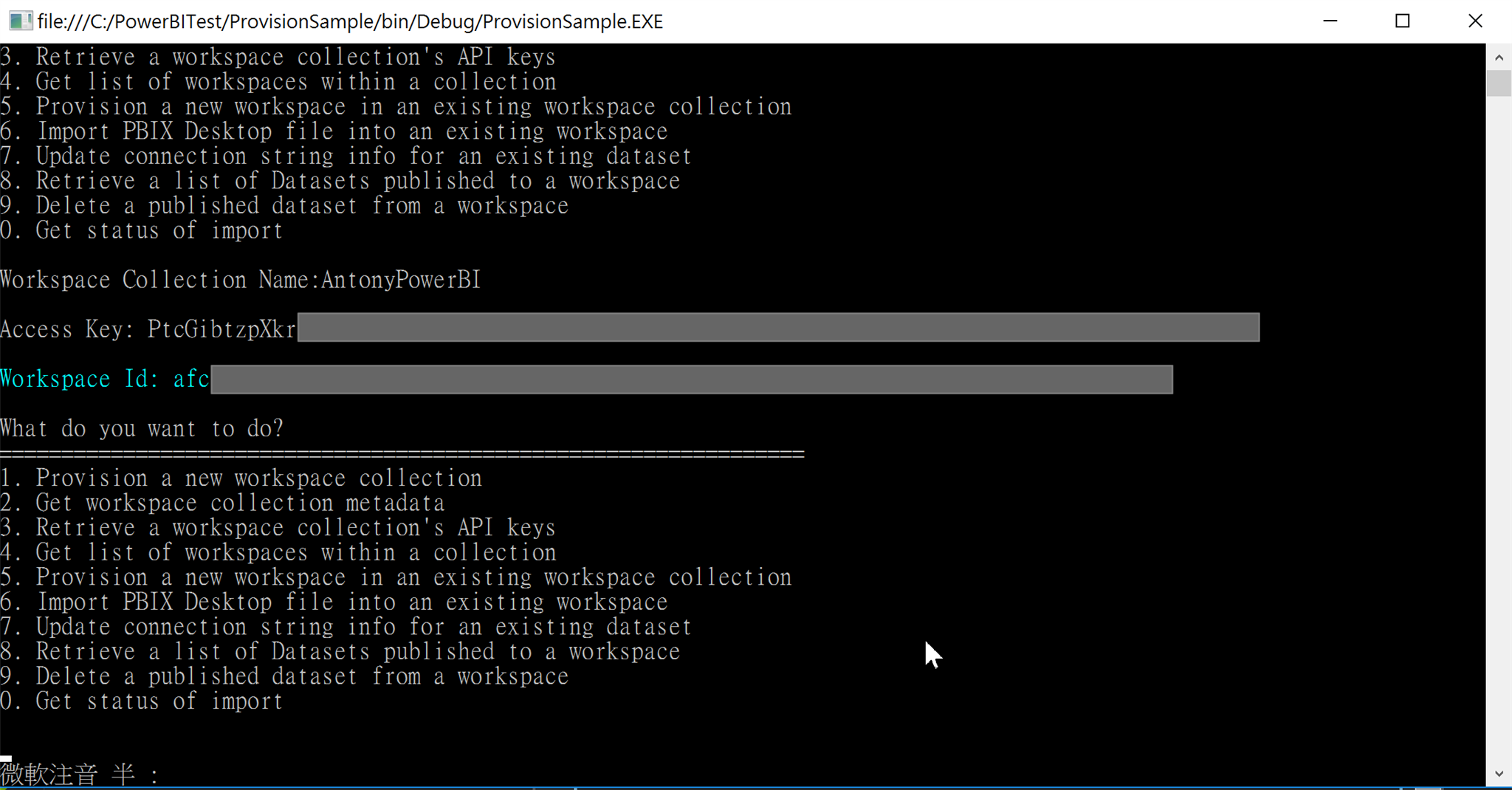
※若沒有PBIX檔案,可下載微軟提供的零售分析範例
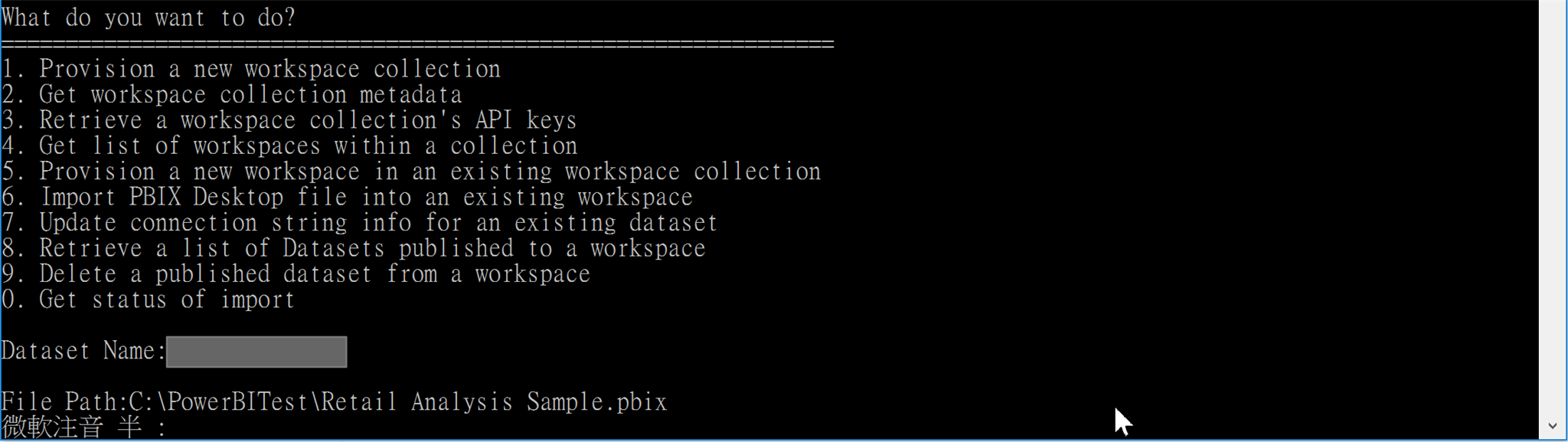
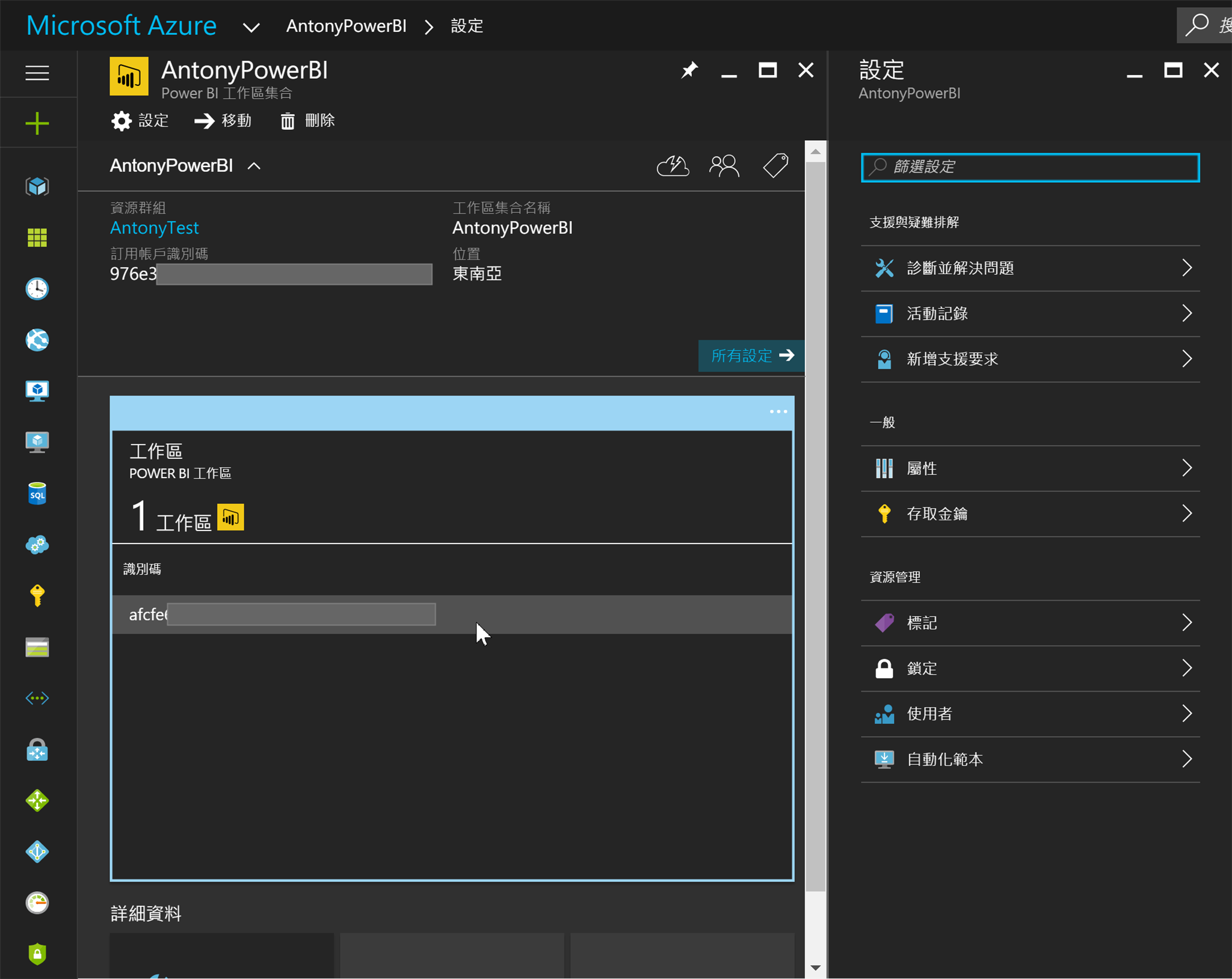

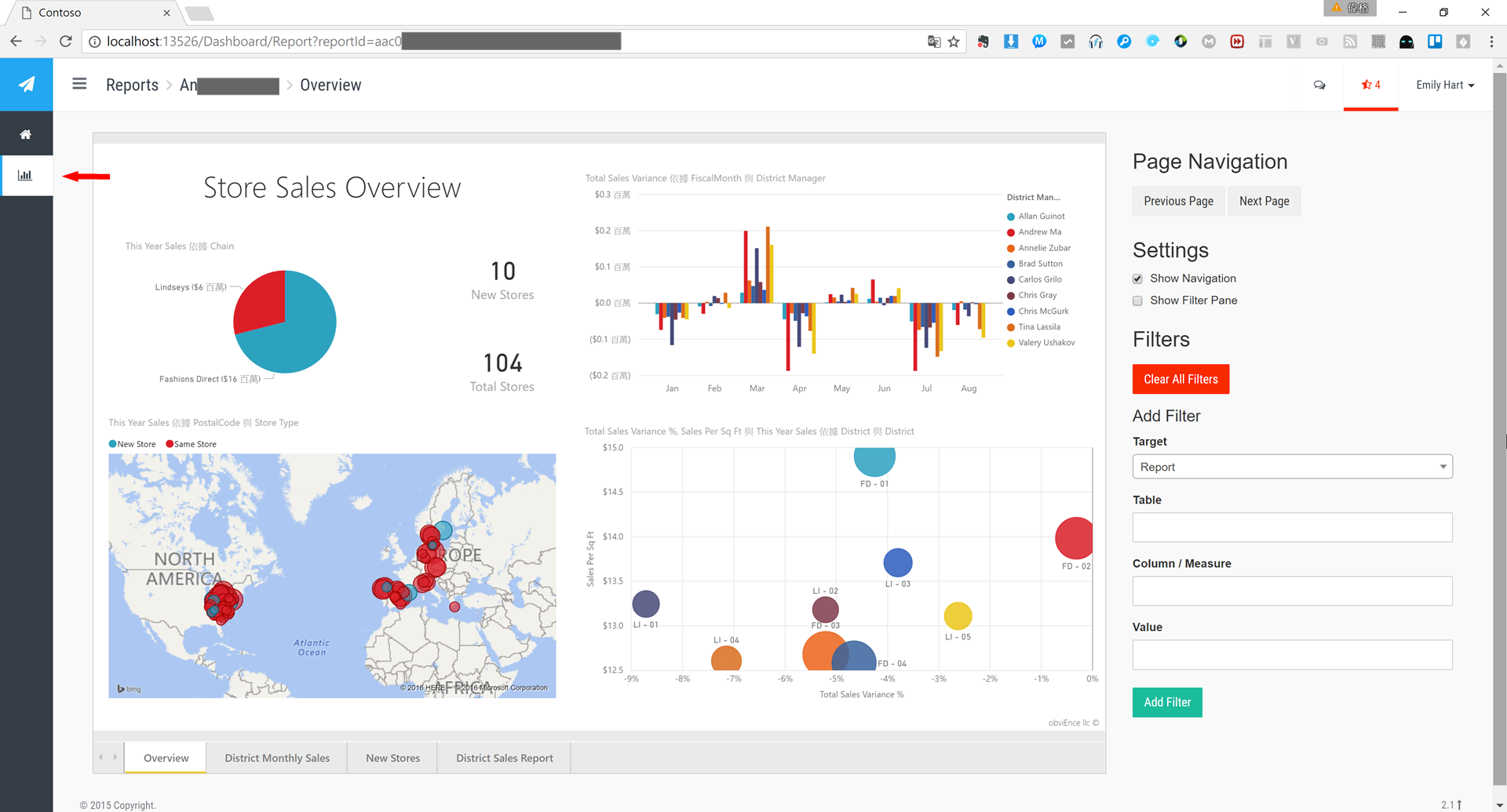
[後記]
在實務上,可以在現有的網站嵌入 Power BI 的視覺化資料服務,可以更加的提升產品價值,視覺上的體驗更是豐富!
[參考連結]
何謂 Microsoft Power BI Embedded
https://docs.microsoft.com/zh-tw/azure/power-bi-embedded/power-bi-embedded-what-is-power-bi-embedded
透過 Microsoft Power BI embedded 將資料融入企業解決方案
https://channel9.msdn.com/Series/Azure-Data-Platform/Power-BI-embedded
