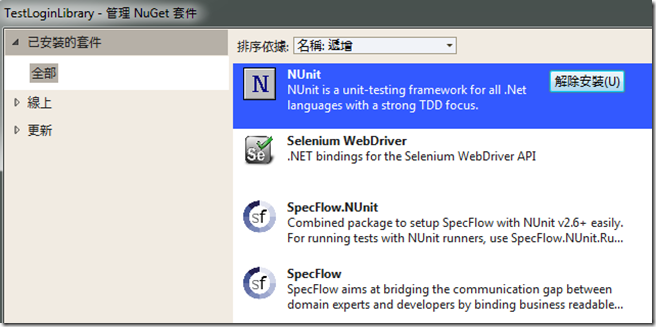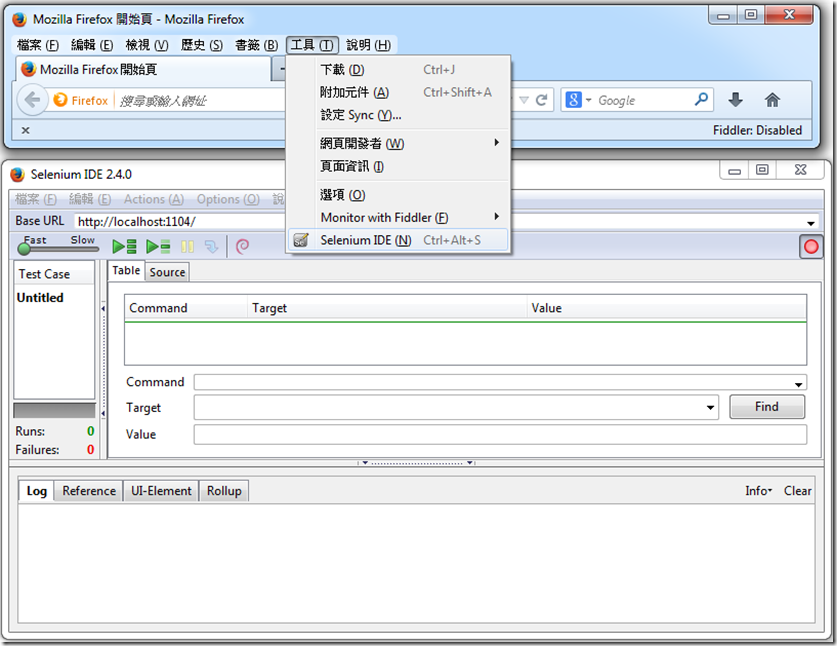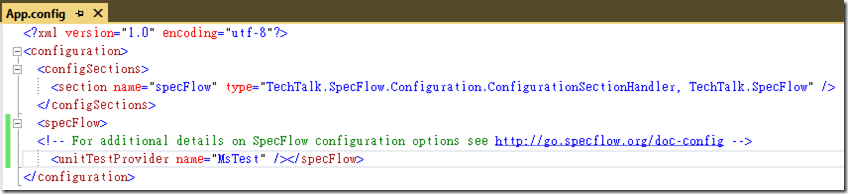[Test] 如何撰寫測試程式?
背景:
我們都知道測試對軟體品質的重要性,這邊就不再贅述。然而我們最常碰到有關測試的第一個問題通常都是『該如何撰寫測試程式?』。
場景描述:
我的網站裡面有一個使用者登入頁面,頁面上的功能是透過「LoginLibrary組件」裡提供的功能來檢查使用者輸入的帳號及密碼是否相符。
首先我們先看一下這次要做的專案內容有哪些。
- DemoTest: 這是我們的網站,裡面只有「LoginPage.aspx」一個WebForm網頁
- LoginLibrary: 這個組件的功能是將商業邏輯封裝到LogingManager類別,這裡的商業邏輯很簡單,就是「檢查使用者輸入的帳號及密碼是否相符」
- TestLoginLibrary: 這個測試專案就是我們擺放測試程式的地方
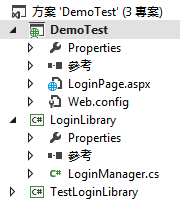
WebForm頁面
<%@ Page Language="C#" AutoEventWireup="true" CodeBehind="LoginPage.aspx.cs" Inherits="DemoTest.LoginPage" %>
<!DOCTYPE html>
<html xmlns="http://www.w3.org/1999/xhtml">
<head runat="server">
<meta http-equiv="Content-Type" content="text/html; charset=utf-8"/>
<title></title>
</head>
<body>
<form id="form1" runat="server">
<div>
<asp:Label ID="Label1" runat="server" Text="Username"></asp:Label>
<asp:TextBox ID="TextBoxUsername" runat="server"></asp:TextBox><br />
<asp:Label ID="Label2" runat="server" Text="Password"></asp:Label>
<asp:TextBox ID="TextBoxPassword" runat="server"></asp:TextBox> <br />
<asp:Button ID="ButtonLogin" runat="server" Text="Button" OnClick="ButtonLogin_Click" /><br />
<asp:Label ID="LabelLoginStatus" runat="server" Text=""></asp:Label>
</div>
</form>
</body>
</html>cs檔
using System;
using LoginLibrary;
namespace DemoTest
{
///
/// LoginPage
///
public partial class LoginPage : System.Web.UI.Page
{
protected void Page_Load(object sender, EventArgs e)
{
}
protected void ButtonLogin_Click(object sender, EventArgs e)
{
string username = this.TextBoxUsername.Text;
string password = this.TextBoxPassword.Text;
LoginManager loginManager = new LoginManager();
bool isLogin = loginManager.IsPasswordCorrect(username, password);
if (isLogin)
{
LabelLoginStatus.Text = "Success";
}
else
{
LabelLoginStatus.Text = "Failed";
}
}
}
}
單元測試:
單元測試的目標就是取出我們程式中的某個邏輯片段,讓其獨立出來然後檢測該段程式是否有合乎我們的預期。在這裡我們就針對商業邏輯的部分來撰寫單元測試!先來看一下LoginManager類別,類別裡只有一個Public的方法。
方法簽章如下:
public bool IsPasswordCorrect(string username, string passwordFromUI)
方法內容如下:
namespace LoginLibrary
{
public class LoginManager
{
///
/// 檢查使用者從UI輸入的密碼是否與資料庫相符
///
public bool IsPasswordCorrect(string username, string passwordFromUI)
{
string passwordFromDB = this.GetPasswordFromDB(username);
return passwordFromUI == passwordFromDB;
}
///
/// 模擬透過DB取密碼
///
private string GetPasswordFromDB(string useranme)
{
return "password";
}
}
}接著我們在測試專案裡面新增一個TestLoginManager的類別,然後我們針對IsPasswordCorrect的方法來寫單元測試。這邊我們會看到測試方法命名的規則會是「類別名稱_方法名稱_自訂內容」,而這樣做的好處是當我們有很多個測試方法時,我們可以很清楚的從測試總管當中找到對應的測試方法!當撰寫測試方法內容時,我們可以透過3A(Arrange,Act,Assert)原則來清楚表達整個步驟。
using System;
using LoginLibrary;
using Microsoft.VisualStudio.TestTools.UnitTesting;
namespace TestLoginLibrary
{
[TestClass]
public class TestLoginManager
{
private LoginManager loginManager;
[TestInitialize]
public void TestInitialize()
{
this.loginManager = new LoginManager();
}
[TestMethod]
public void LoginManager_IsPasswordCorrect_密碼正確()
{
//// arrange
bool expected = true;
string username = "username";
string password = "password";
//// act
bool actual = this.loginManager.IsPasswordCorrect(username, password);
//// assert
Assert.AreEqual(expected, actual);
}
[TestMethod]
public void LoginManager_IsPasswordCorrect_密碼失敗()
{
//// arrange
bool expected = false;
string username = "username";
string password = "wrong password";
//// act
bool actual = this.loginManager.IsPasswordCorrect(username, password);
//// assert
Assert.AreEqual(expected, actual);
}
}
}
整合測試:
整合測試可以視為單元測試邏輯的延伸,可以幫助我們測試模組與模組間的互動。在這個場景下,我們想要測試WebForm網頁與LoginLibrary組件之間的互動是否如預期。在這裡我們會用到SpecFlow套件以及Selenium WebDriver的套件,請先透過NuGet裝起來。
Step 1 撰寫Feature檔: 我們透過Feature檔來描述我們想要測試的行為是甚麼,而Feature檔裡是透過Step(步驟)來定義測試行為
Feature: SpecFlowFeature_Login
In order to 驗證使用者輸入的帳密是否正確
As a LoginLibrary
I want to 檢查使用者輸入的帳密是否正確
@mytag
Scenario: 使用者提供正確的帳號及密碼
Given 使用者進入登入頁面
And 輸入帳號及密碼
When 使用者點選送出按鈕
Then 使用者看到成功訊息
Step 2 產生步驟定義: 在Feature檔上按右鍵,點選「Generate Step Definitions」,SpecFlow會自動幫我們產生一個步驟定義檔(SpecFlowFeature_LoginSteps.cs)
using System;
using TechTalk.SpecFlow;
namespace TestLoginLibrary
{
[Binding]
public class SpecFlowFeature_LoginSteps
{
[Given(@"使用者進入登入頁面")]
public void Given使用者進入登入頁面()
{
ScenarioContext.Current.Pending();
}
[Given(@"輸入帳號及密碼")]
public void Given輸入帳號及密碼()
{
ScenarioContext.Current.Pending();
}
[When(@"使用者點選送出按鈕")]
public void When使用者點選送出按鈕()
{
ScenarioContext.Current.Pending();
}
[Then(@"使用者看到成功訊息")]
public void Then使用者看到成功訊息()
{
ScenarioContext.Current.Pending();
}
}
}
Step 3 透過Firefox錄製行為腳本後再轉存為C#測試cs檔
Step 4 把轉存C#測試cs檔的內容複製到步驟定義檔(SpecFlowFeature_LoginSteps.cs)裡對應的Step去
using System;
using System.Text;
using NUnit.Framework;
using OpenQA.Selenium;
using OpenQA.Selenium.Firefox;
using TechTalk.SpecFlow;
namespace TestLoginLibrary
{
[Binding]
public class SpecFlowFeature_LoginSteps
{
private IWebDriver driver;
private StringBuilder verificationErrors;
private string baseURL;
[BeforeScenario]
public void SetupTest()
{
driver = new FirefoxDriver();
baseURL = "http://localhost:1104/";
verificationErrors = new StringBuilder();
}
[AfterScenario]
public void TeardownTest()
{
try
{
driver.Quit();
}
catch (Exception)
{
// Ignore errors if unable to close the browser
}
Assert.AreEqual("", verificationErrors.ToString());
}
[Given(@"使用者進入登入頁面")]
public void Given使用者進入登入頁面()
{
driver.Navigate().GoToUrl(baseURL + "/LoginPage.aspx");
}
[Given(@"輸入帳號及密碼")]
public void Given輸入帳號及密碼()
{
driver.FindElement(By.Id("TextBoxUsername")).Clear();
driver.FindElement(By.Id("TextBoxUsername")).SendKeys("username");
driver.FindElement(By.Id("TextBoxPassword")).Clear();
driver.FindElement(By.Id("TextBoxPassword")).SendKeys("password");
}
[When(@"使用者點選送出按鈕")]
public void When使用者點選送出按鈕()
{
driver.FindElement(By.Id("ButtonLogin")).Click();
}
[Then(@"使用者看到成功訊息")]
public void Then使用者看到成功訊息()
{
string actual = driver.FindElement(By.Id("LabelLoginStatus")).Text;
Assert.AreEqual("Success", actual);
}
}
}
Step 5 修改測試專案的App.config檔案,將UnitTestProvider改為MsTest
Step 6 按下Ctrl + R , A 開始測試
參考: