筆記Xamarin官網上有關Layout的資訊
Xamarin.Form使用幾種不同的Layout來組織管理View物件在畫面上的位置以及尺寸大小。
View物件的位置受到許多因素的影響,parent layout的種類會先限制View物件的排列方式,LayoutOptions的Alignment接著影響在layout物件中的相對位置。
LayoutOptions
LayoutOptions定義了Alignment,也就是Start, Center, End, Fill這幾種排列方式。
<StackLayout Margin="0,20,0,0">
...
<Label Text="Start" BackgroundColor="Gray" HorizontalOptions="Start" />
<Label Text="Center" BackgroundColor="Gray" HorizontalOptions="Center" />
<Label Text="End" BackgroundColor="Gray" HorizontalOptions="End" />
<Label Text="Fill" BackgroundColor="Gray" HorizontalOptions="Fill" />
</StackLayout>
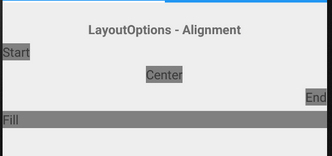
如果View物件是在StackLayout中,則可以設定StartAndExpand, CenterAndExpand, EndAndExpand, FillAndExpand 這幾種Expansion 方式。 如果View物件有設定這幾種方式,StackLayout會自動的均分View物件的間距及高度(space)。
<StackLayout Margin="0,20,0,0">
...
<BoxView BackgroundColor="Red" HeightRequest="1" />
<Label Text="Start" BackgroundColor="Gray" VerticalOptions="StartAndExpand" />
<BoxView BackgroundColor="Red" HeightRequest="1" />
<Label Text="Center" BackgroundColor="Gray" VerticalOptions="CenterAndExpand" />
<BoxView BackgroundColor="Red" HeightRequest="1" />
<Label Text="End" BackgroundColor="Gray" VerticalOptions="EndAndExpand" />
<BoxView BackgroundColor="Red" HeightRequest="1" />
<Label Text="Fill" BackgroundColor="Gray" VerticalOptions="FillAndExpand" />
<BoxView BackgroundColor="Red" HeightRequest="1" />
</StackLayout>
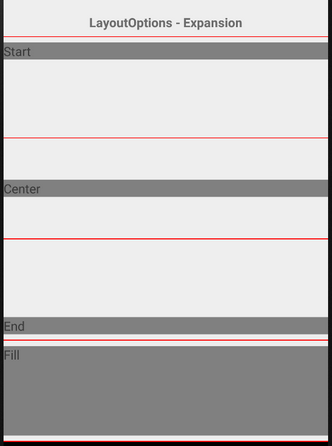
StackLayout
StackLayout可以由上到下或由左到右的排列子View物件,他的排列方式最簡單也最單純,所以也常用來排列其他的Layout物件。
View物件的Size
預設在StackLayout中的UI物件會間隔6px的距離,可以透過StackLayout的Spacing屬性進行修改。
<StackLayout Spacing="10" x:Name="layout">
...
</StackLayout>
如果調整了Spacing,StackLayout也會跟著調整分派給子View物件的space,進而可能影響到View物件的大小。
如果View物件想要維持固定的大小,可以設定HeightRequest屬性
<BoxView HeightRequest="75" Color="Blue" VerticalOptions="End"
HorizontalOptions="FillAndExpand" />
詳細設定可參考-StackLayout
AbsoluteLayout
在AbsoluteLayout中可以明確地指派子View物件的位置和大小,透過設定LayoutBounds以設定以下四個值: X, Y, Width, Height。X, Y是設定子View物件的anchor的座標位置以決定位置,Width, Height則分別設定其長度及寬度以決定大小。
上述的值的設定,可以是一個實際數值,也可以是一個比例值,比例值是由0到1之間的double值。這兩者可以混用,也因此需要設定AbsoluteLayoutFlag以定義那些數值是實際數值還是比例值。
<AbsoluteLayout>
<Label Text="I'm bottom center on every device." AbsoluteLayout.LayoutBounds=".5,1,.5,.1" AbsoluteLayout.LayoutFlags="All" LineBreakMode="WordWrap" />
<BoxView Color="Blue" AbsoluteLayout.LayoutBounds=".5,0,100,25" AbsoluteLayout.LayoutFlags="PositionProportional" />
</AbsoluteLayout>
詳細設定可參考-AbsoluteLayout
RelativeLayout
RelativeLayout的排列方式允許子View物件依據Layout物件或是同一層的View物件進行相對位置及大小的設定。他的設定方式比較繁雜,是透過ConstraintExpressions提供以下五個資訊
- Type – 設定RelativeToParent(相對於Parent物件) 或 RelativeToView(相對於其他View物件)
- Property – 被比對的物件的某個屬性,用來作為運算的basis
- Factor – Property的倍數
- Constant – 作為運算用的offset
- ElementName – RelativeToView時指定的View物件
看Code可以比較了解參數的意義
<BoxView Color="Green" WidthRequest="50" HeightRequest="50"
RelativeLayout.XConstraint = "{ConstraintExpression Type=RelativeToParent,Property=Width,Factor=0.5,Constant=-100}"
RelativeLayout.YConstraint ="{ConstraintExpression Type=RelativeToParent,Property=Height,Factor=0.5,Constant=-100}"/>
可以對應成以下的程式碼
layout.Children.Add(box, Constraint.RelativeToParent((parent) =>
{
return (.5 * parent.Width) - 100;
}),
Constraint.RelativeToParent((parent) =>
{
return (.5 * parent.Height) - 100;
}),
Constraint.Constant(50), Constraint.Constant(50));
詳細設定可參考-RelativeLayout
Grid
Grid可以使用Row及Column顯示物件,概念跟Table類似,但還是有些差異。Grid是以RowDefinitions以及ColumnDefinitions定義行列的數量及寬高。寬高的設定有以下三種方式:
- Auto: 自動依據內涵物件調整寬高
- Proportional(*): 將剩餘的空間依據比例值調整寬高
- Absolute: 寬高指定某個特定值
使用範例
<Grid>
<Grid.RowDefinitions>
<RowDefinition Height="2*" />
<RowDefinition Height="*" />
<RowDefinition Height="200" />
</Grid.RowDefinitions>
<Grid.ColumnDefinitions>
<ColumnDefinition Width="Auto" />
<ColumnDefinition Width="*" />
</Grid.ColumnDefinitions>
</Grid>
Spacing
Grid可以透過以下的屬性定義Row與Columns之間的間距
- ColumnSpacing
- RowSpacing
<Grid ColumnSpacing="5">
<Grid.ColumnDefinitions>
<ColumnDefinitions Width="*" />
<ColumnDefinitions Width="*" />
</Grid.ColumnDefinitions>
</Grid>
Spans
Grid也可以像Table一樣,設定跨欄及跨列
以下的例子是Button跨兩欄顯示
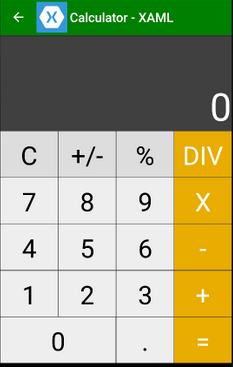
<Button Text = "0" Grid.Row="4" Grid.Column="0" Grid.ColumnSpan="2" />
詳細設定可參考-Grid
ScrollView
可以透過Scrollbar用來顯示比螢幕大的內容
<ContentPage.Content>
<ScrollView>
<StackLayout>
<BoxView BackgroundColor="Red" HeightRequest="600" WidthRequest="150" />
<Entry />
</StackLayout>
</ScrollView>
</ContentPage.Content>
以上述的例子來看,當使用者透過Entry物件來輸入資訊時,對自動scroll讓輸入框可以顯示在螢幕上。
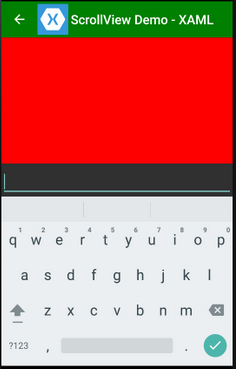
Properties
ScrollView有以下幾個Properties
- Content - ScrollView中的view物件
- ContentSize - 取得content的size
- Orientation - Scroll的方向
- ScrollX - 目前的X diemension
- ScrollY - 目前的Y diemension
Methods
ScrollView提供了ScrollToAsync method,可以移到特定的位置,或是某一個View物件
當要移動到某一個View物件時,有以下幾個選項可選
- Center
- End
- MakeVisible
- Start
Events
ScrollView提供一個event - Scrolled,Scroll之後就會觸發
Label label = new Label { Text = "Position: " };
ScrollView scroll = new ScrollView();
scroll.Scrolled += (object sender, ScrolledEventArgs e) => {
label.Text = "Position: " + e.ScrollX + " x " + e.ScrollY;
};
詳細設定可參考-ScrollView