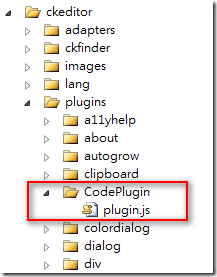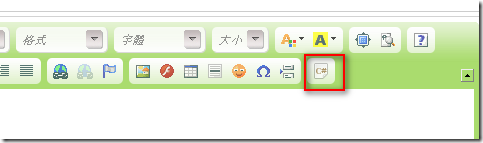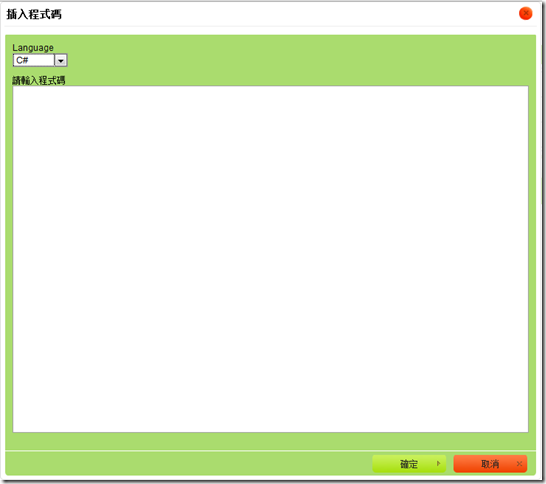CKEditor 自訂ToolBar按鈕
CKEditor是個強大的編輯器,在很多專案中都是用這個編輯器讓user編輯頁面。
因為介面十分類似Word,所以一般人都能輕易上手。
只是最好還是要有Html的底子,不然有時候要排版也是會有困難。
基本的CKeditor的安裝跟使用還有跟CKFinder整合我就不多說啦。
直接進入正題,自訂一個ToolBar按鈕。
將CKEditor下載回來解壓縮丟到網站目錄中,在ckeditor資料夾下可以看到一個"config.js"檔,
這檔案是拿來做一些設定用的
config.uiColor = '#AADC6E';
config.contentsCss = ['/Content/layout.css', '/Content/html.css'];
config.toolbar_Full = [['Source', '-', 'Save', 'NewPage', 'Preview', '-', 'Templates'],
['Undo', 'Redo', '-', 'SelectAll', 'RemoveFormat'],
['Styles', 'Format', 'Font', 'FontSize'],
['TextColor', 'BGColor'],
['Maximize', 'ShowBlocks', '-', 'About'], '/',
['Bold', 'Italic', 'Underline', 'Strike', '-', 'Subscript', 'Superscript'],
['NumberedList', 'BulletedList', '-', 'Outdent', 'Indent', 'Blockquote', 'CreateDiv'],
['JustifyLeft', 'JustifyCenter', 'JustifyRight', 'JustifyBlock'],
['Link', 'Unlink', 'Anchor'],
['Image', 'Flash', 'Table', 'HorizontalRule', 'Smiley', 'SpecialChar', 'PageBreak'],
['Code']];
config.extraPlugins = 'CodePlugin';
};前幾行的設定都是一般的設定,uiColor是ckeditor的框框顏色,contentsCss是可以將css檔載入,
在編輯時就可以看到套用css後的效果
toolbar_Full是設定所要的功能,因為有很多我都用不到,所以就剩下上面所列的這些,
注意最後一個['Code'],這不是內建的功能,這是我待會要擴充的功能,因此先放到toolbar中。
最後一行也是比較重要的就是 config.extraPlugins = 'CodePlugin';
CodePlugin就是等等我們擴充的功能名稱(可自訂)。
接著在ckeditor/plugins底下新增一個同上面那個名稱的資料夾,並在裡面加入一個plugin.js檔,如下圖所示
接著就在plugin.js檔內加入下面的code
{
init: function (editor) {
// Add the link and unlink buttons.
editor.addCommand('CodePlugin', new CKEDITOR.dialogCommand('CodePlugin')); //定義dialog,也就是下面的code
editor.ui.addButton('Code', //定義button的名稱及圖片,以及按下後彈出的dialog
{ //這裡將button名字取叫'Code',因此剛剛上方的toolbar也是加入名為Code的按鈕
label: '插入高亮程式碼',
icon: '/images/icon/codeicon.png',
command: 'CodePlugin'
});
//CKEDITOR.dialog.add( 'link’, this.path + 'dialogs/link.js’ );
//dialog也可用抽離出去變一個js,不過這裡我直接寫在下面
CKEDITOR.dialog.add('CodePlugin', function (editor) {
//以下開始定義dialog的屬性及事件
return { //定義簡單的title及寬高
title: '插入程式碼',
minWidth: 500,
minHeight: 400,
contents: [
{
id: 'code',
label: 'code',
title: 'code',
elements: //elements是定義dialog內部的元件,除了下面用到的select跟textarea之外
[ //還有像radio或是file之類的可以選擇
{
type: 'select',
label: 'Language',
id: 'language',
//required: true,
'default': 'csharp',
items: [['C#', 'csharp'], ['CSS', 'css'], ['Html', 'xhtml'], ['JavaScript', 'js'], ['SQL', 'sql'], ['XML', 'xml']]
}
, {
id: 'codecontent',
type: 'textarea',
label: '請輸入程式碼',
style: 'width:700px;height:500px',
rows: 30,
'default': ''
}
]
}
],
onOk: function () {
//當按下ok鈕時,將上方定義的元件值取出來,利用insertHtml
//將組好的字串插入ckeditor的內容中
code = this.getValueOf('code', 'codecontent');
lang = this.getValueOf('code', 'language');
editor.insertHtml("<pre class=\"brush:" + lang + ";\">" + code + "</pre>");
}
};
});
}
})基本上這樣就好了。其實不難,只是有點繁瑣而已。
先來看看結果
按下之後跳出的dialog
按下確定之後,就會生出我們設定的Tag來,其餘的東西,就是要記得載入高亮語法的套件囉。
參考資料: