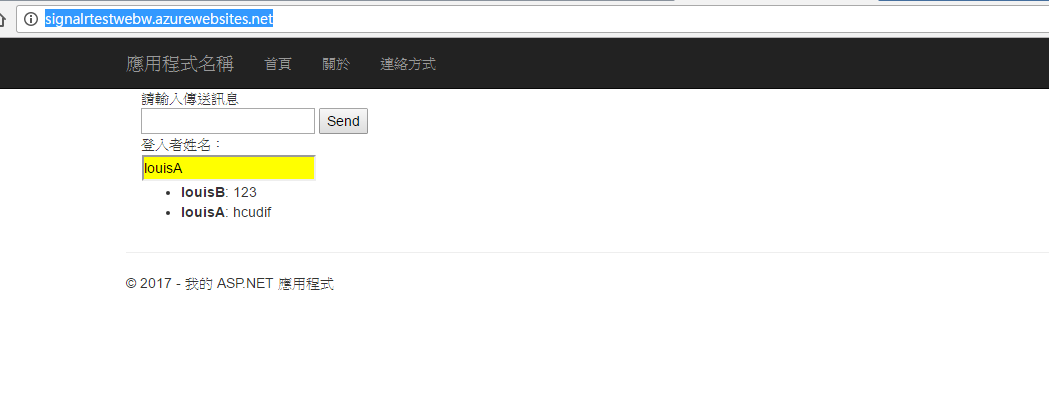情境說明: 當使用者在進行連線的時候,可以即時推播資訊給當前連線者資訊。EX:機器人響應、聊天室、即時偵測事件、手機訊息推送。
目的:本篇介紹基於SignalR 的網站聊天室
本篇分為二部分:
一、建立網站 - 設定SignalR套件
二、發行到Azure 進行聊天室的試用
Azure測試用的線上聊天室網站:http://signalrtestwebw.azurewebsites.net
========== 一、建立網站 - 設定SignalR套件 ===================================================
1. 建立一個空的MVC網站
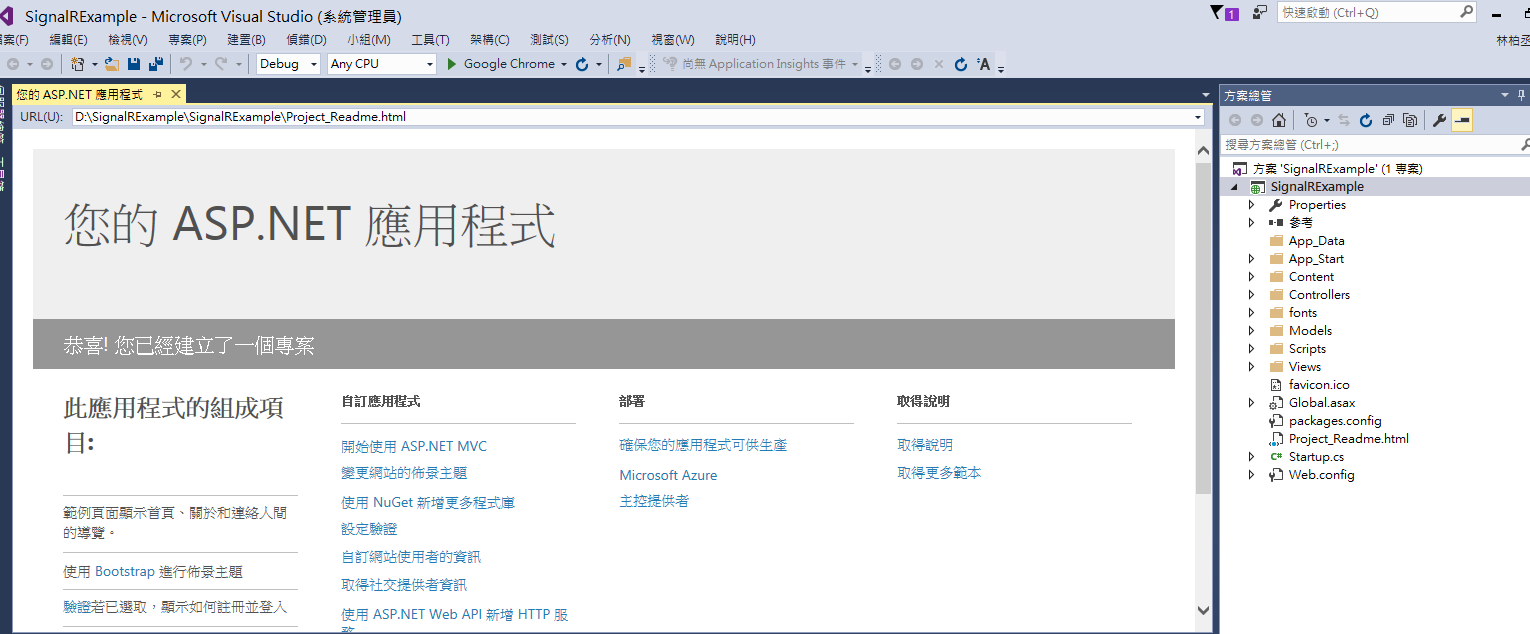 2. 對專案滑鼠右鍵 -> 選擇 管理Nuget
2. 對專案滑鼠右鍵 -> 選擇 管理Nuget
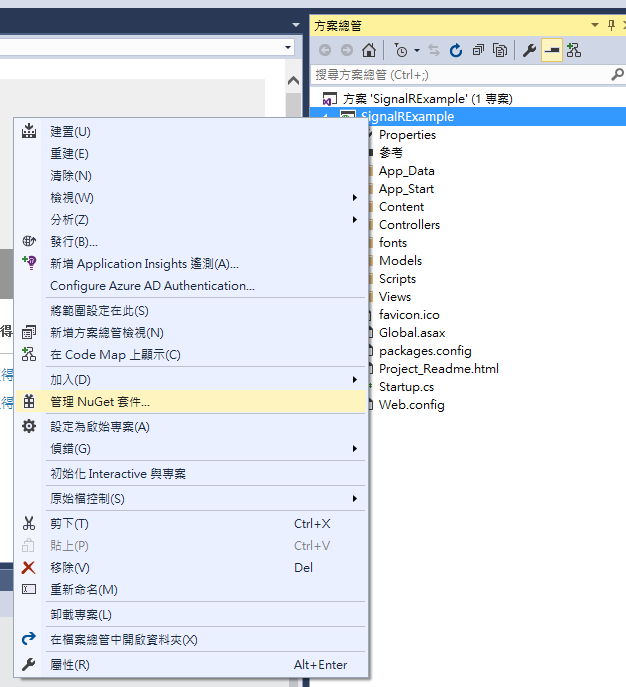
3. 搜尋 -> signalr -> 安裝 Microsoft.AspNet.SignalR

4. 一共會安裝4個項目
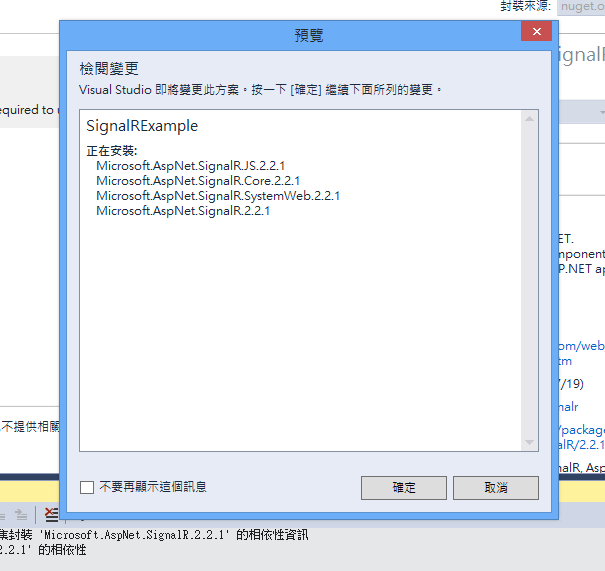
5. 安裝完成後會提供一個基本的說明文件 ※這邊忽略,直接用以下步驟的程式碼
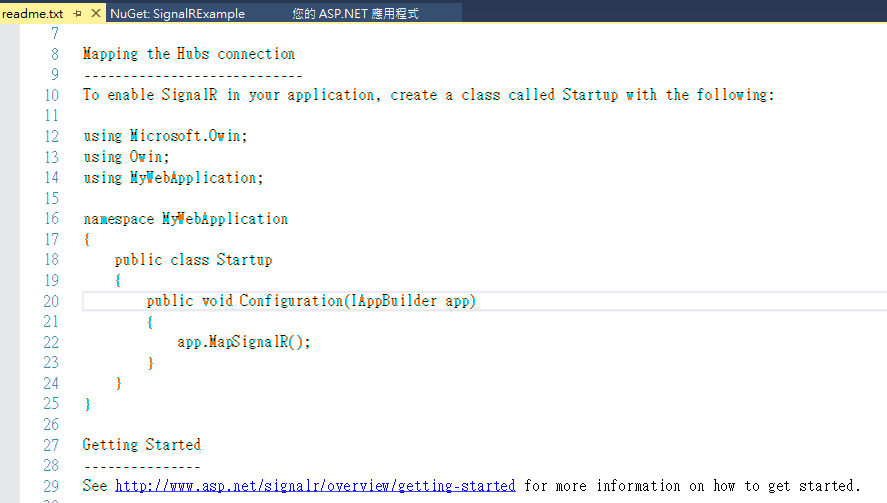
7. 對專案底下的 Startup.cs 增加以下程式碼
app.MapSignalR();
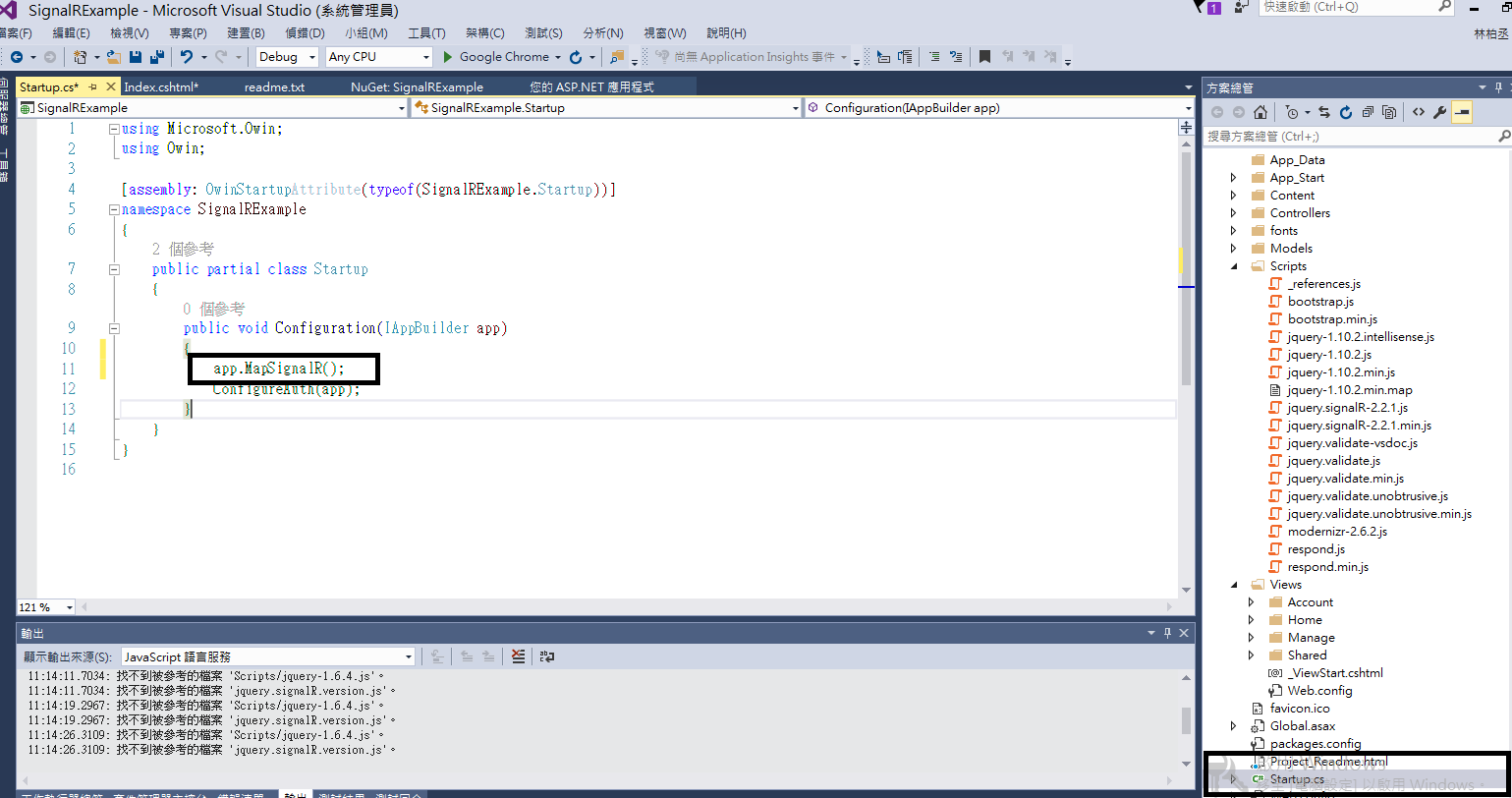
8. 建立一個資料夾SignalrHub ※可自行命名 -> 加入 -> 類別 -> 新增 SignalrHub.cs
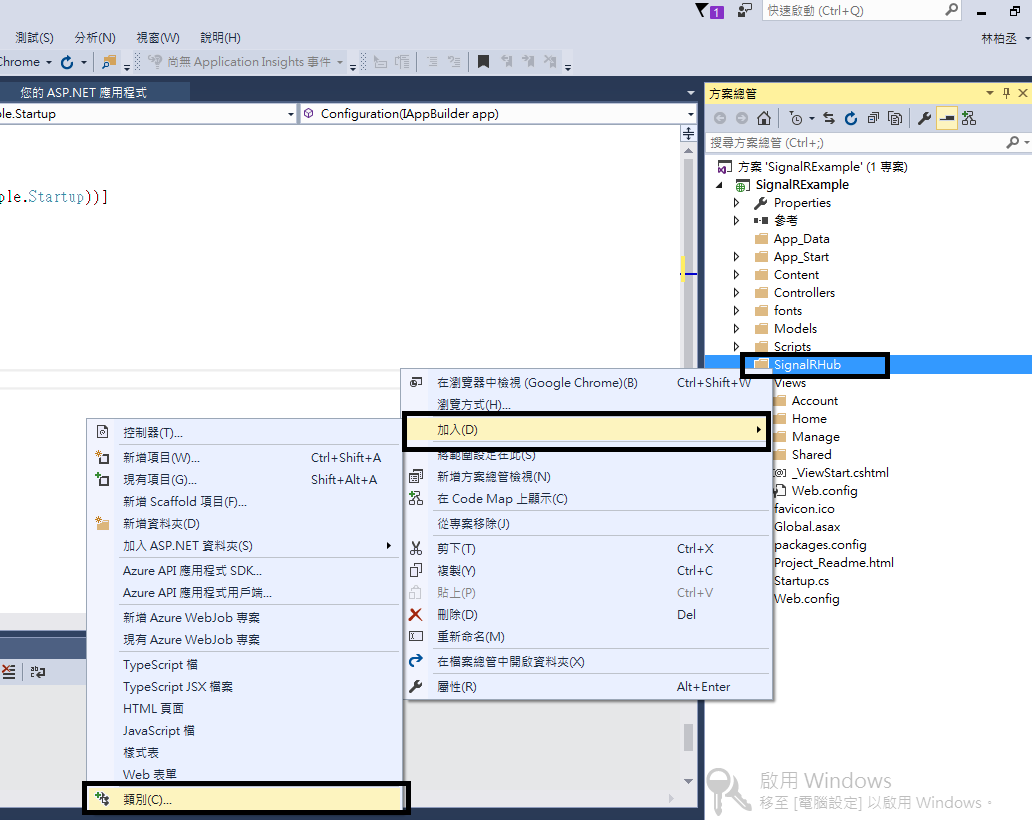
9. 加入以下程式碼(這是完整的),請加入如圖所示的部分,這邊繼承Hub
using Microsoft.AspNet.SignalR;
using System;
using System.Collections.Generic;
using System.Linq;
using System.Web;
namespace SignalRExample.SignalRHub
{
public class SignalRHub : Hub
{
/// <summary>
/// 將資料接收的方法
/// </summary>
/// <param name="name">使用者註冊的名稱</param>
/// <param name="message">使用者傳遞的訊息</param>
public void Send(string name, string message)
{
//將使用者端傳來的資料推播給所有使用者
Clients.All.addNewMessageToPage(name, message);
}
public void Hello()
{
Clients.All.hello();
}
}
}
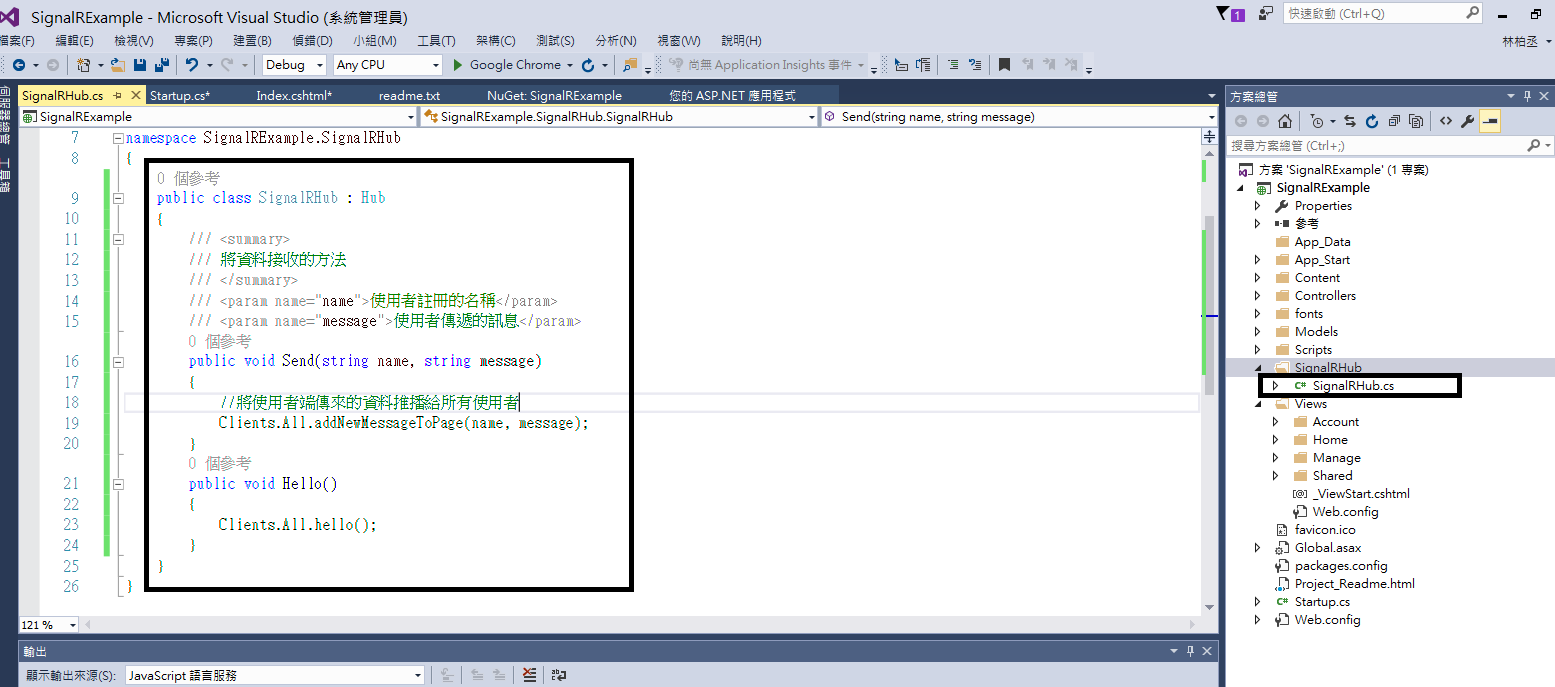
10. 我們要建立基本的聊天室網站,所以我們將Views\Home\Index.cshtml 的資料調整,以下是程式碼與說明註解。
@{
ViewBag.Title = "Home Page";
}
<div class="container">請輸入傳送訊息</div>
<div class="container">
<input type="text" id="message" />
<input type="button" id="sendmessage" value="Send" />
@*<input type="hidden" id="displayname" />*@
<br/>
<table>
<thead>登入者姓名:</thead>
<tr>
<td>
<input style="background-color:yellow" type="text" id="displayname" readonly />
</td>
</tr>
</table>
<!--對話紀錄存放區域↓-->
<ul id="discussion"></ul>
</div>
@section scripts {
<!--Script references. -->
<!--The jQuery library is required and is referenced by default in _Layout.cshtml. -->
<!--Reference the SignalR library. -->
<script src="~/Scripts/jquery.signalR-2.2.1.js"></script>
<!--Reference the autogenerated SignalR hub script. -->
<script src="~/signalr/hubs"></script>
<!--SignalR script to update the chat page and send messages.-->
<script>
$(function () {
// 建立SignalR的變數連結
var chat = $.connection.signalRHub;
// 註冊該方法 將會由Server傳遞過來
chat.client.addNewMessageToPage = function (name, message) {
// Add the message to the page. 當有資料推播過來時將其寫進discussion 中
$('#discussion').append('<li><strong>' + htmlEncode(name)
+ '</strong>: ' + htmlEncode(message) + '</li>');
};
// 登入時讓使用者輸入自己的名字
$('#displayname').val(prompt('Enter your name:', ''));
// 讓焦點放在該訊息框框上
$('#message').focus();
// 啟動SignalR 連結
$.connection.hub.start().done(function () {
//當連結建立完成後 有使用者對sendmessage Button Click時
$('#sendmessage').click(function () {
// 傳遞資料給Server Send事件 將 (名字 , 訊息) 傳遞
chat.server.send($('#displayname').val(), $('#message').val());
// 清除輸入視窗的資料,並將焦點放在該位置上
$('#message').val('').focus();
});
});
});
// This optional function html-encodes messages for display in the page.
function htmlEncode(value) {
var encodedValue = $('<div />').text(value).html();
return encodedValue;
}
</script>
}
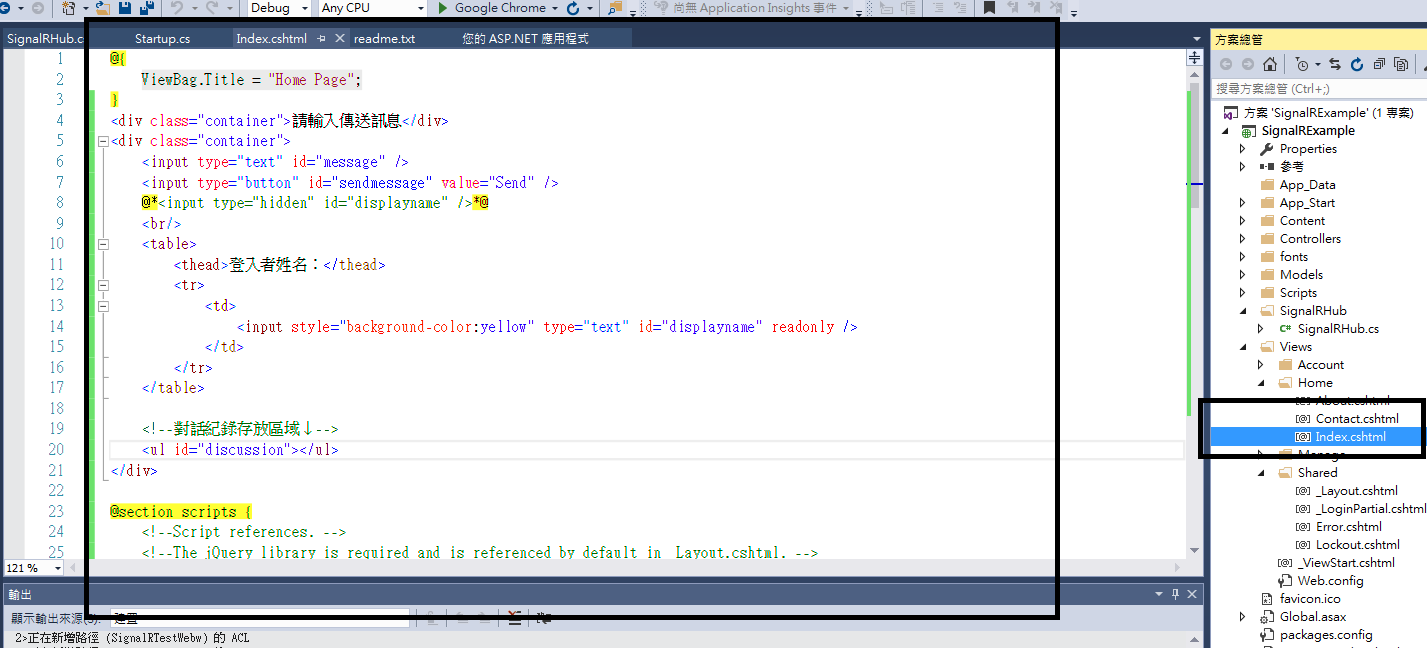
10. 這邊再補充,我們類別雖然用大寫但在真實的Signalr client的呼叫方法是為小寫
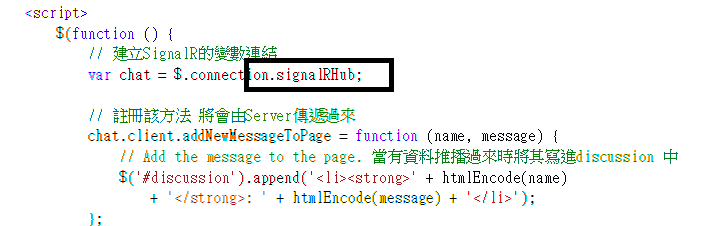
11. 可以執行該專案檔案,並且開啟兩個頁面,我們再輸入名字後,傳送訊息 123
目前有連線這個頁面的人都可以接收到推播訊息,如下所示
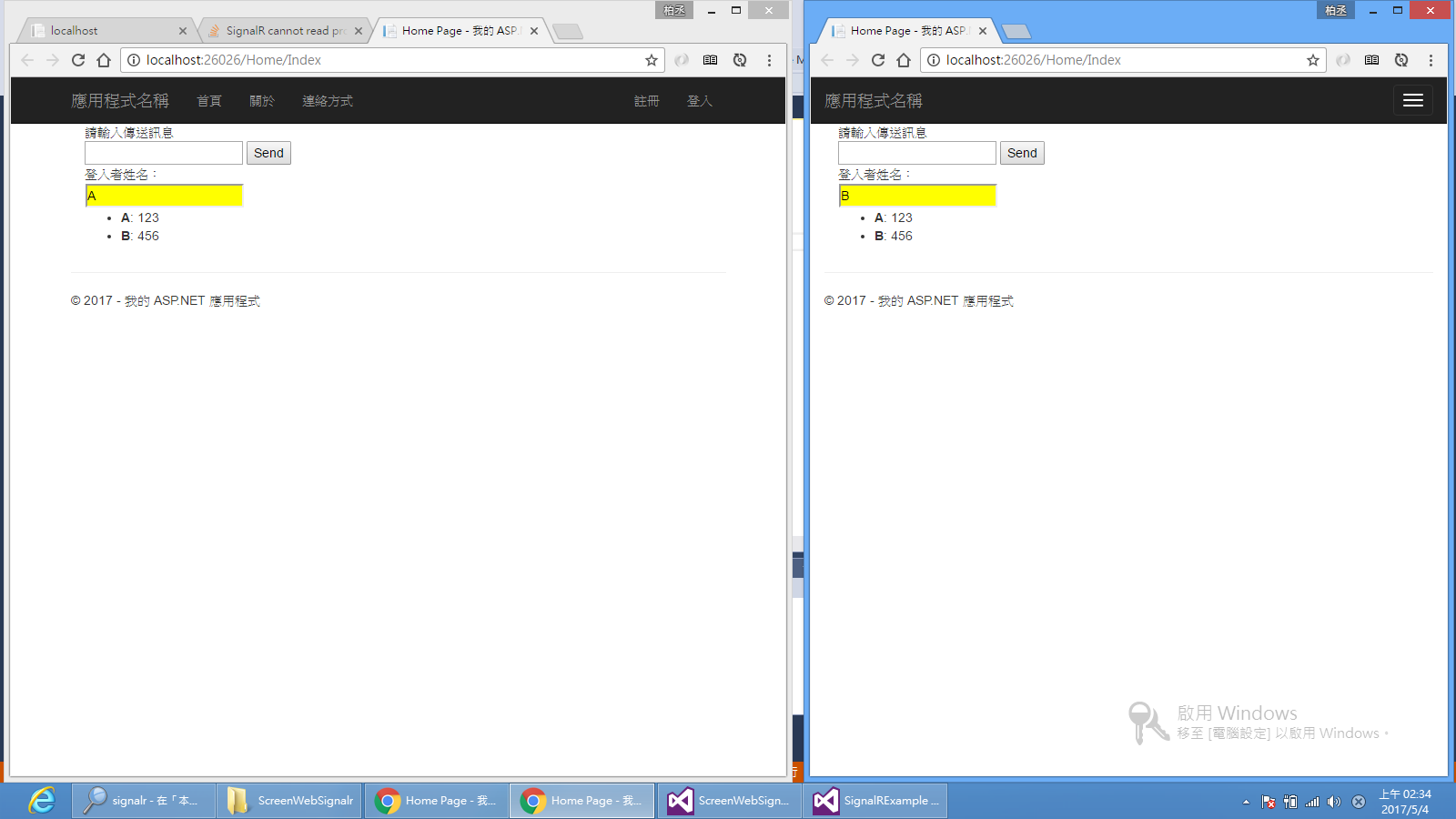
========== 發行到Azure 進行聊天室的試用 ========================================================
1. 發行到Azure上Server上,比較符合現實聊天室所需,畢竟不會在同個電腦下進行聊天的行為
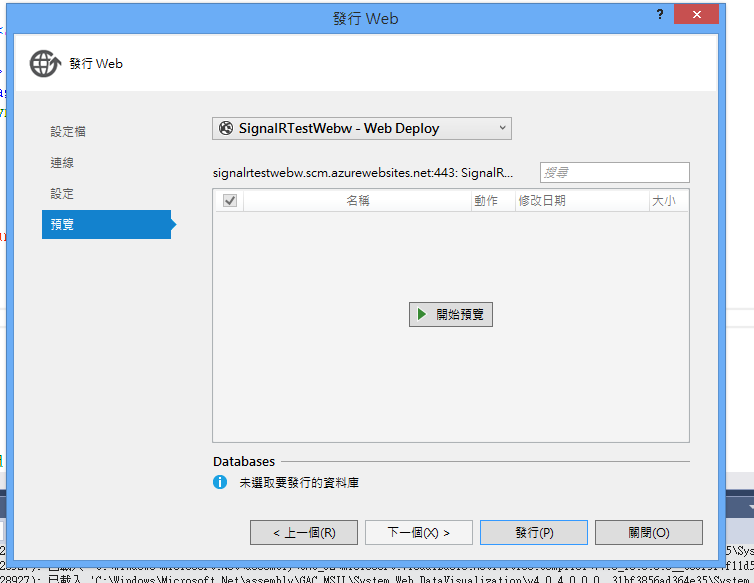
2. 發行完成後,只要連線到這個網址頁面都可以進行即時聊天