日前,SQL Server Team發佈了一款輕量、跨平台且免費的SQL Server資料庫開發和操作工具,
名為SQL Server operations studio,不管你的SQL Server是在docker、windows、linux、azure、mac,
一律爽快支援。
Sqlops目前也open source在githup,sqlops使用Electron framework並建構在Visual Studio Code shell,
這工具我個人覺得最強大的地方,就是提供客製dashboard,並具有高互動體驗,
這可以讓我們透過chat更了解SQL Server狀態,下面我簡單介紹。
@變更色彩佈景主題
ctrl+shift+p or ctrl+, 並輸入color

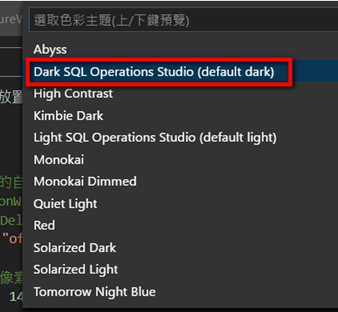 我喜歡dark。
我喜歡dark。
 套用後,我的使用者設定檔就會立即更新(所有設定檔皆為json)。
套用後,我的使用者設定檔就會立即更新(所有設定檔皆為json)。
@go to definition or peak definition
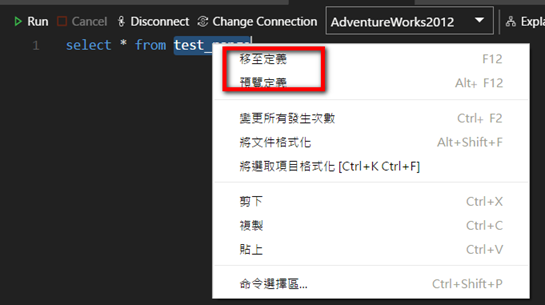 這功能很實用,當我需要查看table layout,SSMS我大多透過sp_help或generate scripts,
這功能很實用,當我需要查看table layout,SSMS我大多透過sp_help或generate scripts,
現在sqlops不用這麼麻煩了,兩者差別就是,預覽定義資訊並不會新開tab,更方便我們直接檢視。
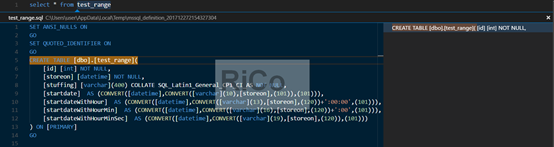
@Tsql code snippets
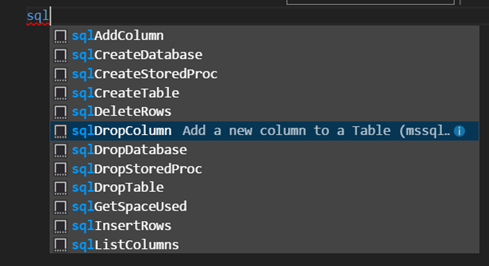 透過ctrl+F2 ,批次修改變數
透過ctrl+F2 ,批次修改變數
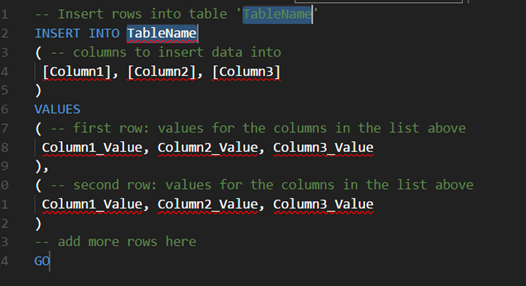
把預設TableName一次性改成rico
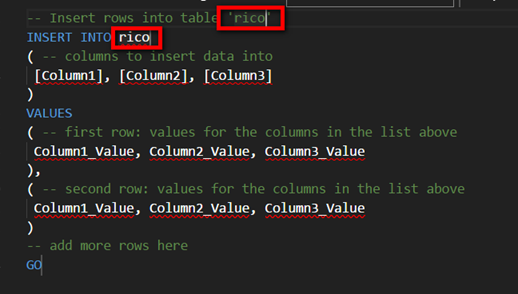
@Actual Execution plan
![]()
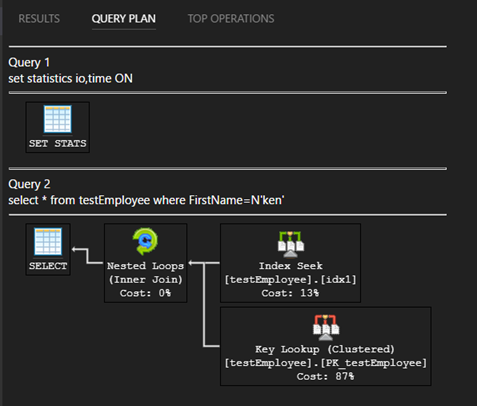
文字執行計畫也會一併顯示

@custom dashboard
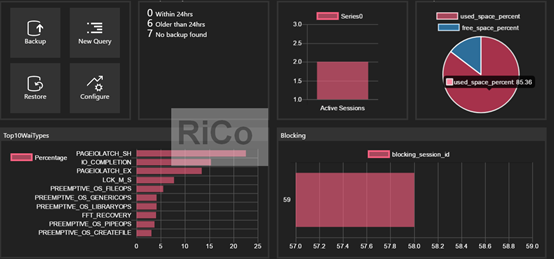
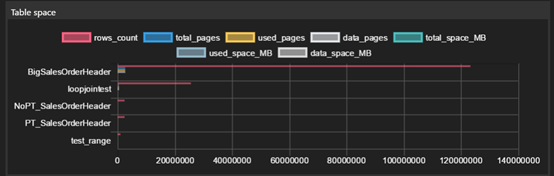 我建立幾個以前常用的dashboard,連接資料庫後,相關資訊一目了然。
我建立幾個以前常用的dashboard,連接資料庫後,相關資訊一目了然。
也可以查看詳細資料
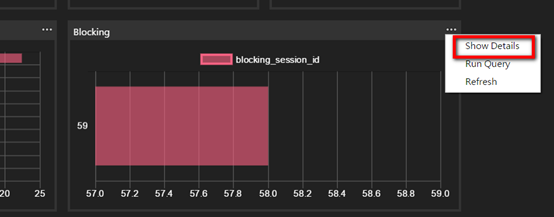
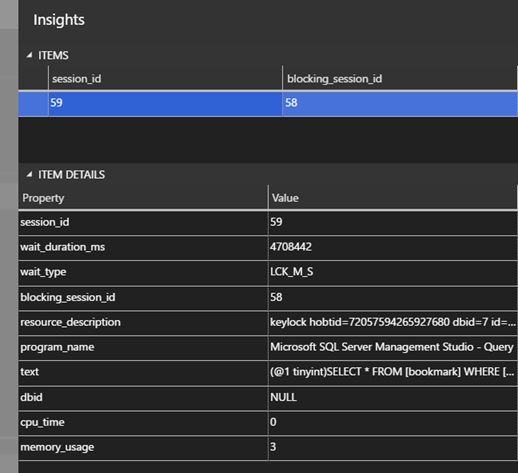 這樣我就知道session59被session58 blocking更詳細資訊。
這樣我就知道session59被session58 blocking更詳細資訊。
Create insight
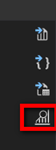
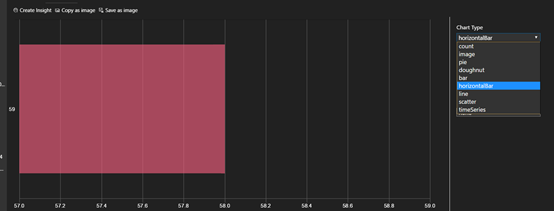 選擇你需要的chat類型並設定好後,按下create insight。
選擇你需要的chat類型並設定好後,按下create insight。
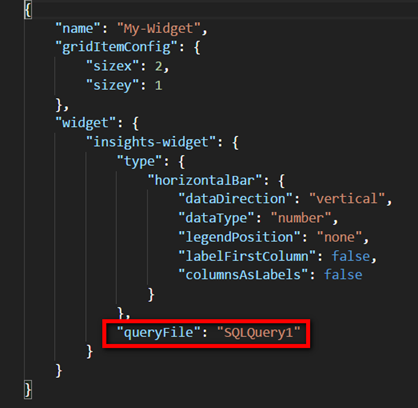 修改queryfile檔案路徑後,貼回你的使用者設定檔即可。
修改queryfile檔案路徑後,貼回你的使用者設定檔即可。
參考
Manage servers and databases with Insight widgets in SQL Operations Studio (preview)
Tutorial: Build a custom insight widget
Tutorial: Add the five slowest queries sample widget to the database dashboard
Building Custom Dashboard Widgets in SQL Operations Studio
Tutorial: Enable the table space usage sample insight widget using SQL Operations Studio (preview)
SQL Operations Studio – Comprehensive guide to the new database DevOps tool!
Announcing SQL Operations Studio for preview