[ASP.net MVC 4] 多張上傳圖片預覽,不使用Session和js套件的方式
前言
先看完成後的效果
Step 1. 一開始的畫面
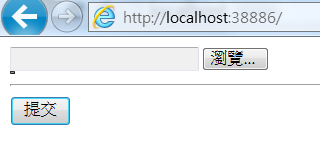
Step 2. 選擇一張圖片
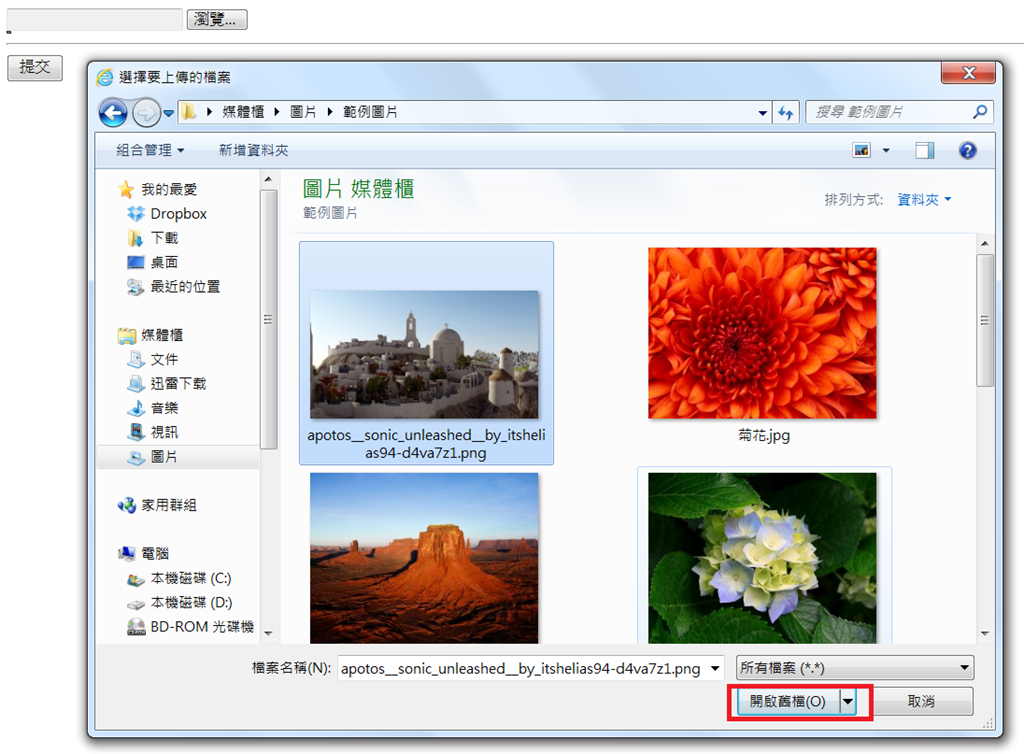
Step 3. 網頁自動上傳
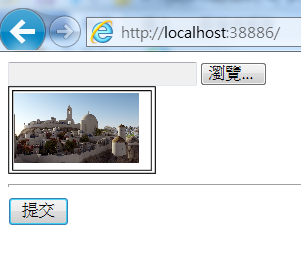
Step 4. 一直重覆Step 2,圖片有累加效果,這可不是用啥jQuery上傳套件做的~
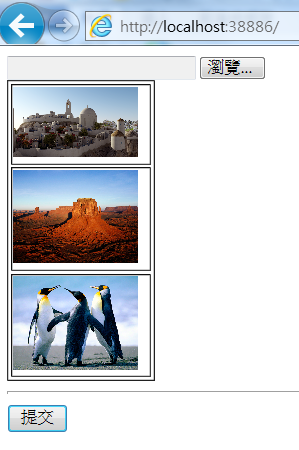
只要會點簡單jQuery或javascript語法即可完成
不用把資訊先存放在Session(之前的醜文:[ASP.net MVC] 上傳檔案時不要連同表單都提交)
也不必用到「圖片轉base64字串,<img>的src指向base64字串」這招(此法有些瀏覽器不支援)
用到的觀念只有之前介紹的文章:[ASP.net MVC 4] Controller如何取得Html Table裡各個Cell格子的值
實作
Models資料夾加入
MemberViewModel.cs
using System;
using System.Collections.Generic;
using System.Linq;
using System.Web;
namespace MvcApplicationHtmlTableBind.Models
{
public class MemberViewModel
{
/// <summary>
/// 加這個,當MemberViewModel new出來時,存取PhotoFileNames才不會發生NULL例外
/// </summary>
private List<string> _PhotoFileNames = new List<string>();
/// <summary>
/// 多張大頭照的檔案名稱
/// </summary>
public List<string> PhotoFileNames { get { return this._PhotoFileNames; } set { this._PhotoFileNames = value; } }
}
}Controllers資料夾加入HomeController
using System;
using System.Collections.Generic;
using System.IO;
using System.Linq;
using System.Web;
using System.Web.Mvc;
using MvcApplicationHtmlTableBind.Models;
namespace MvcApplicationHtmlTableBind.Controllers
{
public class HomeController : Controller
{
/// <summary>
/// 一開始進入表單
/// </summary>
/// <returns></returns>
[HttpGet]
public ActionResult Index()
{
MemberViewModel vm = new MemberViewModel();
return View(vm);
}
/// <summary>
/// 表單提交
/// </summary>
/// <param name="act"></param>
/// <param name="vm"></param>
/// <param name="myFile"></param>
/// <returns></returns>
[HttpPost]
public ActionResult Index(string act, MemberViewModel vm, HttpPostedFileBase myFile)
{
switch (act)
{
case "upload"://上傳照片
this.UploadPhoto(vm, myFile);
break;
case "post"://存檔,寫DB
//照片已在剛剛就上傳到Server
this.LogWrite(vm);
break;
}
return View(vm);
}
/// <summary>
/// 寫Log查看表單post的結果
/// </summary>
/// <param name="vm"></param>
private void LogWrite(MemberViewModel vm)
{
//寫Log - 檔案名稱(知道上傳的檔案名稱,就可以寫DB了)
using (FileStream fs = new FileStream(@"D:\myLog.txt", FileMode.Append, FileAccess.Write, FileShare.ReadWrite))
{
StreamWriter sw = new StreamWriter(fs);
foreach (string strPhotoFileName in vm.PhotoFileNames)
{
sw.WriteLine(strPhotoFileName);
}
sw.Close();
}
}
/// <summary>
/// 上傳單一照片
/// </summary>
/// <param name="vm"></param>
/// <param name="myFile"></param>
private void UploadPhoto(MemberViewModel vm, HttpPostedFileBase myFile)
{
if (myFile != null && myFile.ContentLength > 0)//使用者有選擇照片檔案
{
//新的檔案名稱
string strFileName = Guid.NewGuid().ToString() + Path.GetExtension(myFile.FileName);
//存放檔案路徑
string strFilePath = Server.MapPath("~/UploadFiles/" + strFileName);
//檔案存放在Server
myFile.SaveAs(strFilePath);
//ViewModel的PhotoFileNames累加一張圖片名稱
vm.PhotoFileNames.Add(strFileName);
}
}
}
}
Views資料夾加入Home資料夾並加入Index.cshtml
@model MvcApplicationHtmlTableBind.Models.MemberViewModel
@{
Layout = null;
}
<!DOCTYPE html>
<html>
<head>
<meta name="viewport" content="width=device-width" />
<title>Index</title>
<script type="text/javascript" src="@Url.Content("~/Scripts/jquery-2.0.0.min.js")"></script>
<!--加入一些自己手寫的簡單jQuery語法-->
<script type="text/javascript">
//上傳照片
function uploadPhoto() {
$("input[name='act']").attr("value", "upload");
//表單提交
$("form[name='myForm']").submit();
}
//提交表單
function postForm() {
//更改flag
$("input[name='act']").attr("value", "post");
}
</script>
</head>
<body>
@using (Html.BeginForm("Index", "Home", FormMethod.Post, new { enctype = "multipart/form-data", name = "myForm" }))
{
<!--紀錄是要上傳照片還是資料存檔-->
<input type="hidden" value="" name="act" />
<!--選擇檔案後,表單自動提交-->
<input type="file" value="選擇大頭照" name="myFile" onchange="uploadPhoto();" />
<table border="1" >
@for (int i = 0; i < Model.PhotoFileNames.Count; i++)
{
<tr>
<td>
<!--預覽圖-->
<img src="@(Url.Content("~/UploadFiles/")+Model.PhotoFileNames[i])" width="100" />
@Html.HiddenFor(m => m.PhotoFileNames[i])
</td>
</tr>
}
</table>
<hr /><!--我是分隔線-->
<input type="submit" value="提交" onclick="postForm();" />
}
</body>
</html>
這樣就好了,很簡潔~
結語
雖說是多張預覽圖,但表單提交時,圖片早已丟到Server上
提交post只是把剛剛上傳圖片的檔名做最後確認寫入DB動作
如果使用者放棄,未提交的話,注意剛剛上傳的圖片就會變成垃圾圖片
不過有個好處,比起使用Session方式沒有Session逾期風險
本文範例檔下載,MSDN期滿為止
