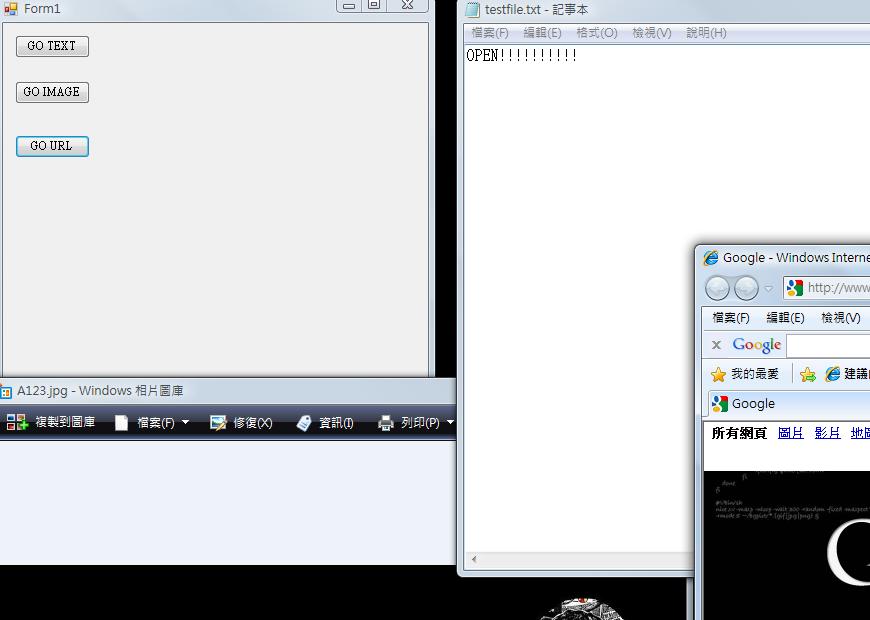使用C# Start()
今天終於稍微有一點點時間可以寫BLOG了,腦袋沒甚麼靈感,分享一下一個方便的小技巧。
使用的是Process.Start method,開發工具Visual C# 2008
參考網址: http://msdn.microsoft.com/zh-tw/library/system.diagnostics.process.start.aspx
先開啟一個基本專案,拉出三個button隨意擺設,程式碼如下:
01  using System;
using System;
02 using System.Collections.Generic;
using System.Collections.Generic;
03 using System.ComponentModel;
using System.ComponentModel;
04 using System.Data;
using System.Data;
05 using System.Drawing;
using System.Drawing;
06 using System.Linq;
using System.Linq;
07 using System.Text;
using System.Text;
08 using System.Windows.Forms;
using System.Windows.Forms;
09
10 namespace WindowsFormsApplication1
namespace WindowsFormsApplication1
11 {
{
12 public partial class Form1 : Form
public partial class Form1 : Form
13 {
{
14 public Form1()
public Form1()
15 {
{
16 InitializeComponent();
InitializeComponent();
17 }
}
18 private void button2_Click(object sender, EventArgs e)
private void button2_Click(object sender, EventArgs e)
19 {
{
20 // 開啟目標圖片於預設viewer
// 開啟目標圖片於預設viewer
21 System.Diagnostics.Process.Start(@"c:\A123.jpg");
System.Diagnostics.Process.Start(@"c:\A123.jpg");
22 }
}
23
24 private void button1_Click_1(object sender, EventArgs e)
private void button1_Click_1(object sender, EventArgs e)
25 {
{
26 // 開啟txt檔於預設word editor
// 開啟txt檔於預設word editor
27 System.Diagnostics.Process.Start(@"c:\testfile.txt");
System.Diagnostics.Process.Start(@"c:\testfile.txt");
28
29 }
}
30
31 private void button3_Click_1(object sender, EventArgs e)
private void button3_Click_1(object sender, EventArgs e)
32 {
{
33 // 開啟網址於預設瀏覽器
// 開啟網址於預設瀏覽器
34 System.Diagnostics.Process.Start("http://www.google.com.tw/");
System.Diagnostics.Process.Start("http://www.google.com.tw/");
35
36 }
}
37 }
}
38 }
}
 using System;
using System; 02
 using System.Collections.Generic;
using System.Collections.Generic; 03
 using System.ComponentModel;
using System.ComponentModel; 04
 using System.Data;
using System.Data; 05
 using System.Drawing;
using System.Drawing; 06
 using System.Linq;
using System.Linq; 07
 using System.Text;
using System.Text; 08
 using System.Windows.Forms;
using System.Windows.Forms; 09

10
 namespace WindowsFormsApplication1
namespace WindowsFormsApplication1 11
 {
{ 12
 public partial class Form1 : Form
public partial class Form1 : Form 13
 {
{ 14
 public Form1()
public Form1() 15
 {
{ 16
 InitializeComponent();
InitializeComponent(); 17
 }
} 18
 private void button2_Click(object sender, EventArgs e)
private void button2_Click(object sender, EventArgs e) 19
 {
{ 20
 // 開啟目標圖片於預設viewer
// 開啟目標圖片於預設viewer 21
 System.Diagnostics.Process.Start(@"c:\A123.jpg");
System.Diagnostics.Process.Start(@"c:\A123.jpg"); 22
 }
} 23

24
 private void button1_Click_1(object sender, EventArgs e)
private void button1_Click_1(object sender, EventArgs e) 25
 {
{ 26
 // 開啟txt檔於預設word editor
// 開啟txt檔於預設word editor 27
 System.Diagnostics.Process.Start(@"c:\testfile.txt");
System.Diagnostics.Process.Start(@"c:\testfile.txt"); 28

29
 }
} 30

31
 private void button3_Click_1(object sender, EventArgs e)
private void button3_Click_1(object sender, EventArgs e) 32
 {
{ 33
 // 開啟網址於預設瀏覽器
// 開啟網址於預設瀏覽器 34
 System.Diagnostics.Process.Start("http://www.google.com.tw/");
System.Diagnostics.Process.Start("http://www.google.com.tw/"); 35

36
 }
} 37
 }
} 38
 }
}
是不是很簡單呢?
這樣一來,如果你手頭上有很多要維護的網站,就可以把一些工作常用網址,常用文件,寫起來放進應用程式打包,
以後上班點擊開啟也方便好管理。

|
 using
using