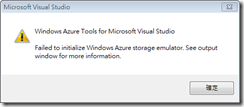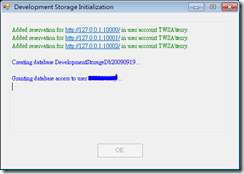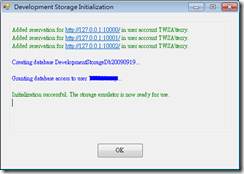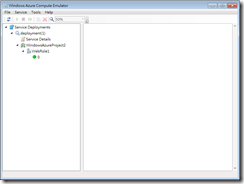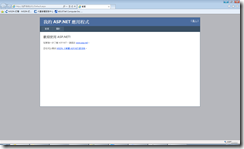如何排除Windows Azure Storage初始化失敗的問題
當你利用Visual Studio建立Windows Azure Project後(以ASP.NET Web Role為例),建置專案後瀏覽網頁時可能遇到【Failed to initialize Windows Azure storage emulator.See output window for more infomation.】的錯誤訊息。
且Windows Azure Emulator也顯示【Storeage Emulator is shutdown】,在Visual Studio的輸出視窗有提示解決方案的訊息,訊息如下:
- Windows Azure Tools: Warning: The Windows Azure development fabric and development storage are running on a 32-bit workstation. In the cloud, Windows Azure Hosted Services run in a 64-bit environment. The use of native code execution or .Net Full Trust features such as P/Invoke may require migration to 64-bit. See http://go.microsoft.com/fwlink/?LinkId=145047 for details.
- Windows Azure Tools: Failed to initialize Windows Azure storage emulator. Unable to start Development Storage. Failed to start Development Storage: the SQL Server instance ‘localhost\SQLExpress’ could not be found. Please configure the SQL Server instance for Development Storage using the ‘DSInit’ utility in the Windows Azure SDK.
可依照下列步驟來排除這個問題:
- 【Win + R】輸入【cmd】後按確定開啟命令列視窗。
- cd "C:\Program Files\Windows Azure SDK\v1.4\bin\devstore\"
- 輸入【DSInit /sqlInstance:<SQLServerInstance>】,若是本機的預設執行個體,可以輸入【DSInit /sqlInstance:.】。
- 接著就可以看到如下圖的訊息。
建立成功後Windows Azure Emulator的【Start Storage Emulator】就被Enabled起來,點選之後把Storage Emulator啟動,就可以看到如下圖的模擬器。
此時再重新執行ASP.NET Web Role後即可看到ASP.NET部署到Windows Azure的模擬狀況(下圖左)以及網頁執行結果(下圖右)。
【參考資料】