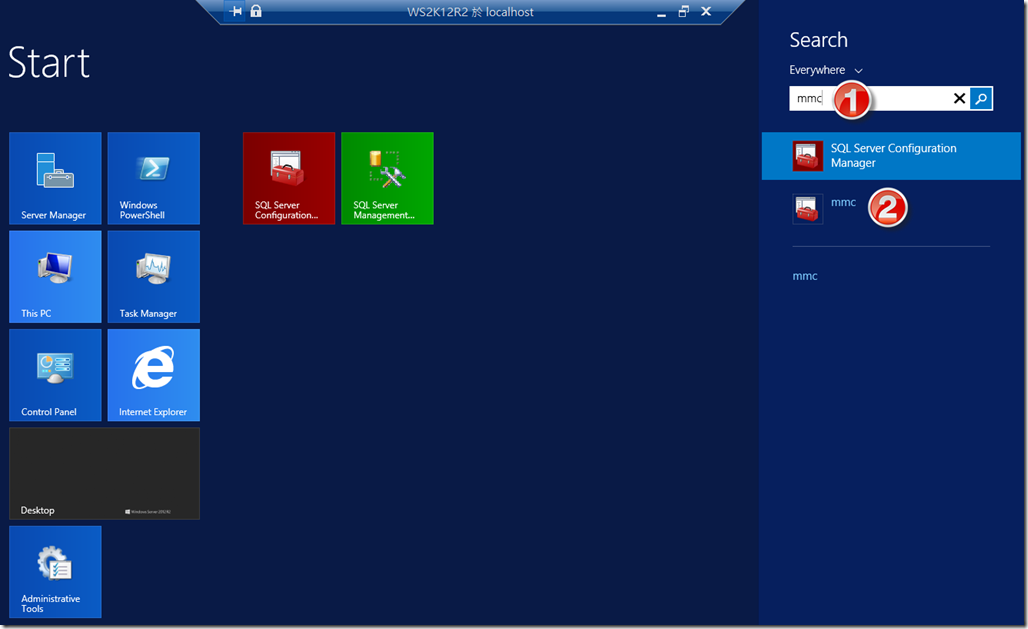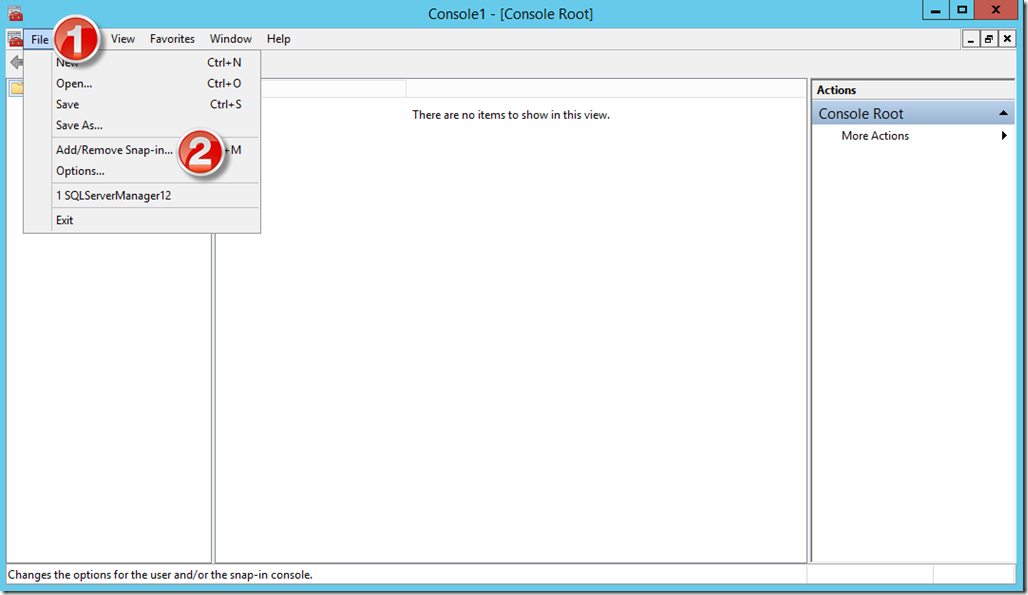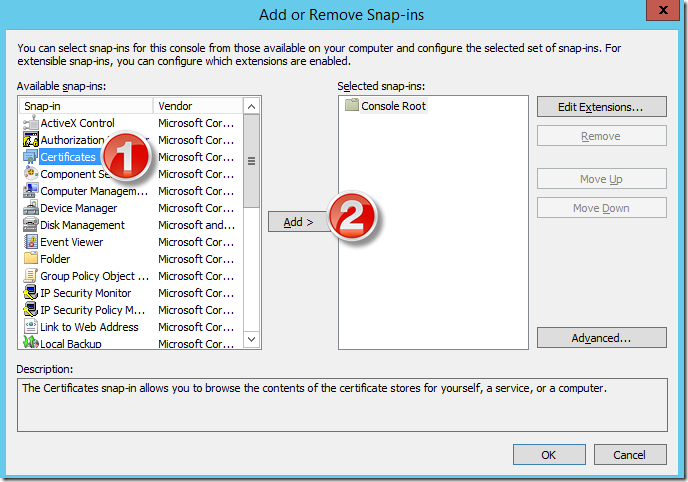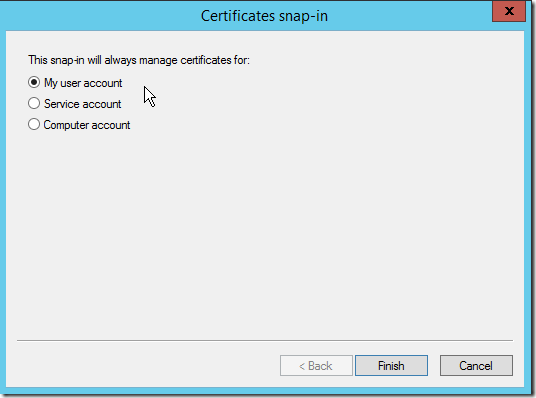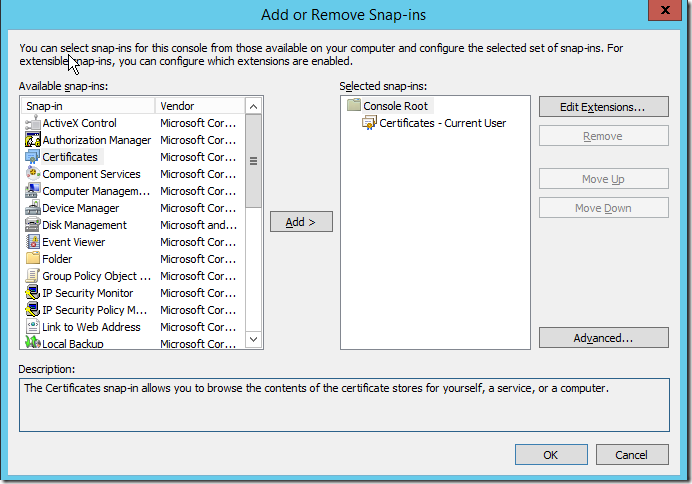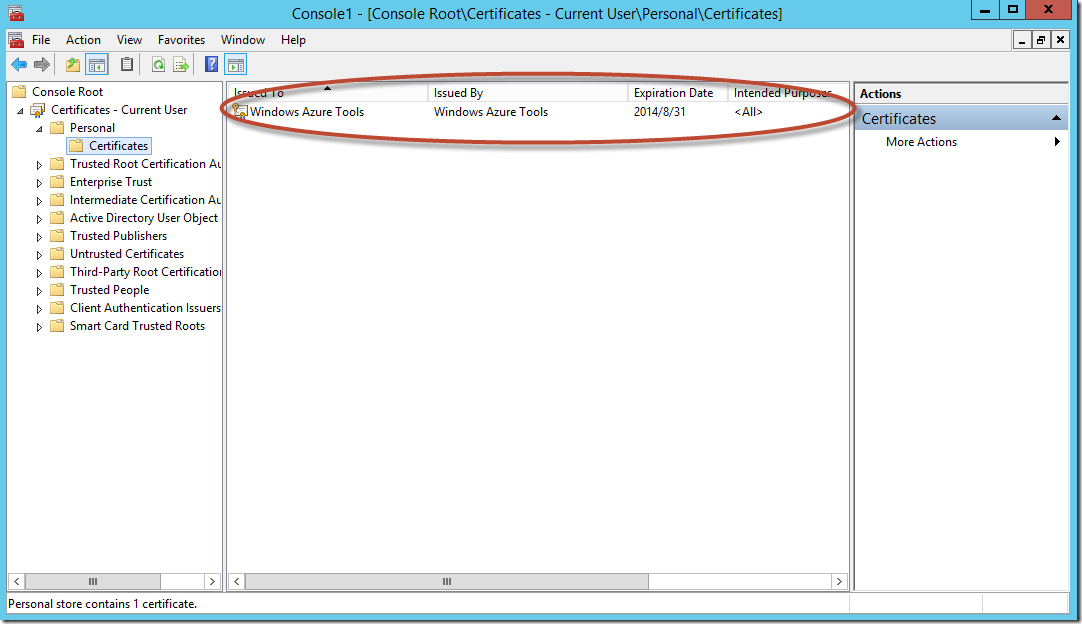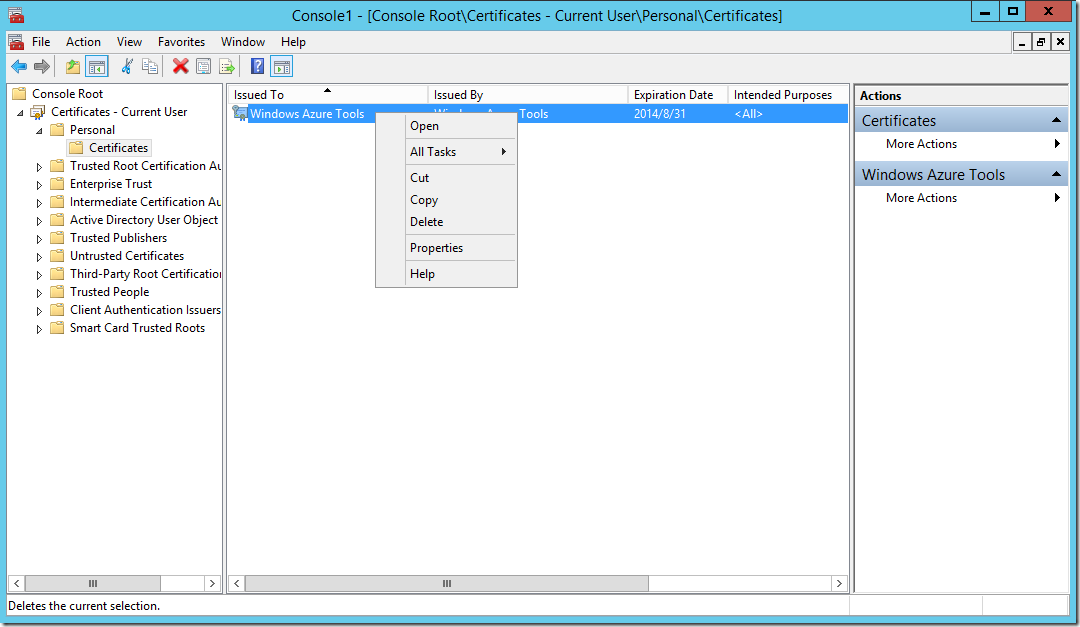本文將介紹如何刪除安裝在電腦中的管理憑證。
【情境描述】
在上一篇筆者介紹利用SSMS 2014 CTP1部署資料庫到Windows Azure Virtual Machine中的SQL Server時,您必須先建立管理憑證或是利用Windows Azure自動幫您產生publishing profile(訂閱文件),並自動產生管理憑證,這些憑證產生之後會放在哪裡呢?以及該如何刪除不需要的管理憑證,筆者將在下一節為您介紹。
【實作步驟】
首先在開始畫面中直接輸入mmc,接著點選mmc的圖示。
於Console Root視窗中點選功能表【File>Add/Remove Snap-ins】。
在Add or Remove Snap-ins視窗中選擇Certificates(憑證)然後按Add。
選擇這個Snap-in要自動管理的帳戶,您可以使用預設的My user account即可,請按Finish。
設定完畢之後您將看到如下圖的結果。
接著您就可以在Console Root>Certificates – Current User>Personal>Certificates節點看到您透過Windows Azure幫您產生訂閱文件時,利用SSMS打開所安裝的憑證資訊,
選取您要刪除的憑證後按鍵盤上的DEL鍵,或是按滑鼠右鍵選擇Delete,即可刪除您所選擇的憑證。