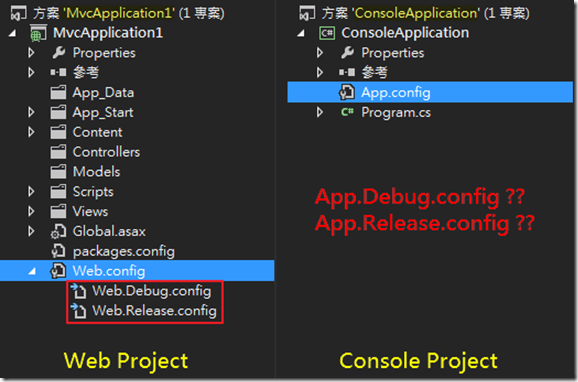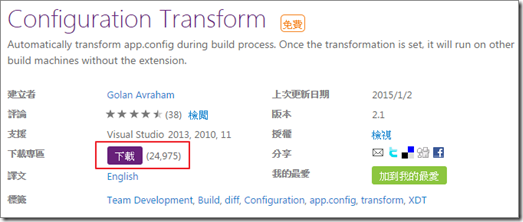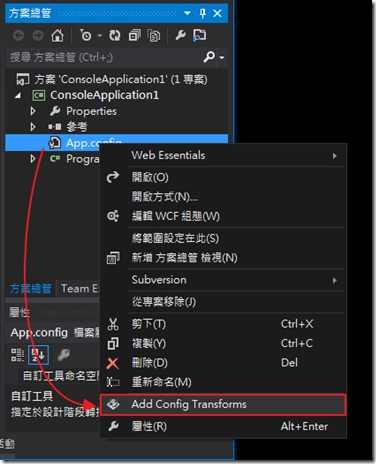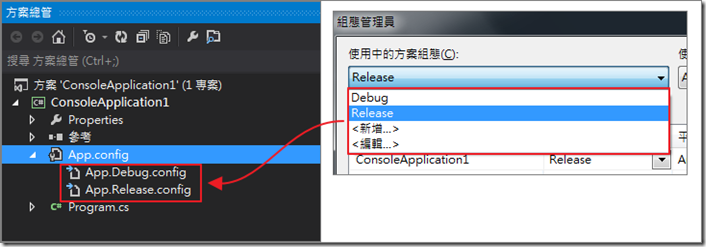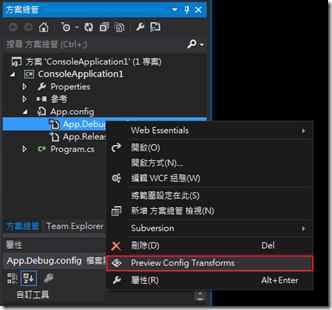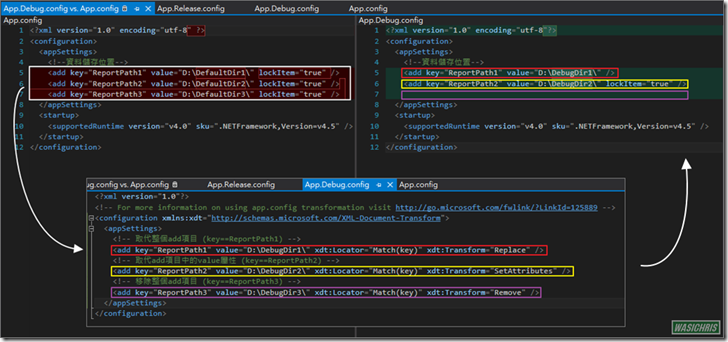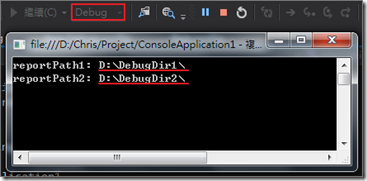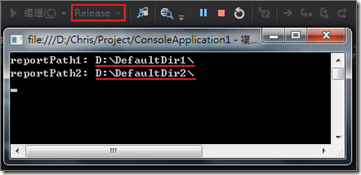如何依組態切換App.config中的設定值
前言
在開發過程中通常會將一些變動性參數資料納入Config檔中,方便程式佈署到正式環境時可依現況進行調整。在Web專案中,我們可輕易地依照組態來切換設定檔(Web.Debug.config/Web.Release.config),決定發行時Web.config中設定值為何;反觀Win專案(WinFrom/Console)卻沒有提供此便捷的機制,因此可利用Configuration Transform工具來進行實踐。
實作介紹
首先請安裝Configuration Transform擴充功能工具
安裝後就可以在App.config上右鍵點選Add Config Transforms產生相對應config檔
各組態所對應config檔立即被產出(App.Debug.config / App.Release.config)
接著就可以著手來調整各組態對應config檔。首先假設原本App.config如下。
<configuration>
<appSettings>
<!--資料儲存位置-->
<add key="ReportPath1" value="D:\DefaultDir1\" lockItem="true" />
<add key="ReportPath2" value="D:\DefaultDir2\" lockItem="true" />
<add key="ReportPath3" value="D:\DefaultDir3\" lockItem="true" />
</appSettings>
<startup>
<supportedRuntime version="v4.0" sku=".NETFramework,Version=v4.5" />
</startup>
</configuration>
接著可依需求來調整App.Debug.config檔,在此簡單測試一下幾個常用的轉換。詳細轉換語法請參考Web 應用程式專案部署的 Web.config 轉換語法文章內容,有更進一步的說明。
<!-- For more information on using app.config transformation visit http://go.microsoft.com/fwlink/?LinkId=125889 -->
<configuration xmlns:xdt="http://schemas.microsoft.com/XML-Document-Transform">
<appSettings>
<!-- 取代整個add項目 (條件為 key==ReportPath1) -->
<add key="ReportPath1" value="D:\DebugDir1\" xdt:Locator="Match(key)" xdt:Transform="Replace" />
<!-- 取代add項目中的value屬性 (條件為 key==ReportPath2) -->
<add key="ReportPath2" value="D:\DebugDir2\" xdt:Locator="Match(key)" xdt:Transform="SetAttributes" />
<!-- 移除整個add項目 (條件為 key==ReportPath3) -->
<add key="ReportPath3" value="D:\DebugDir3\" xdt:Locator="Match(key)" xdt:Transform="Remove" />
</appSettings>
</configuration>
可透過Preview Config Transforms功能來檢視轉換後的App.config資訊
在Debug模式下編譯過後的App.config確實依App.Debug.config轉換設定進行調整
<configuration>
<appSettings>
<!--資料儲存位置-->
<add key="ReportPath1" value="D:\DebugDir1\" />
<add key="ReportPath2" value="D:\DebugDir2\" lockItem="true" />
</appSettings>
<startup>
<supportedRuntime version="v4.0" sku=".NETFramework,Version=v4.5" />
</startup>
</configuration>
最後讀出App.config資訊來驗證一下是否正確
{
static void Main(string[] args)
{
string reportPath1 = ConfigurationManager.AppSettings["ReportPath1"];
string reportPath2 = ConfigurationManager.AppSettings["ReportPath2"];
Console.WriteLine("reportPath1: " + reportPath1);
Console.WriteLine("reportPath2: " + reportPath2);
Console.Read();
}
}
[Debug] 確實取出依App.Debug.config檔調整過後的config資訊
[Release] 沒有特別設定App.Release.config檔時,就是套用預設config資訊
參考資料
https://msdn.microsoft.com/zh-tw/library/dd465326(VS.100).aspx
https://visualstudiogallery.msdn.microsoft.com/579d3a78-3bdd-497c-bc21-aa6e6abbc859
希望此篇文章可以幫助到需要的人
若內容有誤或有其他建議請不吝留言給筆者喔 !