當面對回應緩慢的 Web API 時,當下最想了解的莫過於各項行為對於時間的消耗,此時我們可以透過 nanoprofile 幫我們記錄下這些資訊,特別是在操作 DB 所耗費的時間,更是不費吹灰之力的自動逐條詳列,並可重現當下呼叫 SP 所傳入的參數值,確實是調教效能的好幫手阿!
前言
先前介紹過 JMeter 可針對 Web API 進行負載測試,並透過統計數據了解各 Web API 回應的時間,但若想精準了解 Web API 內各處理項目的執行時間,可以透過 NanoProfiler 幫我們記錄下這些資訊,這些都是在推敲效能瓶頸過程中不可或缺的重要資訊,特別是在操作 DB 所耗費的時間,透過 NanoProfiler 更是可不費吹灰之力的自動逐條詳列,並可重現當下呼叫 SP 所傳入的參數值,真的是非常方便,以下介紹。
先看效果
效能調教最重要的事情就是找出效能瓶頸,當在有安裝 NanoProfiler 的環境下,面對這類問題不囉嗦就是直接開啟 NanoProfiler 資訊頁面,找尋回應時間最長的 Web API 並點選開啟細項,此時效能瓶頸清清楚楚一覽無遺;接著只要針對回應最久的那隻 Stored Procedure 進行調教即可,省去不少繁瑣地分析過程及時間。
下圖為真實案例,當時就是透過 NanoProfiler 獲得許多重要資訊,方便筆者釐清問題並有足夠資訊進行後續效能調教事宜。
- 在此 Web API 耗費在資料庫查詢的時間就花了 5136 ms (資料庫回應過久)
- 其中執行 usp_EHR_MENU_GET_FREQUENCY 就花 4610 ms (瓶頸所在)
- 點選 data 後可顯示當下傳入 Stored Procedure 之參數 (重現問題)
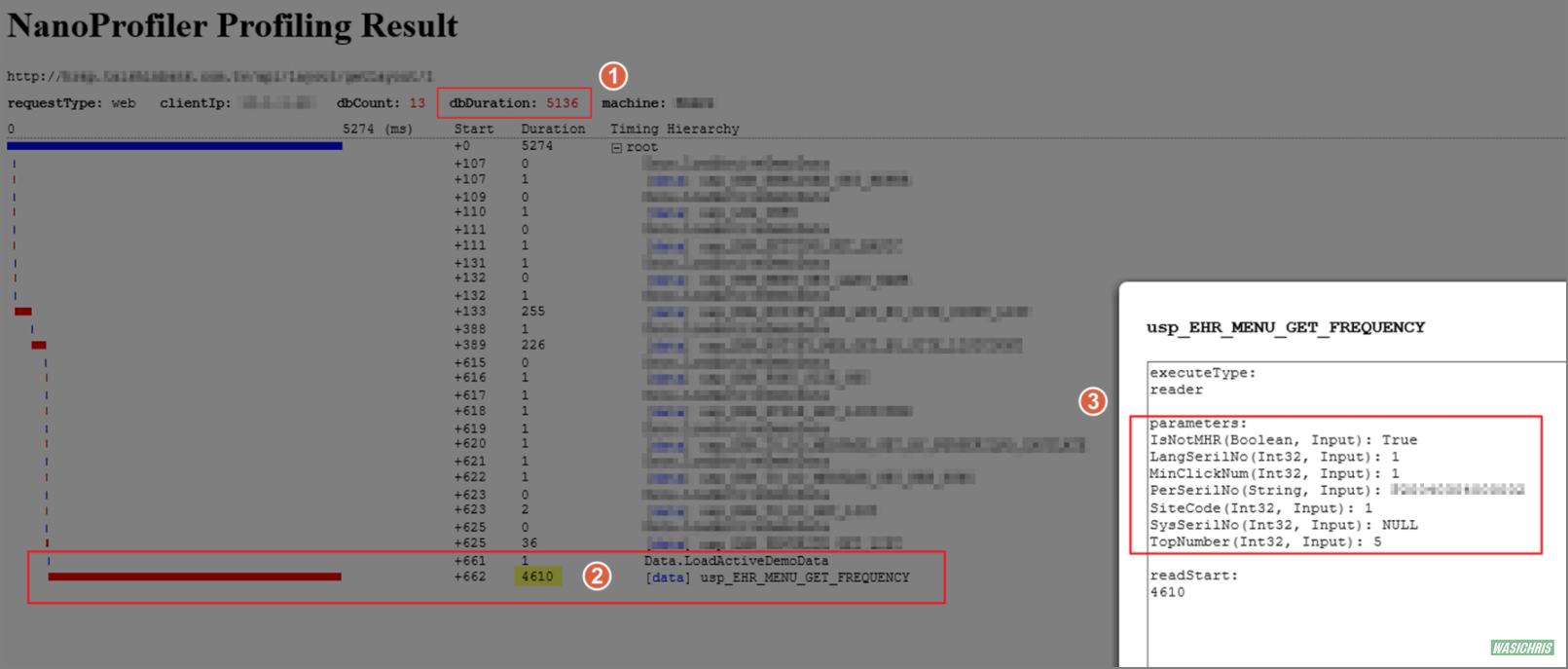
安裝說明
直接在 ASP.NET Web API 專案中透過 Nuget 安裝以下套件:
- NanoProfiler
- NanoProfiler.Web
- NanoProfiler.Data
- NanoProfiler.Storages.Json
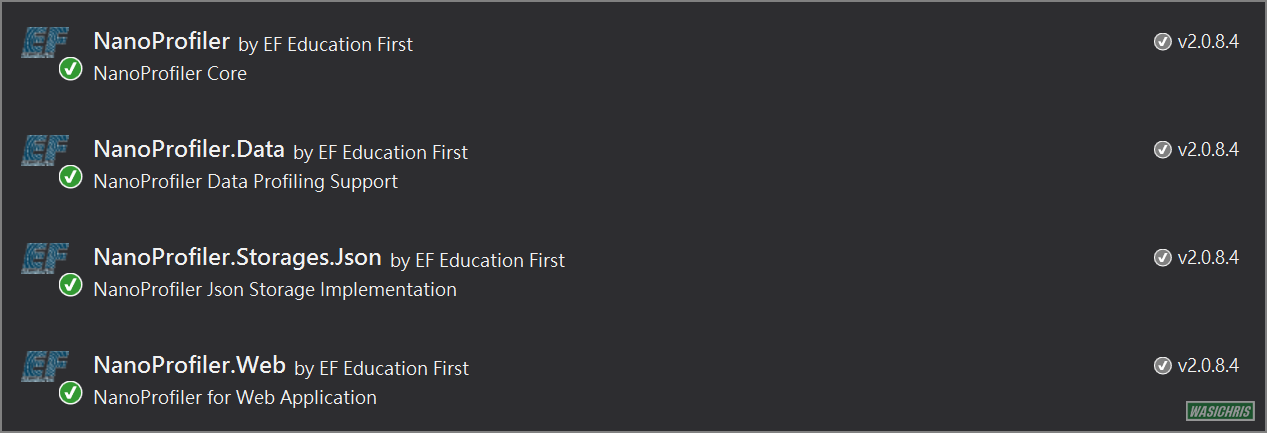
接著若依照官方資訊來設定 web.config 會報錯,因此在參考 使用 NanoProfiler 對 ASP.NET Web API 進行性能監控 文章後修改 web.config 如下就可以順利使用了。
<configuration>
...
<!--for using nanoprofiler-->
<configSections>
<section name="slf4net" type="slf4net.Configuration.SlfConfigurationSection, slf4net" />
<section name="nanoprofiler" type="EF.Diagnostics.Profiling.Configuration.NanoProfilerConfigurationSection, NanoProfiler" />
</configSections>
<nanoprofiler circularBufferSize="500" storage="EF.Diagnostics.Profiling.Storages.Json.JsonProfilingStorage, NanoProfiler.Storages.Json">
<filters>
<add key="_tools" value="_tools/" type="Contain" />
<!--<add key="exts" value="ico,jpg,js,css" type="FileExt" />-->
<add key="exts" value="ico,jpg,js,css" type="EF.Diagnostics.Profiling.Web.ProfilingFilters.FileExtensionProfilingFilter, NanoProfiler.Web" />
<add key="ViewProfilingLogsHandler" value="ViewProfilingLogsHandler.*" type="regex" />
</filters>
</nanoprofiler>
...
</configuration>
顯示紀錄
只要在站台位置後面加上 nanoprofiler/view ,即可開啟 NanoProfiler 資訊頁,其中紀錄資料的筆數會依照 web.config 中 circularBufferSize="500" 設定值而定,可依本身需求調整該數值,保留最近 N 筆紀錄在記憶體中供開發人員查閱。
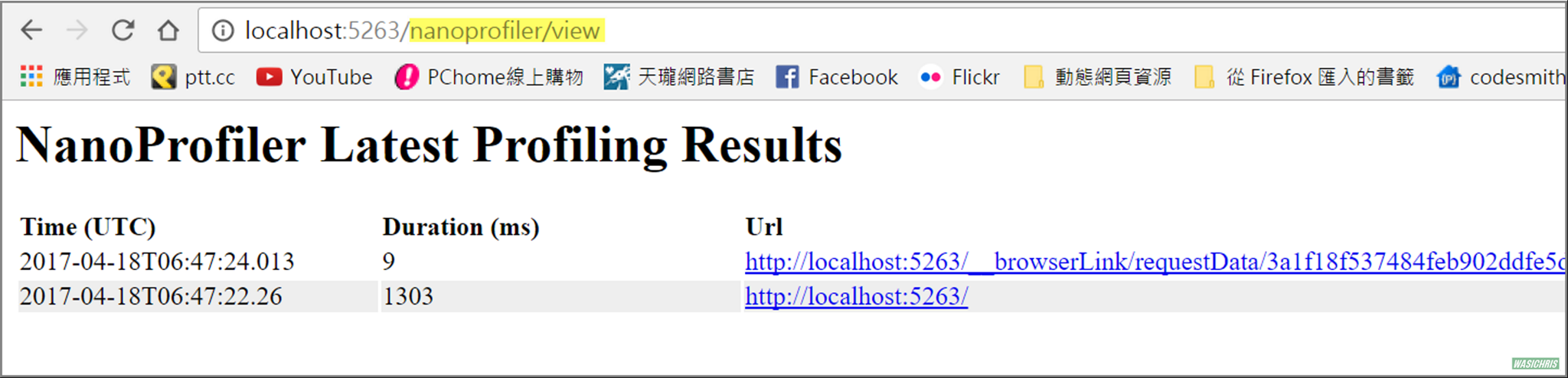
紀錄【DB 回應】時間
為什麼 NanoProfiler 可以紀錄所有應用程式向 DB 發出請求及回應時間,想當然爾必然是從 DB Connection 下手啦!因此需要在 DB Connection 外包裝 ProfiledDbConnection 物件來使用,如此 NanoProfiler 就有能力取得應用程式對於 DB 的所有操作行為及回應數據,請參考以下做法。
public static IDbConnection Connection
{
get
{
var dbConnection = new SqlConnection("your connection string");
// wrap connection by ProfiledDbConnection
var dbProfiler = new DbProfiler(ProfilingSession.Current.Profiler);
return new ProfiledDbConnection(dbConnection, dbProfiler);
}
}
接著任何程式都不需調整,只要使用 ProfiledDbConnection 對 DB 的任何請求都會被詳實的紀載下來。
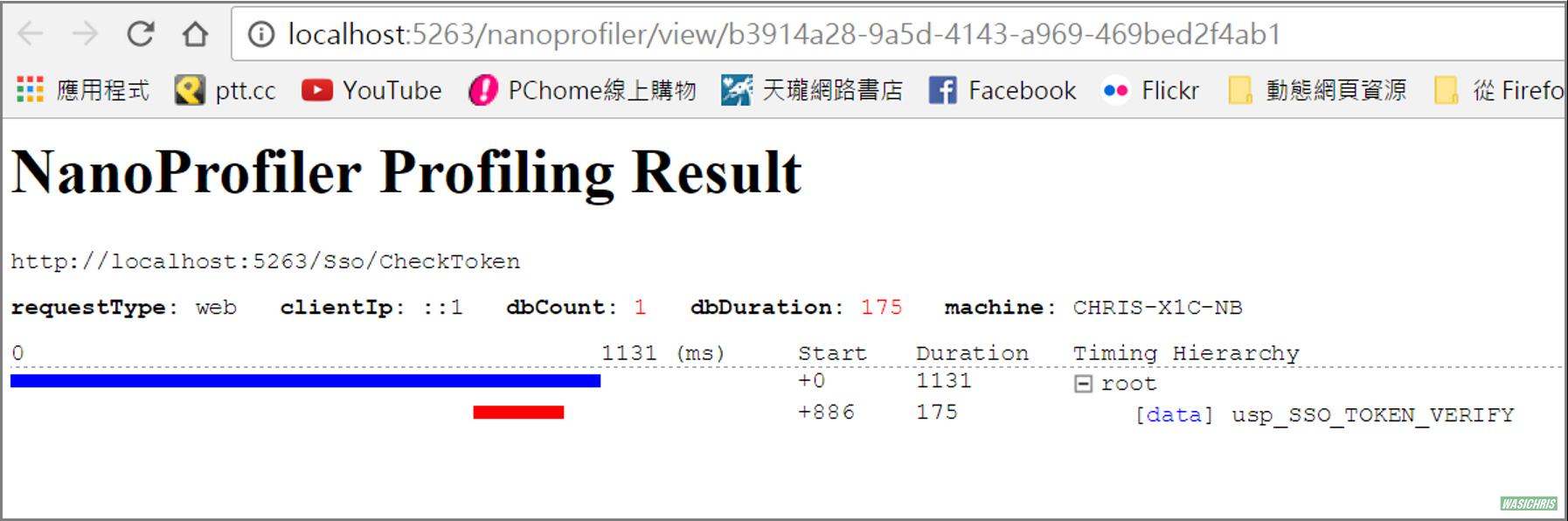
可以點選 data 超連結顯示該 stored procedure 實際傳入的參數值
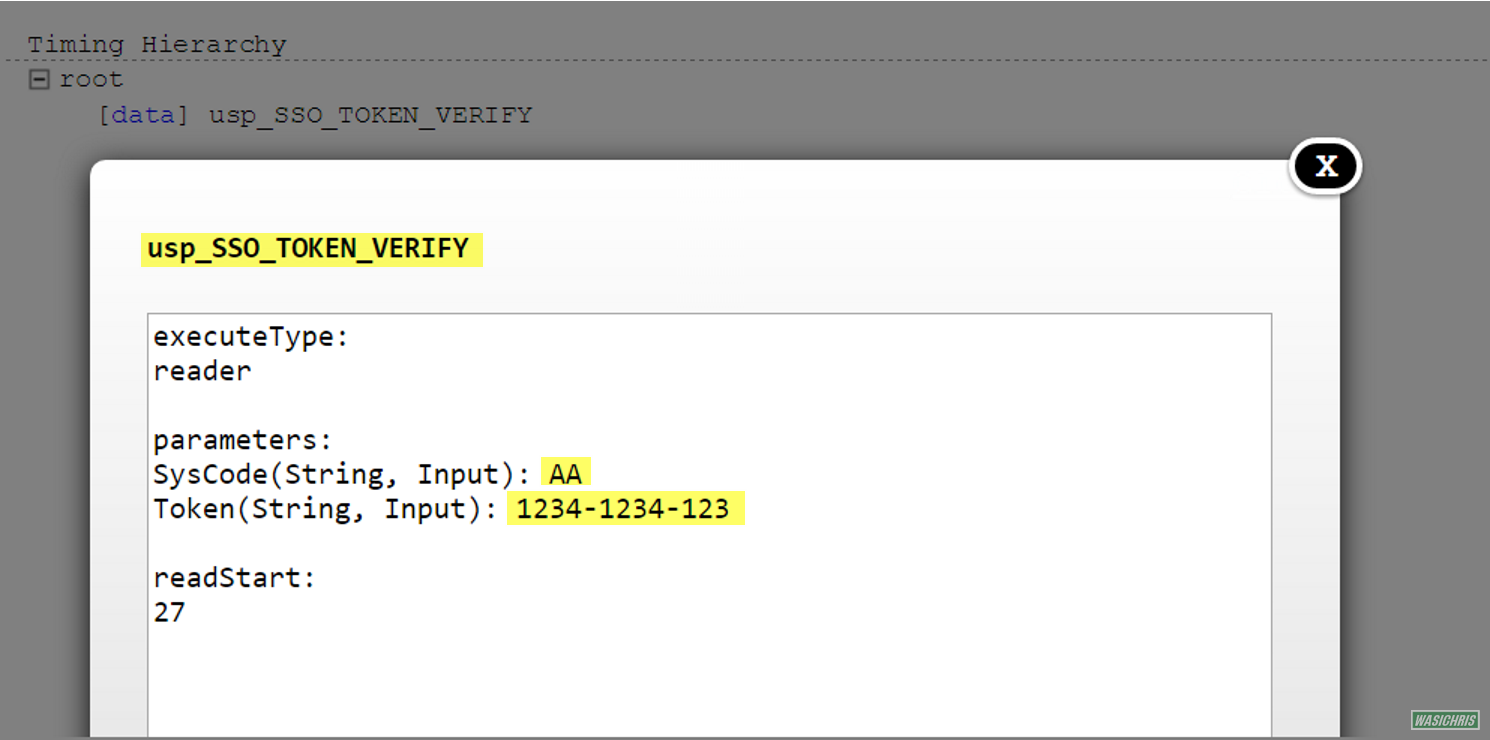
紀錄【邏輯運算】時間
不知道大家有沒有覺得以下的圖怪怪的,怎麼在呼叫 SP 前後有一段空白的時間?這支 API 總共耗時 1131 ms,但是在 DB 的花費只有 175 ms,所以推測在呼叫 SP 前後都有 C# 邏輯運算的時間消耗。
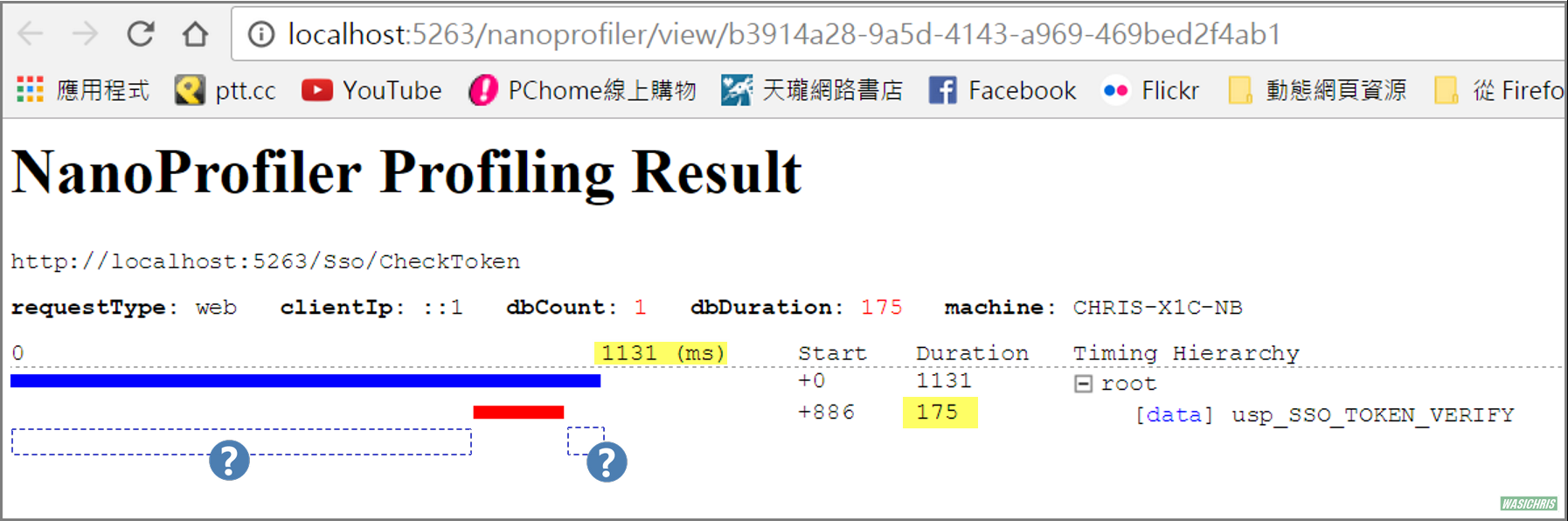
此時若想要精細了解各邏輯運算所耗費的時間,可以使用 ProfilingSession.Current.Step 來處理,藉此獲得特定行為所執行的時間;其中若有相關使用參數需要被記載下來,可以透過 step.AddTag 或 step.AddField 告知 NanoProfiler 一併顯示該資訊於結果頁面,示意代碼如下所示。
public IHttpActionResult PostCheckToken(UspSsoBaseTokenDto uspSsoBaseDto)
{
using (var step = ProfilingSession.Current.Step("step - pre action"))
{
step.AddTag(this.deviceId);
step.AddField("clientIP", this.clientIP);
// do something here
// ...
}
var result = service.CheckToken(uspSsoBaseDto);
using (var step = ProfilingSession.Current.Step("step - post action "))
{
// do something here
// ...
}
}
可從結果看出執行 SP 前後執行特定邏輯運算所耗費的時間。

點選 data 後則可以看到我們寫入 tag / field 的資訊。
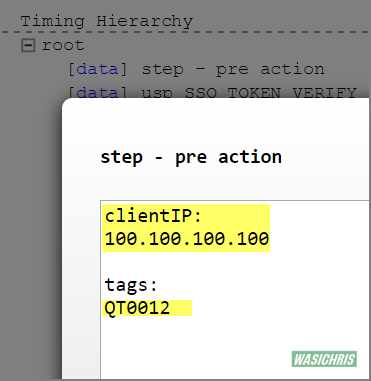
篩選追蹤資料
當測試資料過多時,可以使用程式來篩選所需要記錄的特定資料;例如我們只希望列出時間消耗過久的 Web API ,因此可以在 Application_Start() 中加入以下代碼,表示僅記錄回應時間超過 1500 ms 的項目,讓開發人員一眼就看出效能低落的項目。
protected void Application_Start()
{
GlobalConfiguration.Configure(WebApiConfig.Register);
// 若在 web.config 中有啟用 NanoProfiler 時套用新規則
if (ProfilingSession.CircularBuffer != null)
{
// 1. 資料上限為 200 筆
// 2. 排除回應時間小於 1500 ms 的項目
ProfilingSession.CircularBuffer =
new CircularBuffer<ITimingSession>(200, session => session.DurationMilliseconds < 1500);
}
}
上線前準備
由於 NanoProfiler 內含許多敏感性資料,因此上線前切記移除此頁面,而移除方式很簡單就把 web.config 中 circularBufferSize 設定為 0 筆即可 。
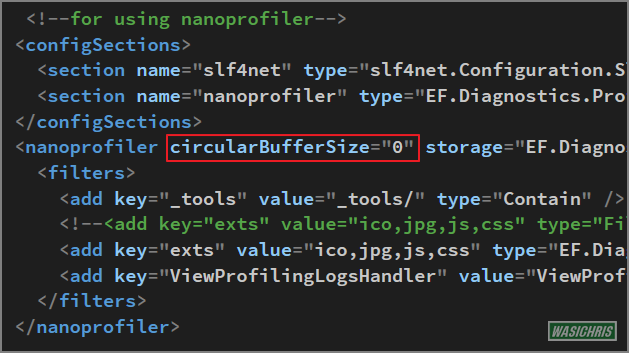
接著即使 circularBufferSize 設定為 0,若仍使用 ProfiledDbConnection 作為 DB 連線,感覺還是會有多走一層的效能疑慮;因此筆者發現當 web.config 中 circularBufferSize = 0 時 ProfilingSession.CircularBuffer 會為 Null,所以可使用此邏輯來判斷是否需使用 ProfiledDbConnection 來追蹤 DB 效能。取得連線方式修改如下。
public static IDbConnection Connection
{
get
{
var dbConnection = new SqlConnection("your connection string");
if (ProfilingSession.CircularBuffer == null)
{
// return pure connection if profiling is disable
return dbConnection;
}
// wrap connection by ProfiledDbConnection
var dbProfiler = new DbProfiler(ProfilingSession.Current.Profiler);
return new ProfiledDbConnection(dbConnection, dbProfiler);
}
}
此時再度訪問時,該結果頁面就已經不存在了。
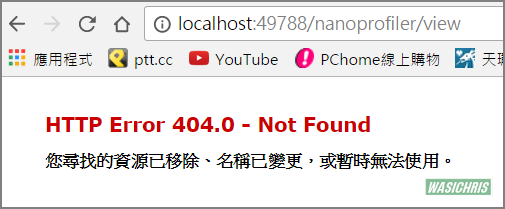
希望此篇文章可以幫助到需要的人
若內容有誤或有其他建議請不吝留言給筆者喔 !
