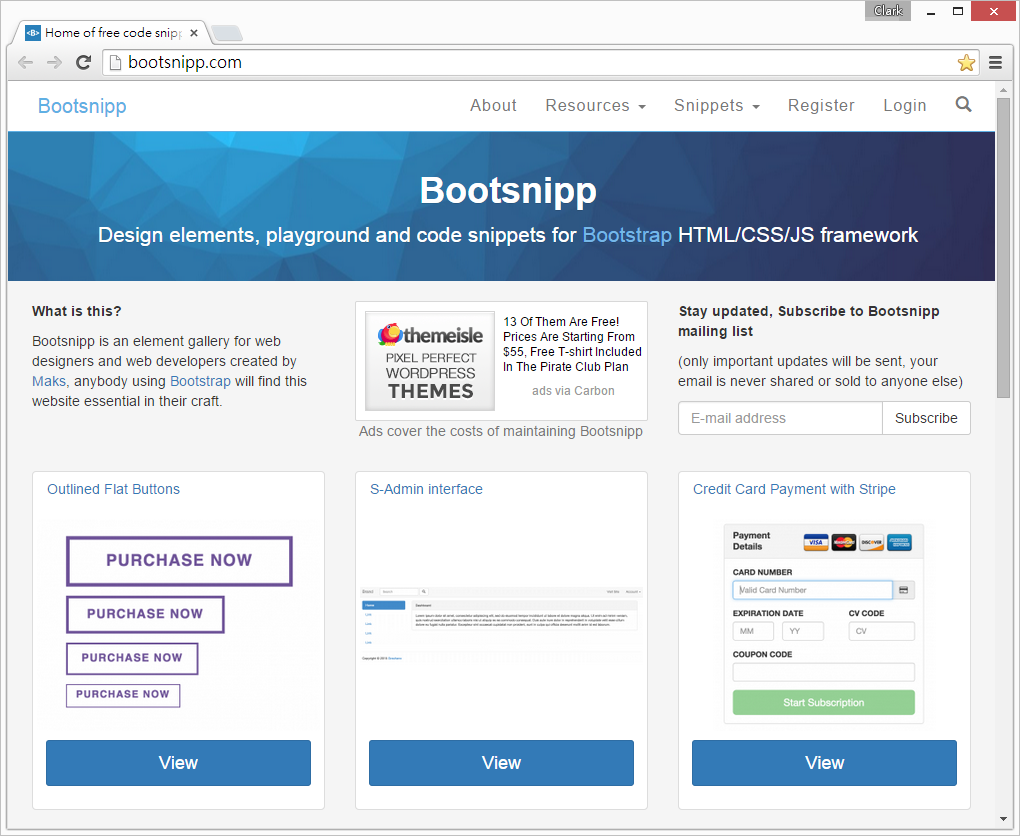摘要:[ASP.NET MVC] 使用Bootsnipp樣式
[ASP.NET MVC] 使用Bootsnipp樣式
前言
在「[ASP.NET MVC] 使用Bootstrap套件」這篇文章中,介紹了如何在Web專案裡使用Bootstrap套件,讓使用者介面更加的美觀大氣,增加客戶對於專案產出的好感度。但是部分跟我一樣欠缺美感的開發人員會發現,就算Bootstrap提供了美美的樣式與元件,可是經過自己的組合處理之後,總是會產出不美觀的使用者介面。這時開發人員可以到Bootsnipp官網瀏覽開發前輩所貢獻的精美樣式,並且直接複製喜歡的樣式到專案中使用,透過這樣的方式就能節省開發人員調整介面外觀的時間、也讓產出的使用者介面更加美觀。本篇文章介紹如何在Web專案裡使用Bootsnipp樣式,為自己留個紀錄也希望能幫助到有需要的開發人員。
加入Bootstrap參考
Bootsnipp中的樣式是以Bootstrap做為底層框架,來提供各式的介面組合樣式,所以在使用這些樣式之前,開發人員必須要先為Web專案加入Bootstrap的參考,才能接著套用Bootsnipp中的樣式。開發人員可以照著「[ASP.NET MVC] 使用Bootstrap套件」的內容,來為專案加入Bootstrap參考,並且產出下列的基礎頁面內容:
<html lang="en">
<head>
<meta name="viewport" content="width=device-width" />
<title>Index</title>
<!-- Styles -->
<link href="/Content/bootstrap.css" rel="stylesheet">
</head>
<body>
<!-- Contents -->
<!-- Scripts -->
<script src="/Scripts/jquery-1.9.0.js"></script>
<script src="/Scripts/bootstrap.js"></script>
</body>
</html>
使用Bootsnipp樣式
加入Bootstrap參考後,開發人員就可以到Bootsnipp官網,瀏覽符合專案需求的樣式,並且點擊樣式項目的View按鈕,來進入樣式內容展示頁面。
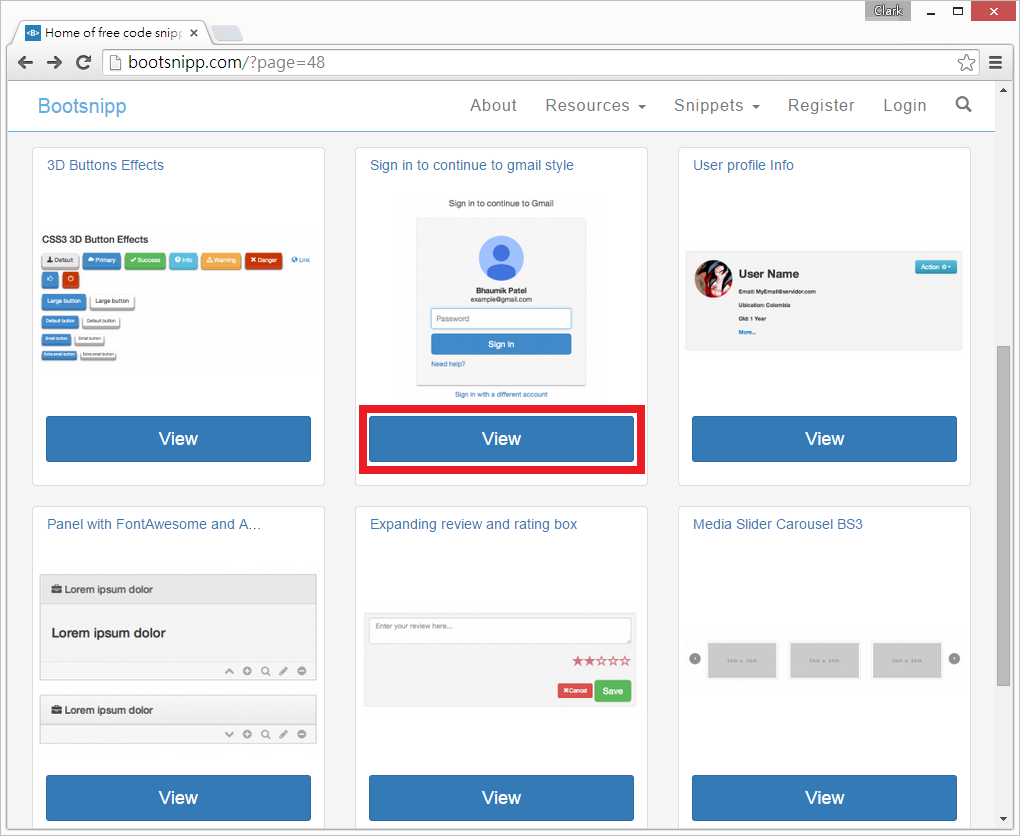
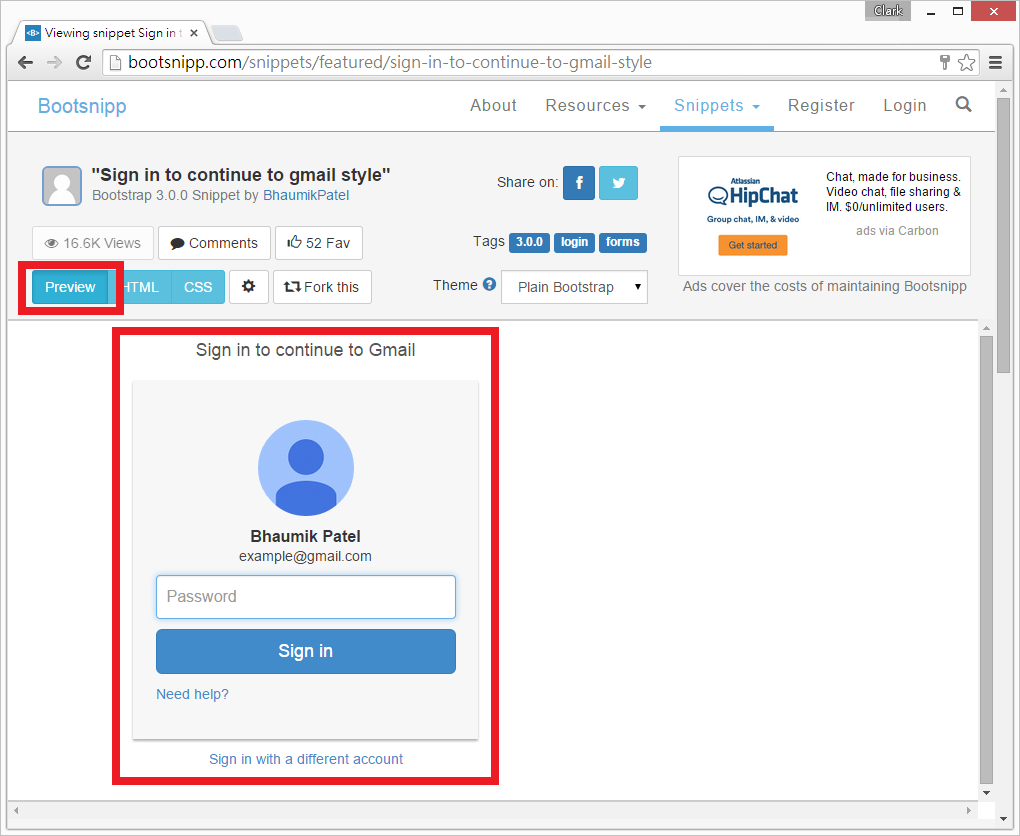
確認樣式內容符合專案需求後,開發人員點擊頁面上方的CSS按鈕來取得該樣式的CSS內容,並且複製CSS內容,到先前建立的基礎頁面內容的Styles區塊內備用。
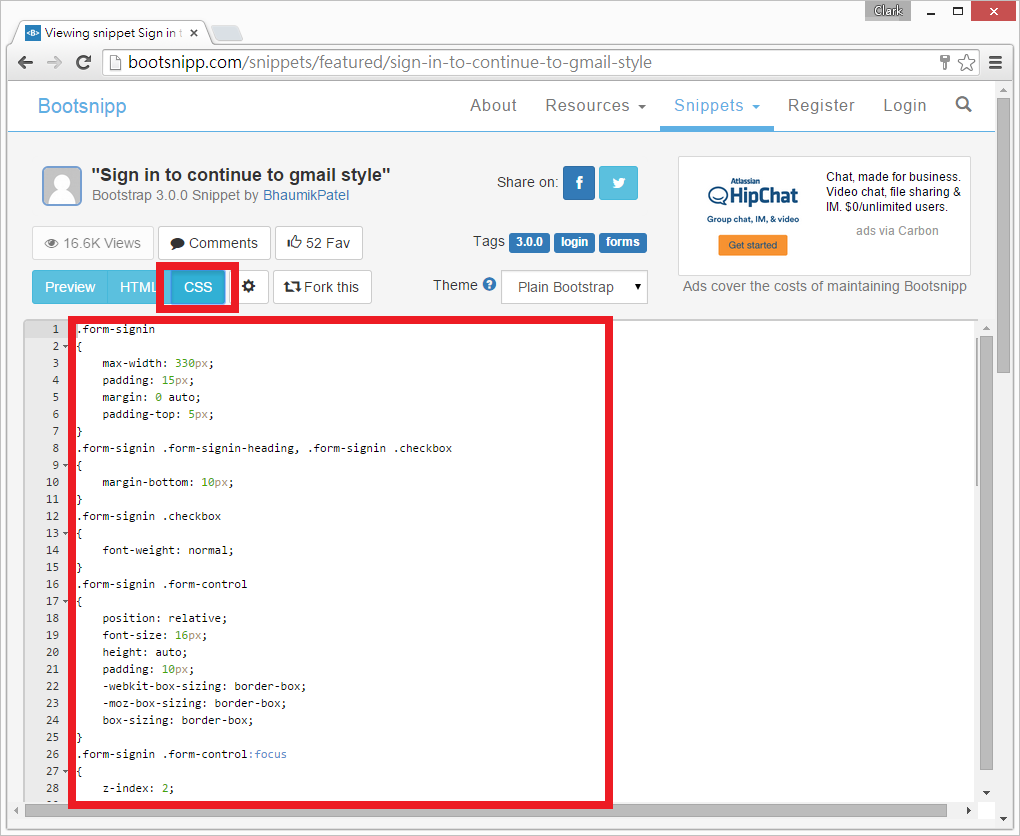
接著,開發人員同樣點擊頁面上方的HTML按鈕來取得該樣式的HTML內容,並且複製HTML內容,到先前建立的基礎頁面內容的Contents區塊內備用。

最後,儲存並執行基礎頁面的內容,就可以在瀏覽器上看到Bootsnipp上的樣式,已經正常的在Web專案中執行。後續只需要依照專案需求,來調整頁面中的HTML內容,就可以完成專案使用者介面的開發工作。
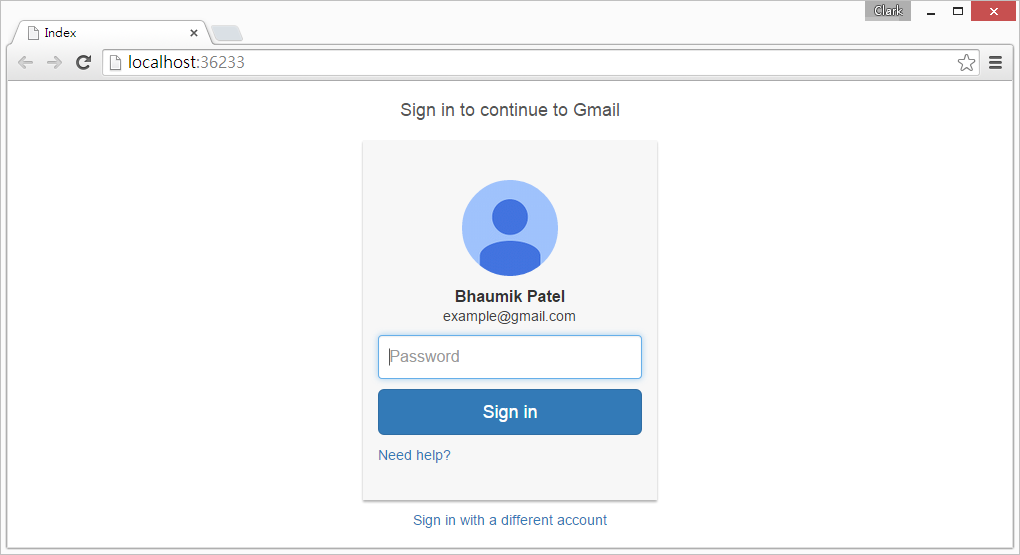
<html lang="en">
<head>
<meta name="viewport" content="width=device-width" />
<title>Index</title>
<!-- Styles -->
<link href="/Content/bootstrap.css" rel="stylesheet">
<style type="text/css">
.form-signin {
max-width: 330px;
padding: 15px;
margin: 0 auto;
padding-top: 5px;
}
.form-signin .form-signin-heading, .form-signin .checkbox {
margin-bottom: 10px;
}
.form-signin .checkbox {
font-weight: normal;
}
.form-signin .form-control {
position: relative;
font-size: 16px;
height: auto;
padding: 10px;
-webkit-box-sizing: border-box;
-moz-box-sizing: border-box;
box-sizing: border-box;
}
.form-signin .form-control:focus {
z-index: 2;
}
.form-signin input[type="password"] {
margin-bottom: 10px;
}
.account-wall {
margin-top: 20px;
padding: 40px 0px 20px 0px;
background-color: #f7f7f7;
-moz-box-shadow: 0px 2px 2px rgba(0, 0, 0, 0.3);
-webkit-box-shadow: 0px 2px 2px rgba(0, 0, 0, 0.3);
box-shadow: 0px 2px 2px rgba(0, 0, 0, 0.3);
}
.login-title {
color: #555;
font-size: 18px;
font-weight: 400;
display: block;
}
.profile-img {
width: 96px;
height: 96px;
margin: 0 auto 10px;
display: block;
-moz-border-radius: 50%;
-webkit-border-radius: 50%;
border-radius: 50%;
}
.profile-name {
font-size: 16px;
font-weight: bold;
text-align: center;
margin: 10px 0 0;
height: 1em;
}
.profile-email {
display: block;
padding: 0 8px;
font-size: 15px;
color: #404040;
line-height: 2;
font-size: 14px;
text-align: center;
overflow: hidden;
text-overflow: ellipsis;
white-space: nowrap;
-moz-box-sizing: border-box;
-webkit-box-sizing: border-box;
box-sizing: border-box;
}
.need-help {
display: block;
margin-top: 10px;
}
.new-account {
display: block;
margin-top: 10px;
}
</style>
</head>
<body>
<!-- Contents -->
<div class="container">
<div class="row">
<div class="col-sm-6 col-md-4 col-md-offset-4">
<h1 class="text-center login-title">Sign in to continue to Gmail</h1>
<div class="account-wall">
<img class="profile-img" src="https://lh5.googleusercontent.com/-b0-k99FZlyE/AAAAAAAAAAI/AAAAAAAAAAA/eu7opA4byxI/photo.jpg?sz=120"
alt="">
<p class="profile-name">Bhaumik Patel</p>
<span class="profile-email">example@gmail.com</span>
<form class="form-signin">
<input type="password" class="form-control" placeholder="Password" required autofocus>
<button class="btn btn-lg btn-primary btn-block" type="submit">
Sign in
</button>
<a href="#" class="need-help">Need help? </a><span class="clearfix"></span>
</form>
</div>
<a href="#" class="text-center new-account">Sign in with a different account</a>
</div>
</div>
</div>
<!-- Scripts -->
<script src="/Scripts/jquery-1.9.0.js"></script>
<script src="/Scripts/bootstrap.js"></script>
</body>
</html>
參考資料
能以更簡潔的文字與程式碼,傳達出程式設計背後的精神。
真正做到「以形寫神」的境界。