憑藉著Node.JS豐富的資源,傳統Desktop Application能做的事,Electron幾乎都做得到,前提是你能找到適用的套件,但總有些時候,能找到的套件雖然能達到你要的目的,但卻附帶一些不想要的後果,例如複雜的使用架構,或是效能不符需求,相依性過大等等,這時Electron Edge這類可以橋接.NET Library的機制就很有用。
使用.Net Library
Electron Edge這個套件可以讓你在Electron中直接載入.Net Framework所產生的Assembly,也就是說可以在Node.JS中直接呼叫.NET所寫的函式庫,使用方法很簡單,首先在專案目錄安裝Electron Edge套件。
npm install electron-edge
接著用C#撰寫需要的Library,本文以上篇顯示CPU Loading的程式為例,把取得CPU Loading的部分用C#完成,這個精確度比Node.JS提供的還高。
.Net Class Library Project(NetNative.dll) – Class1.cs
using System;
using System.Collections.Generic;
using System.Diagnostics;
using System.Linq;
using System.Text;
using System.Threading.Tasks;
using System.Windows.Forms;
namespace NetNative
{
public class Startup
{
PerformanceCounter _cpuCounter;
public async Task<object> Invoke(string parameter)
{
if (_cpuCounter == null)
{
_cpuCounter = new PerformanceCounter();
_cpuCounter.CategoryName = "Processor";
_cpuCounter.CounterName = "% Processor Time";
_cpuCounter.InstanceName = "_Total";
}
return _cpuCounter.NextValue();
}
}
}
Electron Edge要求載入的.NET Assembly必須遵循一些規則,要提供一個Startup類別,且裡面要有一個Invoke函式,其傳回值必須是Task<object>,必須接受一個string參數,編譯這個.NET Assembly,把產生出來的NetNative.dll放到專案的目錄下,接著就能透過Electron Edge來呼叫這個Invoke函式了,這裡我們修改原先的cpu.js,改成透過Electron Edge來載入NetNative.dll後呼叫裡面的Invoke函式取得CPU Loading。
Cpu.js
var edge = require('electron-edge');
// Initialize collapse button
var dotNetFunction = edge.func(__dirname + '/NetNative.dll');
//Create function to get CPU information
exports.cpuAverage = function() {
return dotNetFunction(null, true);
}
Index.html則沒有太大變化,主要是針對cpuAverage調整了一下呼叫方式。
Index.html
<!DOCTYPE html>
<html>
<head>
<!--Import Google Icon Font-->
<link href="http://fonts.googleapis.com/icon?family=Material+Icons" rel="stylesheet">
<!--Import materialize.css-->
<link type="text/css" rel="stylesheet" href="css/materialize.min.css" media="screen,projection" />
<!--Let browser know website is optimized for mobile-->
<meta name="viewport" content="width=device-width, initial-scale=1.0" />
<style>
.progress {
height: 150px;
width: 150px;
background-color: transparent
}
.progress > svg {
height: 100%;
display: block;
}
</style>
</head>
<body>
<!--Import jQuery before materialize.js-->
<script>window.$ = window.jQuery = require('jquery');</script>
<script type="text/javascript" src="js/hammer.min.js"></script>
<script type="text/javascript" src="js/materialize.min.js"></script>
<ul id="slide-out" class="side-nav">
<li>
<div class="userView">
<div class="background">
<img src="images/office.jpg">
</div>
<a href="#!user"><img class="circle" src="images/yuna.jpg"></a>
<a href="#!name"><span class="white-text name">John Doe</span></a>
<a href="#!email"><span class="white-text email">jdandturk@gmail.com</span></a>
</div>
</li>
<li><a href="#!"><i class="material-icons">cloud</i>First Link With Icon</a></li>
<li><a href="#!">Second Link</a></li>
<li>
<div class="divider"></div>
</li>
<li><a class="subheader">Subheader</a></li>
<li><a class="waves-effect" href="#!">Third Link With Waves</a></li>
</ul>
<a href="#" data-activates="slide-out" class="button-collapse"><i class="material-icons">menu</i></a>
<div class="progress" id="progress"></div>
<script>
// Initialize collapse button
$(".button-collapse").sideNav();
var ProgressBar = require('progressbar.js')
var cpu = require("./cpu.js");
$(".button-collapse").sideNav();
var circle = new ProgressBar.Circle('#progress', {
color: '#FCB03C',
strokeWidth: 3,
trailColor: '#f4f4f4'
});
//Grab first CPU Measure
var startMeasure = cpu.cpuAverage();
//Set delay for second Measure
setInterval(function() {
//Grab second Measure
var value = cpu.cpuAverage();
circle.set(value / 100);
circle.setText(value.toFixed(1) + "%");
}, 1500);
</script>
</body>
</html>
結果如下圖。
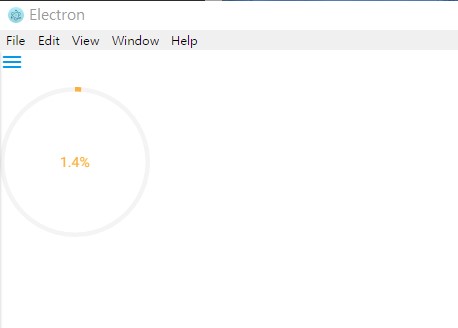
很簡單是吧,其實Electron Edge是透過CLR Hosting方式來達到這個效果,有興趣的話我們會在另一篇文章 .NET Core: The Hosting 中會詳細討論這技術,喔,Electron Edge也可以呼叫.NET Core的Library哦。
