SignalR 2.0 Web 聊天室 Demo
SignalR 介紹:SignalR 再次超越你對 Web 的想像
環境:Visual Studio 2015 UPDATE 1
1.於Visual Studio建立C# ASP.NET Web 應用程式專案,框架使用.NET Framework 4.6.1,名稱為 SignalRChat 並按確定以新增專案。
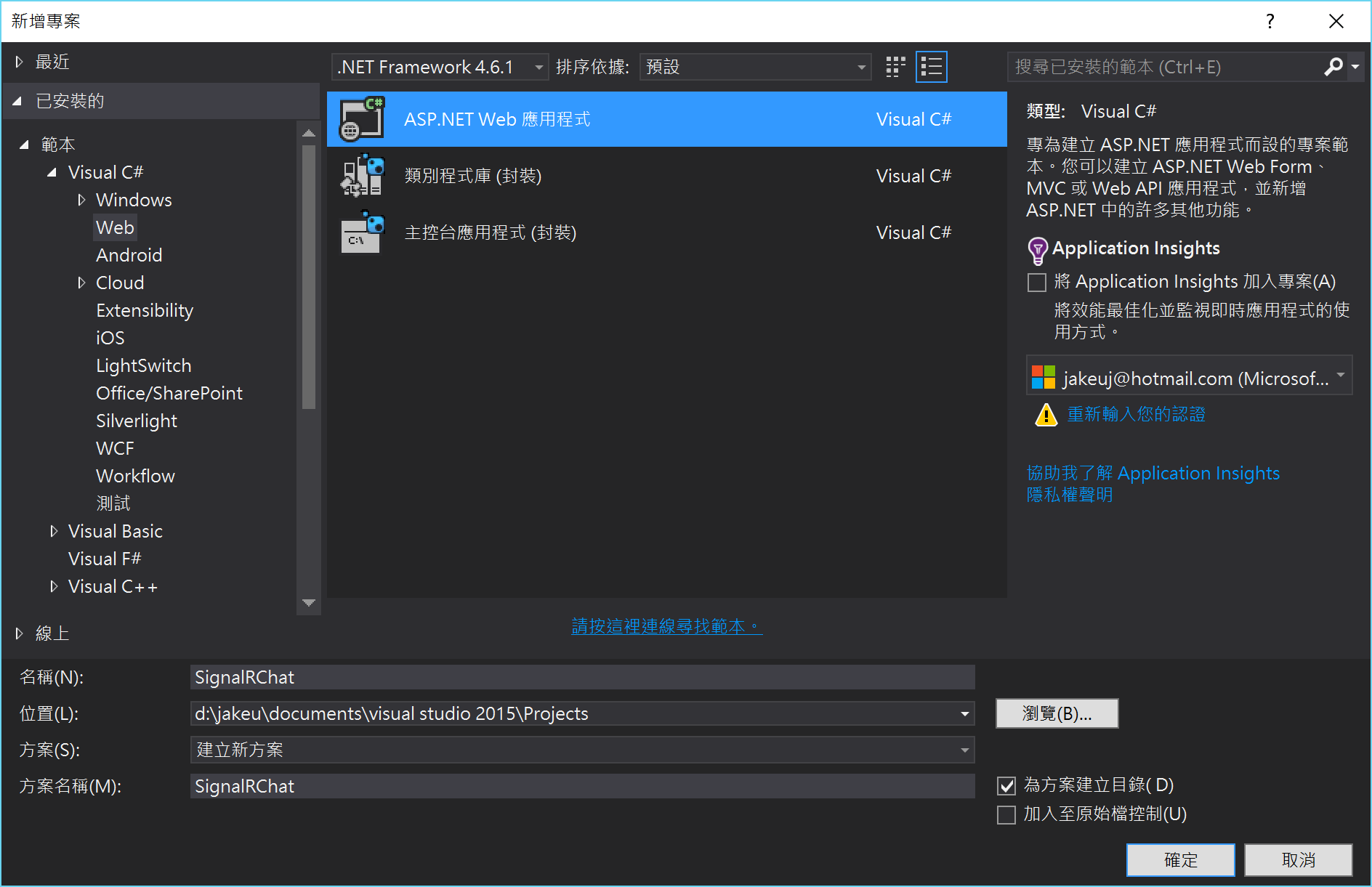
2.在 新增 ASP.NET 專案,選擇MVC,並於右方點擊"變更驗證",改為"無驗證",並按下確定以建立專案。
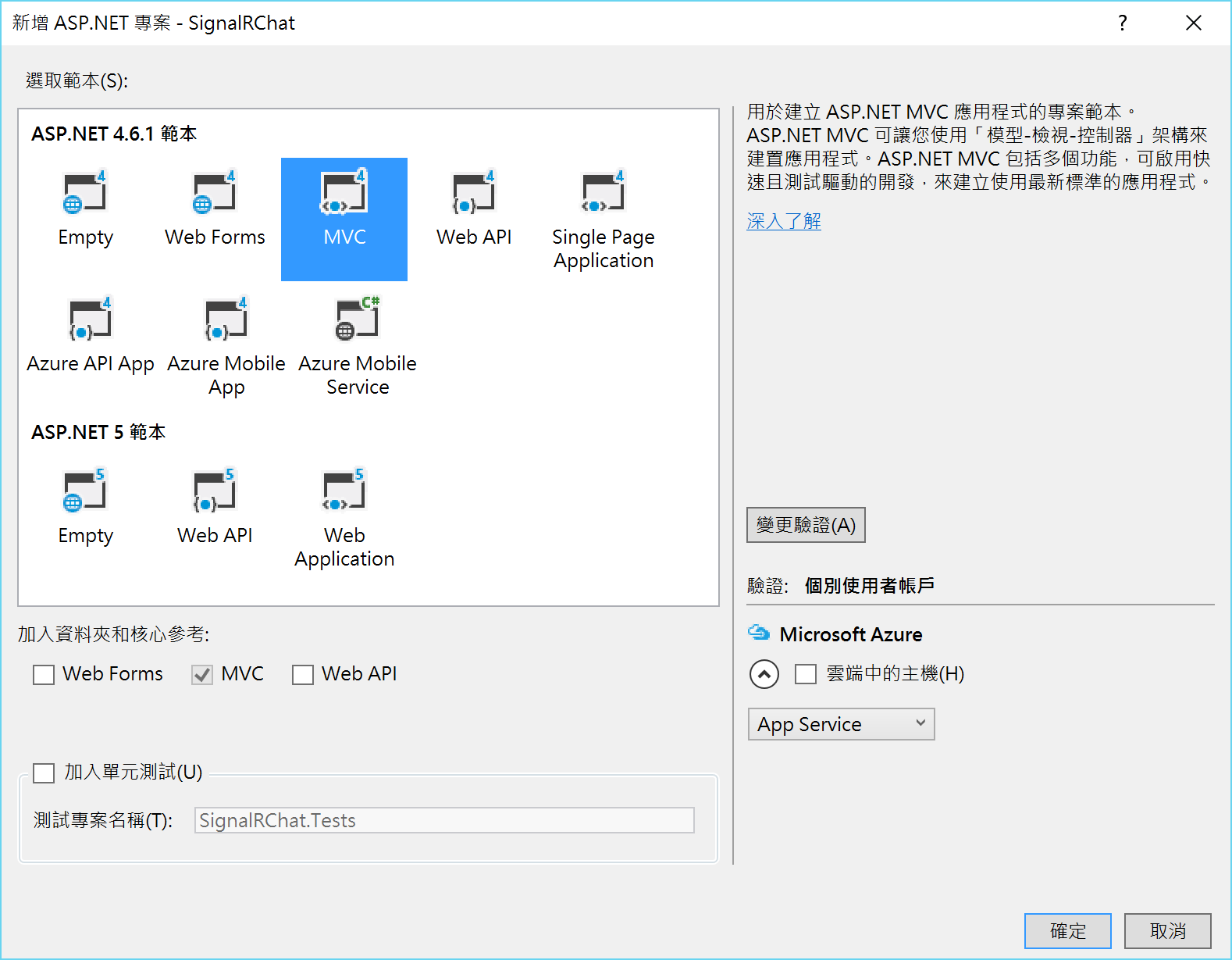
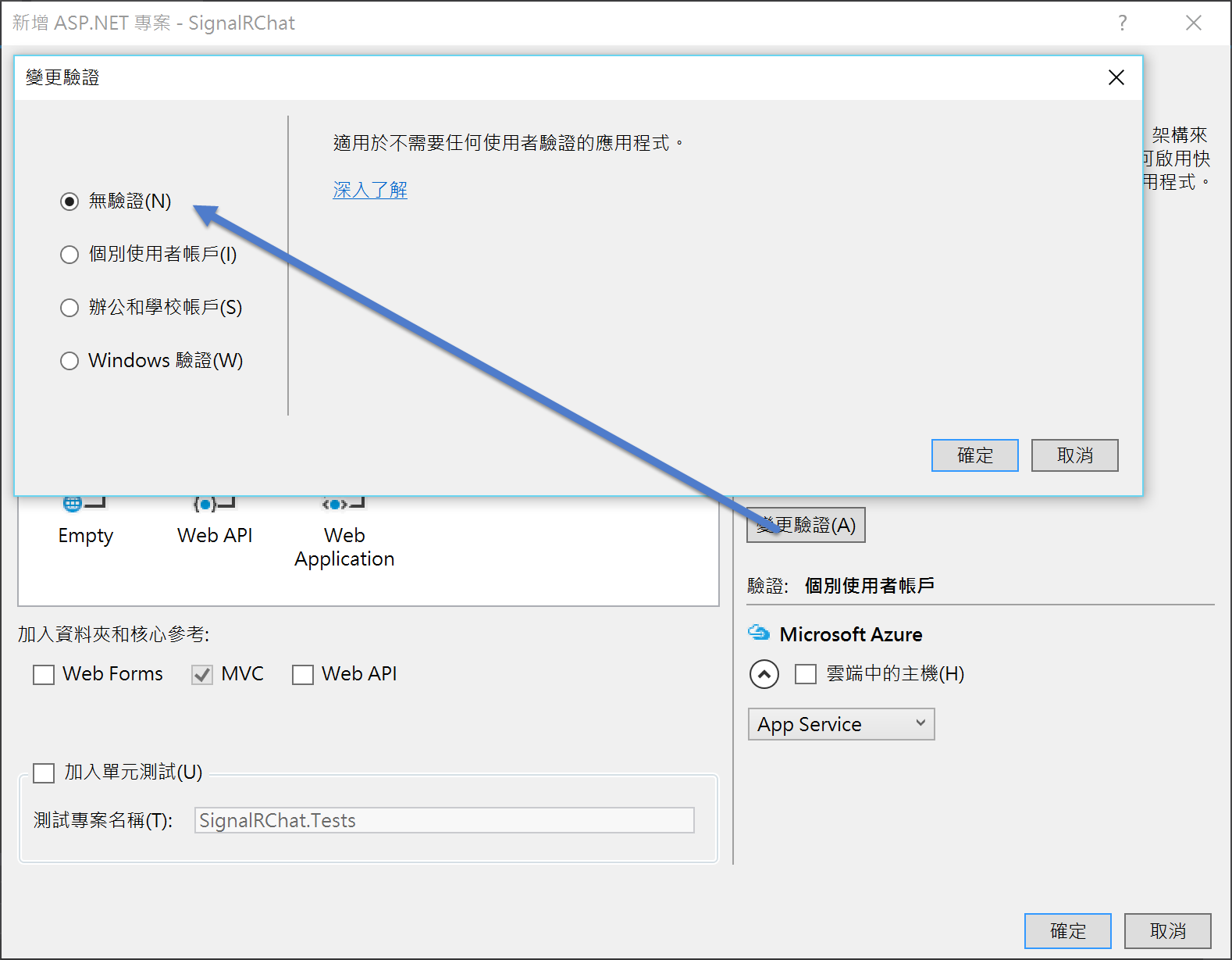
3.透過 NuGet 來安裝 SignalR 套件,使用 "套件管理器主控台" 輸入以下指令進行安裝:
install-package Microsoft.AspNet.SignalR
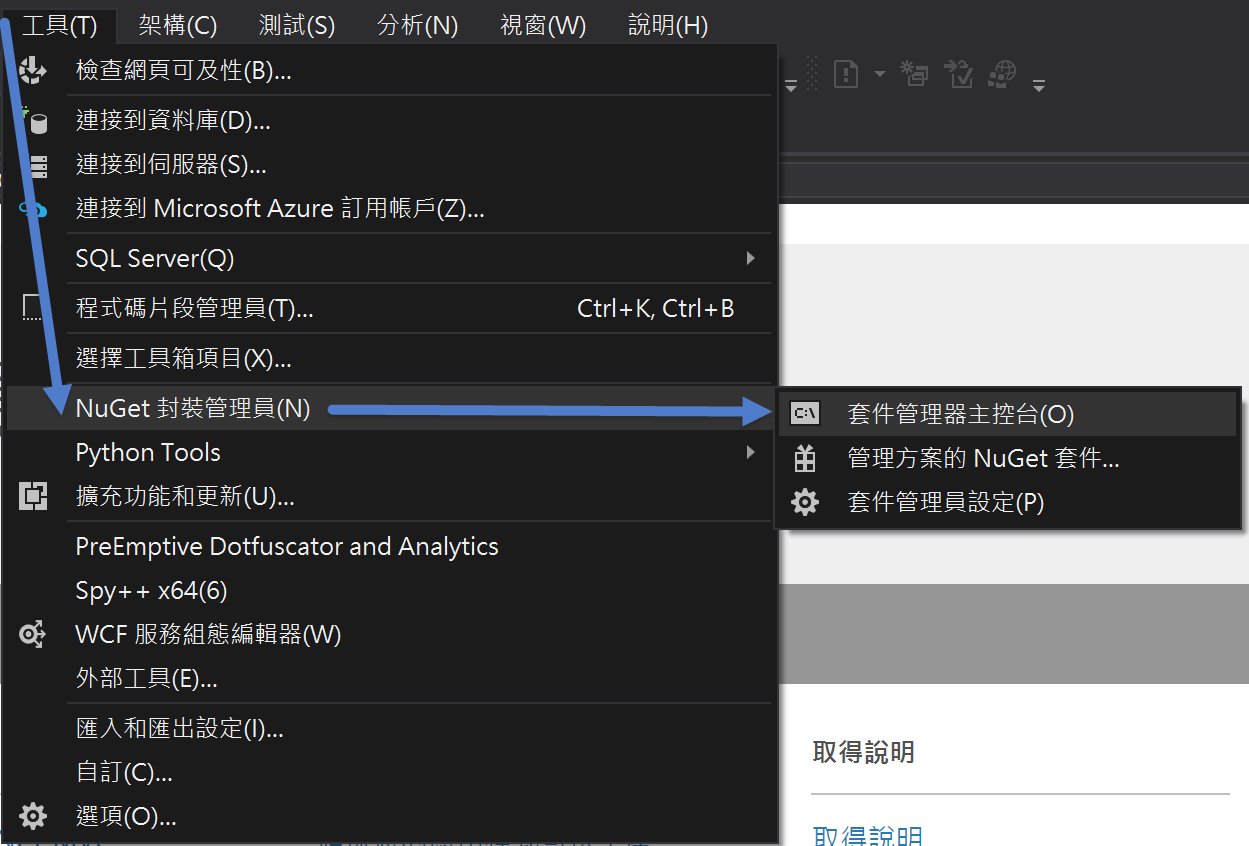
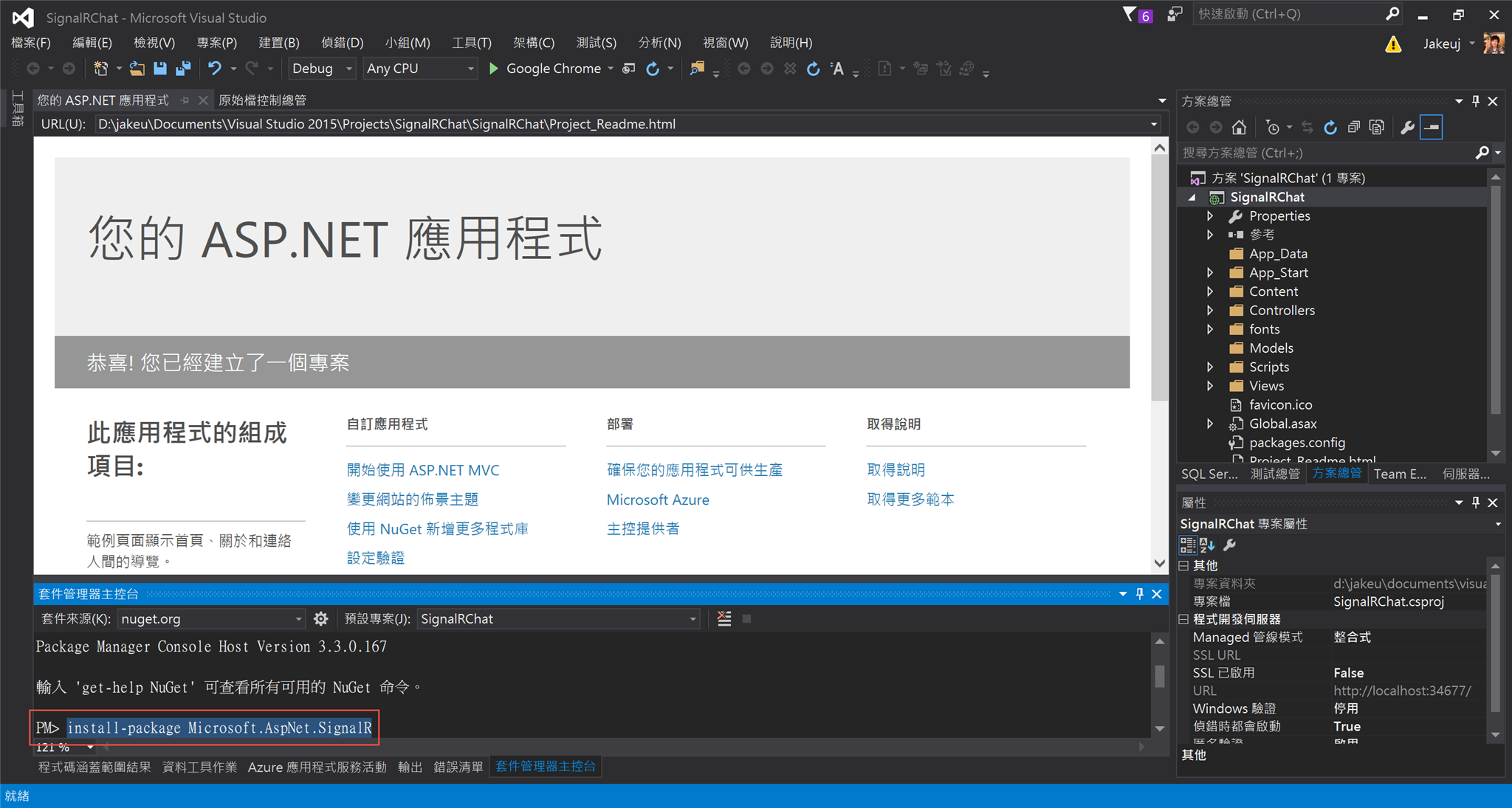
4.於專案跟目錄,新增一個 SignalR Hub Class (v2) 類別,且命名為 ChatHub.cs,並建立。
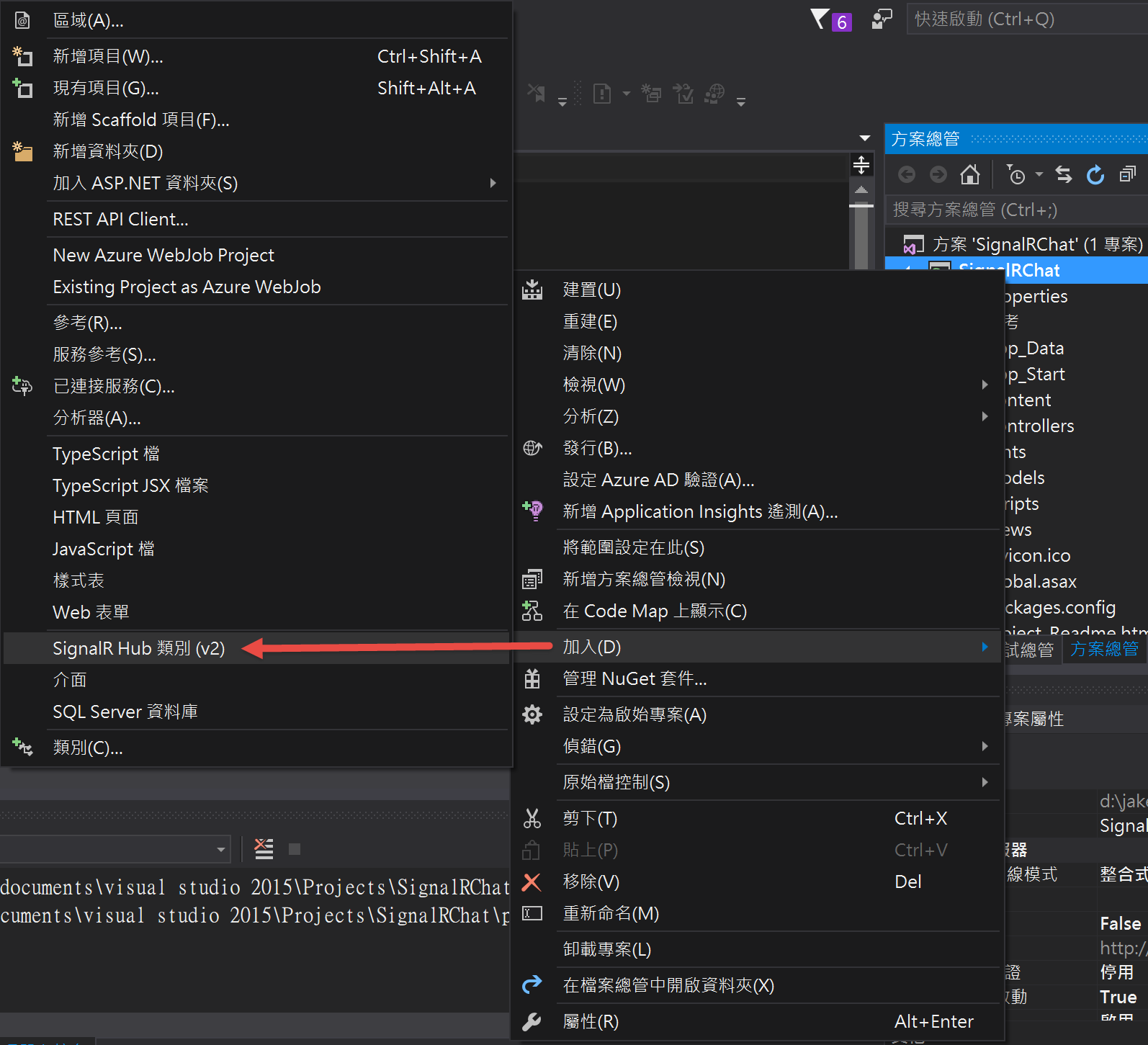
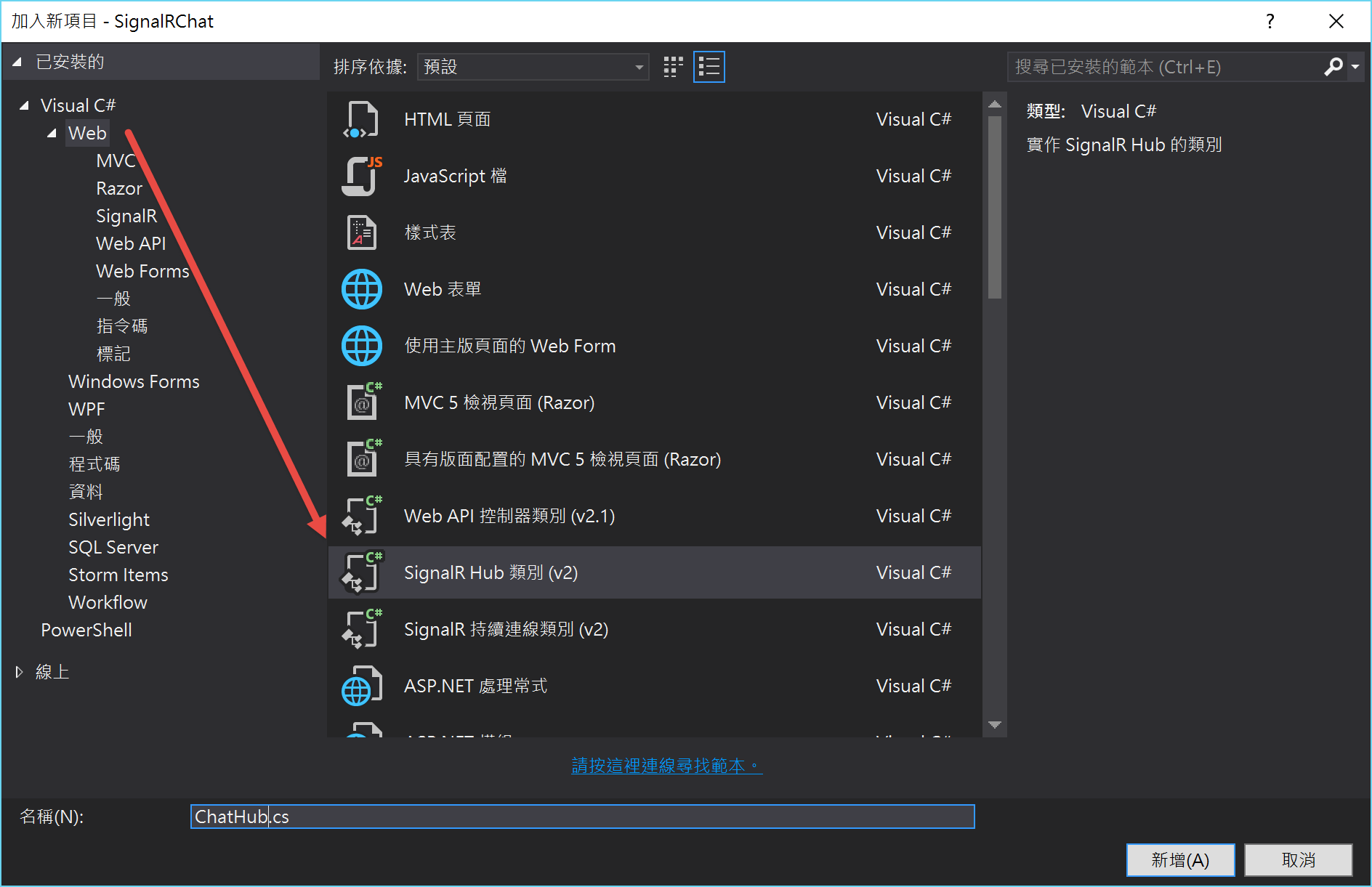
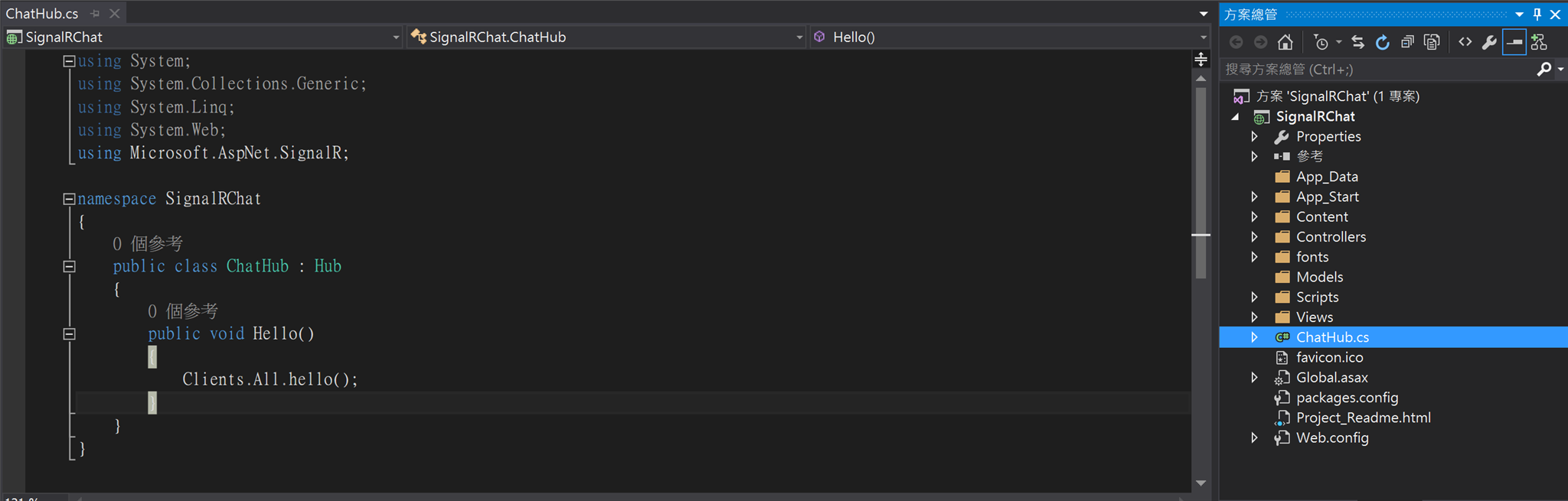
5.修改其內容以實作 SignalR Server
using Microsoft.AspNet.SignalR;
namespace SignalRChat
{
public class ChatHub : Hub
{
public void Send(string name, string message)
{
// Call the addNewMessageToPage method to update clients.
Clients.All.addNewMessageToPage(name, message);
}
}
}
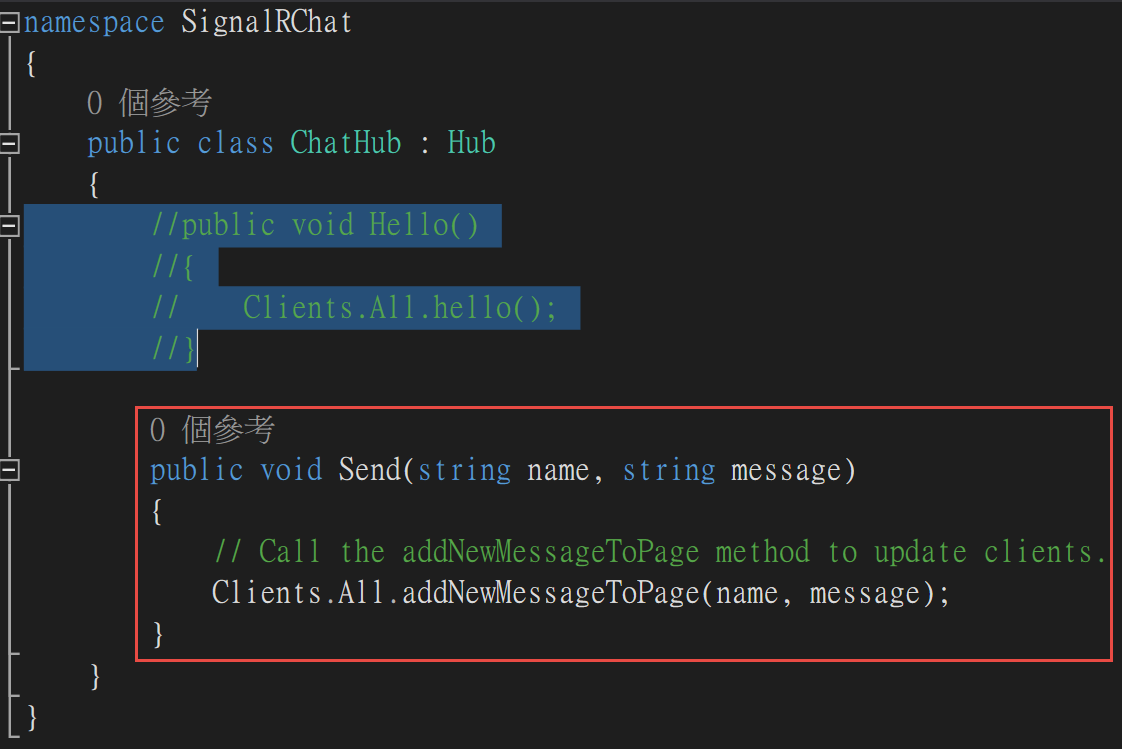
6.加上一個新項目 -- OWIN啟動類別(OWIN startup class),命名為"Startup.cs",並修改其內容
using Microsoft.Owin;
using Owin;
[assembly: OwinStartup(typeof(SignalRChat.Startup))]
namespace SignalRChat
{
public class Startup
{
public void Configuration(IAppBuilder app)
{
// Any connection or hub wire up and configuration should go here
app.MapSignalR();
}
}
}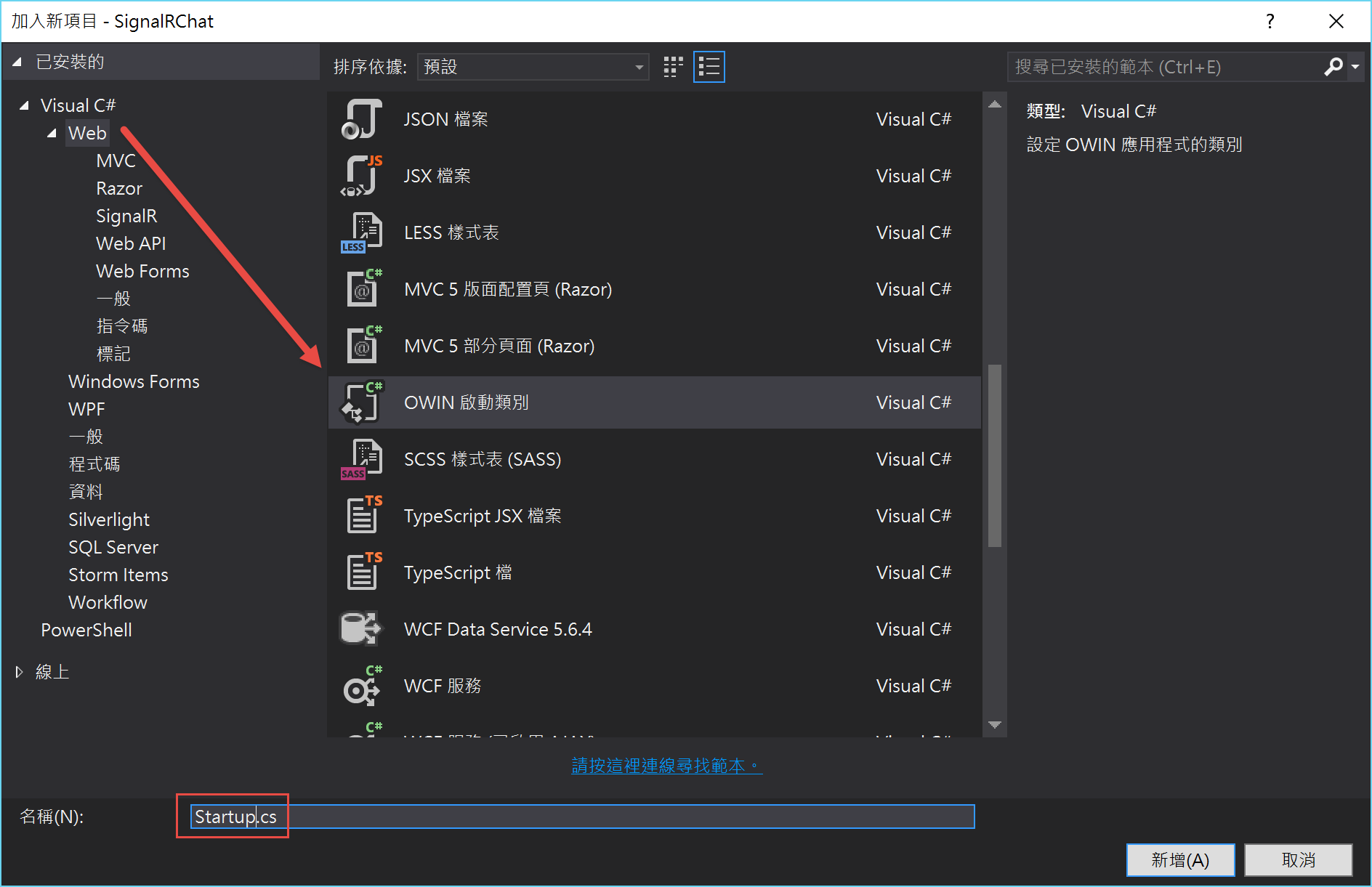
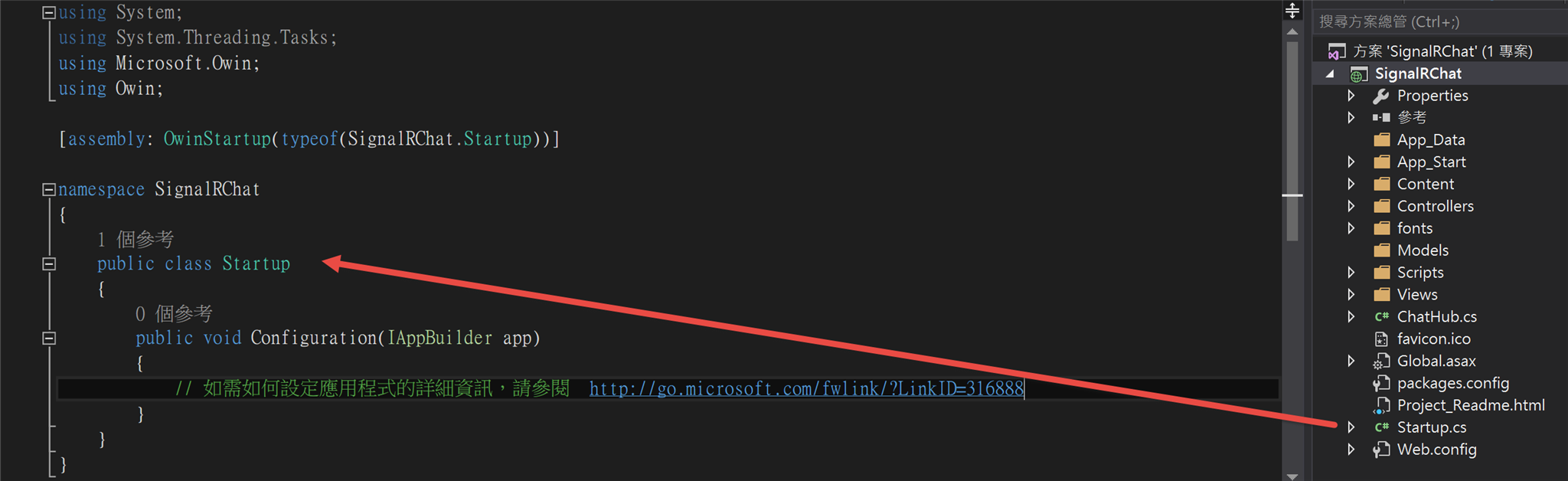
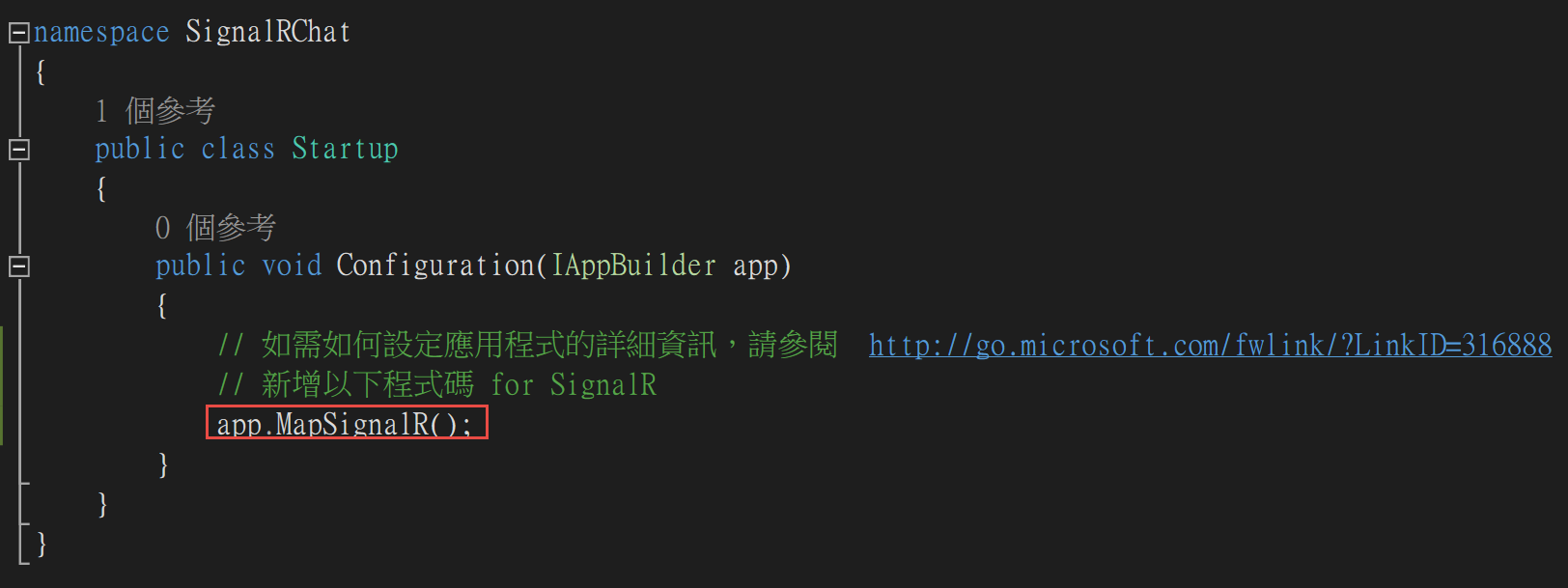
7.開啟Controllers/HomeController.cs,並增加Action方法,名稱為Chat,內容如下
public ActionResult Chat()
{
return View();
}
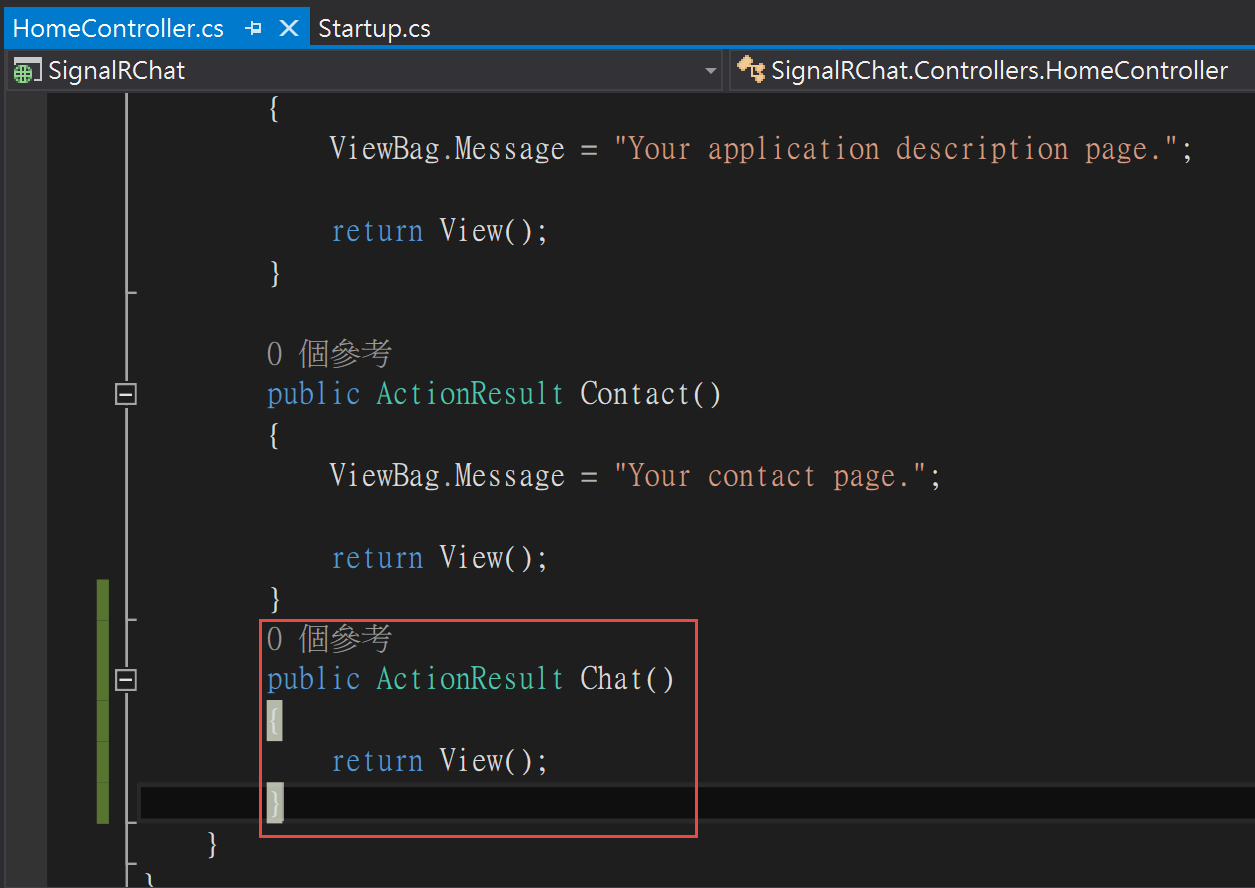
8.於方案總管 Views/Home 目錄下按右鍵,新增檢視,名稱為Chat
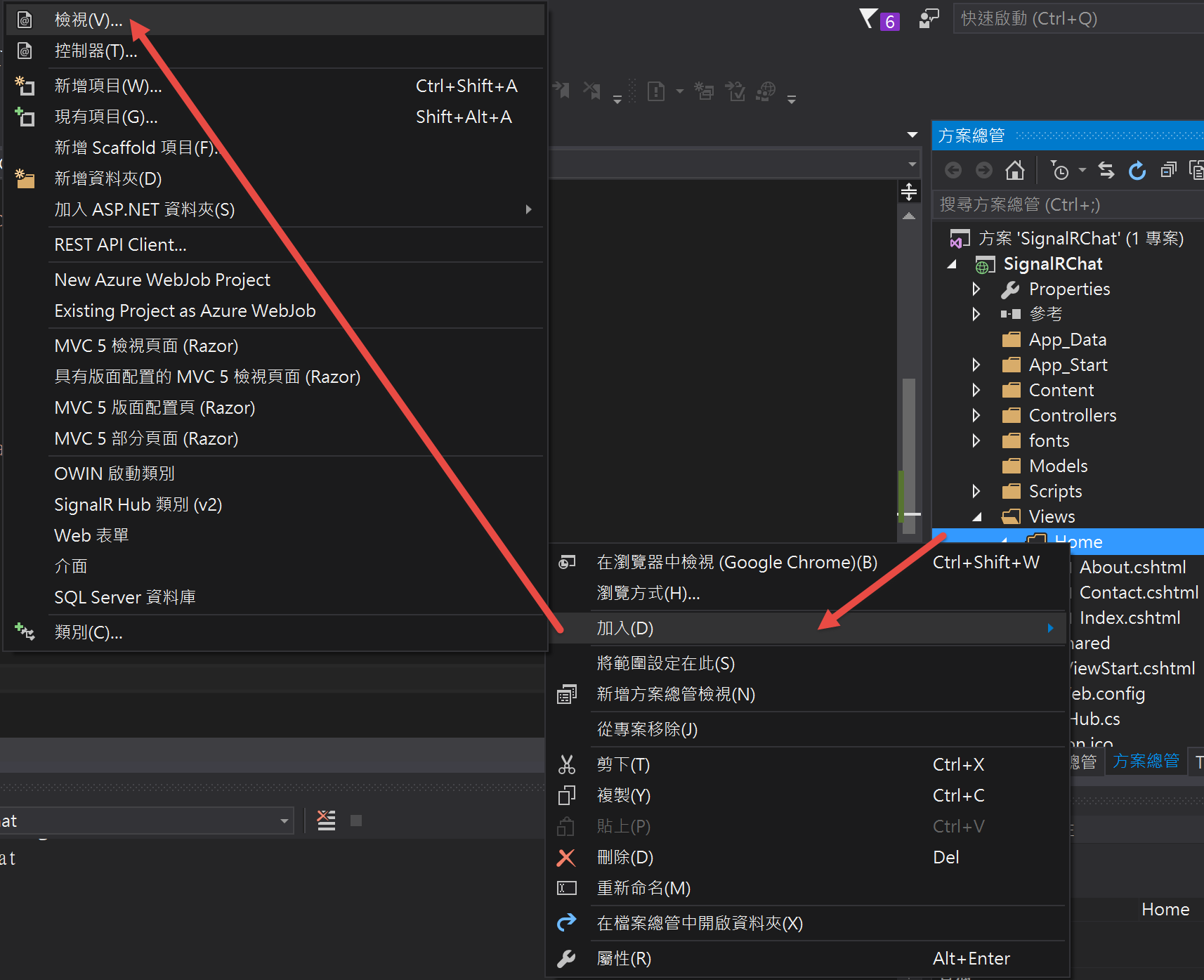
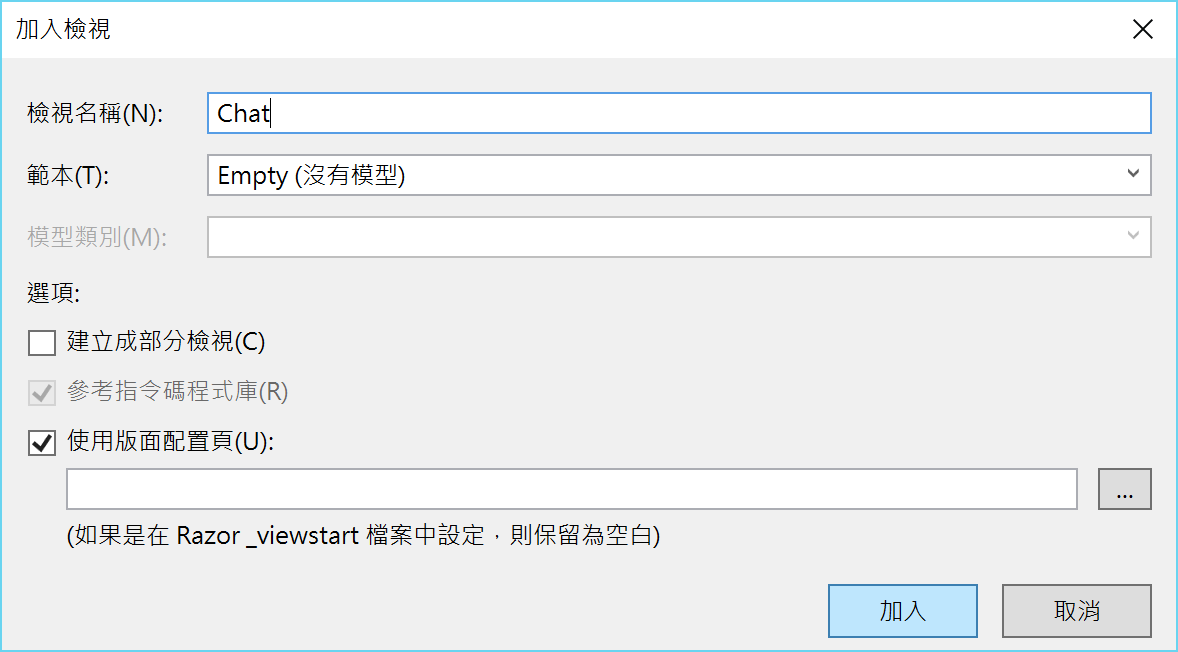
9.將剛剛新增的 Chat.cshtml 內容修改為以下Code
注意,其中引用的SignalR的JS需要修改符合目前專案內的版本號碼
在這邊最新的版號為2.2.0,所以路徑如下
~/Scripts/jquery.signalR-2.2.0.min.js
@{
ViewBag.Title = "Chat";
}
<h2>Chat</h2>
<div class="container">
<input type="text" id="message" />
<input type="button" id="sendmessage" value="Send" />
<input type="hidden" id="displayname" />
<ul id="discussion"></ul>
</div>
@section scripts {
<!--Script references. -->
<!--The jQuery library is required and is referenced by default in _Layout.cshtml. -->
<!--Reference the SignalR library. -->
<script src="~/Scripts/jquery.signalR-2.2.0.min.js"></script>
<!--Reference the autogenerated SignalR hub script. -->
<script src="~/signalr/hubs"></script>
<!--SignalR script to update the chat page and send messages.-->
<script>
$(function () {
// Reference the auto-generated proxy for the hub.
var chat = $.connection.chatHub;
// Create a function that the hub can call back to display messages.
chat.client.addNewMessageToPage = function (name, message) {
// Add the message to the page.
$('#discussion').append('<li><strong>' + htmlEncode(name)
+ '</strong>: ' + htmlEncode(message) + '</li>');
};
// Get the user name and store it to prepend to messages.
$('#displayname').val(prompt('Enter your name:', ''));
// Set initial focus to message input box.
$('#message').focus();
// Start the connection.
$.connection.hub.start().done(function () {
$('#sendmessage').click(function () {
// Call the Send method on the hub.
chat.server.send($('#displayname').val(), $('#message').val());
// Clear text box and reset focus for next comment.
$('#message').val('').focus();
});
});
});
// This optional function html-encodes messages for display in the page.
function htmlEncode(value) {
var encodedValue = $('<div />').text(value).html();
return encodedValue;
}
</script>
}
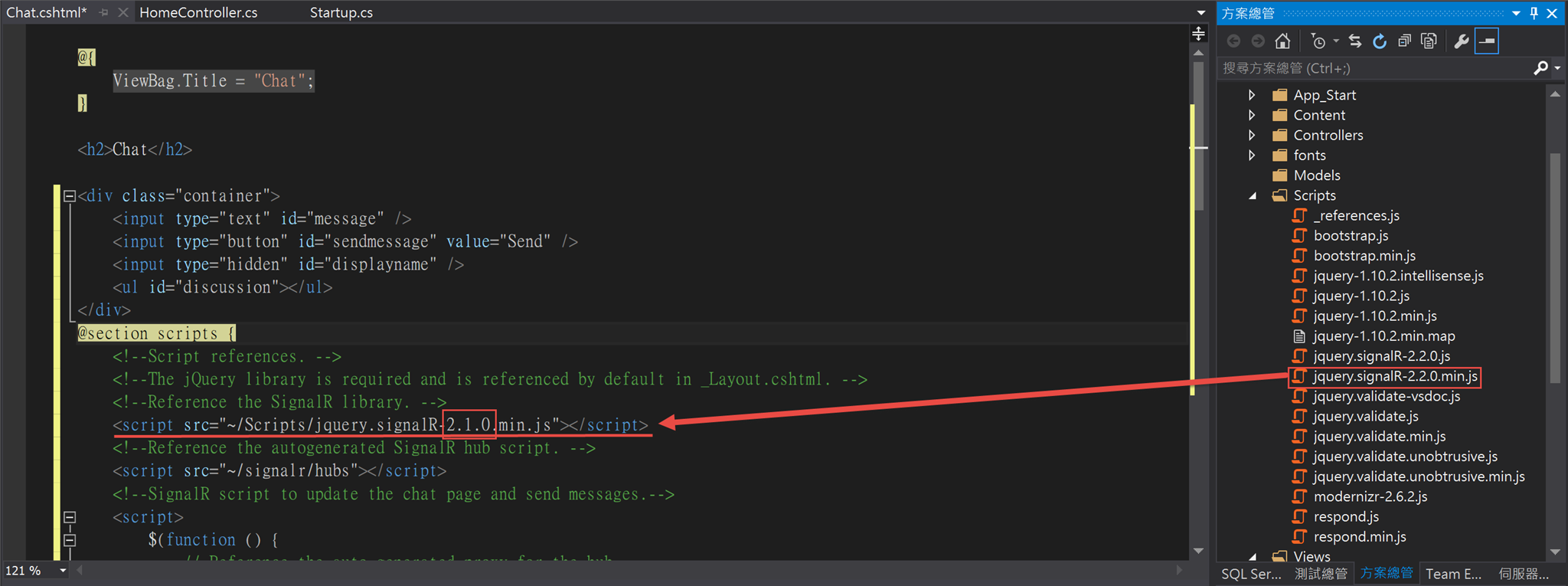
前端與後端的關係示意圖
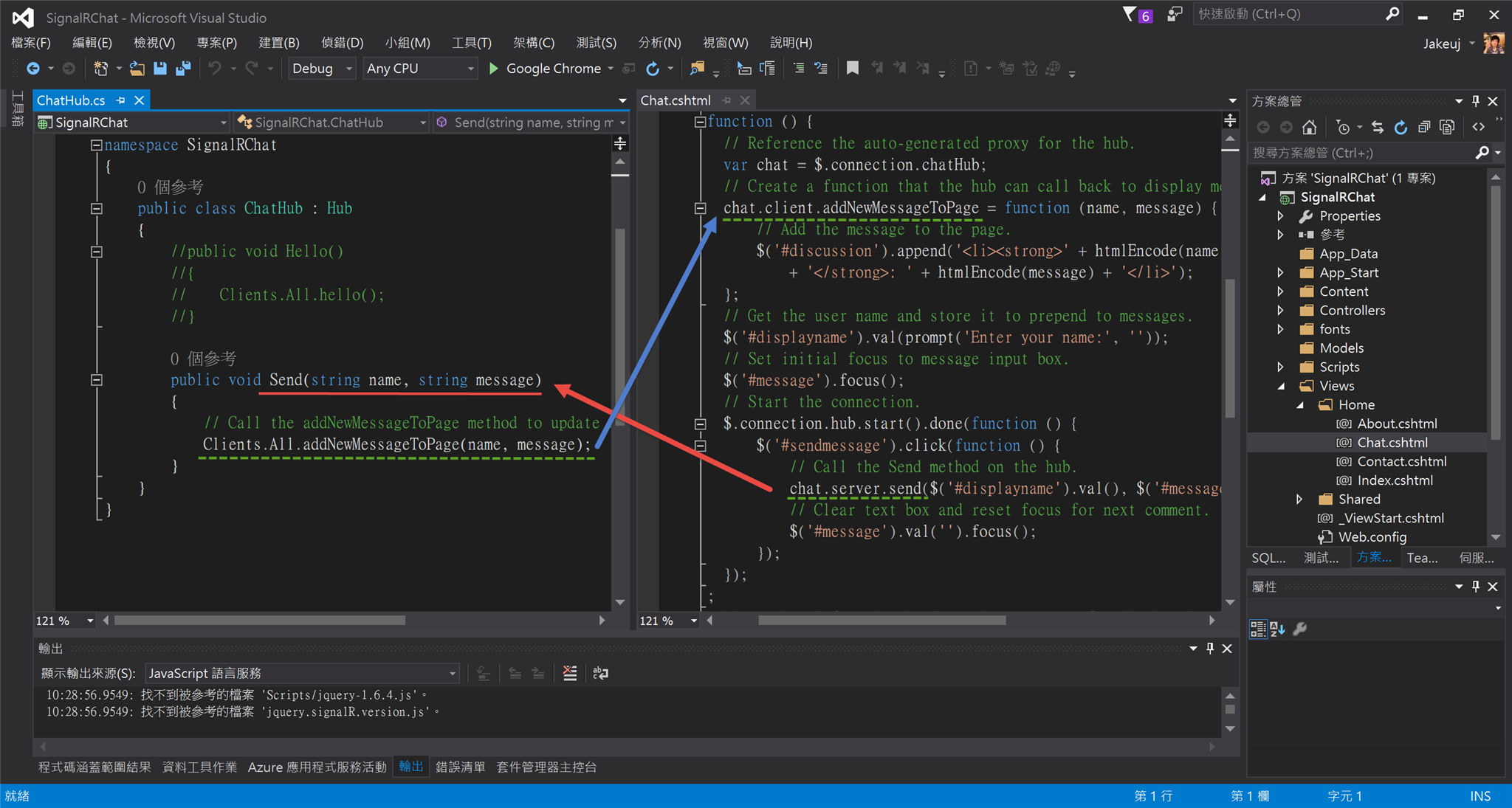
10.將此專案全部儲存,準備編譯並執行以上範例程式。
F5執行DEBUG模式,並將頁面往指定位於/home/chat
即可輸入暱稱後開始進行聊天。
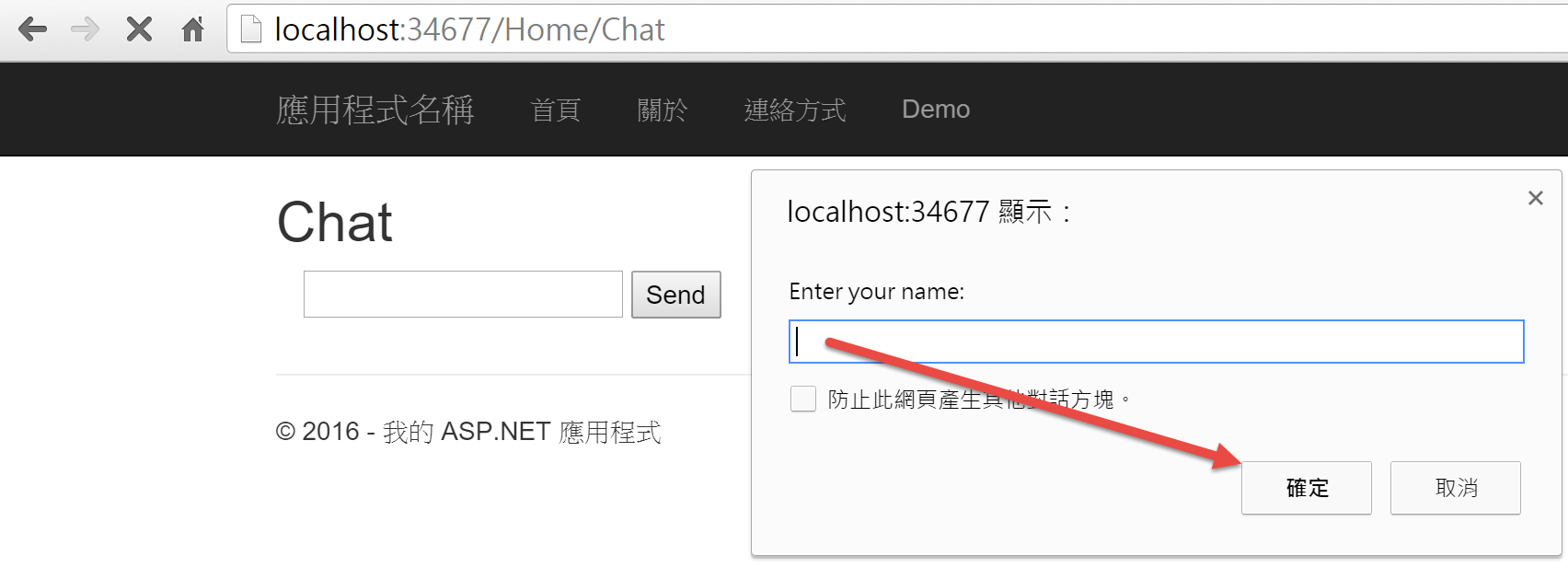
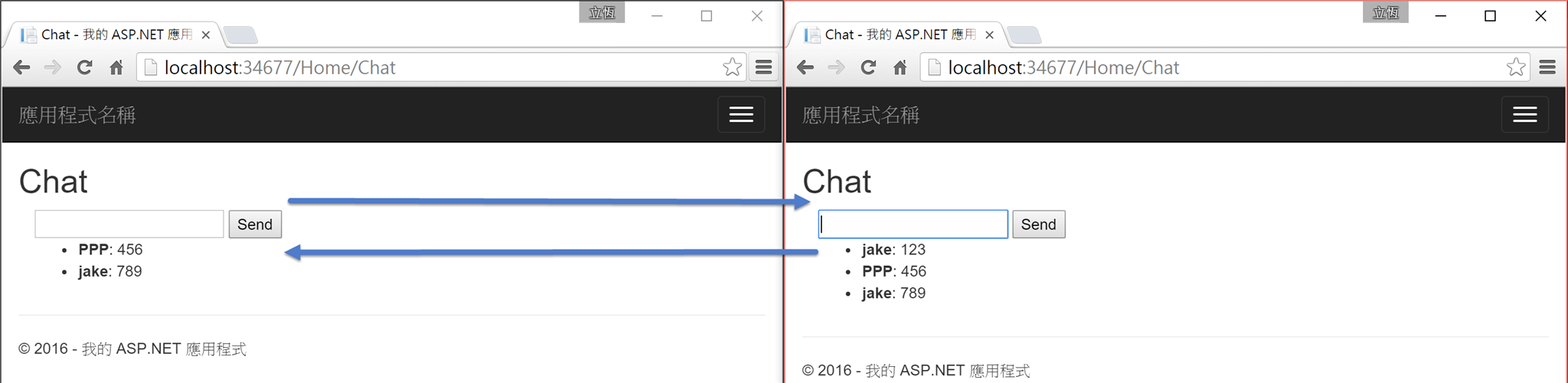
11.參照:http://www.asp.net/signalr/overview/getting-started/tutorial-getting-started-with-signalr-and-mvc
