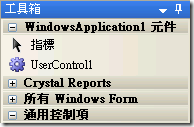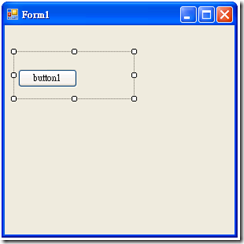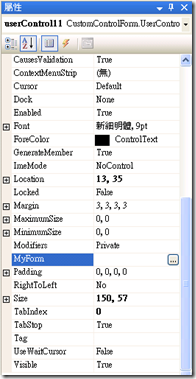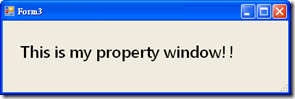[C#]自訂元件屬性設定Form
我們一般在設計UserControl時都會幫這些UserControl開許多屬性以供彈性化設計,但我們如何做到像以下Font屬性,按下按鈕後會跳出一個字型設定畫面呢?
以下簡單描述一下我們自訂的屬性如何實現以上的設定模式。
首先我們先new一個Class,用來實作我們所需要的UITypeEditor,程式碼如下,請注意我標示為****的部分,預計在按下屬性設定時會出現Form3:
01  using System;
using System;
02 using System.Collections.Generic;
using System.Collections.Generic;
03 using System.ComponentModel;
using System.ComponentModel;
04 using System.ComponentModel.Design;
using System.ComponentModel.Design;
05 using System.Drawing;
using System.Drawing;
06 using System.Drawing.Design;
using System.Drawing.Design;
07 using System.IO;
using System.IO;
08 using System.Text;
using System.Text;
09 using System.Windows.Forms;
using System.Windows.Forms;
10 using System.Windows.Forms.Design;
using System.Windows.Forms.Design;
11 using CRMBOM;
using CRMBOM;
12
13 namespace CustomControlForm
namespace CustomControlForm
14 {
{
15 /// <summary>
/// <summary>
16 /// 自訂跳出的屬性設定頁面
/// 自訂跳出的屬性設定頁面
17 /// </summary>
/// </summary>
18 public class MyTypeEditor : UITypeEditor
public class MyTypeEditor : UITypeEditor
19 {
{
20 public override UITypeEditorEditStyle GetEditStyle(ITypeDescriptorContext context)
public override UITypeEditorEditStyle GetEditStyle(ITypeDescriptorContext context)
21 {
{
22 if (context == null || context.Instance == null)
if (context == null || context.Instance == null)
23 return base.GetEditStyle(context);
return base.GetEditStyle(context);
24 return UITypeEditorEditStyle.Modal;
return UITypeEditorEditStyle.Modal;
25 }
}
26
27 public override object EditValue(ITypeDescriptorContext context, IServiceProvider provider, object value)
public override object EditValue(ITypeDescriptorContext context, IServiceProvider provider, object value)
28 {
{
29 IWindowsFormsEditorService editorService;
IWindowsFormsEditorService editorService;
30
31 if (context == null || context.Instance == null || provider == null)
if (context == null || context.Instance == null || provider == null)
32 return value;
return value;
33
34 try
try
35 {
{
36 //取得Editor的服務
//取得Editor的服務
37 editorService = (IWindowsFormsEditorService)
editorService = (IWindowsFormsEditorService)
38 provider.GetService(typeof(IWindowsFormsEditorService));
provider.GetService(typeof(IWindowsFormsEditorService));
39
40 //***這邊呼叫您自己的Form***
//***這邊呼叫您自己的Form***
41 Form3 tForm = new Form3();
Form3 tForm = new Form3();
42 using (tForm)
using (tForm)
43 {
{
44 tForm.ShowDialog();
tForm.ShowDialog();
45 }
}
46
47 return null;
return null;
48
49 }
}
50 finally
finally
51 {
{
52 editorService = null;
editorService = null;
53 }
}
54 }
}
55 }
}
56 }
}
 using System;
using System; 02
 using System.Collections.Generic;
using System.Collections.Generic; 03
 using System.ComponentModel;
using System.ComponentModel; 04
 using System.ComponentModel.Design;
using System.ComponentModel.Design; 05
 using System.Drawing;
using System.Drawing; 06
 using System.Drawing.Design;
using System.Drawing.Design; 07
 using System.IO;
using System.IO; 08
 using System.Text;
using System.Text; 09
 using System.Windows.Forms;
using System.Windows.Forms; 10
 using System.Windows.Forms.Design;
using System.Windows.Forms.Design; 11
 using CRMBOM;
using CRMBOM; 12

13
 namespace CustomControlForm
namespace CustomControlForm 14
 {
{ 15
 /// <summary>
/// <summary> 16
 /// 自訂跳出的屬性設定頁面
/// 自訂跳出的屬性設定頁面 17
 /// </summary>
/// </summary> 18
 public class MyTypeEditor : UITypeEditor
public class MyTypeEditor : UITypeEditor 19
 {
{ 20
 public override UITypeEditorEditStyle GetEditStyle(ITypeDescriptorContext context)
public override UITypeEditorEditStyle GetEditStyle(ITypeDescriptorContext context) 21
 {
{ 22
 if (context == null || context.Instance == null)
if (context == null || context.Instance == null) 23
 return base.GetEditStyle(context);
return base.GetEditStyle(context); 24
 return UITypeEditorEditStyle.Modal;
return UITypeEditorEditStyle.Modal; 25
 }
} 26

27
 public override object EditValue(ITypeDescriptorContext context, IServiceProvider provider, object value)
public override object EditValue(ITypeDescriptorContext context, IServiceProvider provider, object value) 28
 {
{ 29
 IWindowsFormsEditorService editorService;
IWindowsFormsEditorService editorService; 30

31
 if (context == null || context.Instance == null || provider == null)
if (context == null || context.Instance == null || provider == null) 32
 return value;
return value; 33

34
 try
try 35
 {
{ 36
 //取得Editor的服務
//取得Editor的服務 37
 editorService = (IWindowsFormsEditorService)
editorService = (IWindowsFormsEditorService) 38
 provider.GetService(typeof(IWindowsFormsEditorService));
provider.GetService(typeof(IWindowsFormsEditorService)); 39

40
 //***這邊呼叫您自己的Form***
//***這邊呼叫您自己的Form*** 41
 Form3 tForm = new Form3();
Form3 tForm = new Form3(); 42
 using (tForm)
using (tForm) 43
 {
{ 44
 tForm.ShowDialog();
tForm.ShowDialog(); 45
 }
} 46

47
 return null;
return null; 48

49
 }
} 50
 finally
finally 51
 {
{ 52
 editorService = null;
editorService = null; 53
 }
} 54
 }
} 55
 }
} 56
 }
}
接著新增一個UserControl,多了一個屬性叫MyForm,而對這個屬性我們指定一些額外的屬性給它,重點在於指定了Editor為MyTypeEditor:
01  using System;
using System;
02 using System.Collections.Generic;
using System.Collections.Generic;
03 using System.ComponentModel;
using System.ComponentModel;
04 using System.Drawing;
using System.Drawing;
05 using System.Data;
using System.Data;
06 using System.Text;
using System.Text;
07 using System.Windows.Forms;
using System.Windows.Forms;
08 using System.Drawing.Design;
using System.Drawing.Design;
09
10 namespace CustomControlForm
namespace CustomControlForm
11 {
{
12 public partial class UserControl1 : UserControl
public partial class UserControl1 : UserControl
13 {
{
14 public UserControl1()
public UserControl1()
15 {
{
16 InitializeComponent();
InitializeComponent();
17 }
}
18
19 //****這邊要指定Editor為MyTypeEditor
//****這邊要指定Editor為MyTypeEditor
20 [Editor(typeof(MyTypeEditor), typeof(UITypeEditor))]
[Editor(typeof(MyTypeEditor), typeof(UITypeEditor))]
21 public string MyForm
public string MyForm
22 {
{
23 get { return ""; }
get { return ""; }
24 set { ; }
set { ; }
25 }
}
26 }
}
27 }
}
 using System;
using System; 02
 using System.Collections.Generic;
using System.Collections.Generic; 03
 using System.ComponentModel;
using System.ComponentModel; 04
 using System.Drawing;
using System.Drawing; 05
 using System.Data;
using System.Data; 06
 using System.Text;
using System.Text; 07
 using System.Windows.Forms;
using System.Windows.Forms; 08
 using System.Drawing.Design;
using System.Drawing.Design; 09

10
 namespace CustomControlForm
namespace CustomControlForm 11
 {
{ 12
 public partial class UserControl1 : UserControl
public partial class UserControl1 : UserControl 13
 {
{ 14
 public UserControl1()
public UserControl1() 15
 {
{ 16
 InitializeComponent();
InitializeComponent(); 17
 }
} 18

19
 //****這邊要指定Editor為MyTypeEditor
//****這邊要指定Editor為MyTypeEditor 20
 [Editor(typeof(MyTypeEditor), typeof(UITypeEditor))]
[Editor(typeof(MyTypeEditor), typeof(UITypeEditor))] 21
 public string MyForm
public string MyForm 22
 {
{ 23
 get { return ""; }
get { return ""; } 24
 set { ; }
set { ; } 25
 }
} 26
 }
} 27
 }
} 建置完成後我們可以在工具箱看到我們剛剛新增的UserControl1:
將此元件拉到我們的Form1上:
然後在元件的屬性中找到MyForm,這時候可以看到MyForm這個屬性的後面確實有一個...的按鈕可以按:
按下去後會顯示我定義好的Form3,到此就大功告成囉。
參考資料一:http://winterdom.com/2006/08/acustomuitypeeditorforactivityproperties
參考資料二:深入剖析ASP.NET元件設計(http://findbook.tw/book/9789864215430/price)
 |
游舒帆 (gipi) 探索原力Co-founder,曾任TutorABC協理與鼎新電腦總監,並曾獲選兩屆微軟最有價值專家 ( MVP ),離開職場後創辦探索原力,致力於協助青少年培養面對未來的能力。認為教育與組織育才其實息息相關,都是在為未來儲備能量,2018年起成立為期一年的專題課程《職涯躍升的關鍵24堂課》,為培養台灣未來的領袖而努力。 |
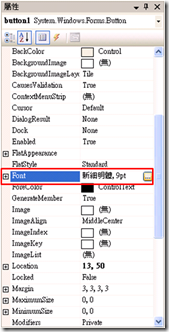
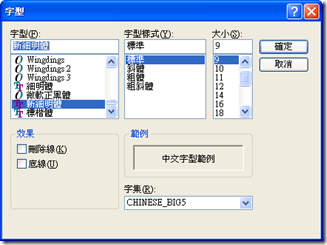
 using
using