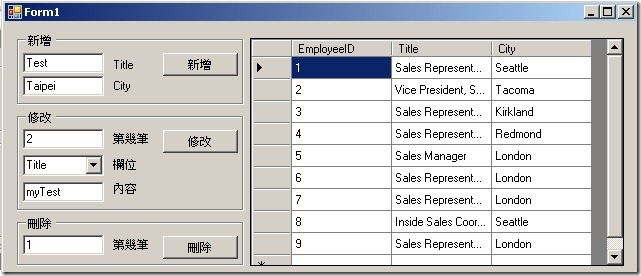[ADO.NET] 如何使用 DataView 物件(二) / 新增 編輯 刪除 資料
續上篇[ADO.NET] 如何使用 DataView 物件(一) / 搜尋 單一條件 資料
1.DataView 的每一筆資料可把它當為 DataRowView。
//新增DataRowView drv = myDataView.AddNew();//定義欲編輯的RowDataRowView drv = myDataView[0];
2.DataRowView 可用來搜尋、新增、刪除、修改。
3.DataView 的 AllowEdit、AllowNew 、AllowDelete 屬性,則是決定是否開放編輯、新增、刪除等功能;true為開放,反之則不開放。
4.DataView 的 ToTable 方法可以將資料複製到另一個 DataTable。
5.DataView 的 CopyTo 方法可以將資料複製到陣列裡。(只針對WinForm介面)
如何使用新增資料
myDataView = new DataView(myDataTable);
//myDataView = new DataView(myDataTable, "", "", DataViewRowState.CurrentRows);
//2.開始新增DataView
DataRowView drv = myDataView.AddNew();
drv["EmployeeID"] = this.myDataTable.Rows.Count + 1;
drv["Title"] = this.textBox1.Text;
drv["City"] = this.textBox2.Text;
//3.結束編輯DataView
drv.EndEdit();
//Binding
this.dataGridView1.DataSource = myDataView;如何使用編輯資料
myDataView = new DataView(myDataTable);
//myDataView = new DataView(myDataTable, "", "", DataViewRowState.CurrentRows);
//2.定義欲編輯的Row
DataRowView drv = myDataView[Convert.ToInt16(textBox3.Text) - 1];
//3.開始修改DataView
drv.BeginEdit();
drv[this.comboBox1.Text] = textBox4.Text;
//4.結束編輯DataView
drv.EndEdit();
this.dataGridView1.DataSource = myDataView;如何使用刪除資料
myDataView = new DataView(myDataTable);
//myDataView = new DataView(myDataTable, "", "", DataViewRowState.CurrentRows);
//2.定義欲編輯的Row
DataRowView drv = myDataView[Convert.ToInt16(this.textBox5.Text) - 1];
//3.開始修改DataView
drv.BeginEdit();
drv.Delete();
//4.結束編輯DataView
drv.EndEdit();
this.dataGridView1.DataSource = myDataView;範例下載
若有謬誤,煩請告知,新手發帖請多包涵
Microsoft MVP Award 2010~2017 C# 第四季
Microsoft MVP Award 2018~2022 .NET