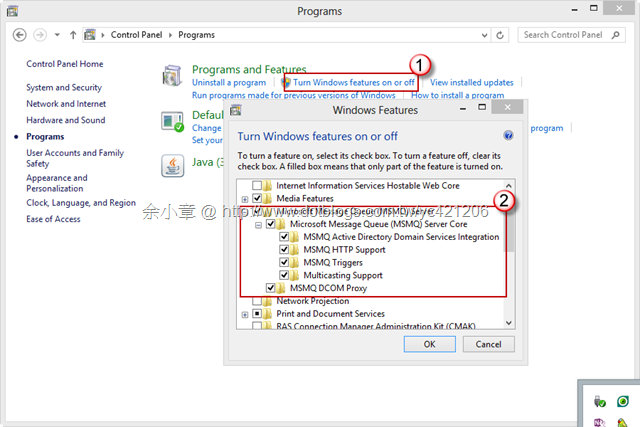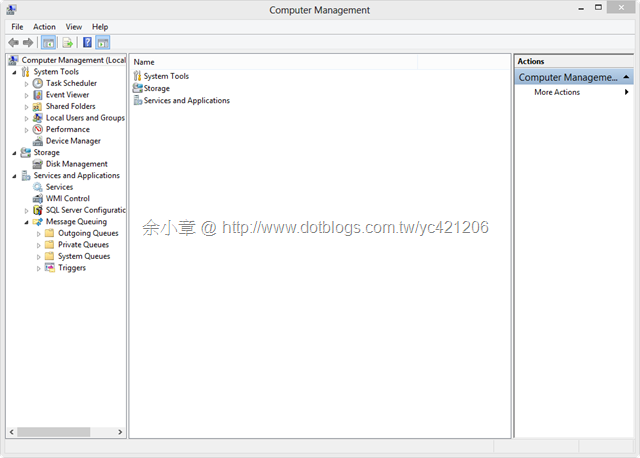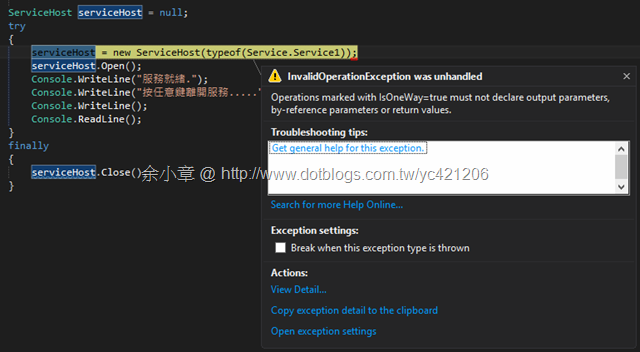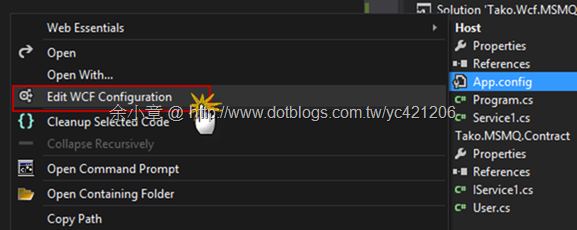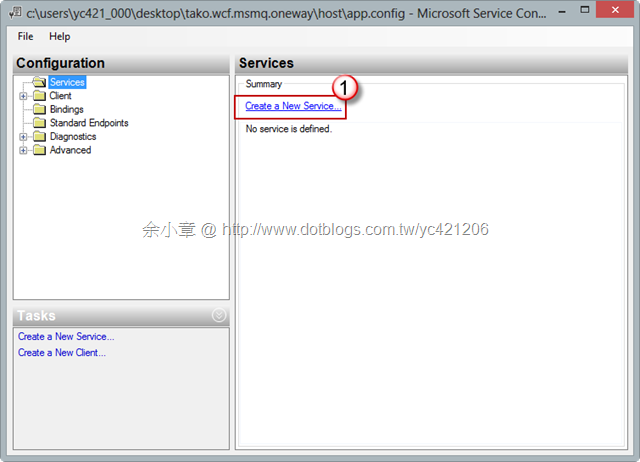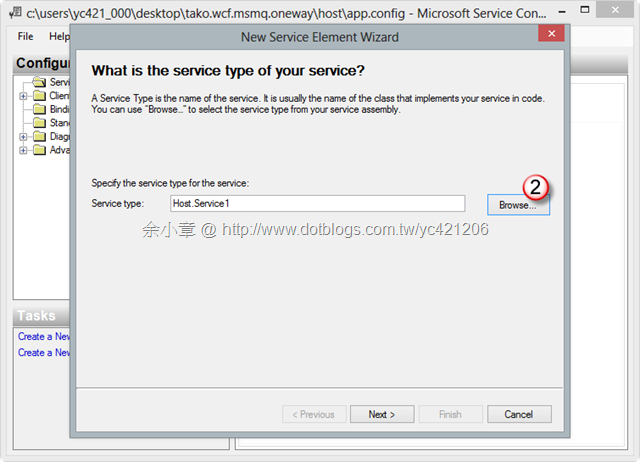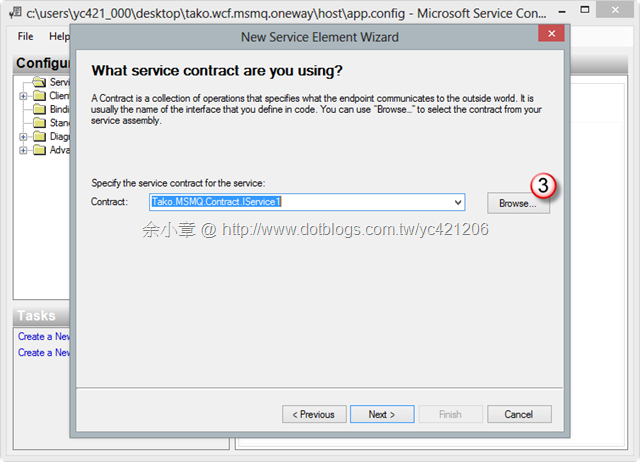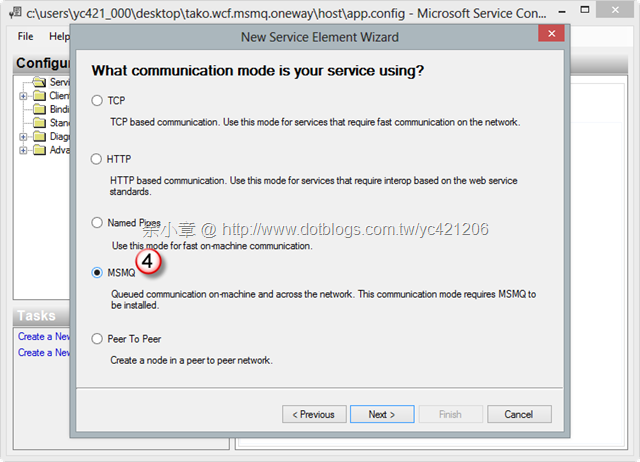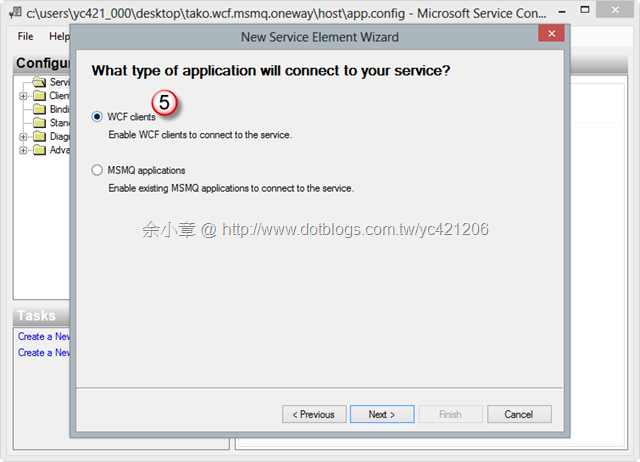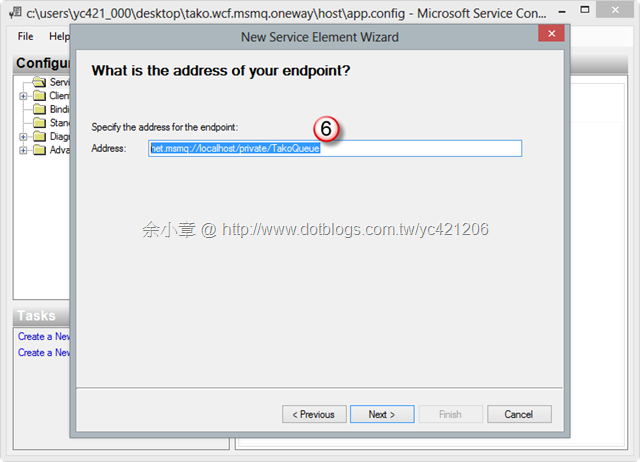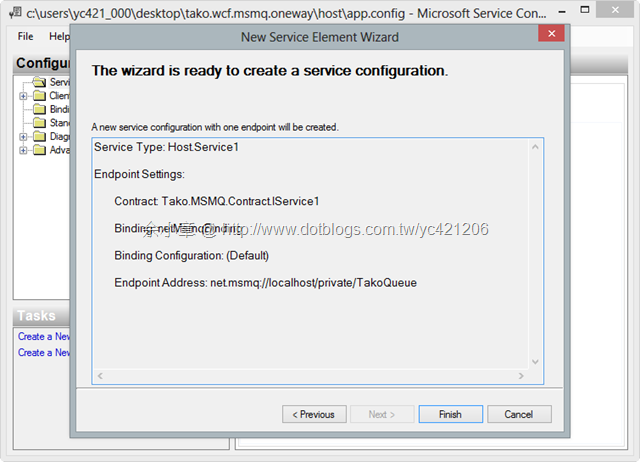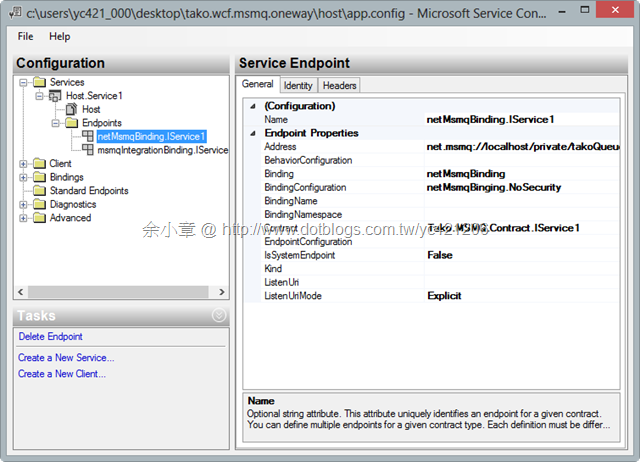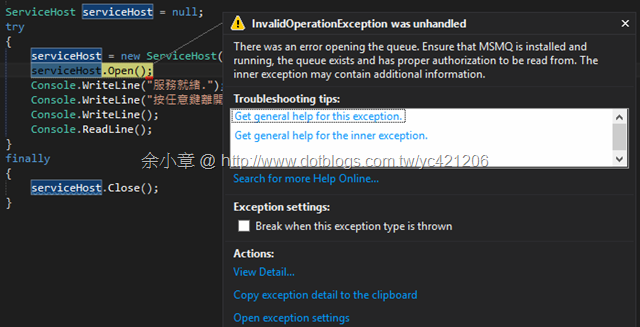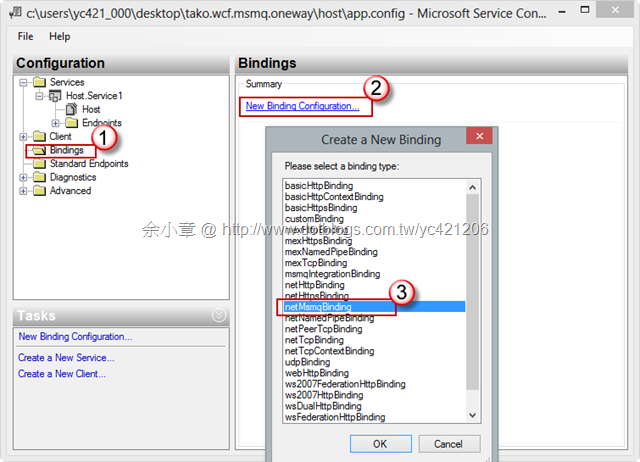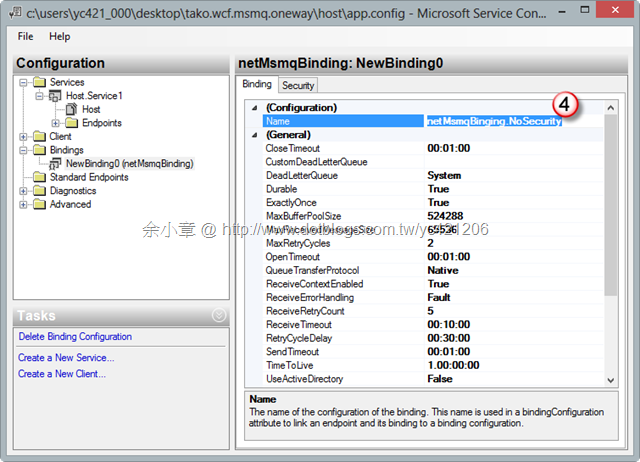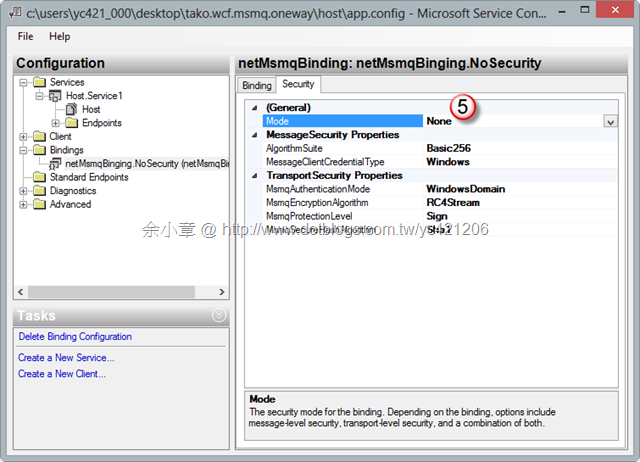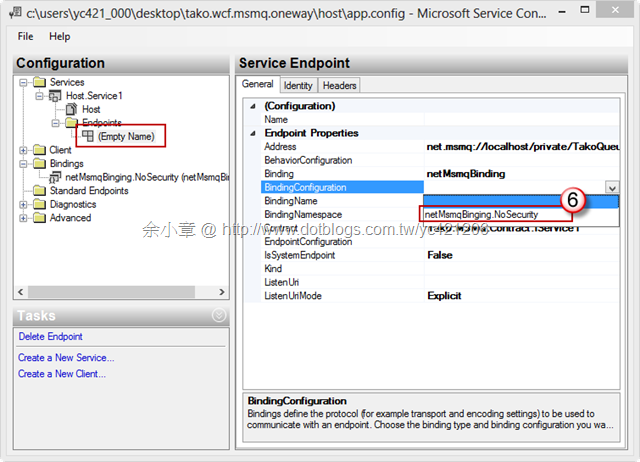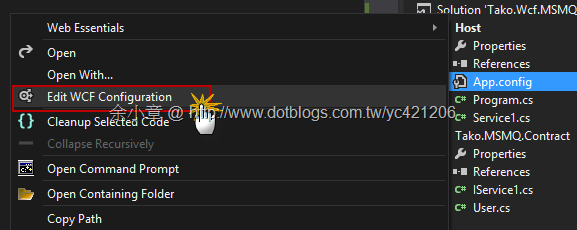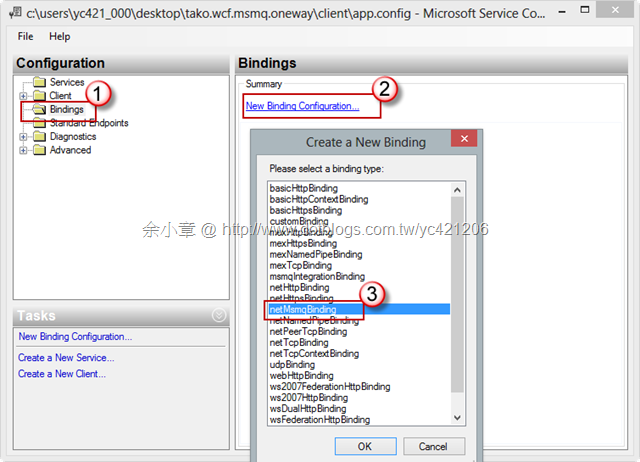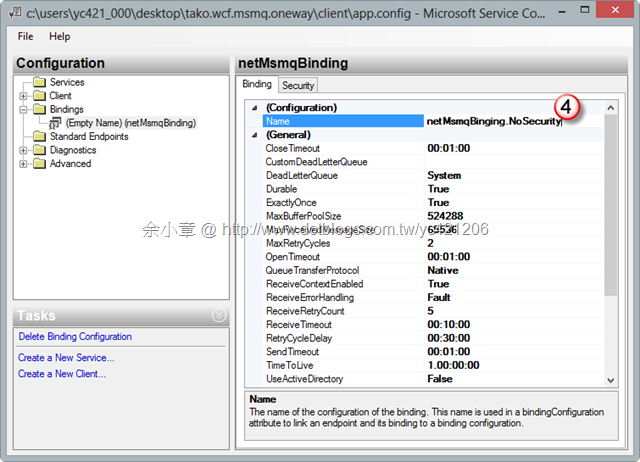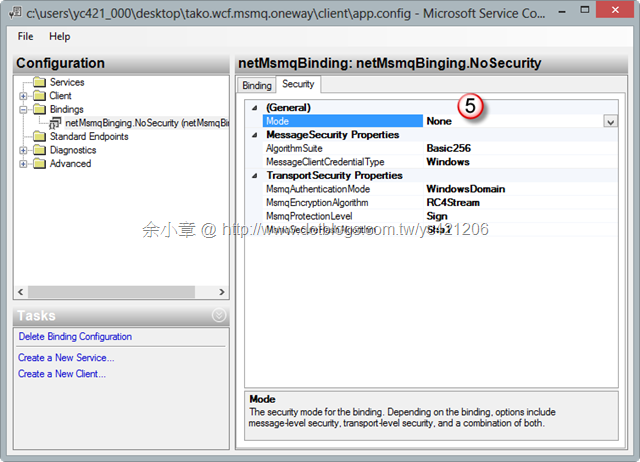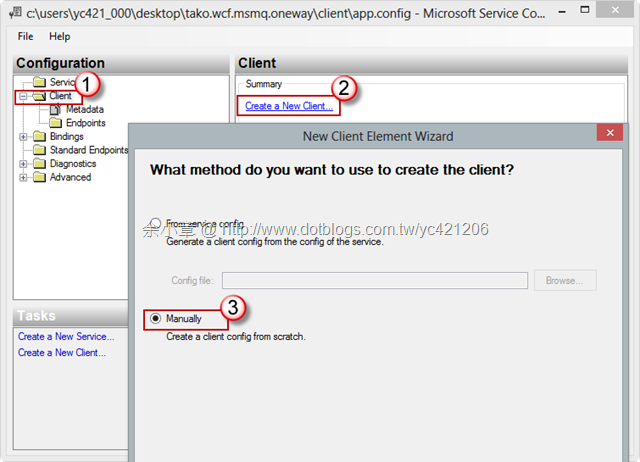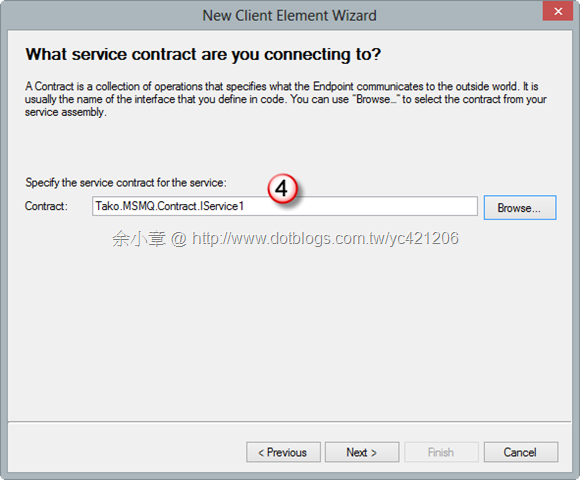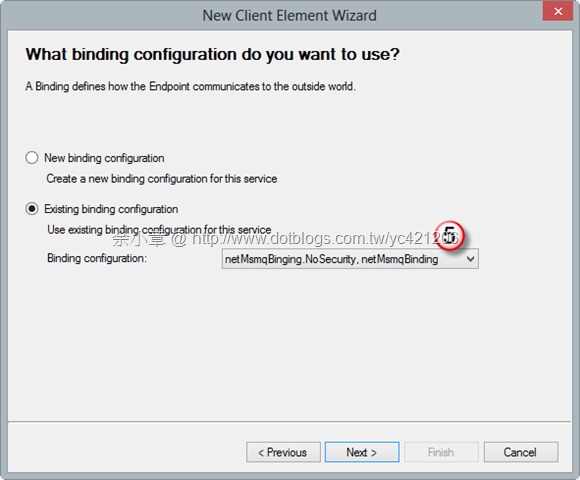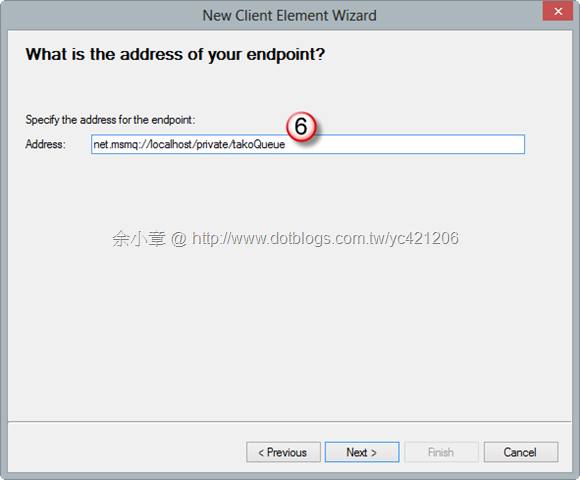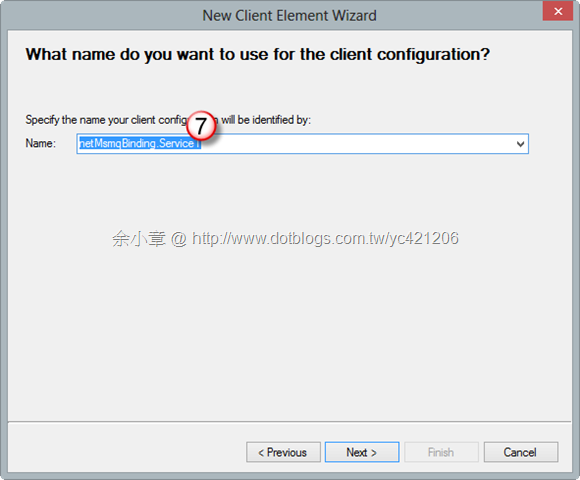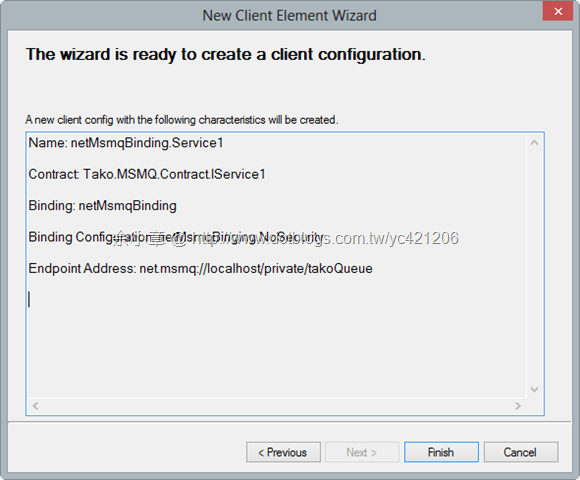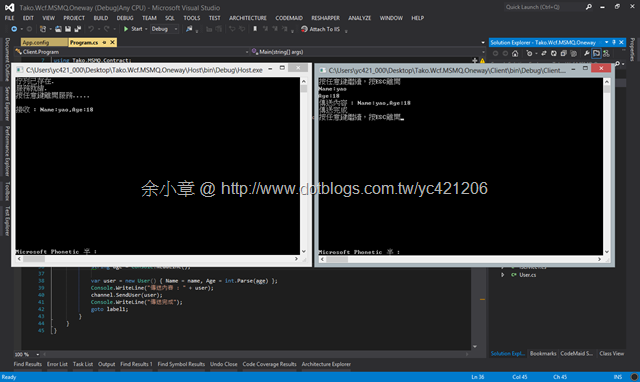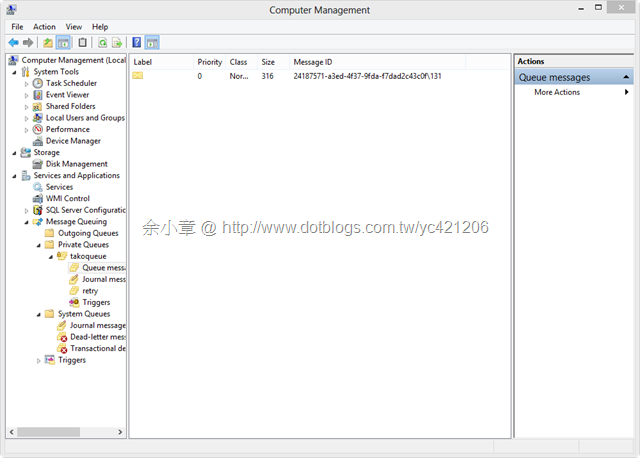[C#.NET][WCF] 實作 單向 MSMQ @self-host for NetMsmqBinding
MSMQ 提供一種非連接式的發送方式,也就是離線通訊方式,使得發送者可以在離線狀態下工作,網路上隨便找都一堆,本篇則是要利用 WCF Framework 下實作MSMQ
必要條件,開始前要安裝 Windows 環境,我準備了兩台電腦,安裝了相同的環境
安裝MSMQ at Windows 8
安裝完成後畫面如下:
實作步驟:
@合約專案:Tako.MSMQ.Contract
[ServiceContract] public interface IService1 { [OperationContract(IsOneWay = true)] void SendUser(User user); } [DataContract] public class User { [DataMember] public string Name { get; set; } [DataMember] public int Age { get; set; } public override string ToString() { return string.Format("Name:{0},Age:{1}", this.Name, this.Age); } }Note.若介面方法沒有定義 IsOneWay 或 void 當載體載入服務時就會跳出例外
@載體專案:Host
public class Service1 : IService1
{
public void SendUser(User user)
{
//TODO:接收到訊息要處理的事
Console.WriteLine("接收 : " + user);
}
}
@載體專案:Host
使用 MessageQueue 建立佇列
使用 ServiceHost 裝載 WCF 服務
internal class Program { public const String QueueName = @".\private$\takoQueue"; private static void Main(string[] args) { if (!MessageQueue.Exists(QueueName)) { MessageQueue.Create(QueueName, true); Console.WriteLine("佇列不存在.新增佇列"); } else { Console.WriteLine("佇列已存在."); } ServiceHost serviceHost = null; try { serviceHost = new ServiceHost(typeof(Service1)); serviceHost.Open(); Console.WriteLine("服務就緒."); Console.WriteLine("按任意鍵離開服務....."); Console.WriteLine(); Console.ReadLine(); } finally { serviceHost.Close(); } } }Note.非AD的 Queue 使用必須使用 private$,注意有 $ 符號
@載體專案:Host
建立一個新的服務
選擇我們剛剛實作的 Service1
選擇合約
輸入服務名稱
net.msmq://localhost/private/TakoQueue
完成
Note.一個 ServiceHost 只能設定一個Endpoint
若設定多個則會引發例外
定義Bindings
套用
設定完成後存檔
完整的設定檔
<?xml version="1.0" encoding="utf-8" ?> <configuration> <startup> <supportedRuntime version="v4.0" sku=".NETFramework,Version=v4.5" /> </startup> <system.serviceModel> <bindings> <netMsmqBinding> <binding name="netMsmqBinging.NoSecurity"> <security mode="None" /> </binding> </netMsmqBinding> </bindings> <services> <service name="Host.Service1"> <endpoint address="net.msmq://localhost/private/TakoQueue" binding="netMsmqBinding" bindingConfiguration="netMsmqBinging.NoSecurity" contract="Tako.MSMQ.Contract.IService1" /> </service> </services> </system.serviceModel> </configuration>
@用戶端專案:Client
建立Binding
建立Client
選擇合約
選擇我們剛剛定義的 netMsmqBinging.NoSecurity
輸入 Queue 的位置。
因為要先在本機測試所以輸入localhost,待發佈到另一台電腦再變更 ip
輸入名稱
完成
完成後存檔
完整的設定檔如下:
<?xml version="1.0" encoding="utf-8" ?> <configuration> <startup> <supportedRuntime version="v4.0" sku=".NETFramework,Version=v4.5" /> </startup> <system.serviceModel> <client> <endpoint address="net.msmq://localhost/private/takoQueue" binding="netMsmqBinding" bindingConfiguration="netMsmqBinging.NoSecurity" contract="Tako.MSMQ.Contract.IService1" name="netMsmqBinding.Service1" kind="" endpointConfiguration="" /> </client> <bindings> <netMsmqBinding> <binding name="netMsmqBinging.NoSecurity"> <security mode="None" /> </binding> </netMsmqBinding> </bindings> </system.serviceModel> </configuration>
@用戶端專案:Client
主要是使用 ChannelFactory 將服務載入
private static void Main(string[] args) { ChannelFactory<IService1> proxy = new ChannelFactory<IService1>("netMsmqBinding.Service1"); proxy.Open(); IService1 channel = proxy.CreateChannel(); label1: Console.Write("按任意鍵繼續,按ESC離開"); var key = Console.ReadKey(true); if (key.Key == ConsoleKey.Escape) { Console.WriteLine("再會~!"); proxy.Close(); Console.ReadLine(); return; } Console.WriteLine(""); Console.Write("Name:"); string name = Console.ReadLine(); Console.Write("Age:"); string age = Console.ReadLine(); var user = new User() { Name = name, Age = int.Parse(age) }; Console.WriteLine("傳送內容 : " + user); channel.SendUser(user); Console.WriteLine("傳送完成"); goto label1; }
當 Client 輸入資料後,Host 便可收到訊息
Note.通訊斷線時,Client 會先把資料放在自己的 Queue 裡面,待連線後會再把資料傳給 Host 的 Queue。
若沒有人去 Host 拿 Queue,它就會存在這裡
文章出自:http://www.dotblogs.com.tw/yc421206/archive/2013/10/23/125276.aspx
範例下載:https://dotblogsfile.blob.core.windows.net/user/yc421206/1310/2013102311423330.zip
若有謬誤,煩請告知,新手發帖請多包涵
Microsoft MVP Award 2010~2017 C# 第四季
Microsoft MVP Award 2018~2022 .NET