.NET Core 跟以往 .NET Framework 存取組態設定檔有很大的不一樣,概略的比較如下:
- .NET Core
- json format
- appsettings.json 檔
- 可繫結強型別
- .NET Framework
- xml format
- web.config / app.config
- Settings.settings
- Auto Generate Code
- Scope
- User
- Applicationer
這裡就著重在 .NET Core 的組態設定
.NET Core App 讀取 Json 設定檔
安裝
Install-Package Microsoft.Extensions.Configuration.Json
新增一個 .NET Core 的測試專案,新增 appsettings.json 內容如下:
{
"ConnectionStrings": {
"DefaultConnectionString": "Server=(localdb)\\mssqllocaldb;Database=EFGetStarted.ConsoleApp.NewDb;Trusted_Connection=True;"
},
"Player": {
"AppId": "testApp",
"Key": "12345678990"
}
}
讀取設定檔步驟
- 通過 IConfigurationBuilder 物件建立 IConfigurationRoot 物件。
- IConfigurationBuilder.SetBasePath 方法是設定檔案的基本路徑
- IConfigurationBuilder.AddJsonFile 方法是讀取設定檔的路徑,完整的路徑為 基本路徑 + AddJsonFile
- IConfigurationRoot[節點名稱] / IConfiguration[節點名稱] 取得設定值
代碼如下:
[TestMethod]
public void 讀取設定檔()
{
var builder = new ConfigurationBuilder()
.SetBasePath(Directory.GetCurrentDirectory())
.AddJsonFile("appsettings.json");
var config = builder.Build();
Console.WriteLine($"AppId = {config["AppId"]}");
Console.WriteLine($"AppId = {config["Player:AppId"]}");
Console.WriteLine($"Key = {config["Player:Key"]}");
Console.WriteLine($"Connection String = {config["ConnectionStrings:DefaultConnectionString"]}");
}
當區段不存在的時候,會得到 null
讀取連線字串
IConfiguration.GetConnectionString 方法,讀取 "ConnectionStrings" 區段
[TestMethod]
public void 讀取設定檔_GetConnectionString()
{
var builder = new ConfigurationBuilder()
.SetBasePath(Directory.GetCurrentDirectory())
.AddJsonFile("appsettings.json");
var config = builder.Build();
var connectionString = config.GetConnectionString("DefaultConnection");
//var dbContextOptions = new DbContextOptionsBuilder<LabEmployeeContext>()
// .UseSqlServer(connectionString)
// .Options;
}
IConfigurationProvider.TryGet
IConfigurationRoot.Provider 列出載入那些設定檔
除了可以用索引值讀取,也可以用 IConfigurationProvider.TryGet 讀取,這對動態繫結會很有用
[TestMethod]
public void 讀取設定檔_TryGet()
{
var builder = new ConfigurationBuilder()
.SetBasePath(Directory.GetCurrentDirectory())
.AddJsonFile("appsettings.json");
var config = builder.Build();
//TryGet
foreach (var provider in config.Providers)
{
provider.TryGet("Player:AppId", out var value);
Console.WriteLine($"AppId = {value}");
}
}
參數綁定強型別
安裝套件 Install-Package Microsoft.Extensions.Configuration.Binder
建立以下物件
public class AppSetting
{
public ConnectionStrings ConnectionStrings { get; set; }
public Player Player { get; set; }
}
public class AppSetting
{
public ConnectionStrings ConnectionStrings { get; set; }
public Player Player { get; set; }
}
public class Player
{
public string AppId { get; set; }
public string Key { get; set; }
}
ConfigurationBinder.Bind / Get擴充方法,直接將 IConfiguration 轉換成強型別物件
[TestMethod]
public void 綁定設定_擴充方法_Get()
{
var builder = new ConfigurationBuilder()
.SetBasePath(Directory.GetCurrentDirectory())
.AddJsonFile("appsettings.json");
var config = builder.Build();
var player = config.GetSection("Player").Get<Player>();
Console.WriteLine($"AppId = {player.AppId}");
Console.WriteLine($"Key = {player.Key}");
}
[TestMethod]
public void 綁定設定_擴充方法_Bind()
{
var builder = new ConfigurationBuilder()
.SetBasePath(Directory.GetCurrentDirectory())
.AddJsonFile("appsettings.json");
var config = builder.Build();
var appSetting = new AppSetting();
config.Bind(appSetting);
Console.WriteLine($"AppId = {appSetting.Player.AppId}");
Console.WriteLine($"Key = {appSetting.Player.Key}");
Console.WriteLine($"Connection String = {appSetting.ConnectionStrings.DefaultConnectionString}");
}
ASP.NET Core Web Application 讀取 Json 設定檔
Options Pattern
Options Pattern 會使用強型別的類別來提供相關參數設定,當 組態設定 依案例隔離到不同的類別時,應用程式會遵守兩個重要的軟體工程準則:
- 根據介面隔離原則 (ISP):類別,僅取決於它們使用的配置設定
- 關注點分離:應用程式不同部分的設定不會彼此相依或結合
出自:https://docs.microsoft.com/zh-tw/aspnet/core/fundamentals/configuration/options
強型別的類別,有幾個要求:
- 具名類別。
- 所有公開屬性都會繫結。
- 欄位不會繫結。
IConfigureNamedOptions
- 當有不同區段,相同屬性,不需要額外在定義類別,即可綁定
- 區分大小寫
新增一個 ASP.NET Core Web Application -> API 範本
appsettings.json 內容如下
{
"Logging": {
"LogLevel": {
"Default": "Information",
"Microsoft": "Warning",
"Microsoft.Hosting.Lifetime": "Information"
}
},
"AllowedHosts": "*",
"ConnectionStrings": {
"DefaultConnectionString": "Server=(localdb)\\mssqllocaldb;Database=EFGetStarted.ConsoleApp.NewDb;Trusted_Connection=True;"
},
"Player": {
"AppId": "testApp",
"Key": "12345678990"
}
}
@ Program.cs
public class Program
{
public static void Main(string[] args)
{
CreateHostBuilder(args).Build().Run();
}
public static IHostBuilder CreateHostBuilder(string[] args) =>
Host.CreateDefaultBuilder(args)
.ConfigureWebHostDefaults(webBuilder =>
{
webBuilder.UseStartup<Startup>();
});
}
CreateDefaultBuilder 會以下列順序提供應用程式的預設組態:
- ChainedConfigurationProvider :加入現有的 IConfiguration 做為來源。 在預設設定案例中,會新增主機配置,並將其設為_應用程式_設定的第一個來源。
- appsettings.js使用 JSON 設定提供者。
- appsettings。 Environment使用json 設定提供者的json 。 例如, appsettings。生產。json和appsettings。開發。json。
- 應用程式在環境中執行時的密碼 Development 。
- 使用環境變數設定提供者的環境變數。
- 使用命令列設定提供者的命令列引數。
@ Startup.cs
Host.CreateDefaultBuilder 會將處理好的 IConfiguration 傳給 Startup 建構函數,代碼如下:
public class Startup
{
public IConfiguration Configuration { get; }
public Startup(IConfiguration configuration)
{
this.Configuration = configuration;
}
}
設定中斷觀察結果如下:
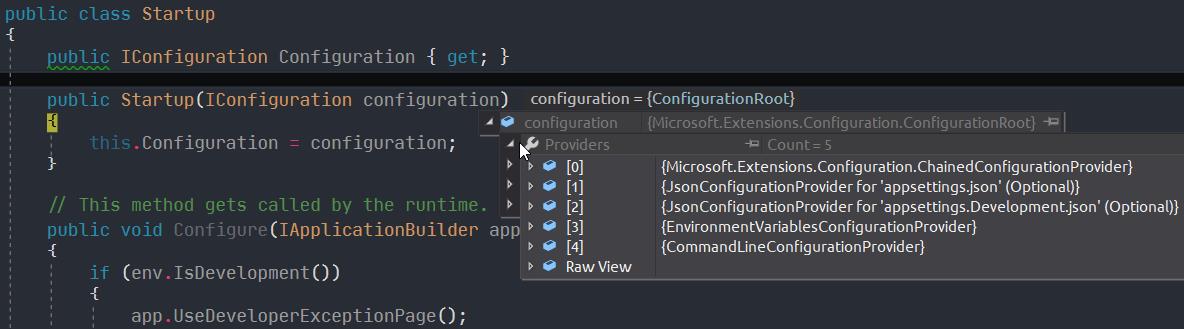
注入 IConfiguration
@ WeatherForecastController.cs
Controller 開一個洞,讓建構函數依賴 IConfiguration,讓 ASP.NET Core 啟動時注入 IConfiguration,Controller 拿到 IConfiguration 做法就跟上面提到的操作一樣了,代碼如下
private IConfiguration _config;
public WeatherForecastController(IConfiguration config)
{
this._config = config;
}
ConfigurationBinder.Bind / Get 擴充方法,直接將 IConfiguration 轉換成強型別物件
這樣的注入方式是預設的,只需要設定建構函數依賴即可
範例如下
{
"Player1": {
"AppId": "testApp",
"Key": "12345678990"
},
"Player2": {
"AppId": "testApp",
"Key": "12345678990"
}
}
Options interfaces
有以下幾種介面,請根據你的需求挑選
IOptions<TOptions>
IOptionsSnapshot<TOptions>
IOptionsMonitor<TOptions>
注入 IOptions
- 生命週期為 Singleton
- 不支援,在應用程式啟動後讀取設定資料。
- 不支援,IConfigureNamedOptions(不同的區端綁定相同的屬性)
https://docs.microsoft.com/zh-tw/aspnet/core/fundamentals/configuration/options
@ Startup_InjectionIOptions.cs
public void ConfigureServices(IServiceCollection services)
{
services.AddControllers();
//注入 IOptions
services.AddOptions();
//注入 IConfiguration
services.Configure<AppSetting>(this.Configuration);
//services.AddSingleton<IConfiguration>(Configuration);
}
@ WeatherForecastController.cs
Controller 建構函數依賴改成 IOptions<AppSetting>
private AppSetting _appSetting;
public WeatherForecastController(IOptions<AppSetting> options)
{
this._appSetting = options.Value;
}
將上面兩個參數合併,代碼如下
public WeatherForecastController(IOptions<AppSetting> options, IConfiguration config)
{
this._config = config;
this._appSetting = options.Value;
}
注入 IOptionsSnapshot
- 生命週期為 AddScoped。
- 可重新載入設定。
- 支援 IConfigureNamedOptions(不同的區端綁定相同的屬性)
為了演練 IConfigureNamedOptions,所以我將 appsettings.json 改成以下,Player1、Player2 裡面的屬性相同
{
"Logging": {
"LogLevel": {
"Default": "Information",
"Microsoft": "Warning",
"Microsoft.Hosting.Lifetime": "Information"
}
},
"AllowedHosts": "*",
"ConnectionStrings": {
"DefaultConnectionString": "Server=(localdb)\\mssqllocaldb;Database=EFGetStarted.ConsoleApp.NewDb;Trusted_Connection=True;"
},
"Player": {
"AppId": "testApp",
"Key": "12345678990"
},
"Player1": {
"AppId": "testApp",
"Key": "12345678990"
},
"Player2": {
"AppId": "testApp",
"Key": "12345678990"
}
}
@ Startup.cs
注入 Player1、Player2
public void ConfigureServices(IServiceCollection services)
{
services.AddControllers();
//注入 IOptions
services.AddOptions();
//注入 IConfiguration
services.Configure<AppSetting>(this.Configuration);
services.Configure<Player>("Player1",this.Configuration.GetSection("Player1"));
services.Configure<Player>("Player2",this.Configuration.GetSection("Player2"));
}
Controller 建構函數依賴 IOptionsSnapshot<AppSetting>
private Player _player1;
private Player _player2;
public WeatherForecastController(IOptionsSnapshot<Player> options)
{
this._player1 = options.Get("Player1");
this._player2 = options.Get("Player2");
}
注入 IOptionsMonitor
- 生命週期為 Singleton
- 變更通知
- 支援 IConfigureNamedOptions(不同的區端綁定相同的屬性)
- 可重新載入的設定
- 選擇性選項無效判定 (IOptionsMonitorCache<TOptions>)
注入方式跟 IOptionsSnapshot 一樣
public void ConfigureServices(IServiceCollection services)
{
services.AddControllers();
//注入 IOptions
services.AddOptions();
//注入 IConfiguration
services.Configure<AppSetting>(this.Configuration);
services.Configure<Player>("Player1",this.Configuration.GetSection("Player1"));
services.Configure<Player>("Player2",this.Configuration.GetSection("Player2"));
//services.AddSingleton<IConfiguration>(Configuration);
}
讓建構函數依賴 IOptionsMonitor<AppSetting>
// TODO:依賴 IOptionsMonitor<Player>
public WeatherForecastController(IOptionsMonitor<Player> options)
{
this._player1 = options.Get("Player1");
this._player2 = options.Get("Player2");
}
綁定驗證
從 nuget 安裝,Install-Package Microsoft.Extensions.Options.DataAnnotations
注入 Validate
- services.AddOptions 方法有兩個擴充方法可以啟用驗證
- ValidateDataAnnotations:驗證屬性有掛 Attribute
[Required] public string AllowedHosts { get; set; }
- Validate:可以寫更複雜的驗證
public void ConfigureServices(IServiceCollection services)
{
services.AddControllers();
//注入 IOptions
//services.AddOptions();
services.AddOptions<AppSetting>()
.ValidateDataAnnotations()
.Validate(p =>
{
if (p.AllowedHosts ==null)
{
return false;
}
return true;
}, "AllowedHosts must be value"); // Failure message.
;
//注入 IConfiguration
services.Configure<AppSetting>(this.Configuration);
}
建構函數依賴 IOptionsMonitor<AppSetting>
調用 option.Value 屬性觸發驗證
似乎,無法使用 IConfigureNamedOptions
public WeatherForecastController(IOptions<AppSetting> options)
{
try
{
this._appSetting = options.Value;
}
catch (OptionsValidationException ex)
{
foreach (var failure in ex.Failures)
{
Console.WriteLine(failure);
}
}
}
執行結果如下:
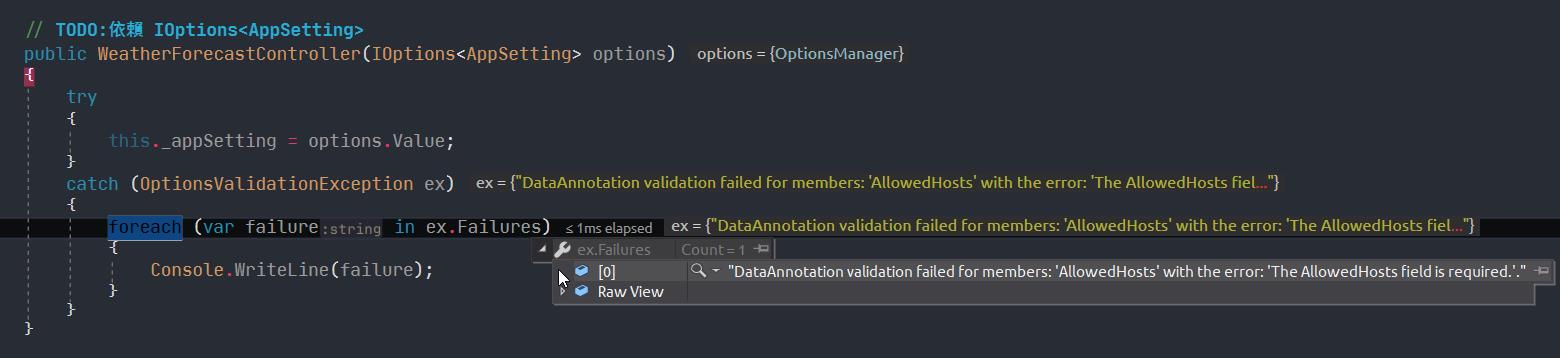
不依賴 Option Interface
IOptions 有幫我們處理組態設定,當然也可以讓物件不依賴它
這樣也會失去 Option Interface 帶來的優勢,比如,重新載入檔案、驗證
@ Startup.cs
取得 AppSetting 後注入 AppSetting,這裡我用 AddSingleton,可以根據你的需求變更
public void ConfigureServices(IServiceCollection services)
{
services.AddControllers();
var appSetting = new AppSetting();
this.Configuration.Bind(appSetting);
//注入 AppSetting
services.AddSingleton(appSetting);
}可以把注入的動作搬到擴充方法
public static TConfig Configure<TConfig>(this IServiceCollection services, IConfiguration configuration)
where TConfig : class, new()
{
if (services == null)
{
throw new ArgumentNullException(nameof(services));
}
if (configuration == null)
{
throw new ArgumentNullException(nameof(configuration));
}
var config = Activator.CreateInstance<TConfig>();
configuration.Bind(config);
services.AddSingleton(config);
return config;
}
這樣注入設定就可以省掉一些代碼了
public void ConfigureServices(IServiceCollection services)
{
services.AddControllers();
services.Configure<AppSetting>(this.Configuration);
}
@ WeatherForecastController.cs
讓建構函數依賴 AppSetting 物件,處理組態設定的工作交給外部
public WeatherForecastController(AppSetting appSetting)
{
this._appSetting = appSetting;
}
若有謬誤,煩請告知,新手發帖請多包涵
Microsoft MVP Award 2010~2017 C# 第四季
Microsoft MVP Award 2018~2022 .NET
