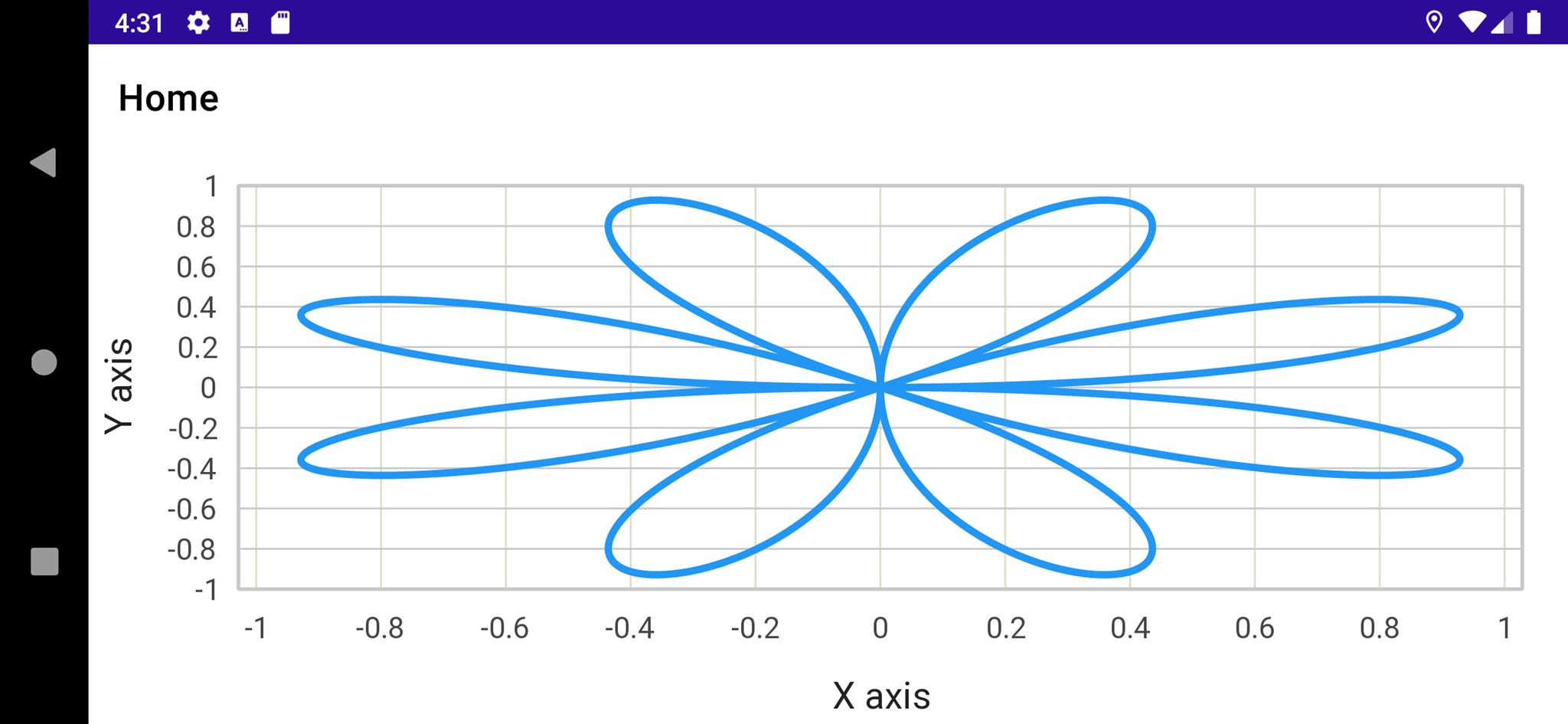MainPage.xmal 的 XAML:
<?xml version="1.0" encoding="utf-8" ?>
<ContentPage
x:Class="TestLiveCharts.Maui.MainPage"
xmlns="http://schemas.microsoft.com/dotnet/2021/maui"
xmlns:x="http://schemas.microsoft.com/winfx/2009/xaml"
xmlns:lvc="clr-namespace:LiveChartsCore.SkiaSharpView.Maui;assembly=LiveChartsCore.SkiaSharpView.Maui"
xmlns:vm="clr-namespace:TestLiveCharts.Maui.ViewModels">
<ContentPage.BindingContext>
<vm:MainPageViewModel />
</ContentPage.BindingContext>
<lvc:CartesianChart
DrawMarginFrame="{Binding Frame}"
Series="{Binding Series}"
TooltipPosition="Hidden"
XAxes="{Binding XAxes}"
YAxes="{Binding YAxes}"
ZoomMode="Both" />
</ContentPage>MainPageViewModel 當中的 C# 程式:
public ICartesianAxis[] XAxes { get; set; } = [
new Axis {
Name = "X axis",
SeparatorsPaint = new SolidColorPaint(new SKColor(220, 220, 200)),
MinStep = 0.2, //與前篇不同處 - 為了手機畫面調整 Y 軸
ForceStepToMin = true
}
];
public ICartesianAxis[] YAxes { get; set; } = [
new Axis {
Name = "Y axis",
MaxLimit = 1, //與前篇不同處 - 為了手機畫面限制 Y 軸
MinLimit = -1, //與前篇不同處 - 為了手機畫面限制 Y 軸
SeparatorsPaint = new SolidColorPaint(new SKColor(200, 200, 200)),
MinStep = 0.2, //與前篇不同處 - 為了手機畫面調整 Y 軸
ForceStepToMin = true
}
];
public ISeries[] Series { get; set; } = [
new LineSeries<ObservablePoint>{
Values = Fetch(),
Stroke = new SolidColorPaint(new SKColor(33, 150, 243), 4),
Fill = null,
GeometrySize = 0
}
];
private static List<ObservablePoint> Fetch()
{
var list = new List<ObservablePoint>();
var pointCount = 1000;
var n = 4;
double[] theta = Enumerable.Range(0, pointCount).Select(o => 2 * Math.PI * o / pointCount).ToArray();
double[] r = theta.Select((v, i) => Math.Sin(n * v)).ToArray();
double[] x = r.Select((v, i) => v * Math.Cos(theta[i])).ToArray();
double[] y = r.Select((v, i) => v * Math.Sin(theta[i])).ToArray();
for (var i = 0; i < pointCount; i++)
{
list.Add(new()
{
X = x[i],
Y = y[i]
});
}
return list;
}
以手持式直立方向觀看畫面時 Y 軸會拉長,玫瑰曲線看起來沒這麼 "正"。但看看上述的 XAML 就知道,如果要的話是可以針對畫面進一步作調整的。
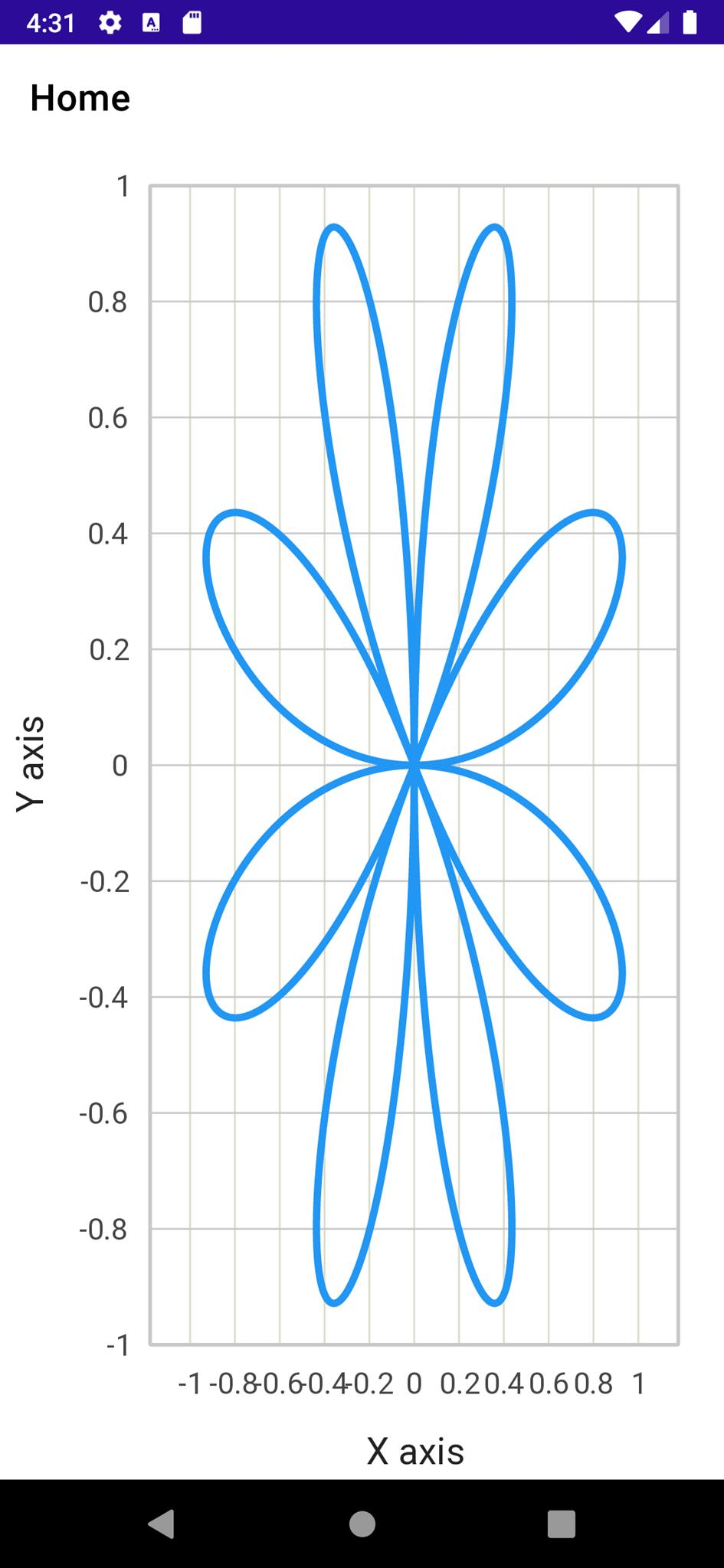
手機使用橫向顯示時看起來的效果:
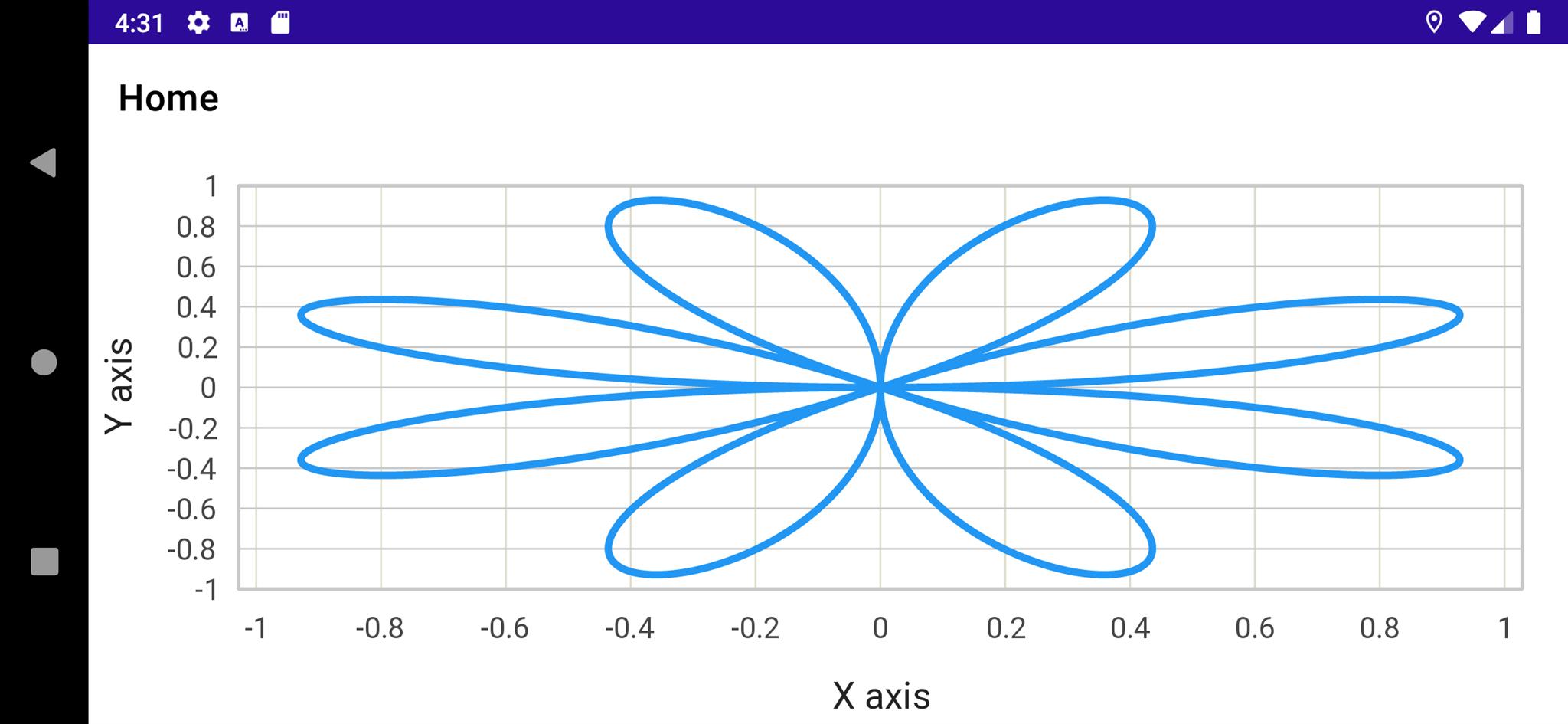
I'm a Microsoft MVP - Developer Technologies (From 2015 ~).

I focus on the following topics: Xamarin Technology, Azure, Mobile DevOps, and Microsoft EM+S.
If you want to know more about them, welcome to my website:
https://jamestsai.tw
本部落格文章之圖片相關後製處理皆透過 Techsmith 公司 所贊助其授權使用之 "Snagit" 與 "Snagit Editor" 軟體製作。