自從 Microsoft 推出地圖服務到目前為止,曾歷經了相當多的改朝換代的地圖服務方式,在此不論過去的功過,先把目光投向 Azure 上近期推出的其中一項雲端的 PaaS 服務: Azure Maps。
Azure Maps 所提供的服務當中,也提供了室內地圖 (Indoor Maps) 的部分,讓地圖的應用不再侷限於室外資訊的使用,而是可以朝向室內來發展,例如: 在停車場當中車道與車位佔用資訊、展場或市集的攤位販售資訊、辦公大樓的各會議室資訊是否使用中(或其溫度、濕度狀況監控)...等,這些都可以進一步協助應用廠商,完成在某個室內地域中處理其資訊的最後一哩路,讓使用者在獲取地域資料上能更加透明與便利。
其詳細介紹可參閱微軟提供的 Blog:
https://azure.microsoft.com/zh-tw/blog/azure-maps-creator-now-available-in-preview/
而此篇要根據前兩篇的設定來建立 Web 的前端頁面,其參考文件為
https://docs.microsoft.com/zh-tw/azure/azure-maps/how-to-use-indoor-module
首先,打開自行熟悉的 HTML 編輯相關的 IDE 工具(在本文選擇使用 Visual Studio Code)建立一份基本的 HTML 網頁頁面:
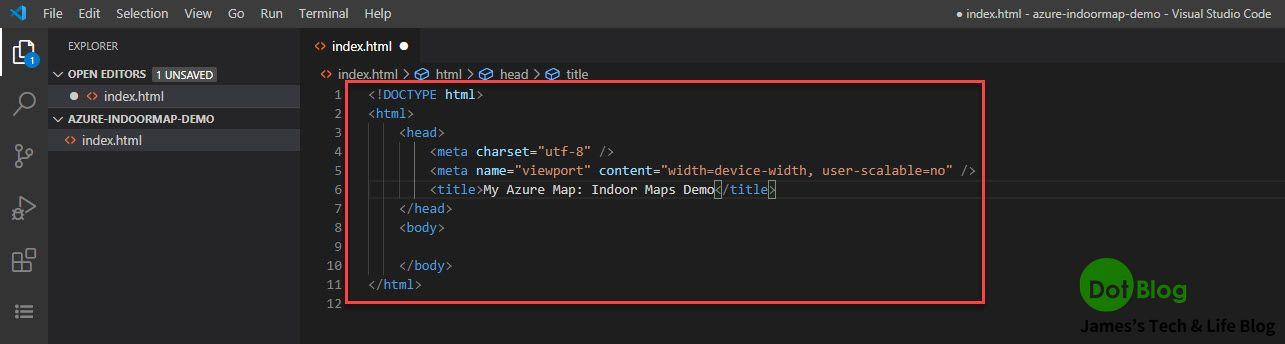
其原始碼如下:
<!DOCTYPE html>
<html>
<head>
<meta charset="utf-8" />
<meta name="viewport" content="width=device-width, user-scalable=no" />
<title>My Azure Map: Indoor Maps Demo</title>
</head>
<body>
</body>
</html>
接著,在網頁當中要針對 Indoor Maps 使用時所需的 javascript 跟 css 引用,如文件上所提及:
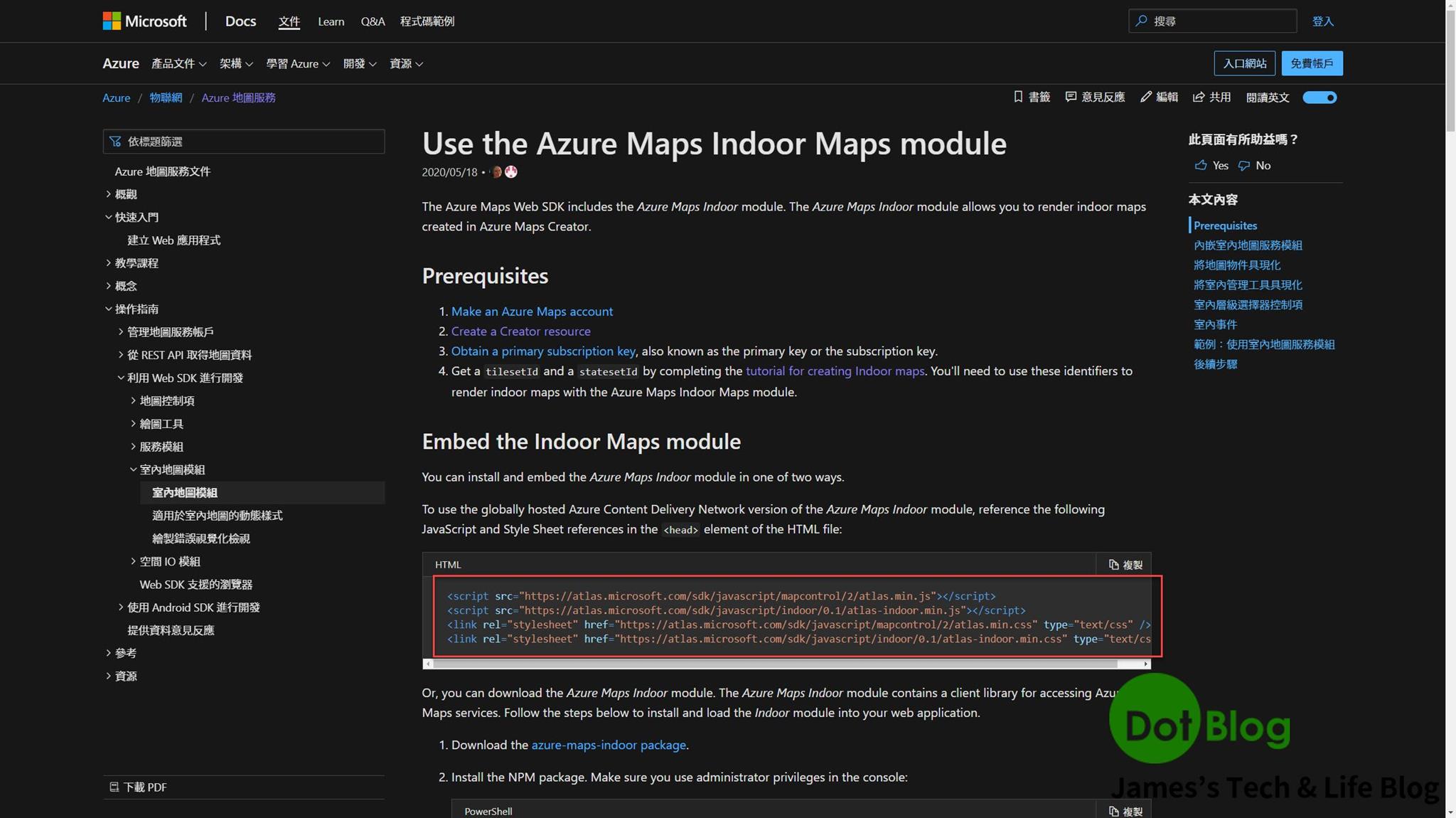
原始碼如下:
<script src="https://atlas.microsoft.com/sdk/javascript/mapcontrol/2/atlas.min.js"></script>
<script src="https://atlas.microsoft.com/sdk/javascript/indoor/0.1/atlas-indoor.min.js"></script>
<link rel="stylesheet" href="https://atlas.microsoft.com/sdk/javascript/mapcontrol/2/atlas.min.css" type="text/css" />
<link rel="stylesheet" href="https://atlas.microsoft.com/sdk/javascript/indoor/0.1/atlas-indoor.min.css" type="text/css"/>
接著就回到編輯器中把上述步驟的 javascript 與 css 原始碼加入到 <head></head> 之間:
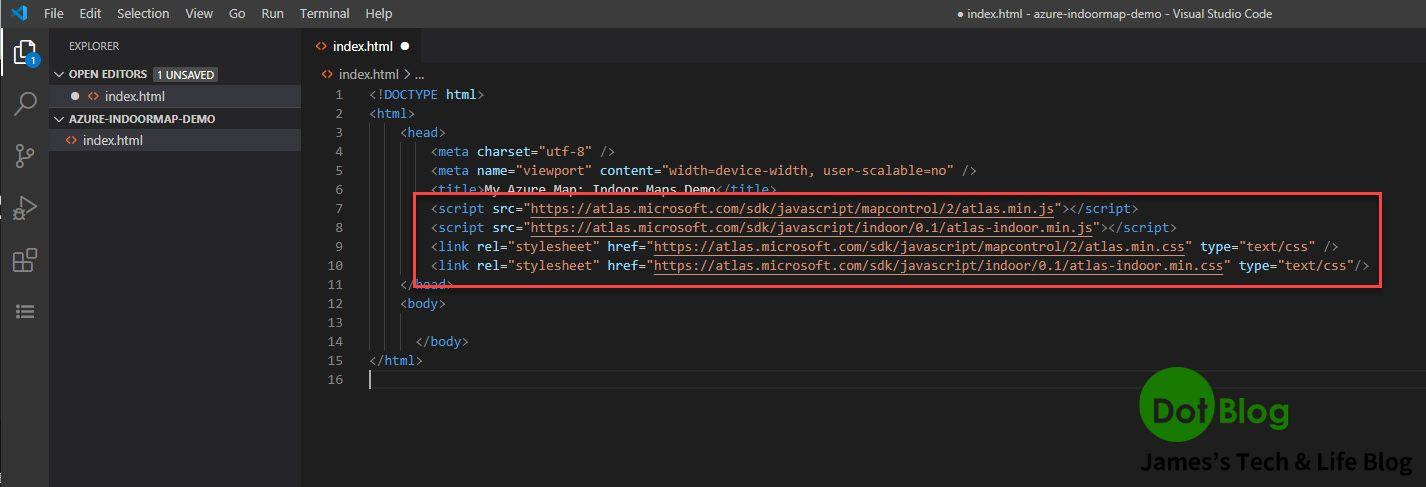
接著就是在這個網頁頁面上撰寫一些基本的 html/css 的部分:
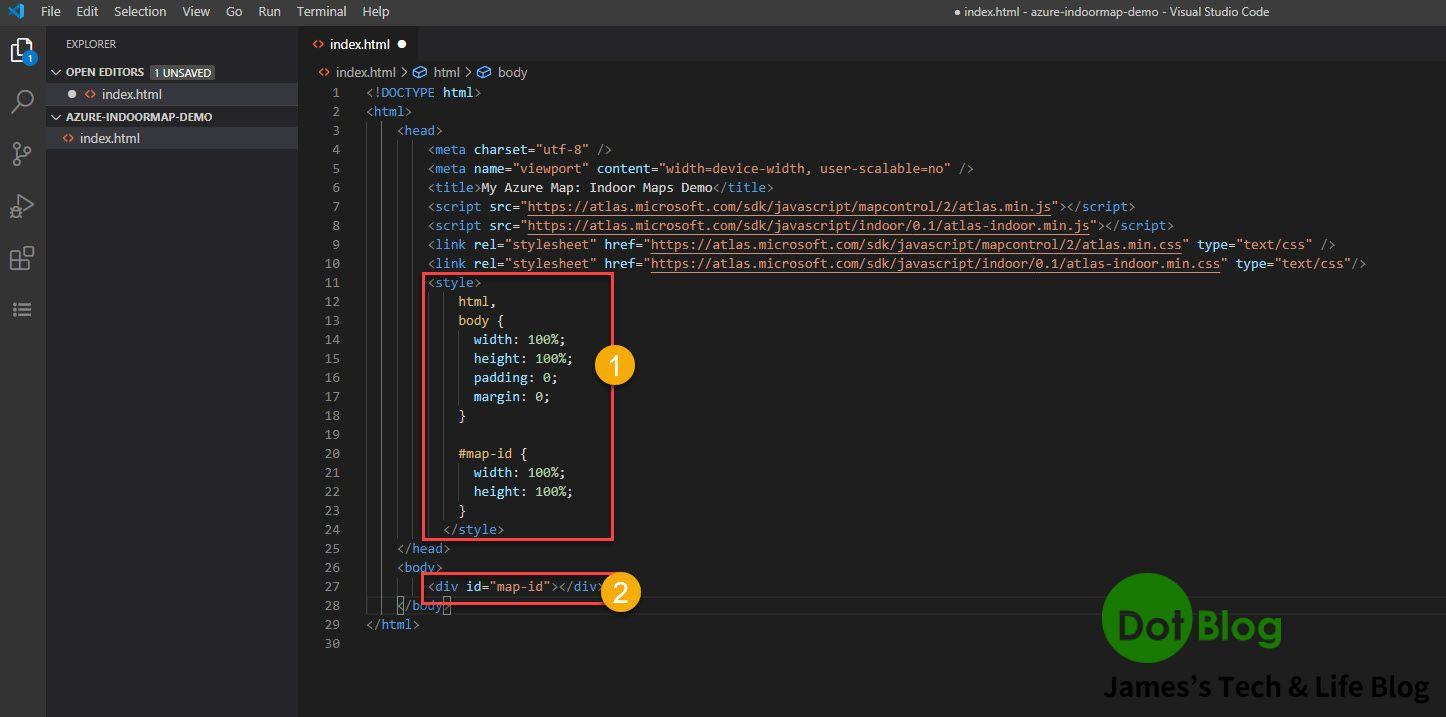
上圖 點 1 的原始碼如下:
<style>
html, body {
width: 100%;
height: 100%;
padding: 0;
margin: 0;
}
#map-id {
width: 100%;
height: 100%;
}
<style>
上圖 點 2 的原始碼如下:
<div id="map-id"></div>
接著在加入 javascript 的部分:
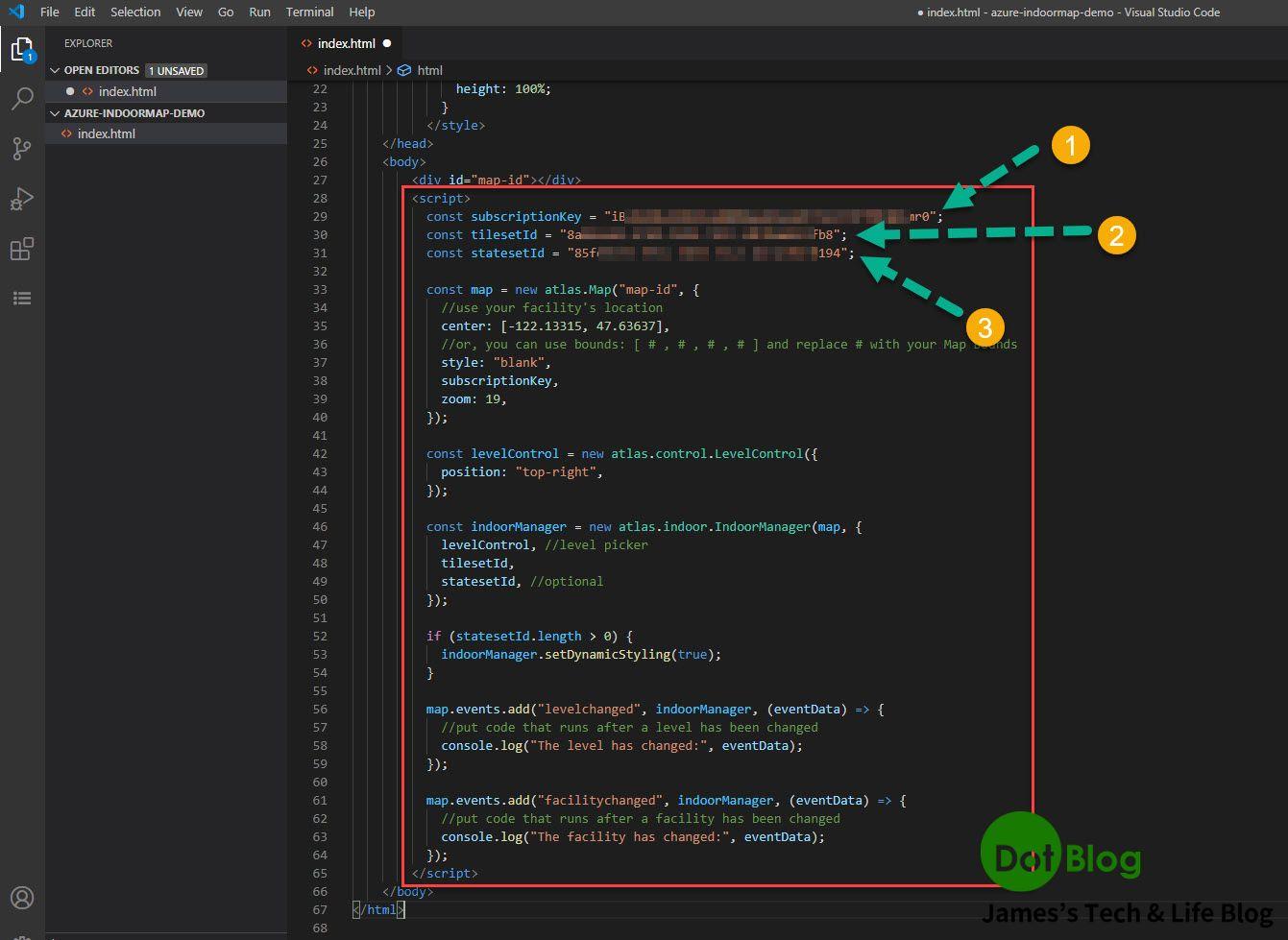
點 2 、點 3 皆在前一篇文章已經建立好,請直接使用。
其原始碼如下:
<script>
const subscriptionKey = "<你的 Azure Maps 訂閱 ShareKey>";
const tilesetId = "<你在 Maps Creator 服務中建立的 tilesetId>";
const statesetId = "<你在 Maps Creator 服務中建立的 statesetId>";
const map = new atlas.Map("map-id", {
//use your facility's location
center: [-122.13315, 47.63637],
//or, you can use bounds: [ # , # , # , # ] and replace # with your Map bounds
style: "blank",
subscriptionKey,
zoom: 19,
});
const levelControl = new atlas.control.LevelControl({
position: "top-right",
});
const indoorManager = new atlas.indoor.IndoorManager(map, {
levelControl, //level picker
tilesetId,
statesetId, //optional
});
if (statesetId.length > 0) {
indoorManager.setDynamicStyling(true);
}
map.events.add("levelchanged", indoorManager, (eventData) => {
//put code that runs after a level has been changed
console.log("The level has changed:", eventData);
});
map.events.add("facilitychanged", indoorManager, (eventData) => {
//put code that runs after a facility has been changed
console.log("The facility has changed:", eventData);
});
</script>
https://docs.microsoft.com/zh-tw/azure/azure-maps/how-to-use-indoor-module#example-use-the-indoor-maps-module
其 ShareKey、tilesetId、statesetId 的值,請替換成自己所建立的服務來使用。
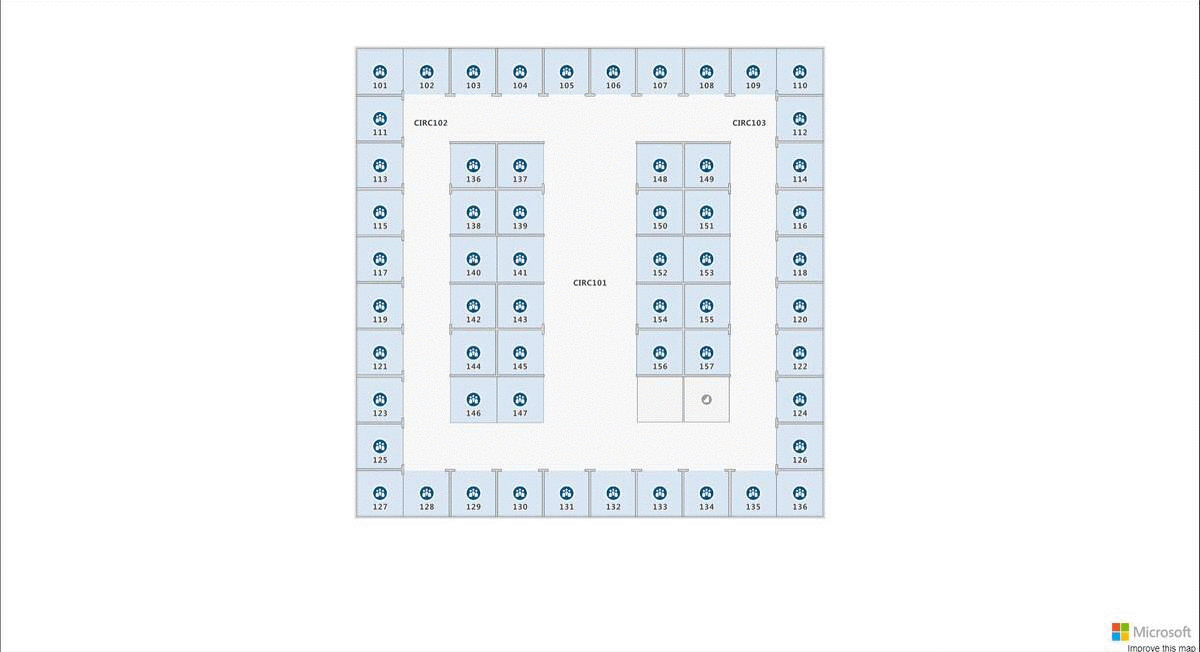
此範例的展示為三個樓層的會議室(或攤位),可以了解是否有被佔用等資訊。
(但因前篇跳過了一些步驟沒有實作其測試,只能瀏覽三個層樓的規劃狀態)
有興趣的人可以再參考此篇文件的介紹來完成:
"https://docs.microsoft.com/zh-tw/azure/azure-maps/indoor-map-dynamic-styling"
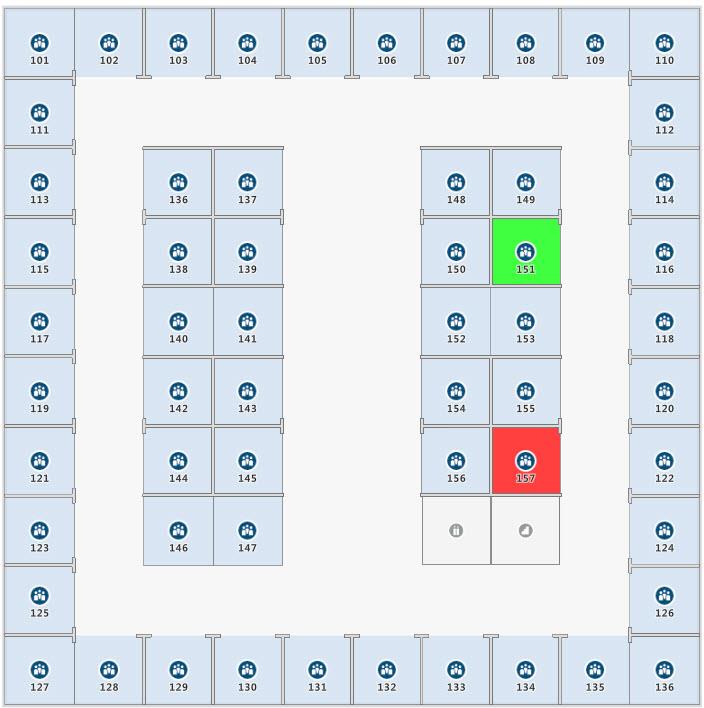
I'm a Microsoft MVP - Developer Technologies (From 2015 ~).

I focus on the following topics: Xamarin Technology, Azure, Mobile DevOps, and Microsoft EM+S.
If you want to know more about them, welcome to my website:
https://jamestsai.tw
本部落格文章之圖片相關後製處理皆透過 Techsmith 公司 所贊助其授權使用之 "Snagit" 與 "Snagit Editor" 軟體製作。