以前只會用伺服器管理員(Server manager)UI操作新增Role(IIS)或Feature(IIS Console),這次改用管理Windows的官方指定語言Powershell來新增IIS 角色及IIS管理工具。
Install IIS Using The Server Mangger
先回顧UI的操作步驟:
1.打開右下角Server Manager
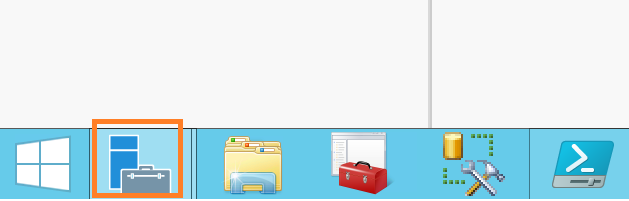
Server Manger右上方 > Manage > Add Roles and Features
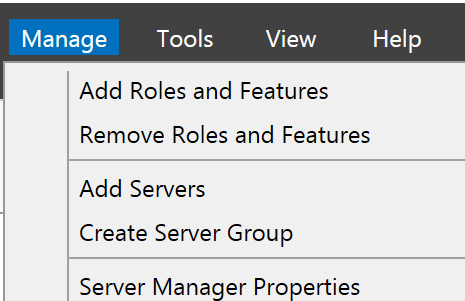
2.Before Begin確認
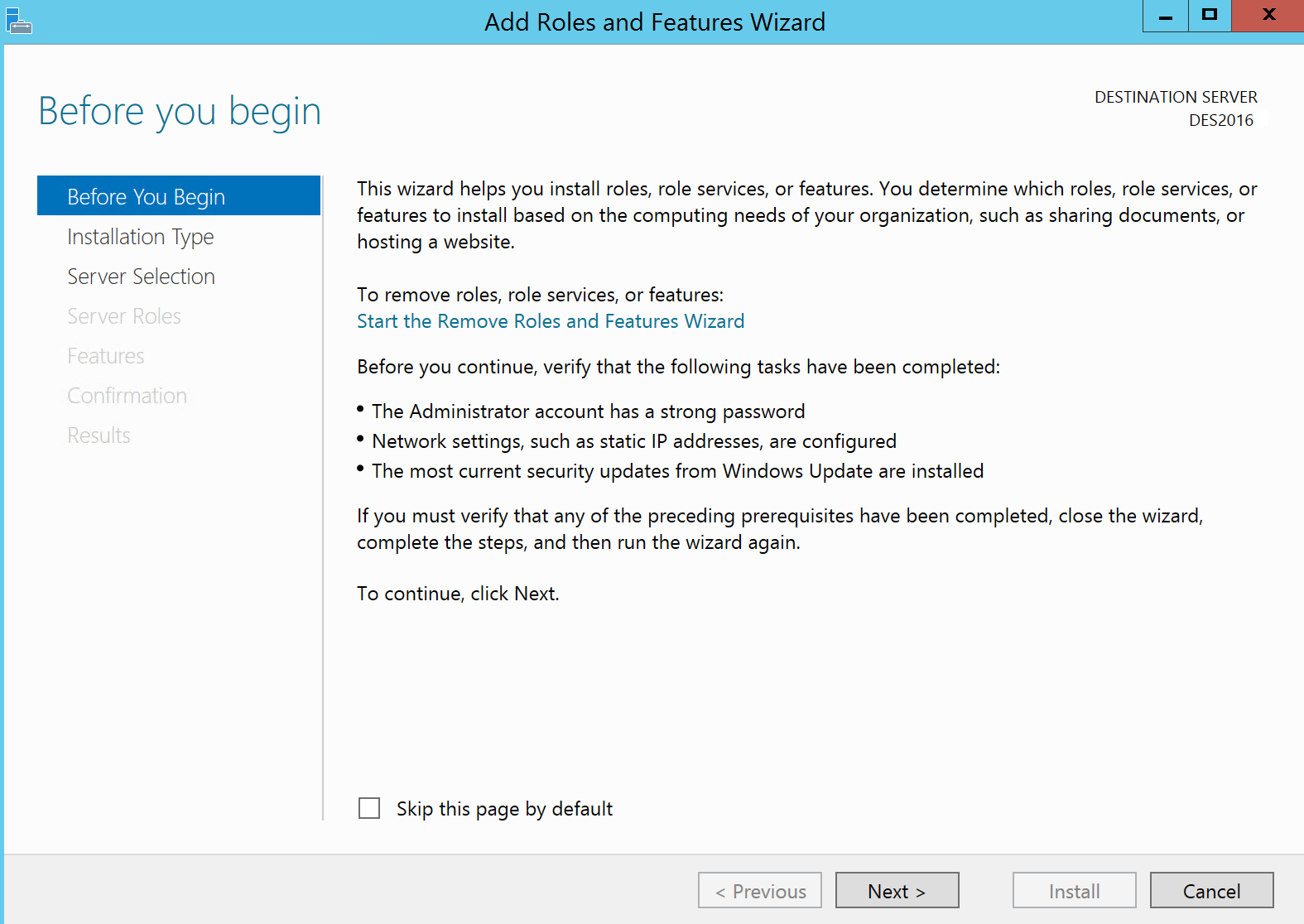
3.選擇安裝類型
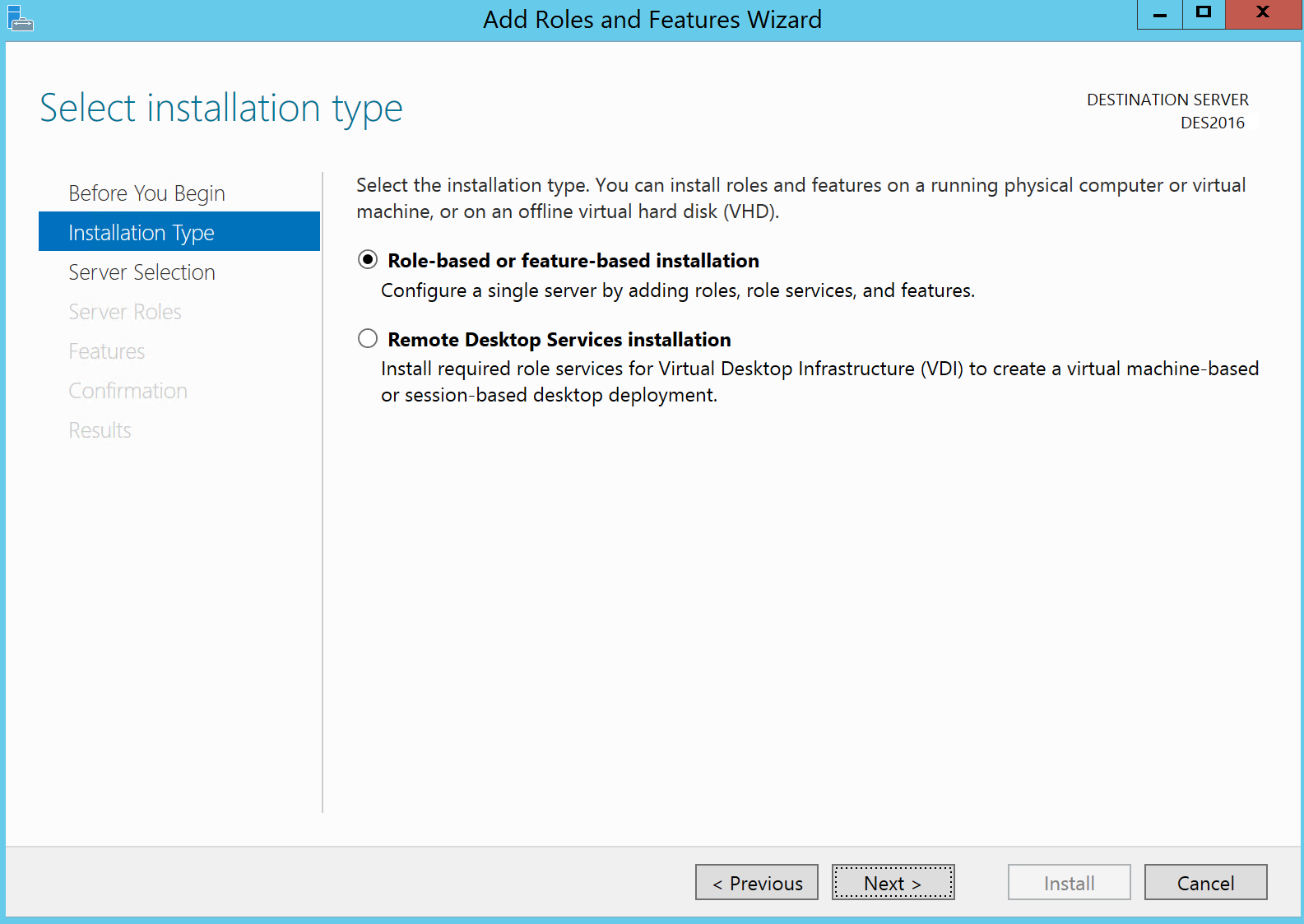
4.選擇伺服器
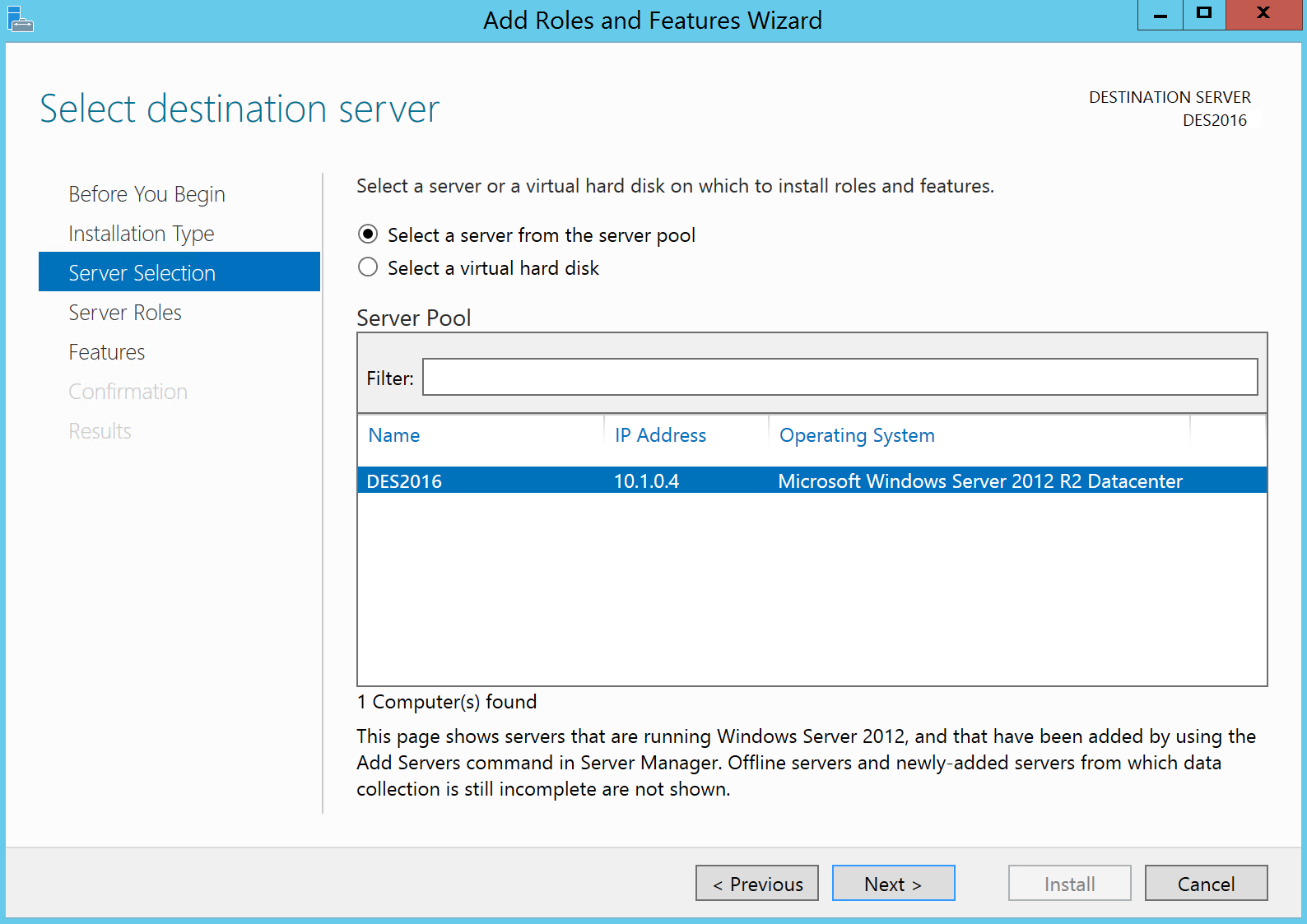
5.選擇要安裝的角色(Server Roles),這邊選Web Servers(IIS)
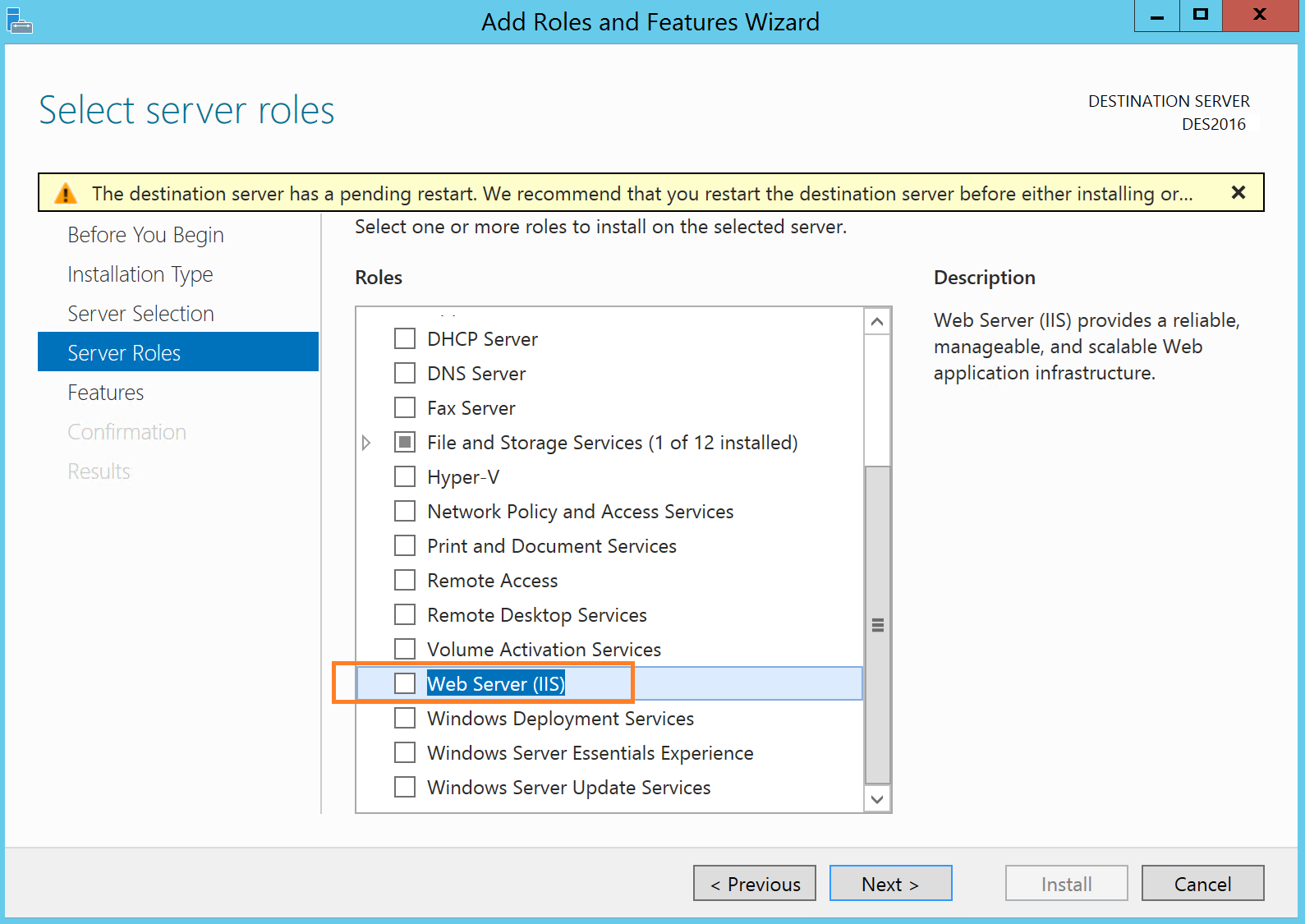
6.自動跳出配套Web Server(IIS)要安裝的管理工具Feature(IIS Management Console)
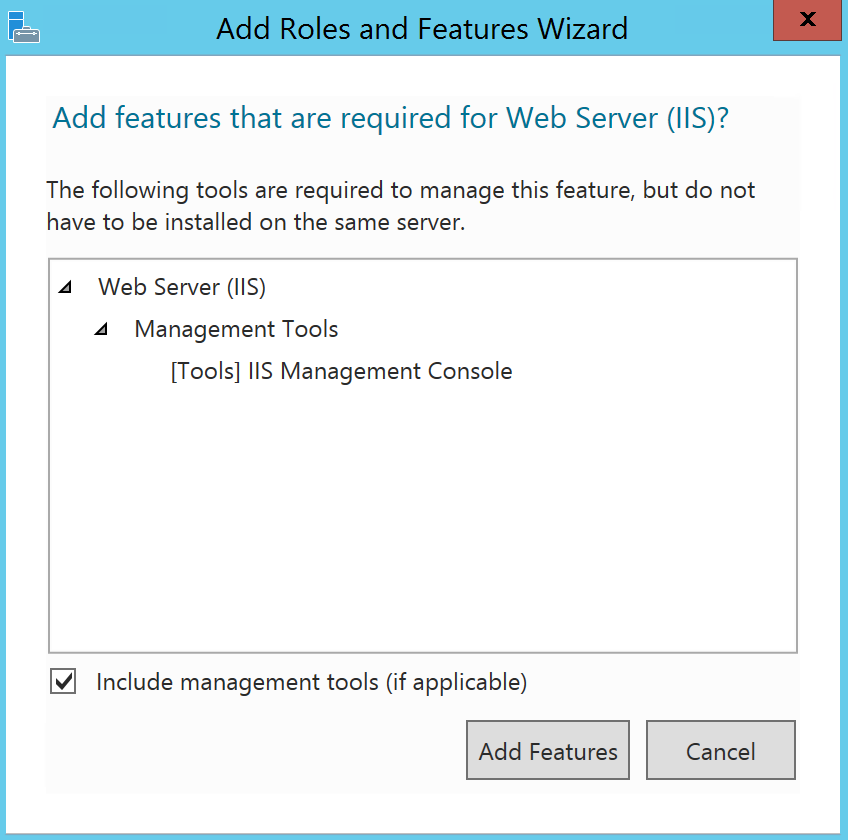
7.是否有其他Features需要安裝
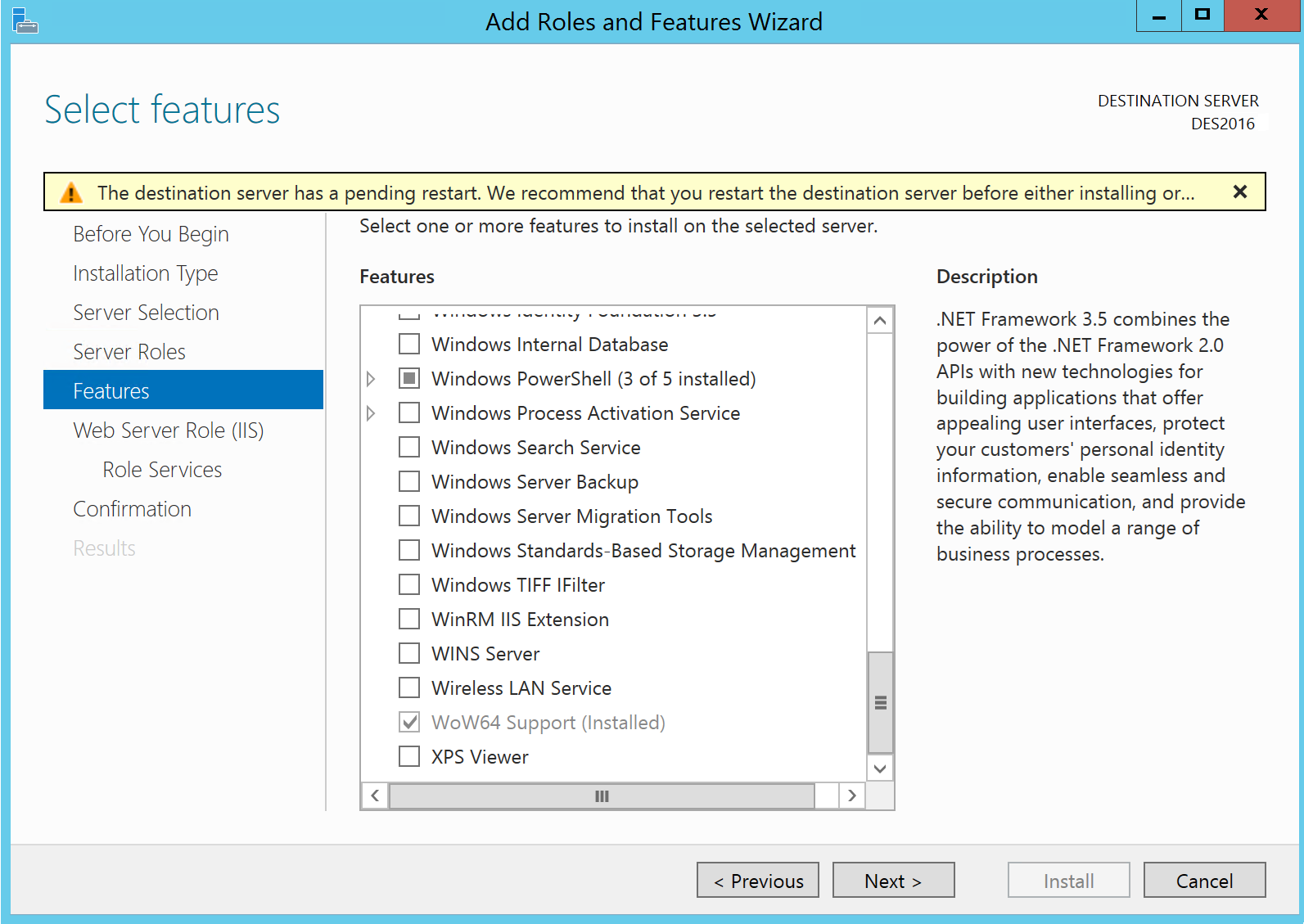
8.Web Server Role(IIS)功能介紹
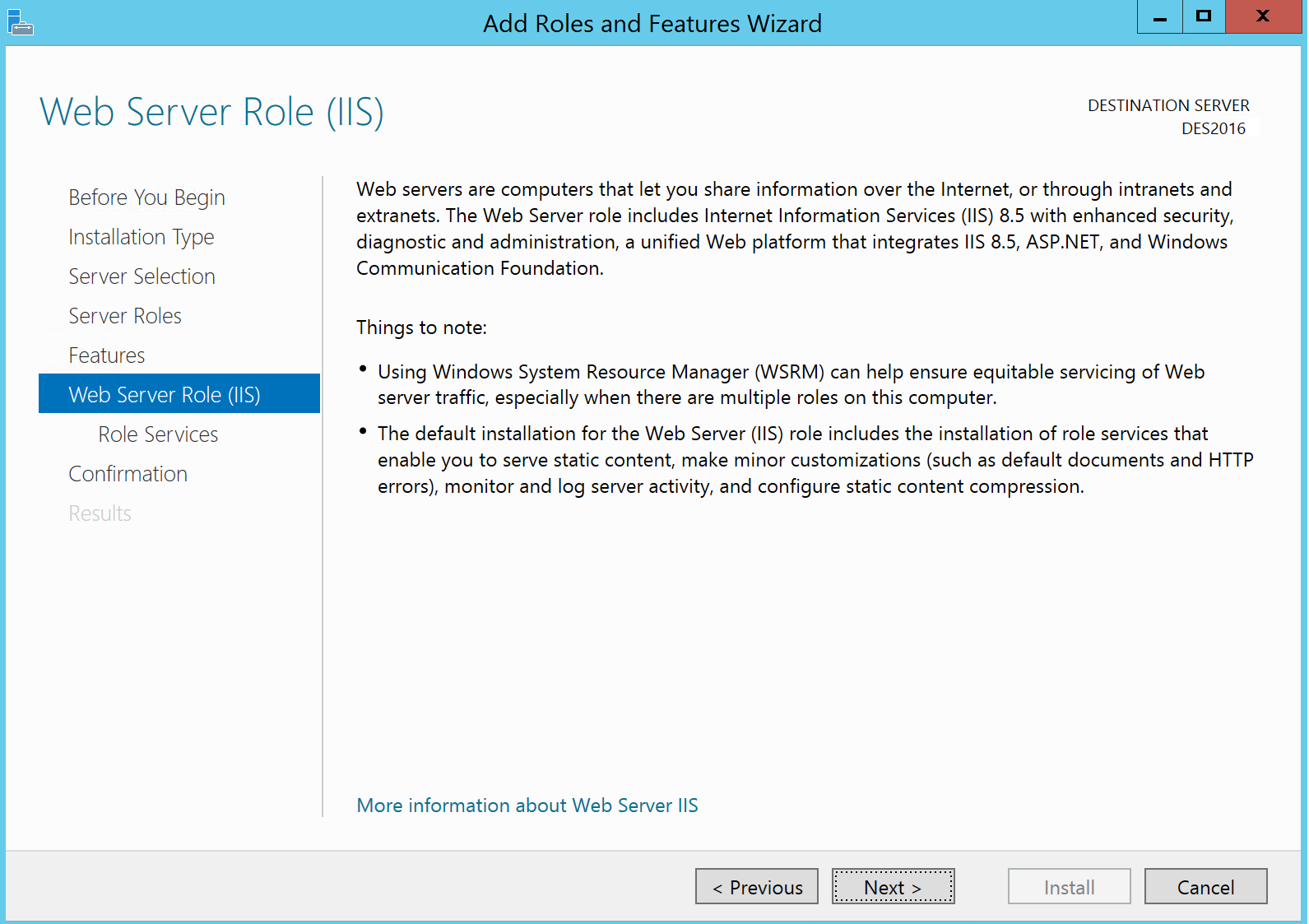
9.勾選Web Server Role(IIS)細部的功能
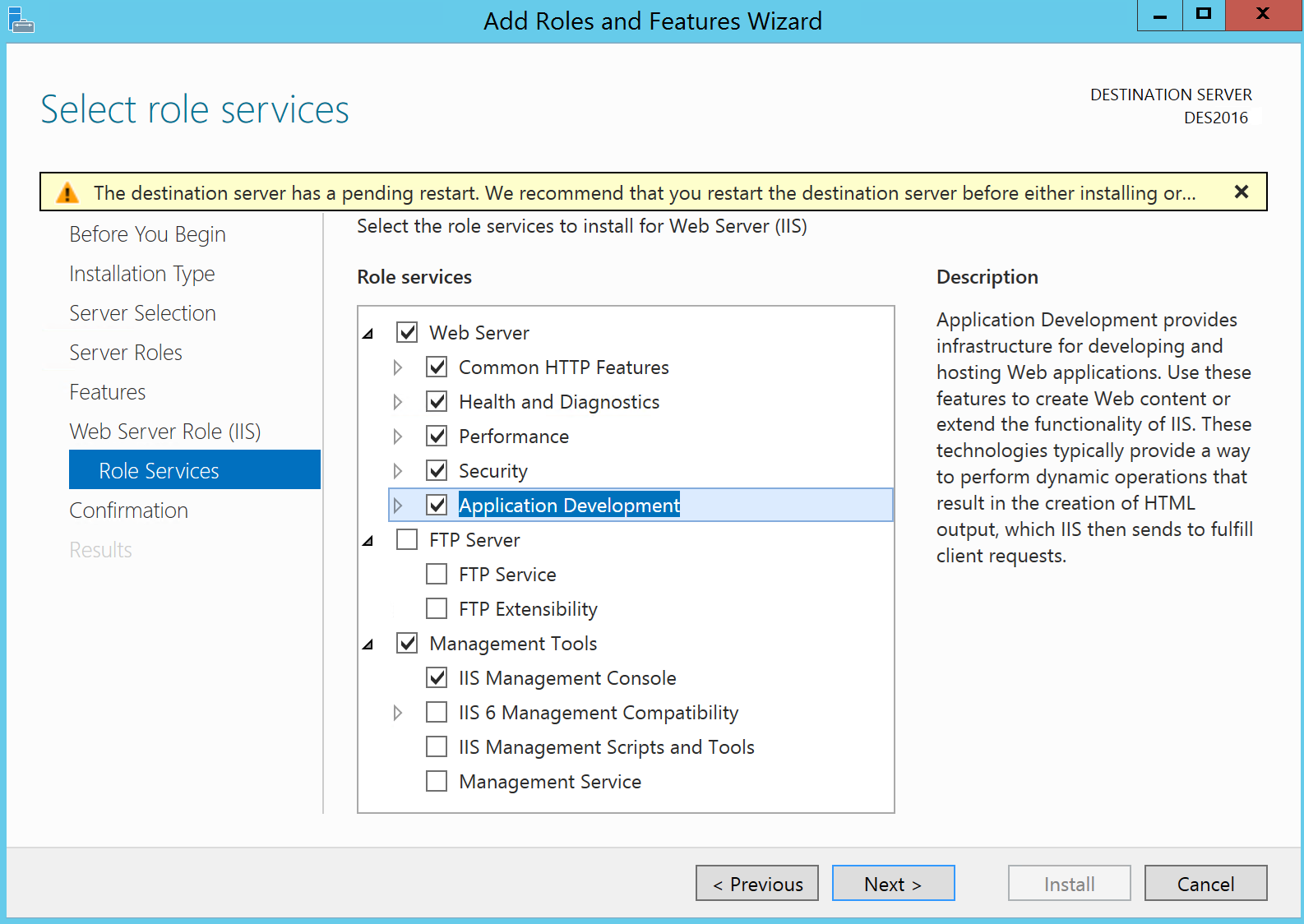
ASP.NET 3.5/4.5相依項目
|
# |
Dependency |
|---|---|
|
ASP.NET 3.5 |
.NET Framework 3.5 (includes .NET 2.0 and 3.0) ASP.NET 4.5 .NET Framework 4.5 ISAPI Extensions ISAPI Filters .NET Extensibility 3.5 Request Filtering |
|
ASP.NET 4.5 |
ASP.NET 4.5 .NET Framework 4.5 ISAPI Extensions ISAPI Filters .NET Extensibility 3.5 Request Filtering |
10.確認安裝項目沒問題後,就可以按下Install
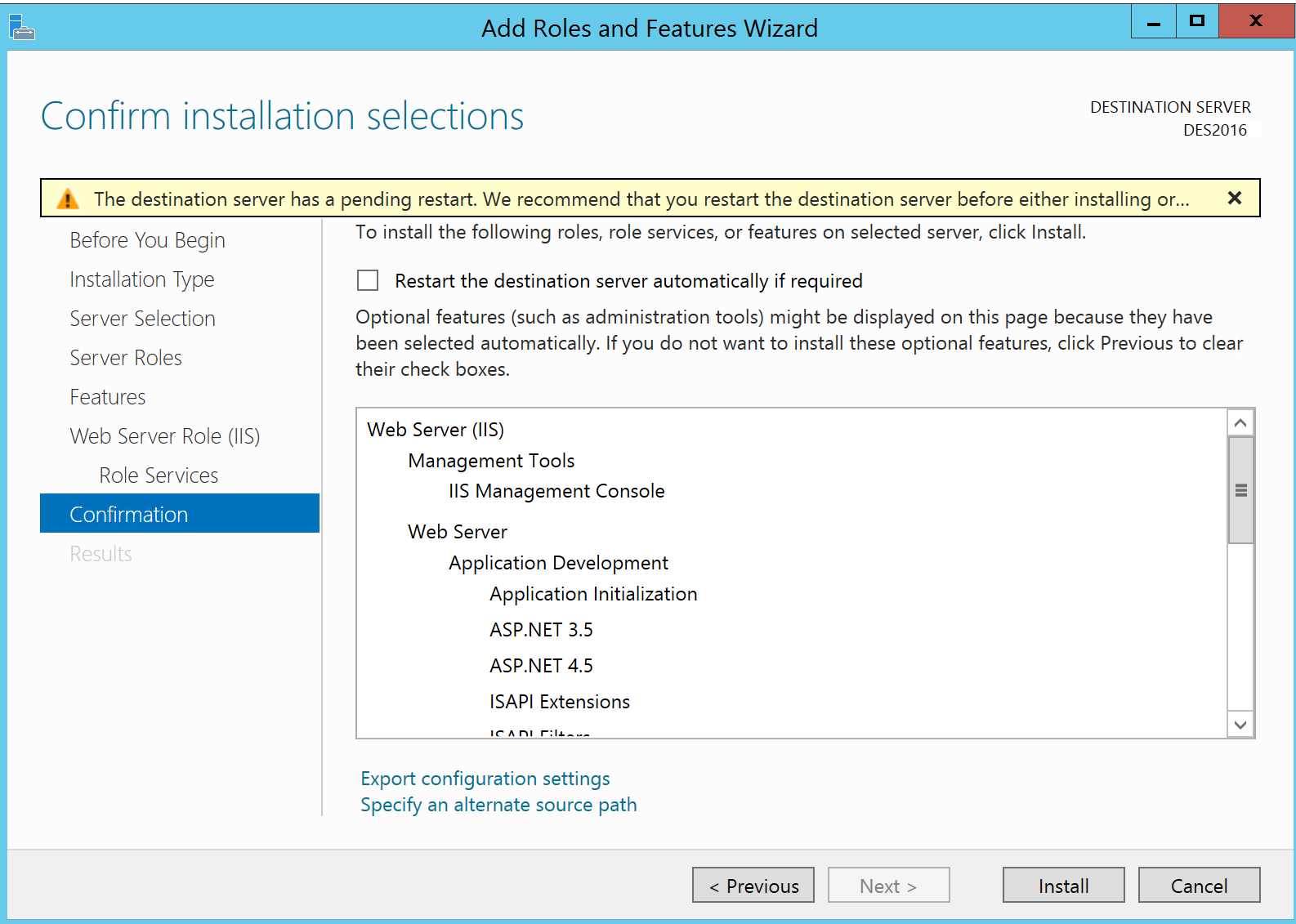
大概5分速跑個10km!也不算辛苦!但就是花力氣!
Install IIS 8.5 using PowerShell
感受Powershell自動化的恐怖!
1.打開Powershell ISE
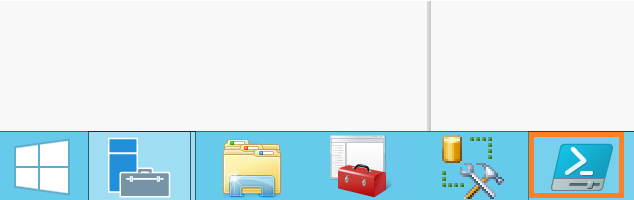
2.Console上輸入以下需要安裝的項目指令:
import-module servermanager
#Web Server /Common HTTP Features/Health an Diagnostics/Performace/Security
add-windowsfeature Web-Mgmt-Console, Web-Default-Doc, Web-Dir-Browsing, Web-Http-Errors,Web-Static-Content, Web-Http-Logging ,Web-Stat-Compression, Web-Filtering
#Application Development
add-windowsfeature Web-Net-Ext, Web-Net-Ext45, Web-AppInit ,Web-ASP, Web-ASP-NET, Web-ASP-NET45,Web-ISAPI-Ext, Web-ISAPI-Filter
嗯,就這樣安裝完成!俐落!
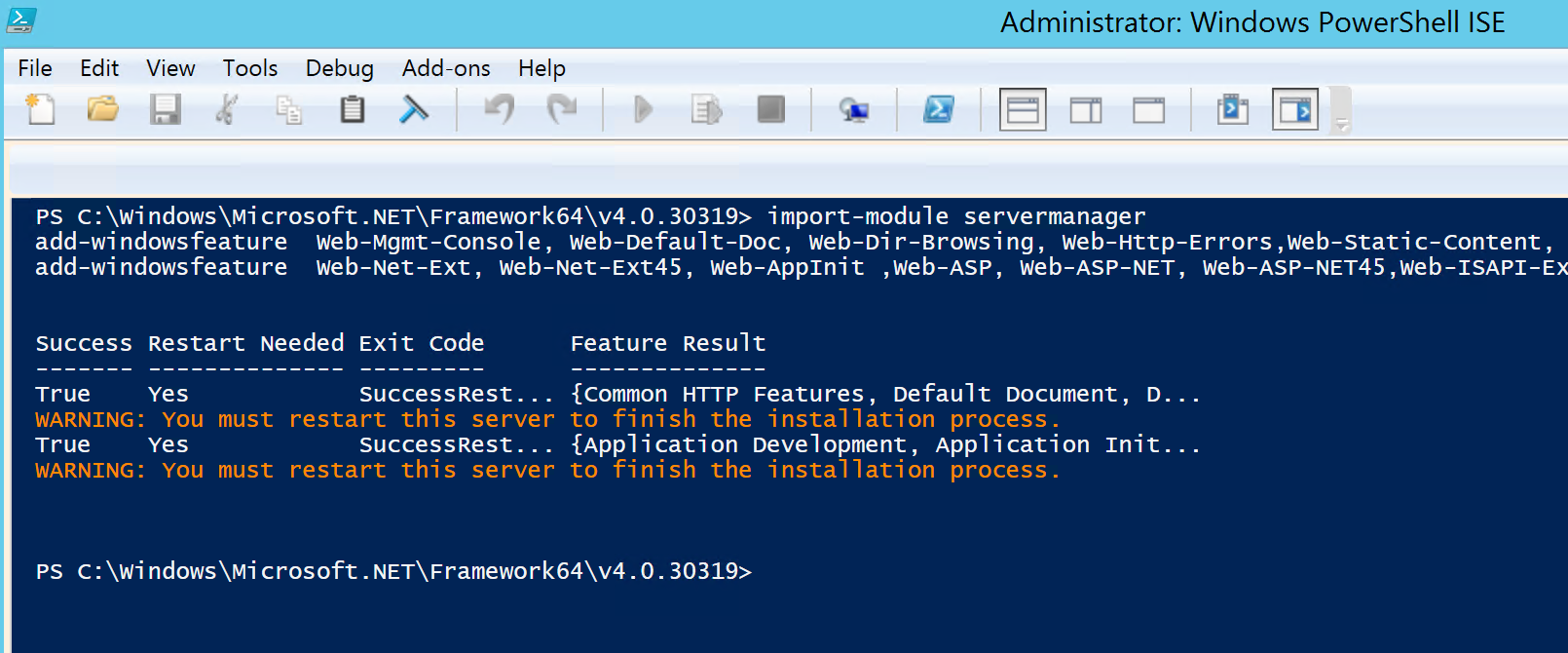
打開IIS管理員確認無誤,搞定收工!
省下滑鼠點的時間,有上百台來,再用上遠端執行Powershell,who怕who。
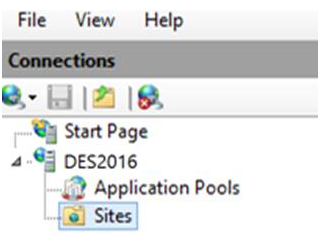
*使用powershell建立不會出現Default Web Sites,也不會有DefaultAppPool,搭配之前一篇Powershell add Website時,需要增加一行Powershell指令將網站設置在指定的Pool
Set-ItemProperty IIS:\Sites\DemoSite -name applicationPool -value DefaultAppPool
小結:
- Powershell can do EVERYTHING!
- 下次來試Nano Server上的IIS。
參考:
Installing IIS 8.5 on Windows Server 2012 R2
IIS 8.0 Using ASP.NET 3.5 and ASP.NET 4.5
[Powershell]在IIS中建立網站、AppPools、應用程式集區
